Running Facebook Ads is one thing. Reporting on them at scale? Reporting on them at scale with a Facebook to BigQuery solution? That’s a whole different beast.
Exporting Facebook ad data into BigQuery often means costly ETL tools, complex pipelines, or constant engineering help - barriers that slow down insights.
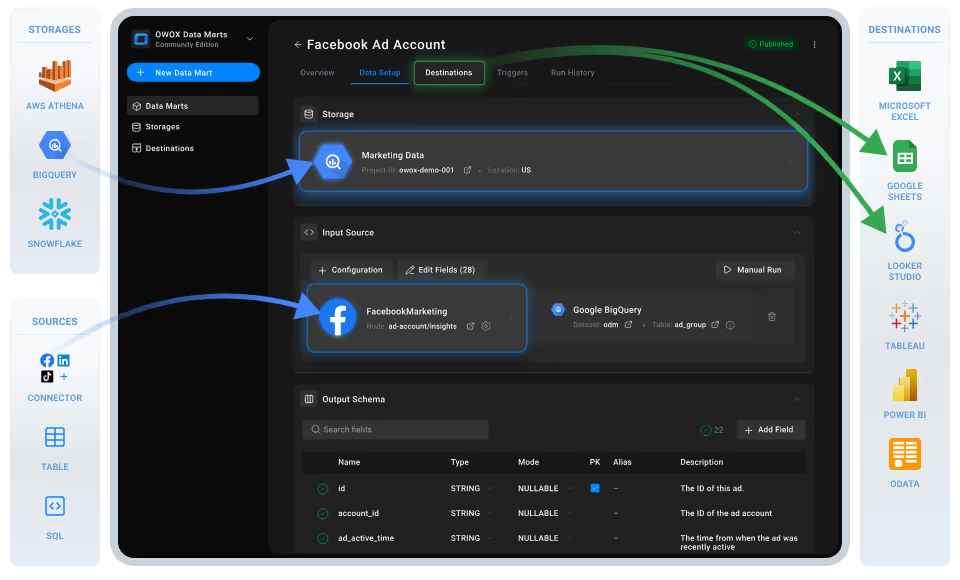
Analysts deserve straightforward control over their own ad performance data, without needing a full tech stack. That’s why we built this free, no-code Facebook Ads to BigQuery connector a part of the OWOX Data Marts. It lets you load, refresh, and manage Facebook Ads data directly into BigQuery, with full transparency and zero vendor lock-in.
No limits, no black boxes. Just your Facebook Ads data to BigQuery, exactly where you need it.
Most Facebook Ads connectors are either expensive, limited in what they pull, or completely opaque in how they work. We wanted to flip that model on its head. We believe analysts and marketers should own their data workflows, not rent them from third-party vendors.
So we built this open-source connector to give you:
This Facebook Ads to BigQuery connector from OWOX Data Marts is the first step toward a more open, self-owned future in marketing analytics. It is 100% free – no paywalls, no restrictions, no surprises.
We’re not just releasing a free connector – we’re inviting you to help shape the future of data and marketing analytics tools.
At OWOX, we believe that data access and transparency should be a right, not a luxury. That’s why this connector is 100% open-source – giving you full control over how it works, what it does, and how far it can go.
If you like what we do, please ⭐ star our GitHub repo to show your support – it helps us reach more analysts and grow the number of available connectors.
Also, feel free to:
We’ve built the core, the foundation – now it’s your turn to take it further.
When it comes to running scalable marketing analytics, BigQuery is hard to beat. But getting raw Facebook Ads data into it? That’s where most teams hit a wall.
That’s exactly why we built this connector for Facebook ads to Google BigQuery – to unlock a better way. Here’s why it’s a must-have for data teams:
✅ Automatically load TikTok Ads to BigQuery – no manual steps or third-party ETL required
✅ No-code setup with a simple, open-source spreadsheet template
✅ Full-funnel data access: impressions, clicks, CTR, video engagement, conversions, and more
✅ Schedule recurring imports and incremental updates
✅ Pull granular data across campaigns, ad groups, creatives, and audiences
This connector gives you the raw access, flexibility, and power needed to run marketing analytics your way – and at your scale.
And you don’t need to pay a cent or write a single line of backend code to get started.
Want even more control over your ad data?
If you're moving Facebook Ads to BigQuery, you’ll love what else you can connect, completely free and code-free:
Facebook Ads → Google Sheets
TikTok Ads → BigQuery
Reddit Ads → BigQuery
Twitter Ads → BigQuery
Unify your ad data, customize your analysis, and scale your reporting, your way.
There’s no shortage of tools that push Facebook Ads data into BigQuery. Still, many come at a cost: restrictive pricing models, rigid pipelines, and limited visibility into what’s happening under the hood.
The OWOX connector was built to eliminate those problems:
You don’t have to settle for a black-box ETL or worry about how much data will cost this month.
If you want total control over how Facebook Ads data lands in your BigQuery project, with zero vendor lock-in, the OWOX connector is built for you.
We designed this connector to work out of the box for data analysts, marketers, and technical teams, as part of the OWOX Data Marts, with no middleware or ETL platforms required.
Here’s what’s under the hood:
And yes – it’s 100% free and open, with no usage limits.
You can use it to:
It’s the simplest, fastest way to start running Facebook Ads analysis in BigQuery – no waiting, no black boxes.
💡Check out this video for a step-by-step guide on connecting Facebook Ads to BigQuery using OWOX’s free template. It’s a quick and easy way to see the setup in action.
Set up a fully self-managed, SaaS-free pipeline to import Facebook Ads data directly into BigQuery using OWOX Data Marts and a local server.
To run OWOX Data Mart locally, you’ll need to install Node.js and the OWOX CLI. This setup allows you to start a local server and work with OWOX Data Marts effectively.
To get started, install the LTS version of Node.js from nodejs.org and use a version manager like nvm or nvm-windows to avoid permission issues. Once Node.js is set up, you can install the OWOX CLI globally and run ‘owox serve’ to launch the local server.
Set up BigQuery as your destination and link it to a new Facebook Ads data mart in OWOX.

💡 Follow our guide, where you’ll find easy-to-follow instructions on how to configure your storage in OWOX Data Marts.
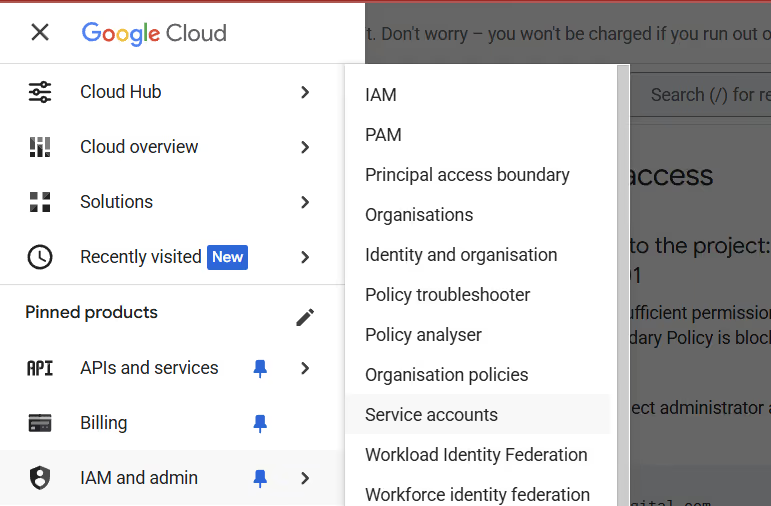
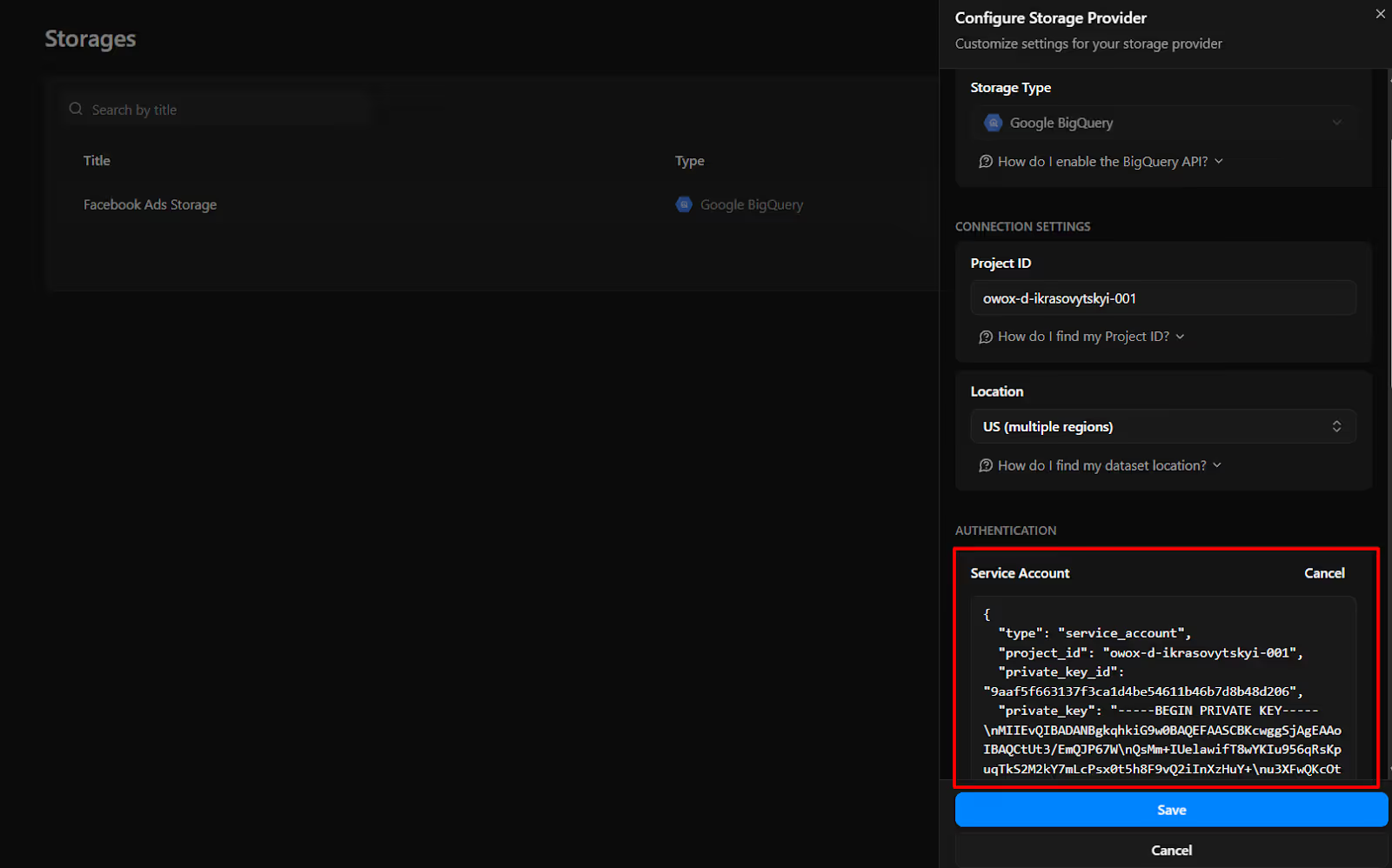

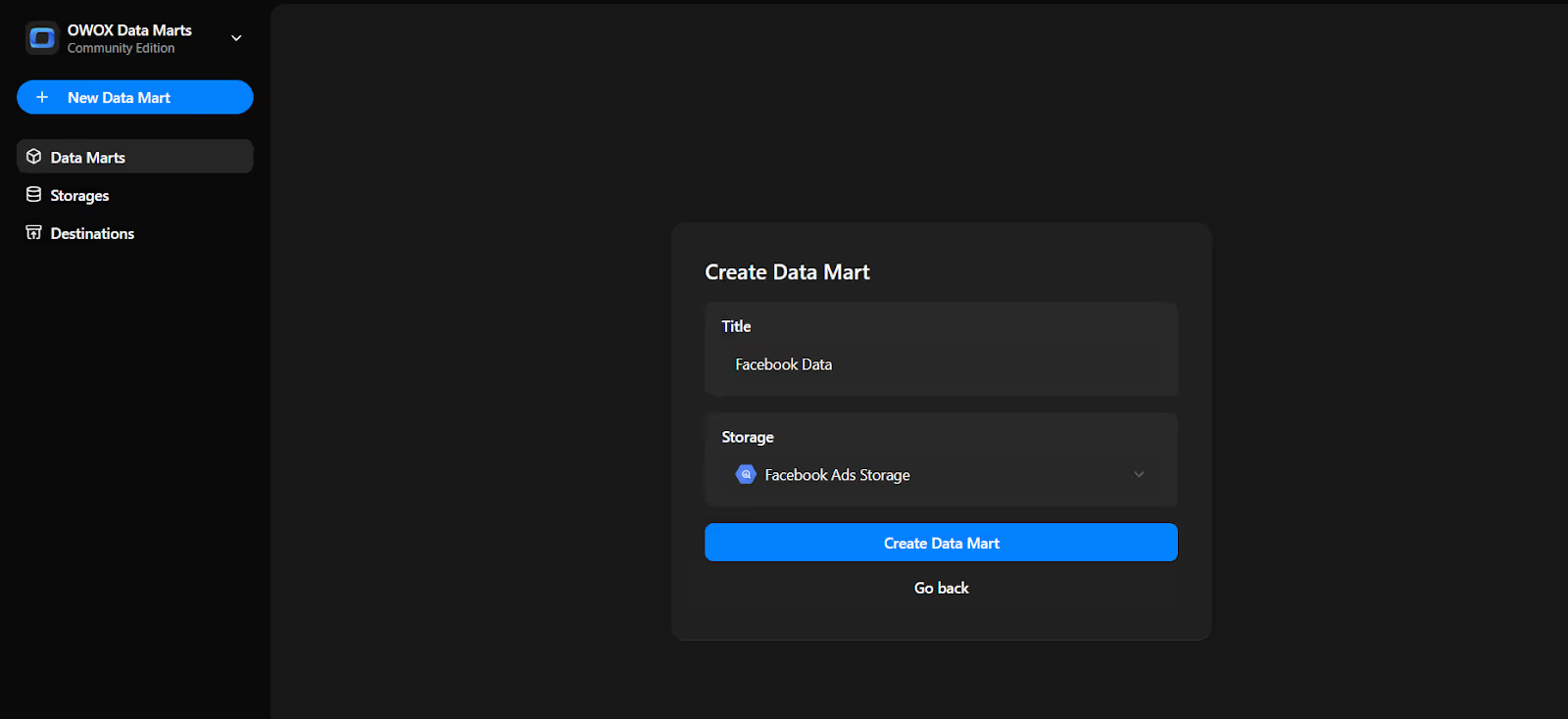
Now we will do the Data Setup
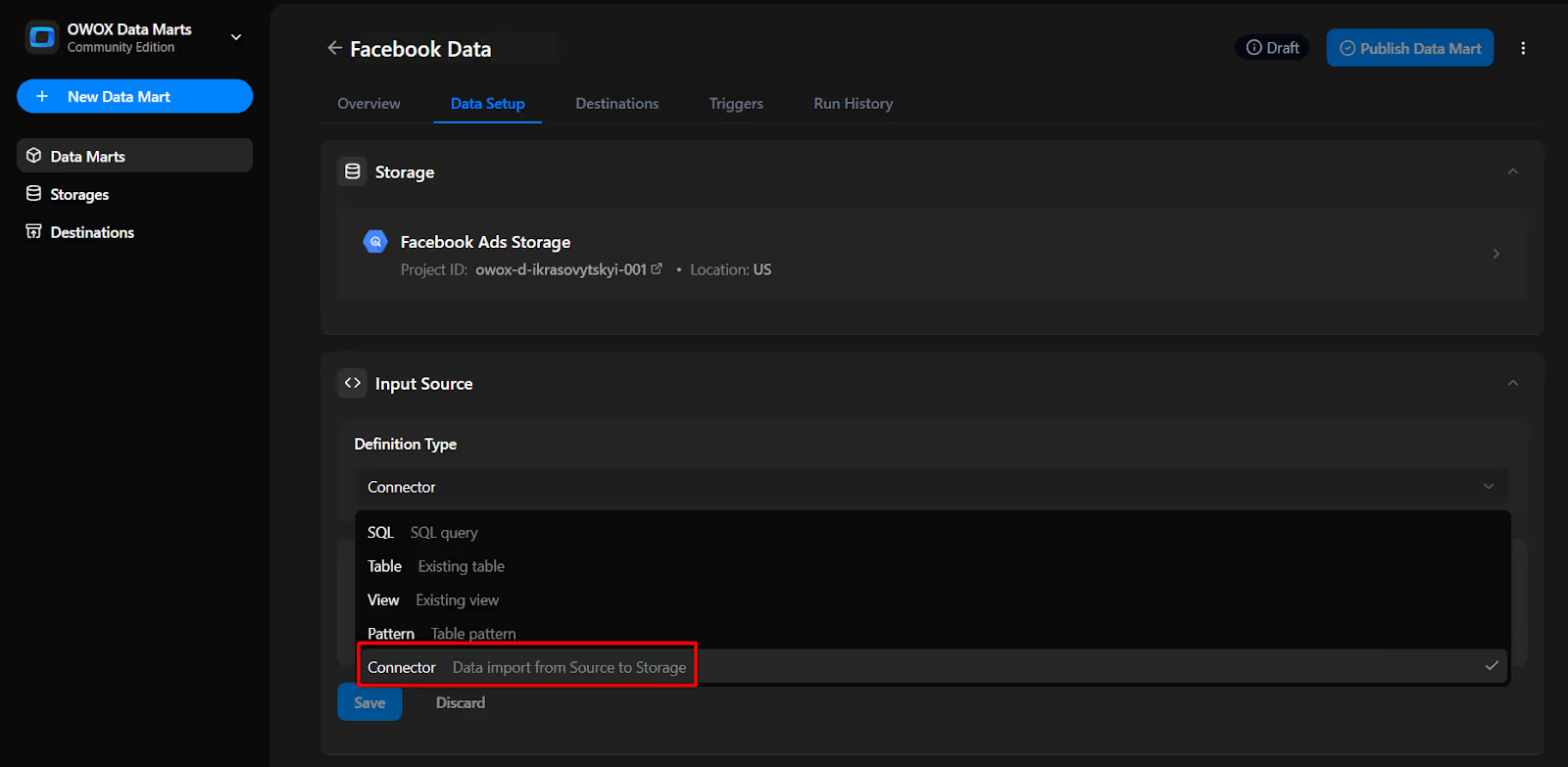
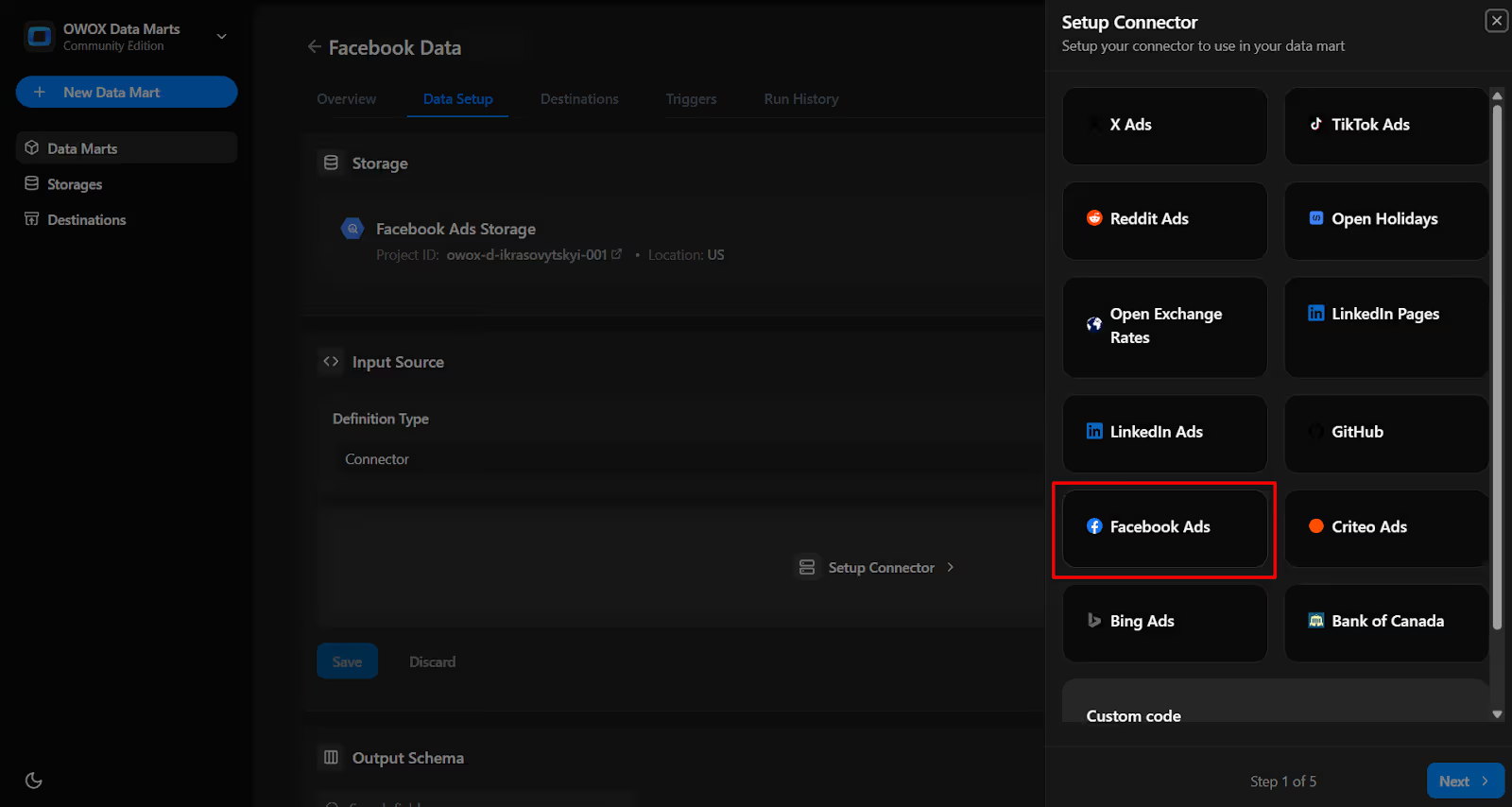
To connect your Facebook Ads account, you’ll need an access token. Let’s make sure you’ve got the right access credentials in place.
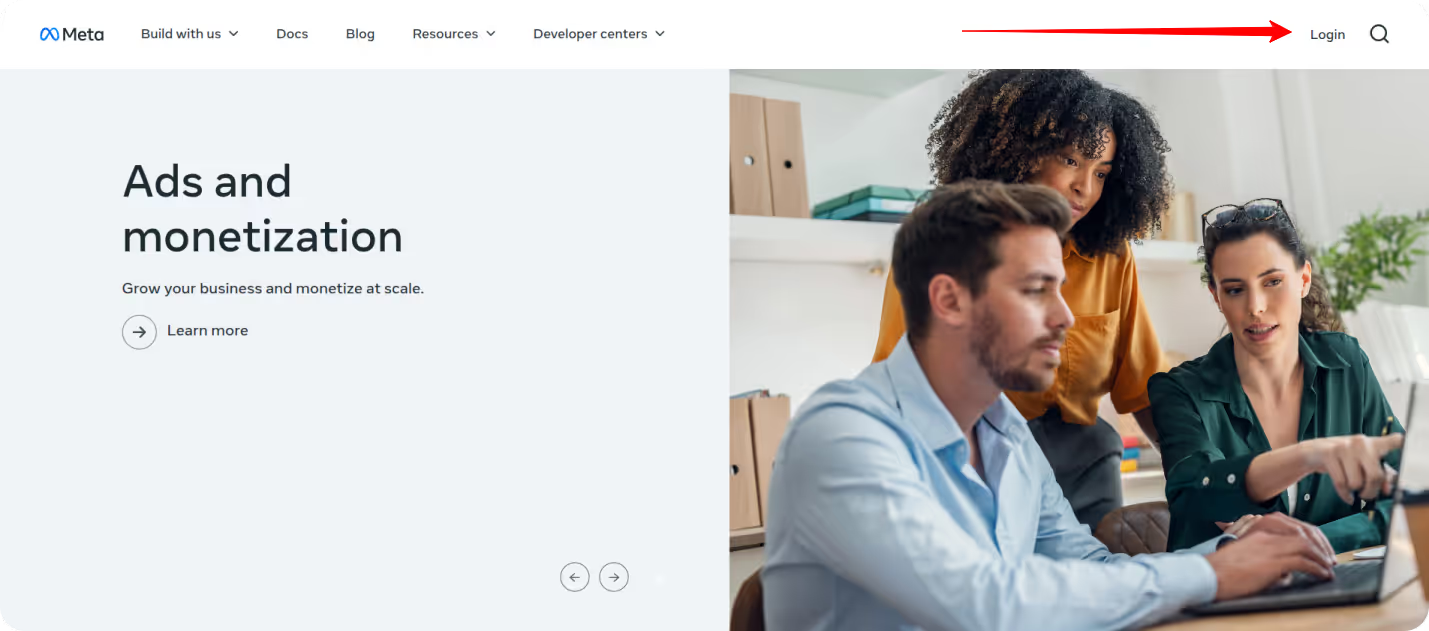
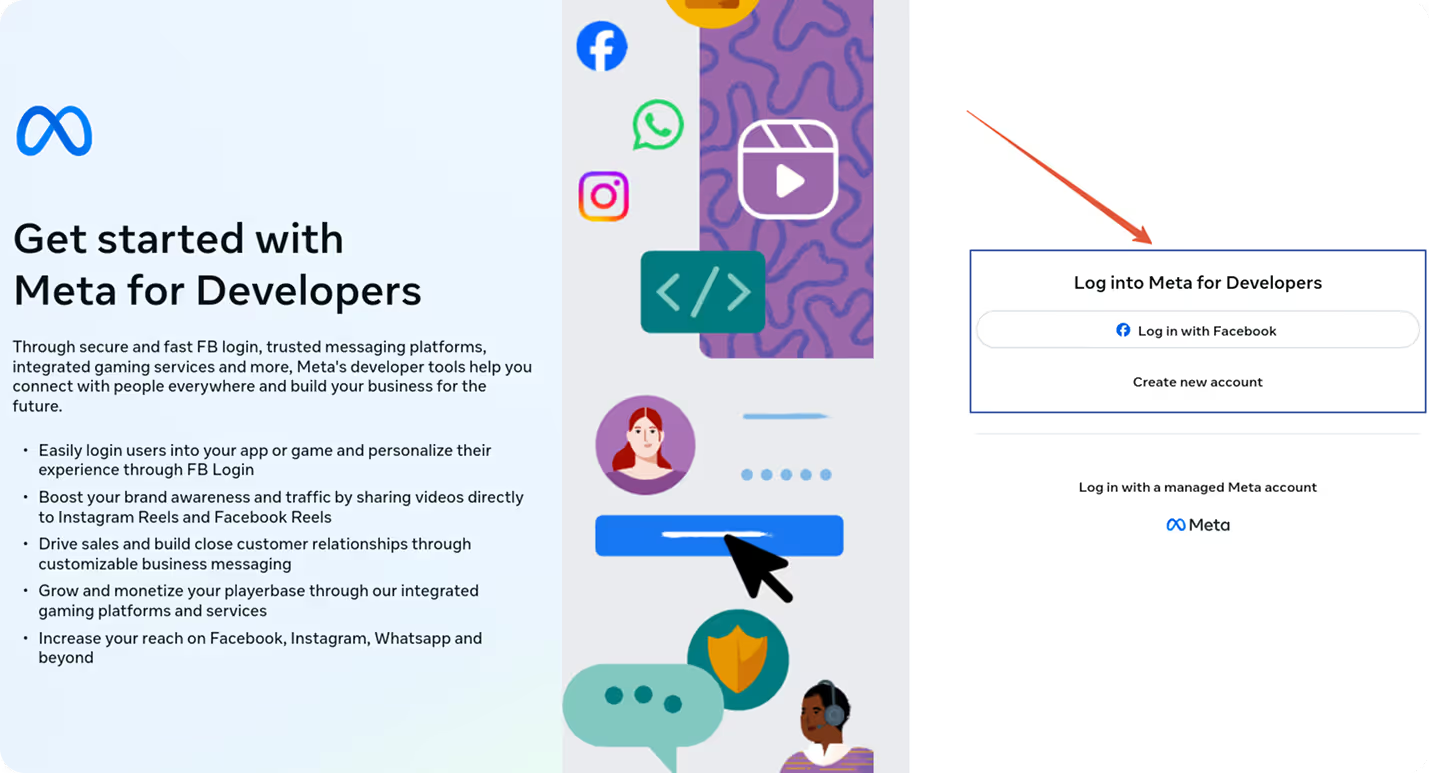
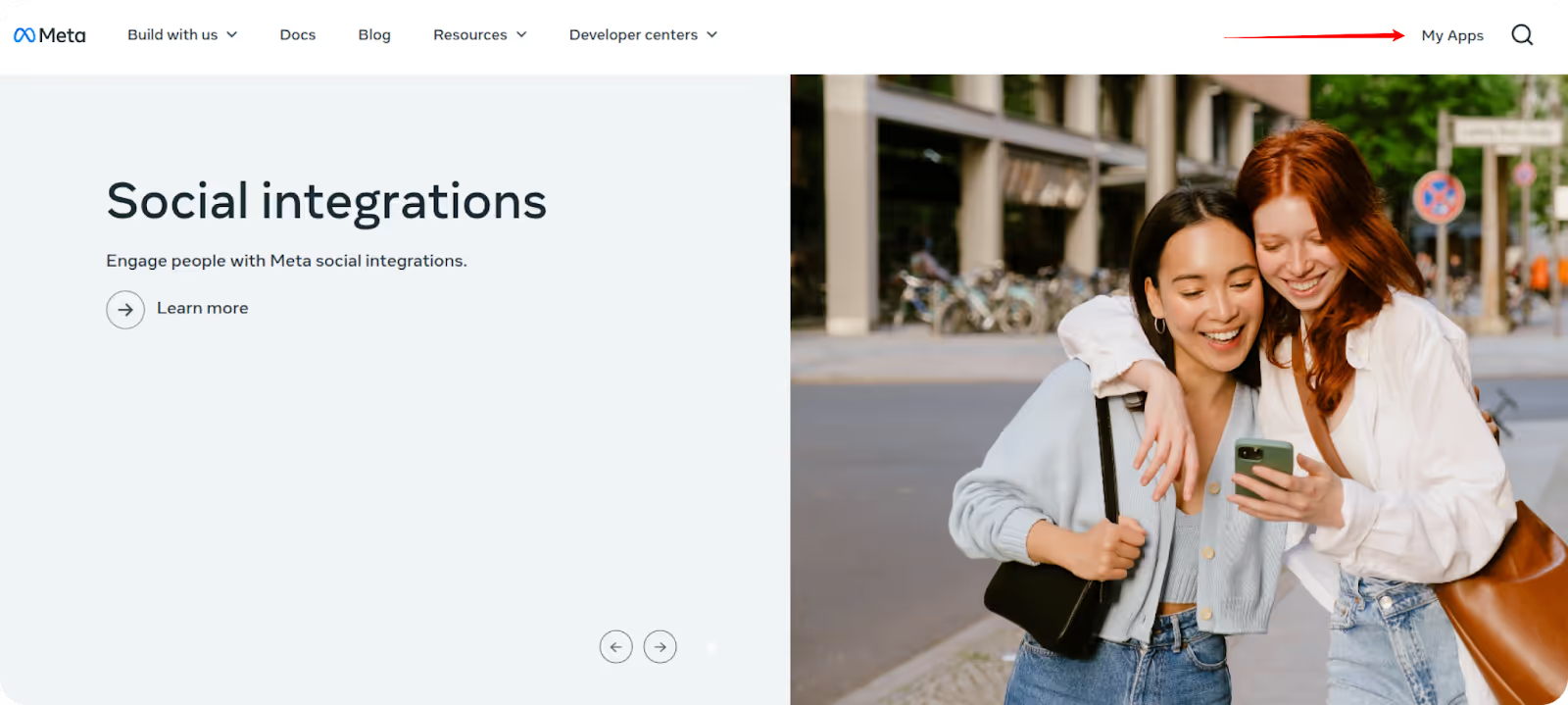
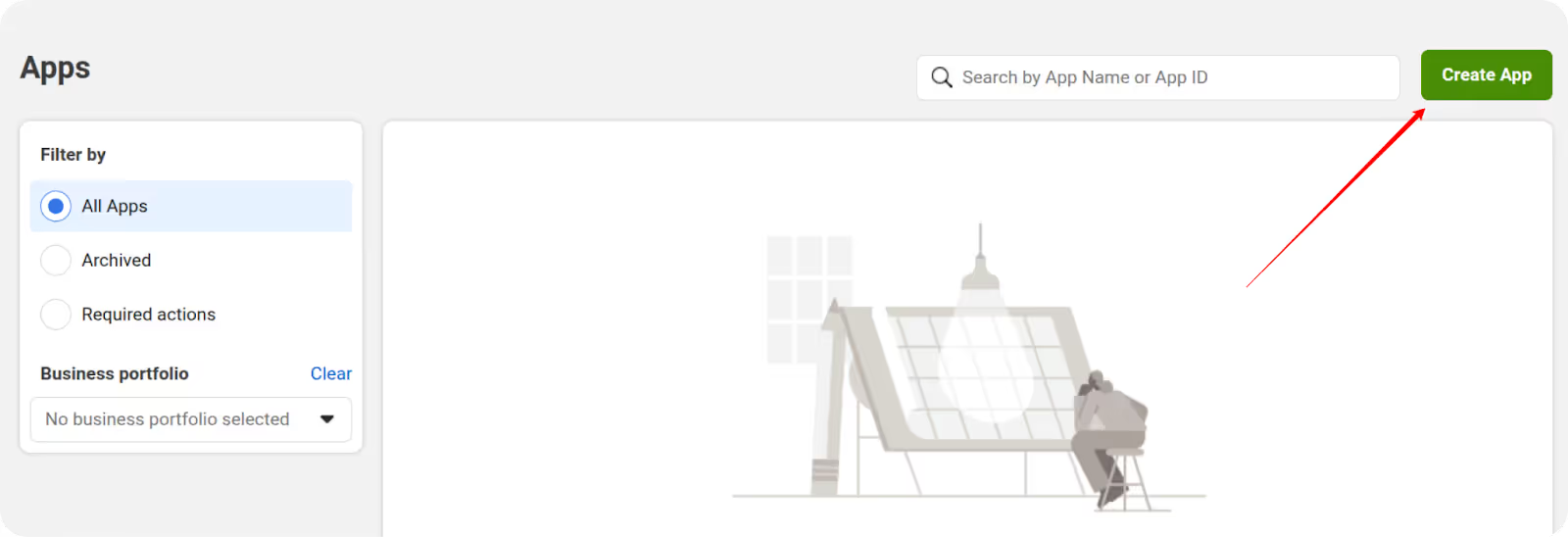
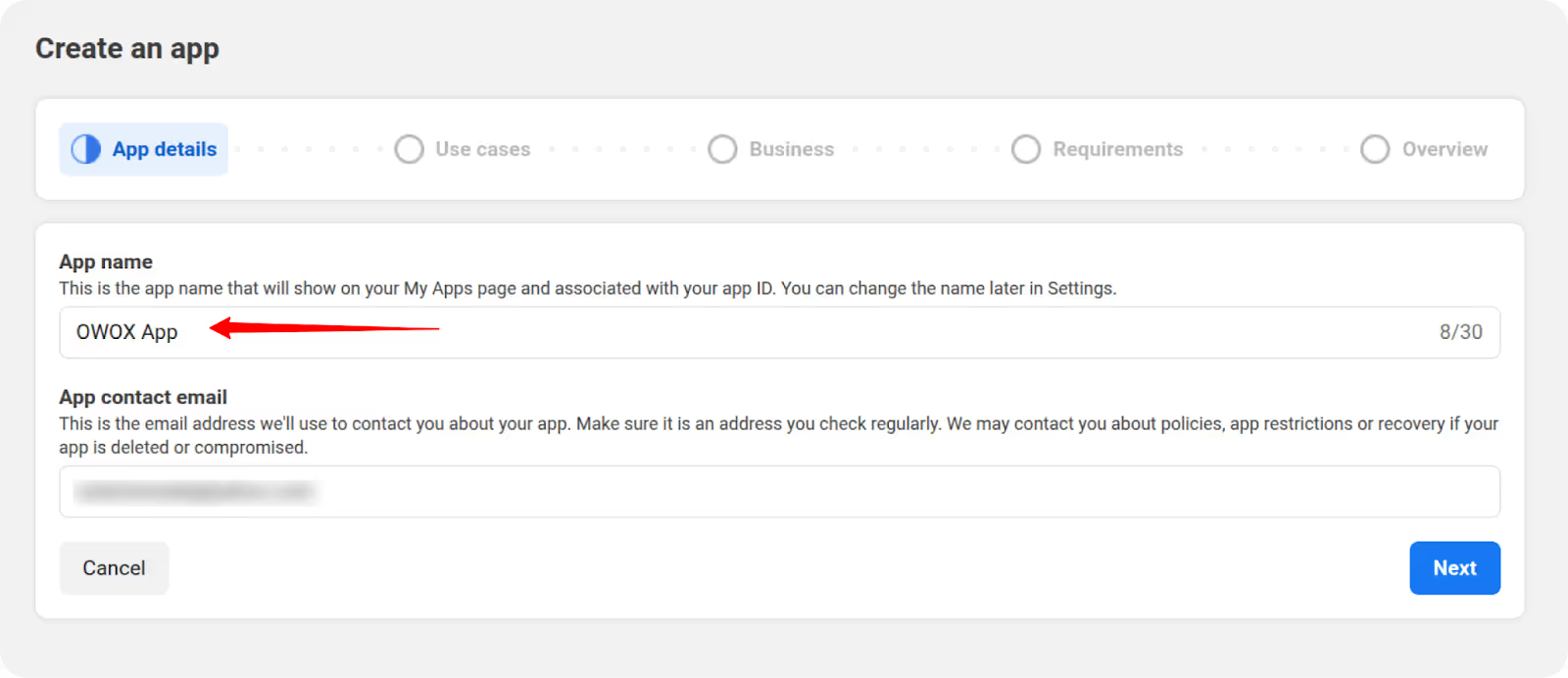
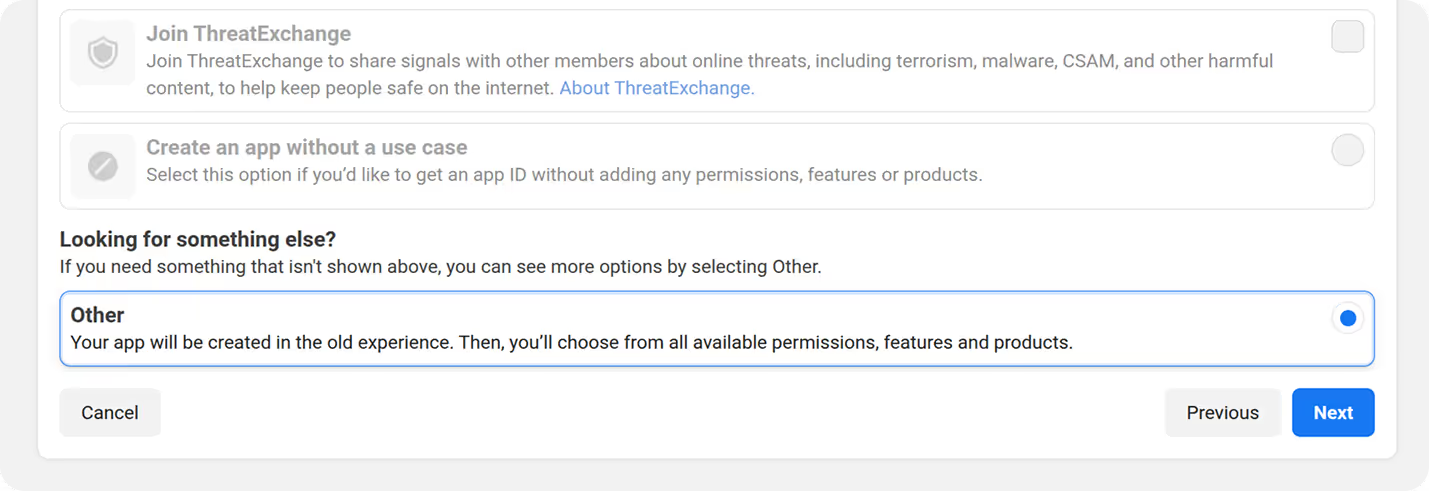
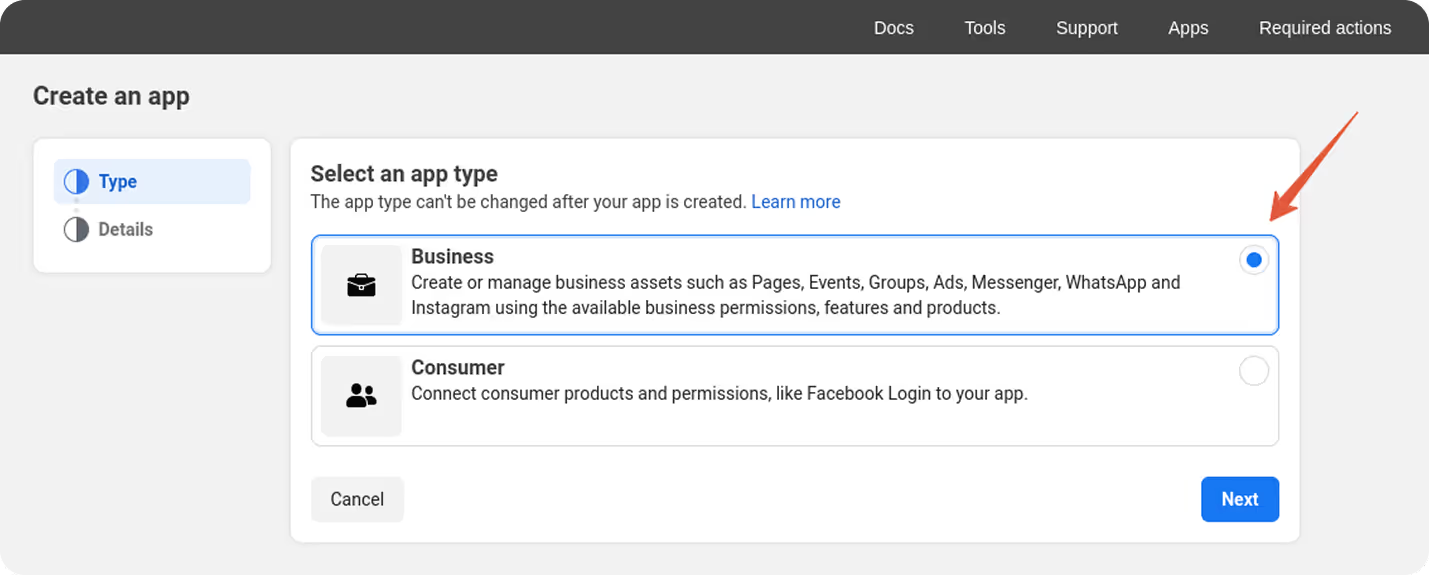
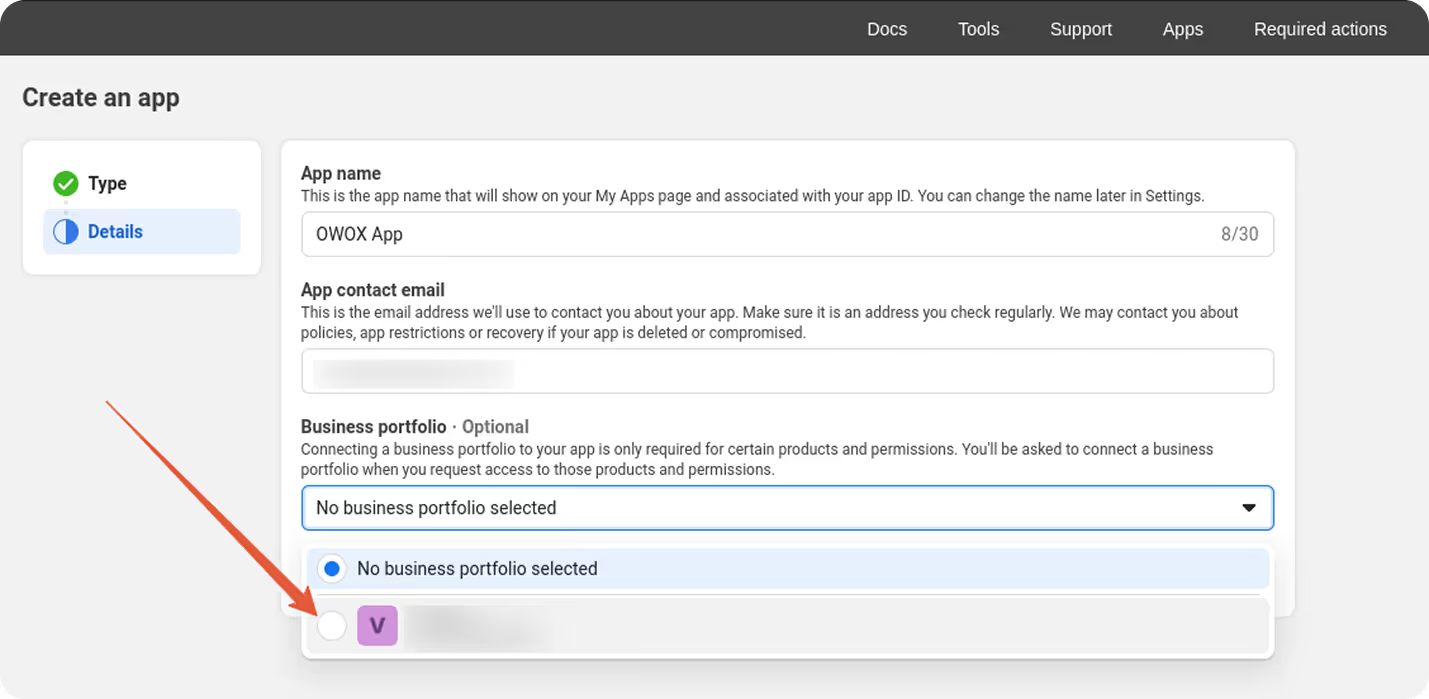

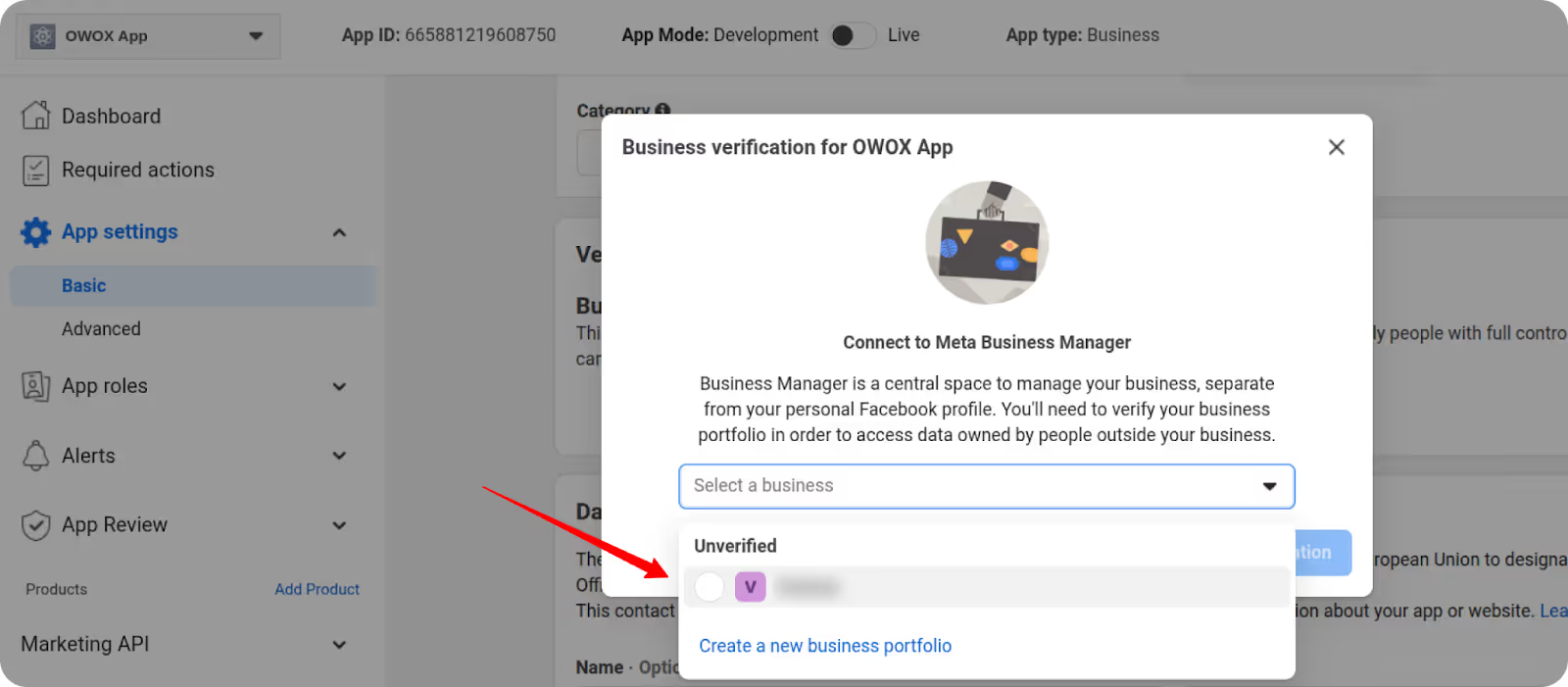
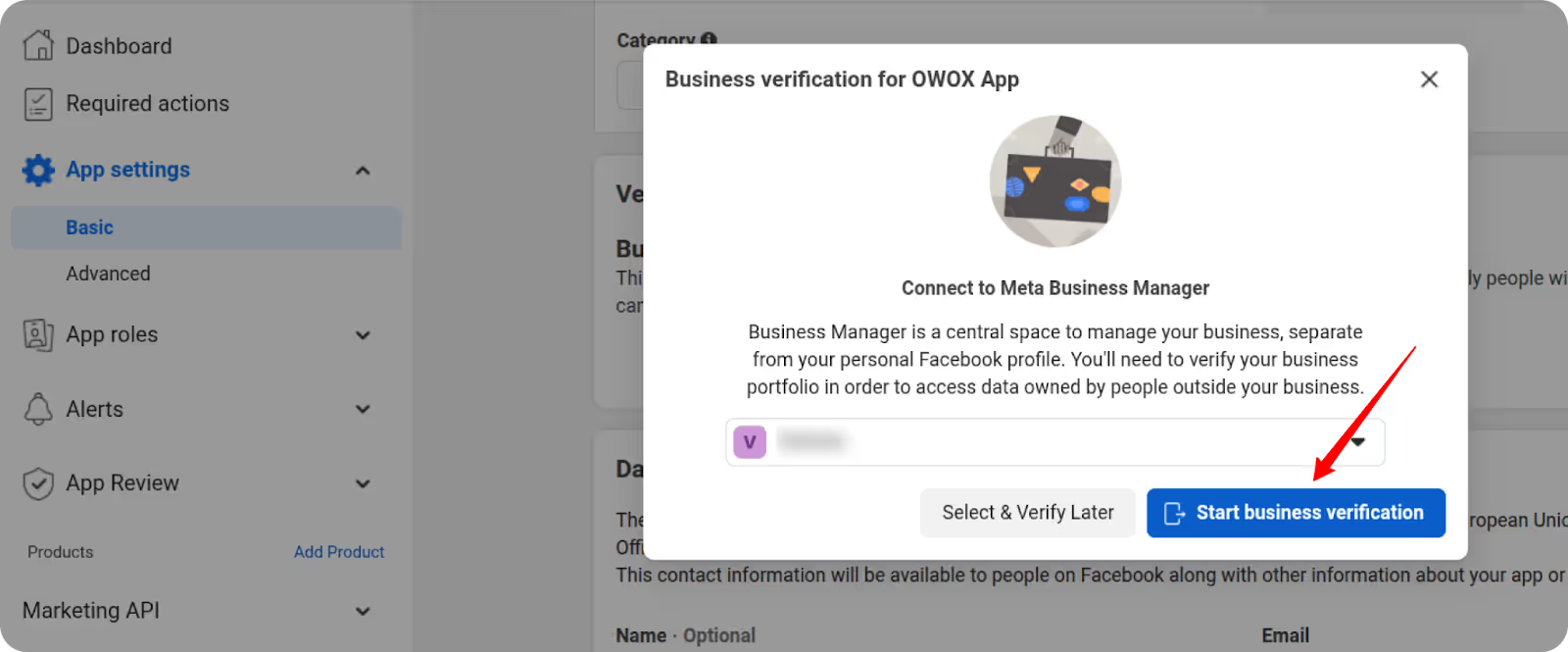
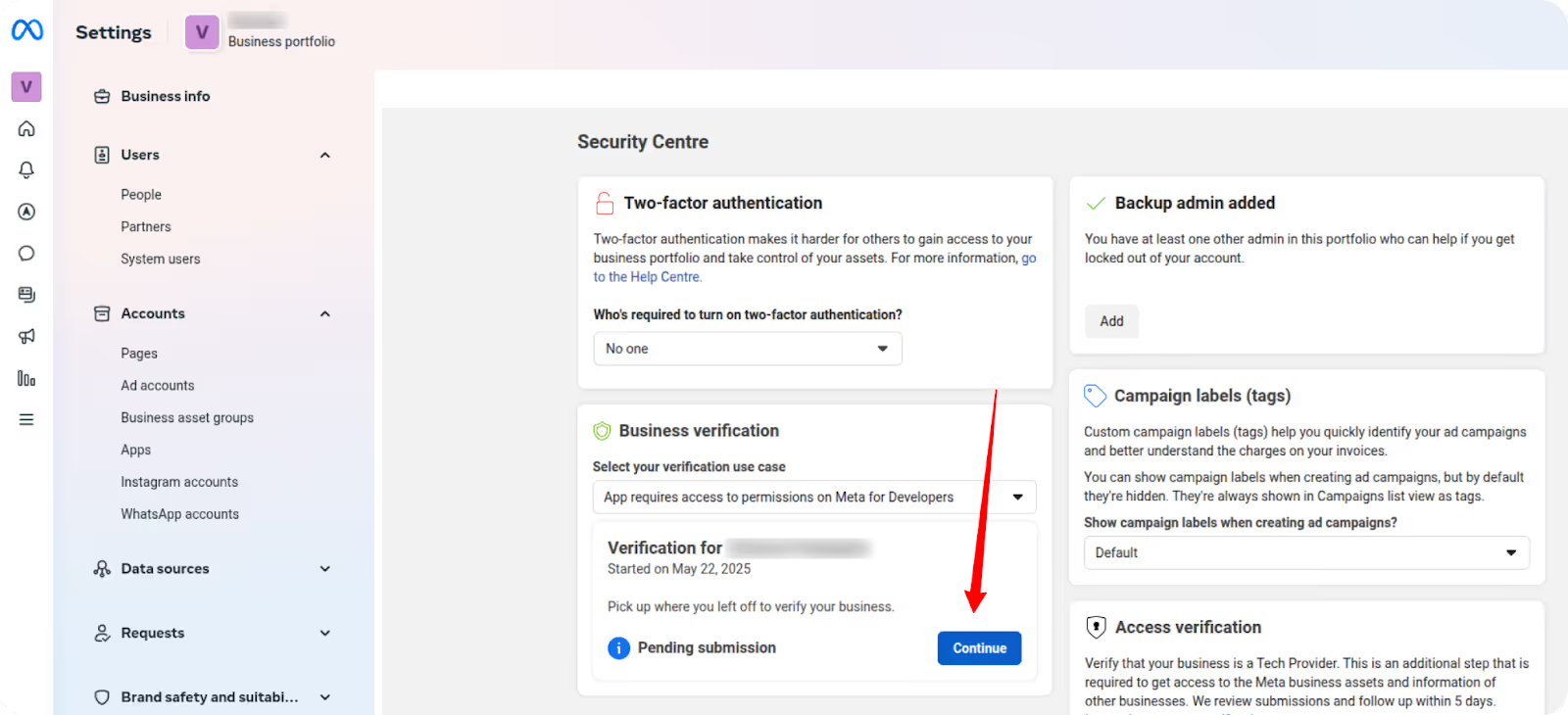
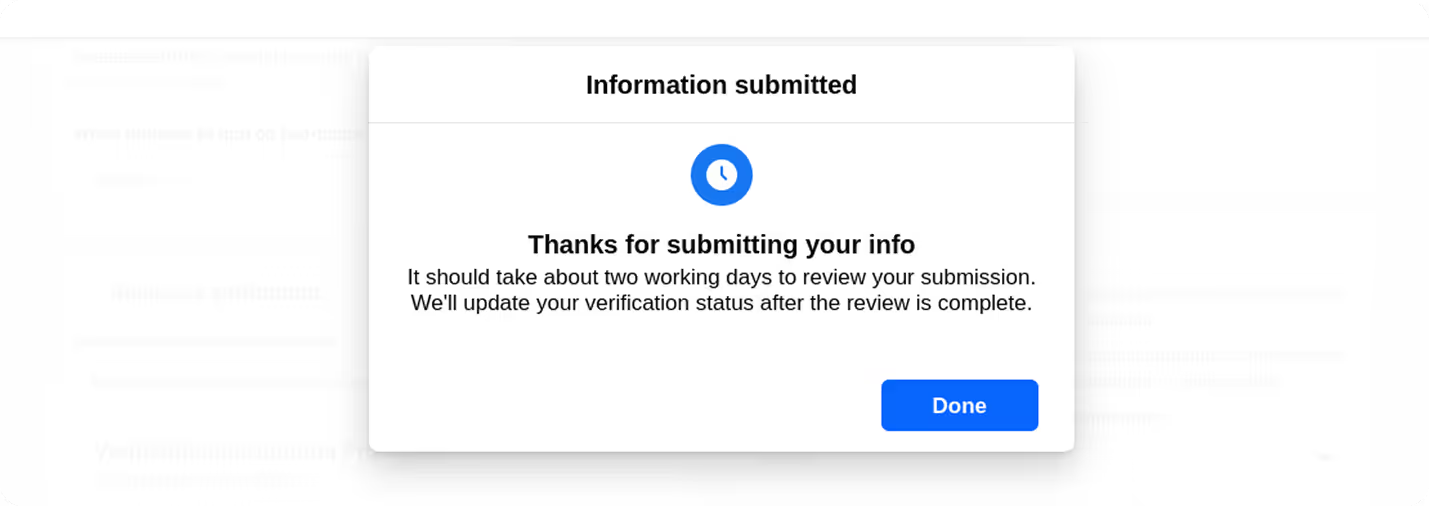
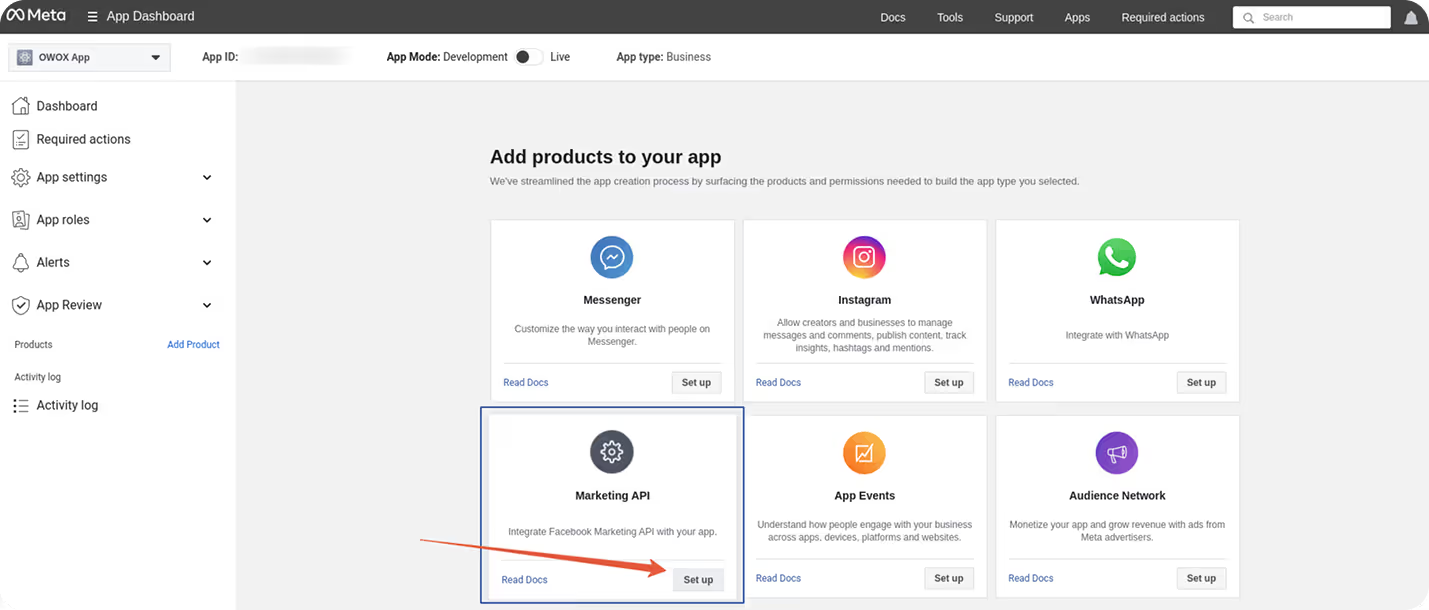
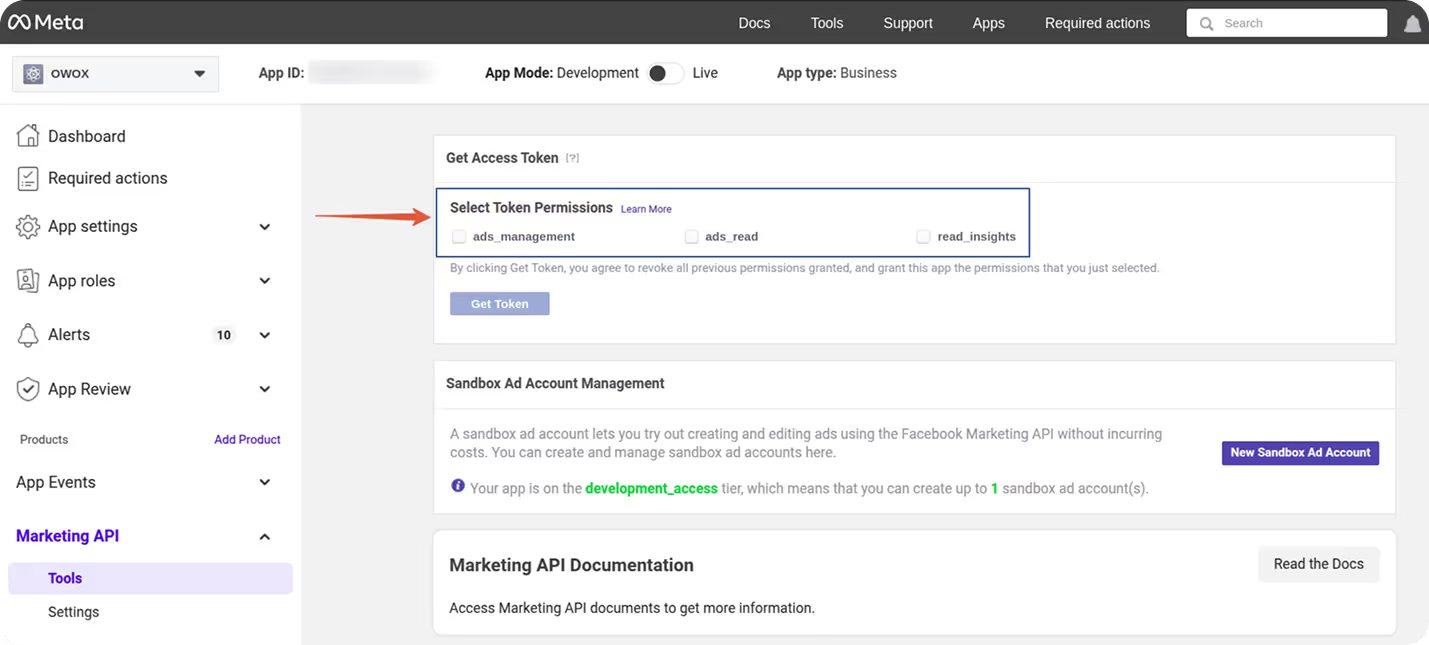
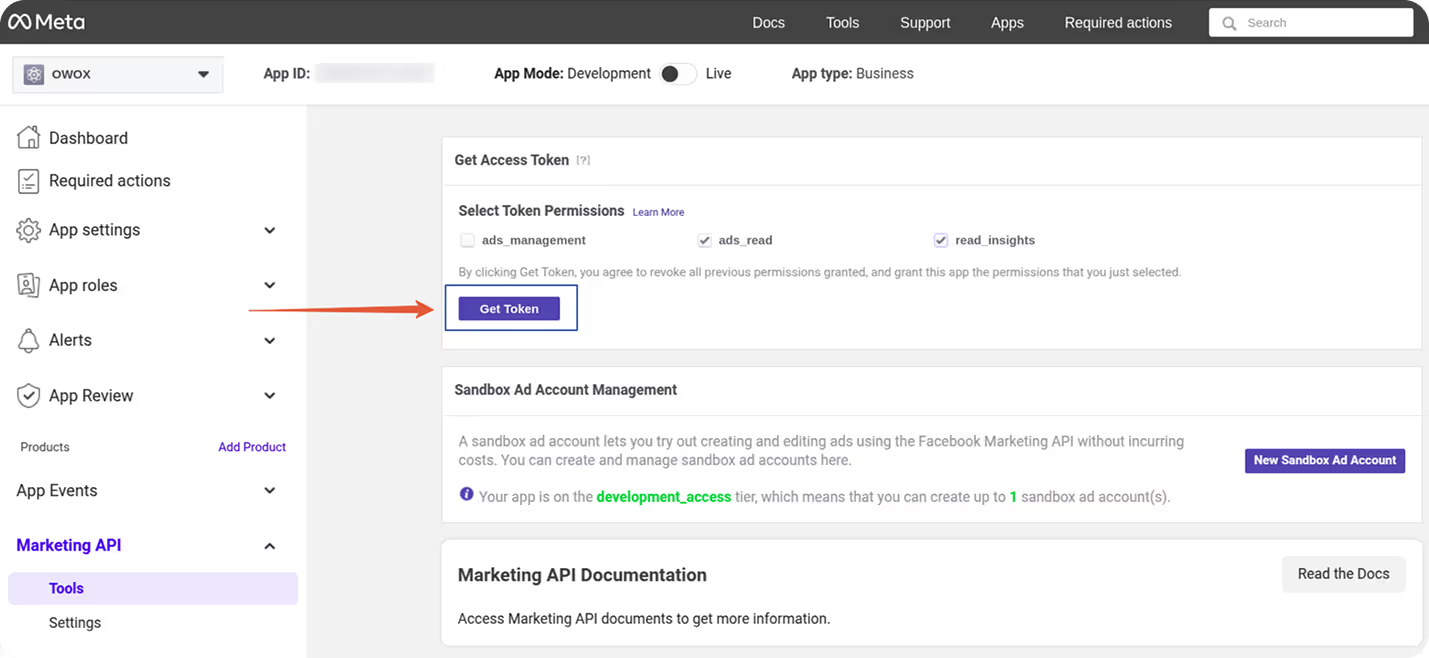
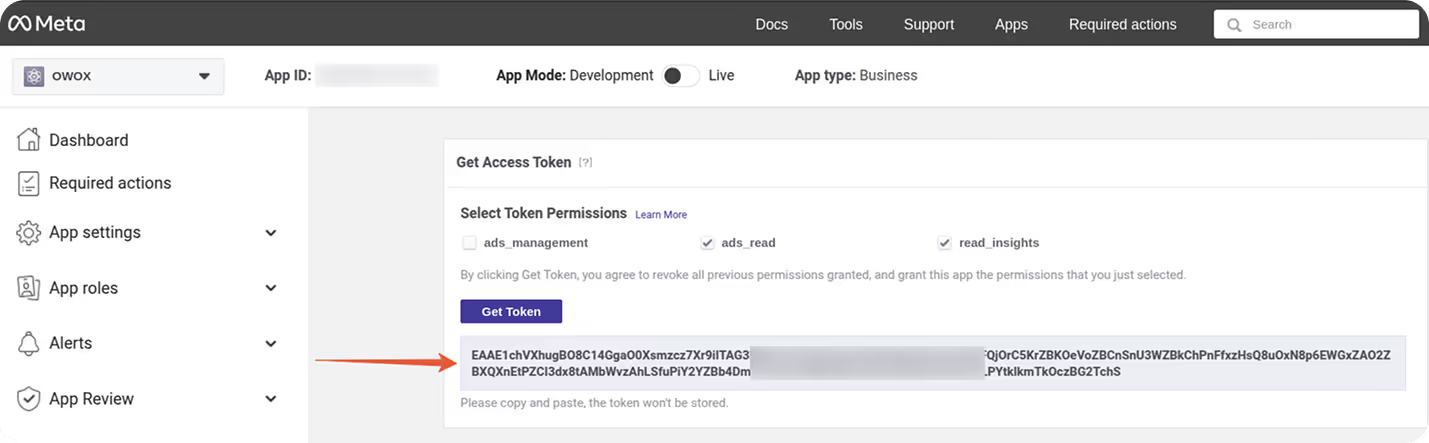
Now that you’ve retrieved your Facebook Ads access token, it’s time to configure the connector in OWOX.


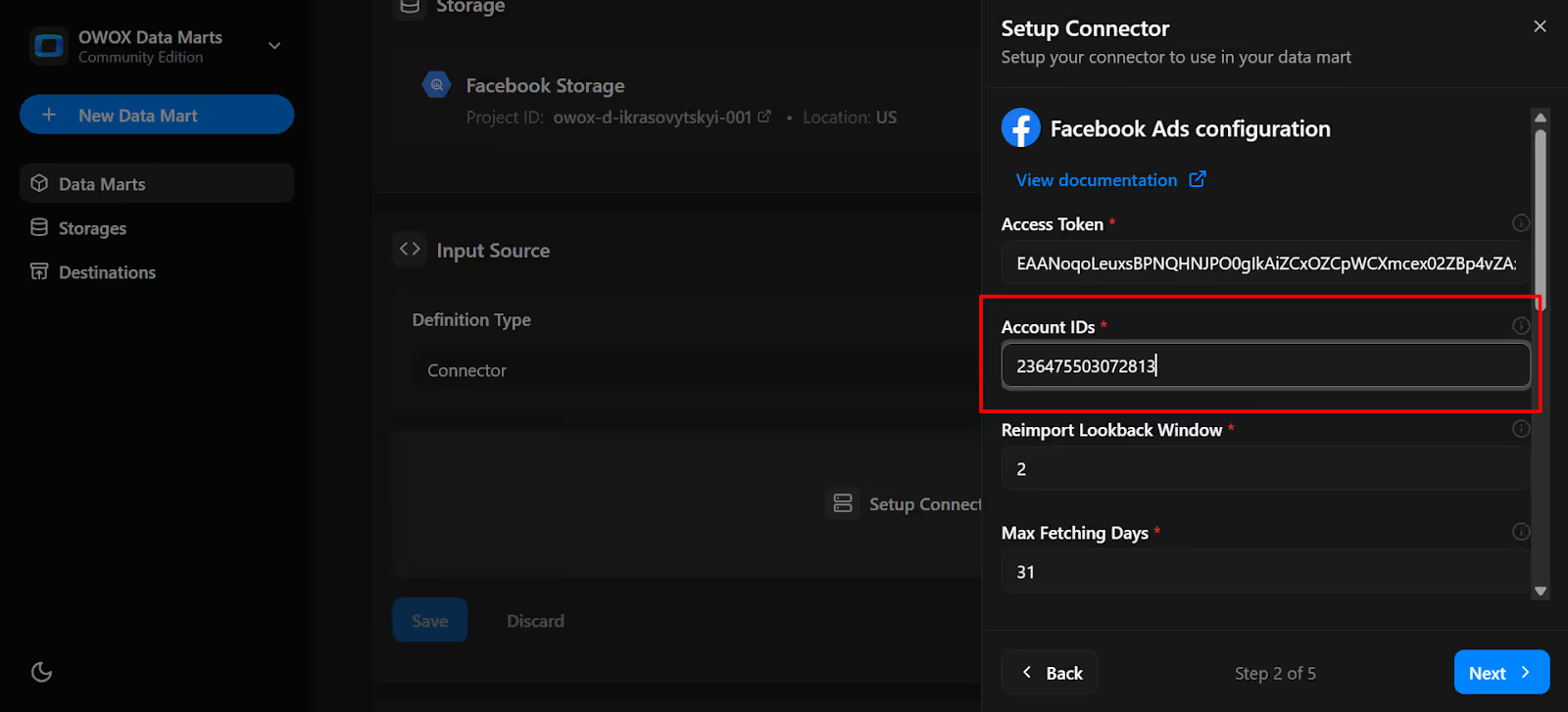
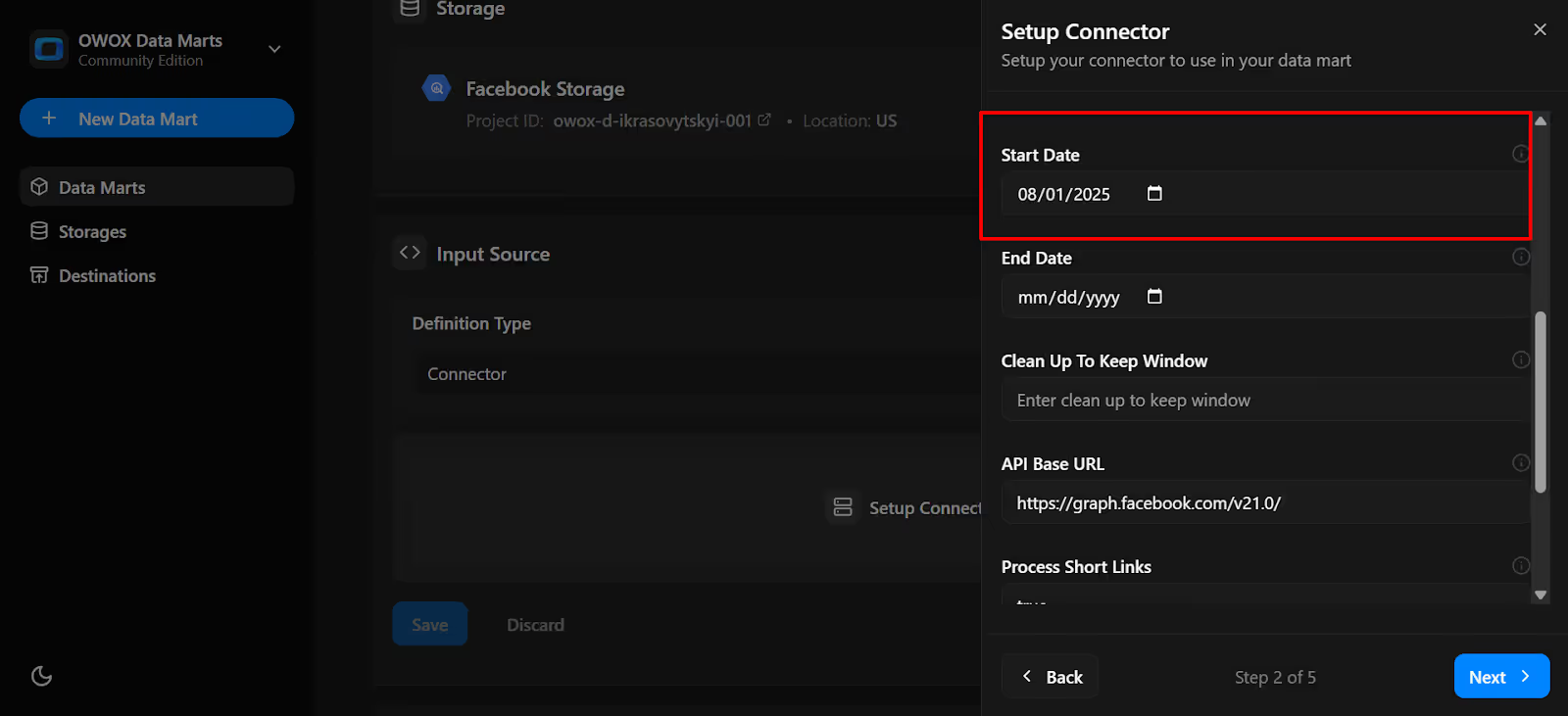
👉 Tip for first-time setup: If you’re just getting started, begin with the ad-account/ads endpoint. It provides detailed information on each ad, including creatives and delivery status, which most teams use to build their first reports. Later, you can add ad-account/insights for performance metrics or ad-account/adcreatives to enrich your model with creative-level context.
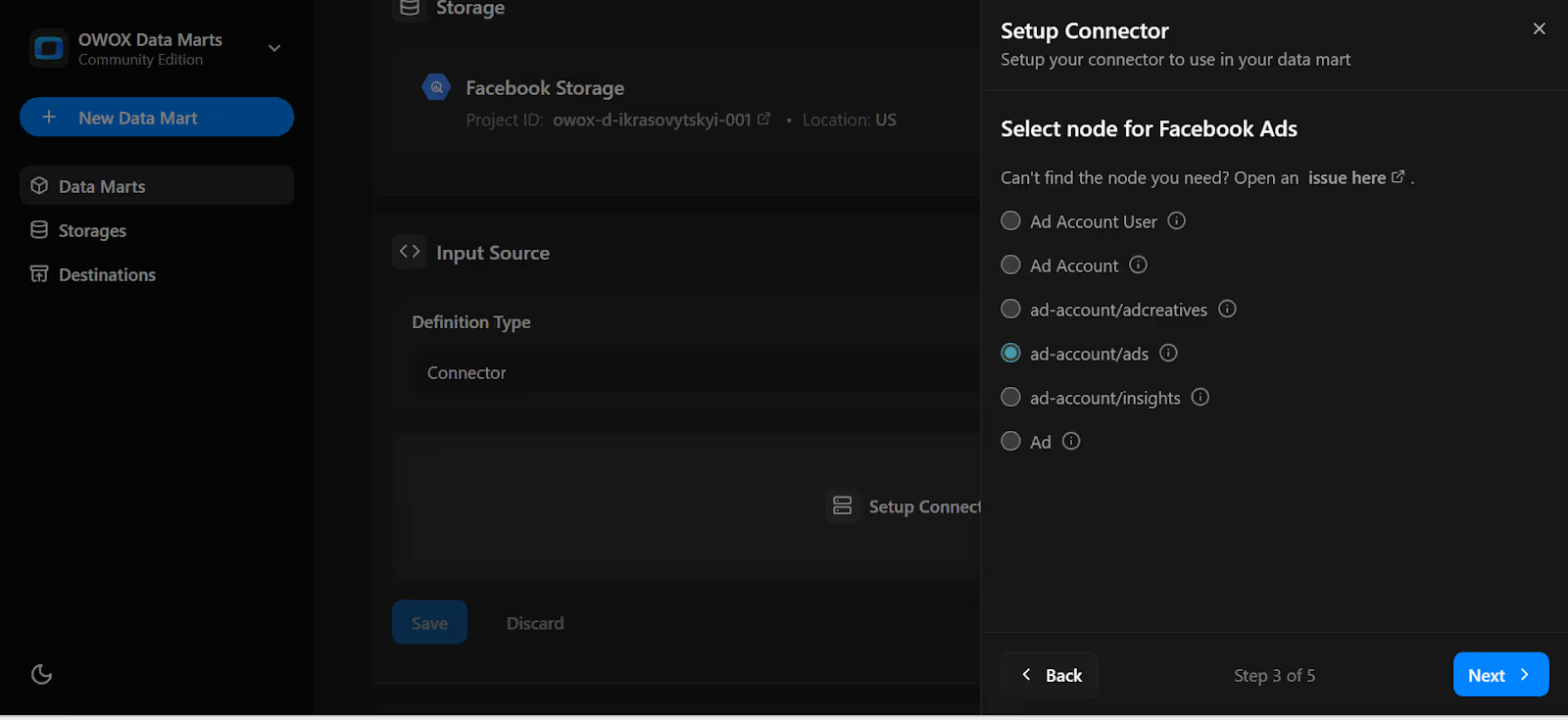
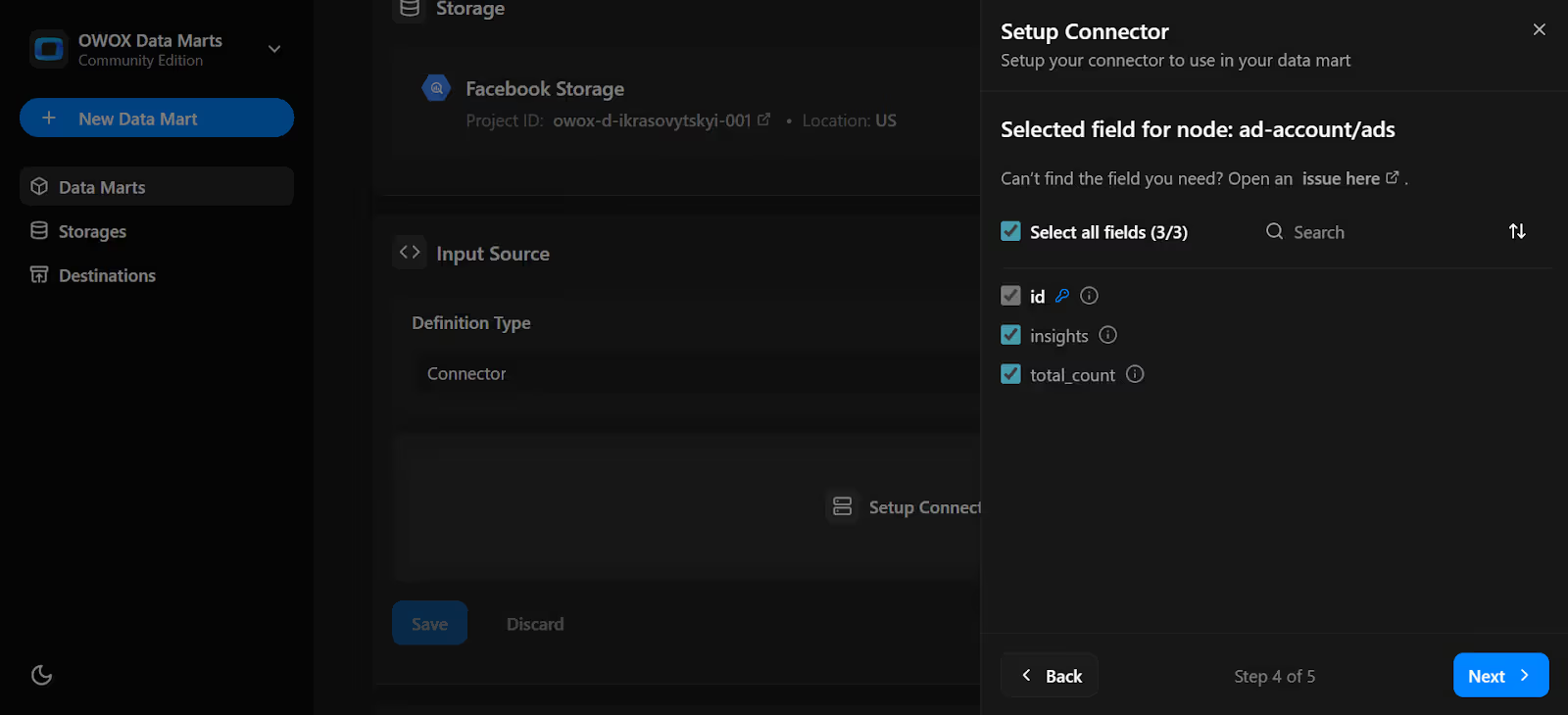
8. Dataset Name:
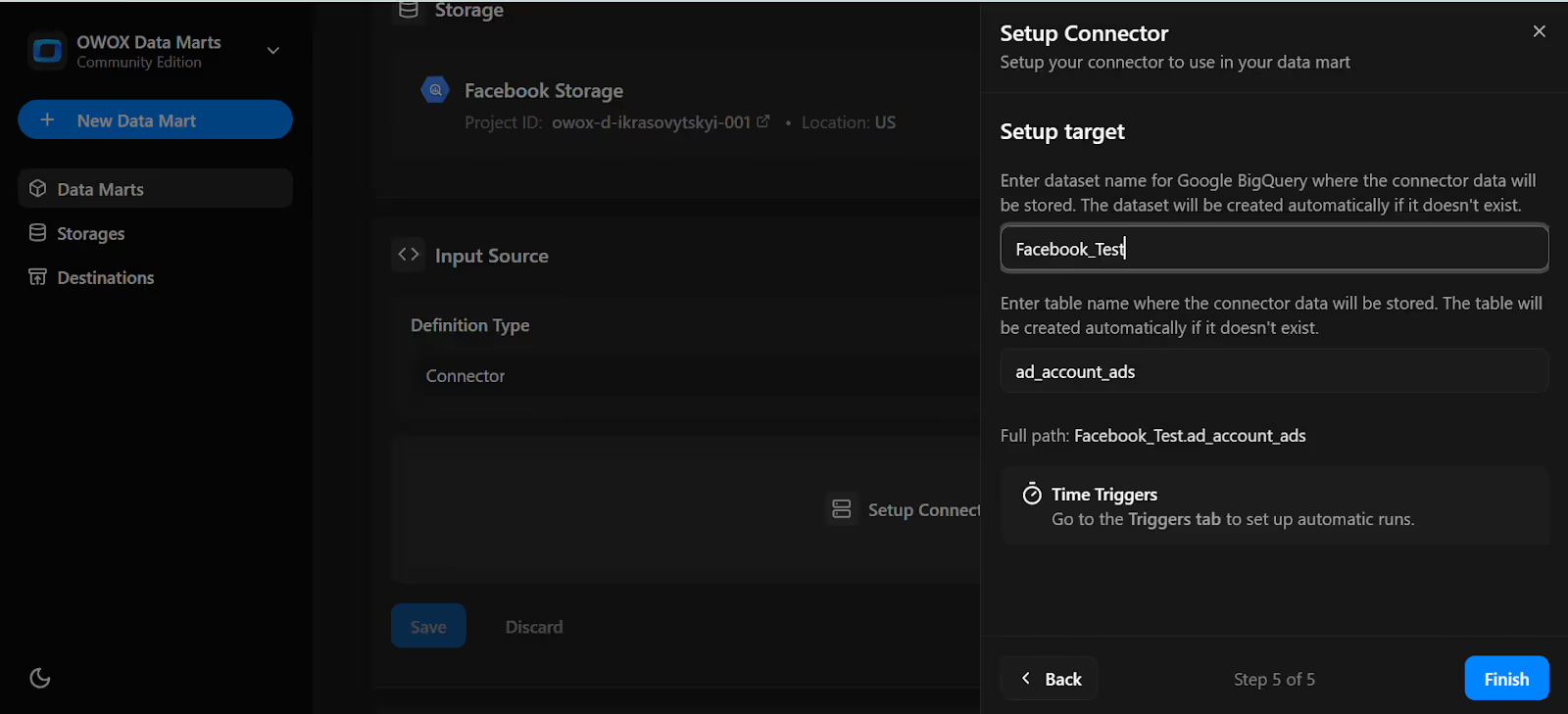
Note: If the dataset doesn't exist, OWOX will create it automatically in the storage during the import process.
10. In the Data Setup Tab, Click 'Save'.
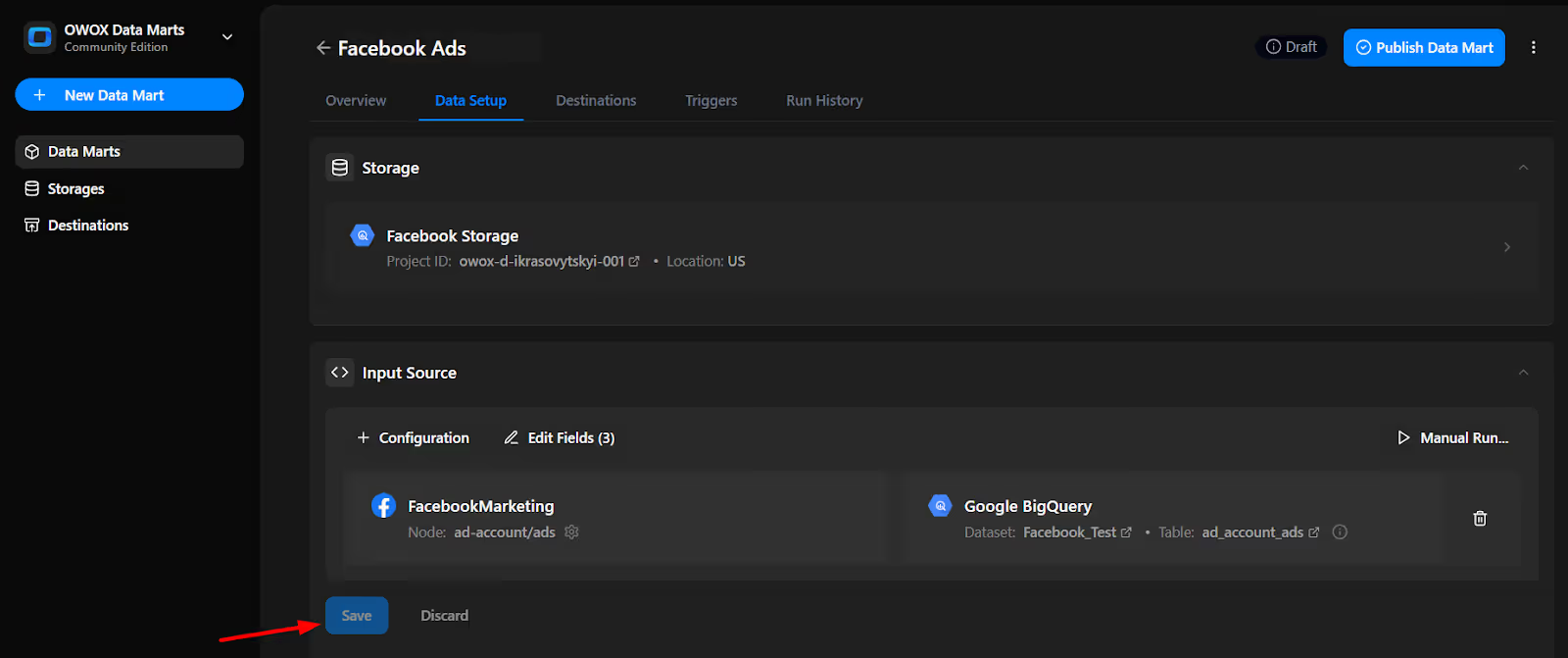
11. Click 'Publish Data Mart'..
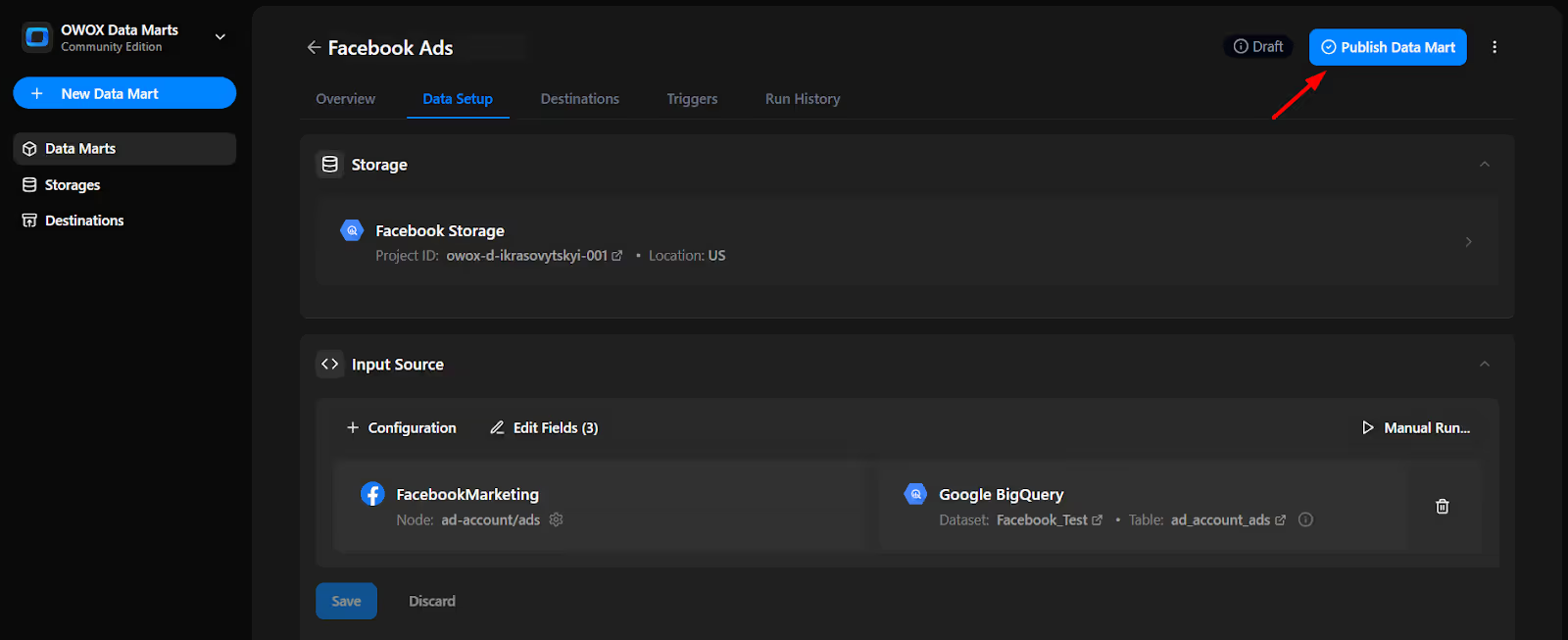
12. Click 'Manual Run' button or use the 3-dot menu.
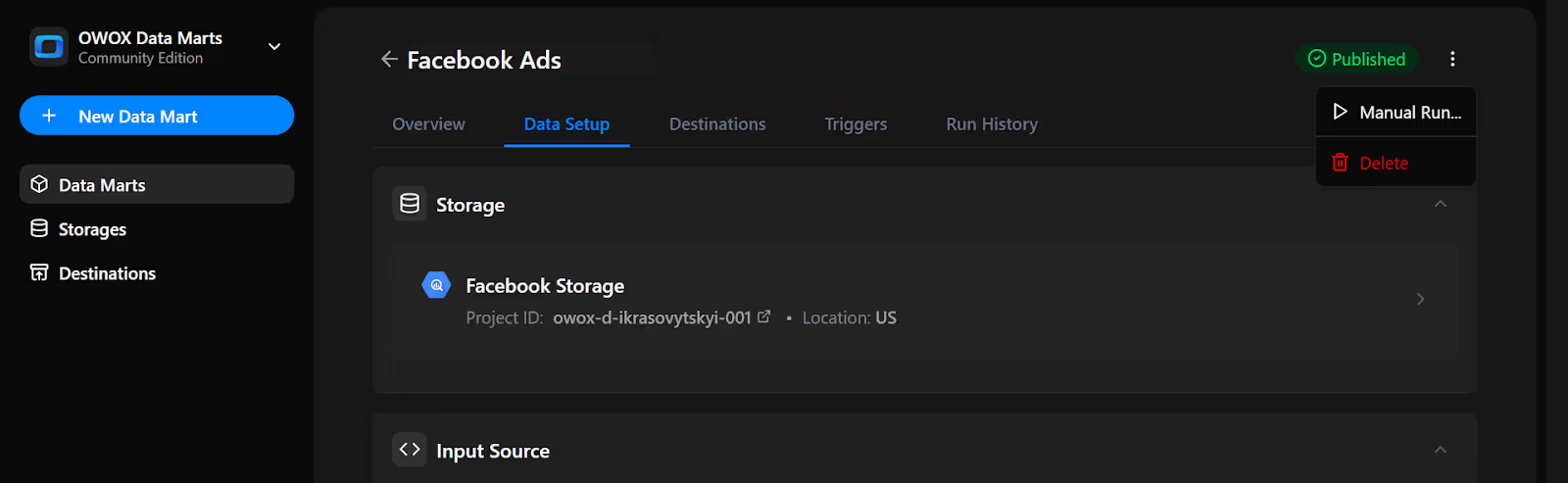
13. A configuration panel will appear to choose a Run Type. Select Backfill or Incremental Load. Then add the required start and end dates, then click Run to load the data.
Please Note: If you are setting up this connector for the first time, you need to go with the Backfill Run Type.
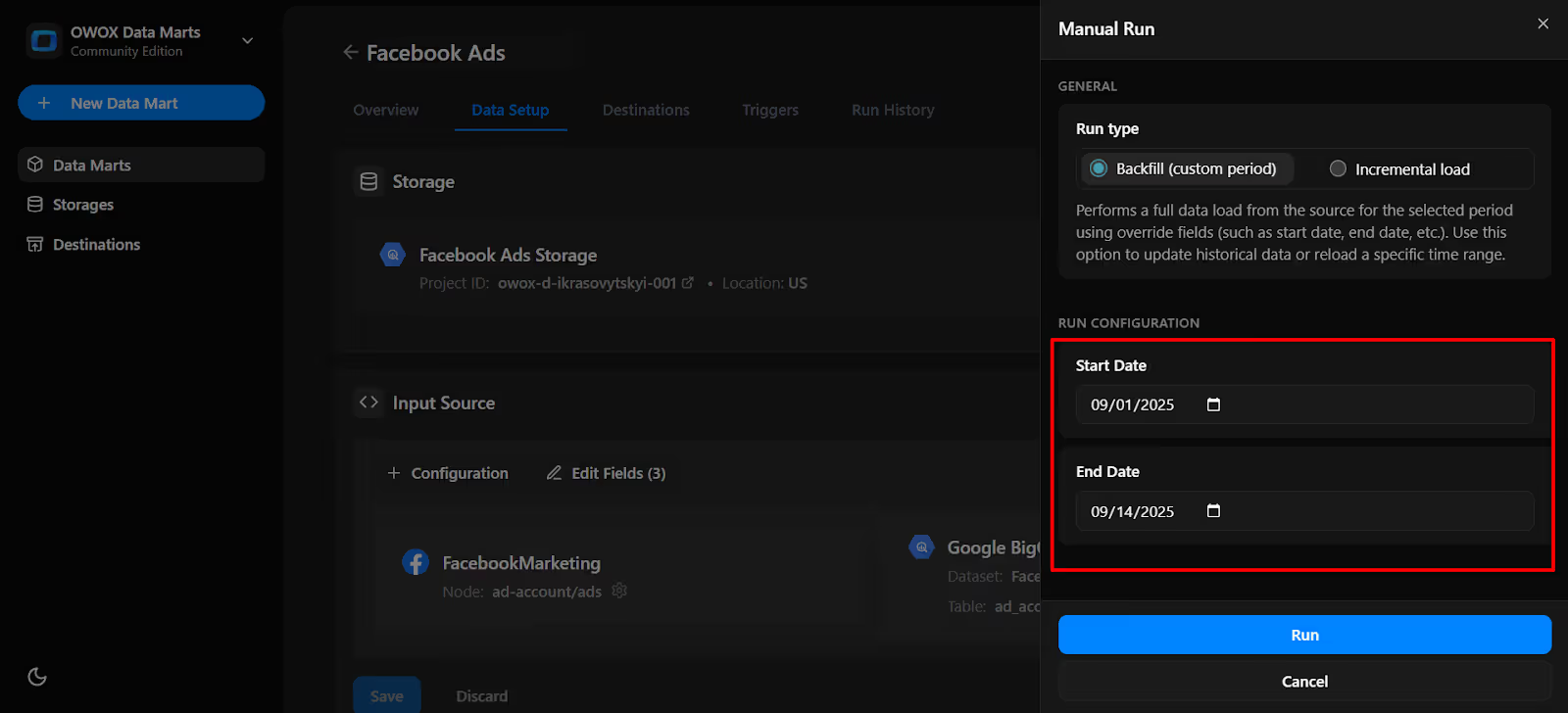
14. Go to 'Run History' and see the message 'Success'.

Set up a trigger to pull data on a recurring schedule.
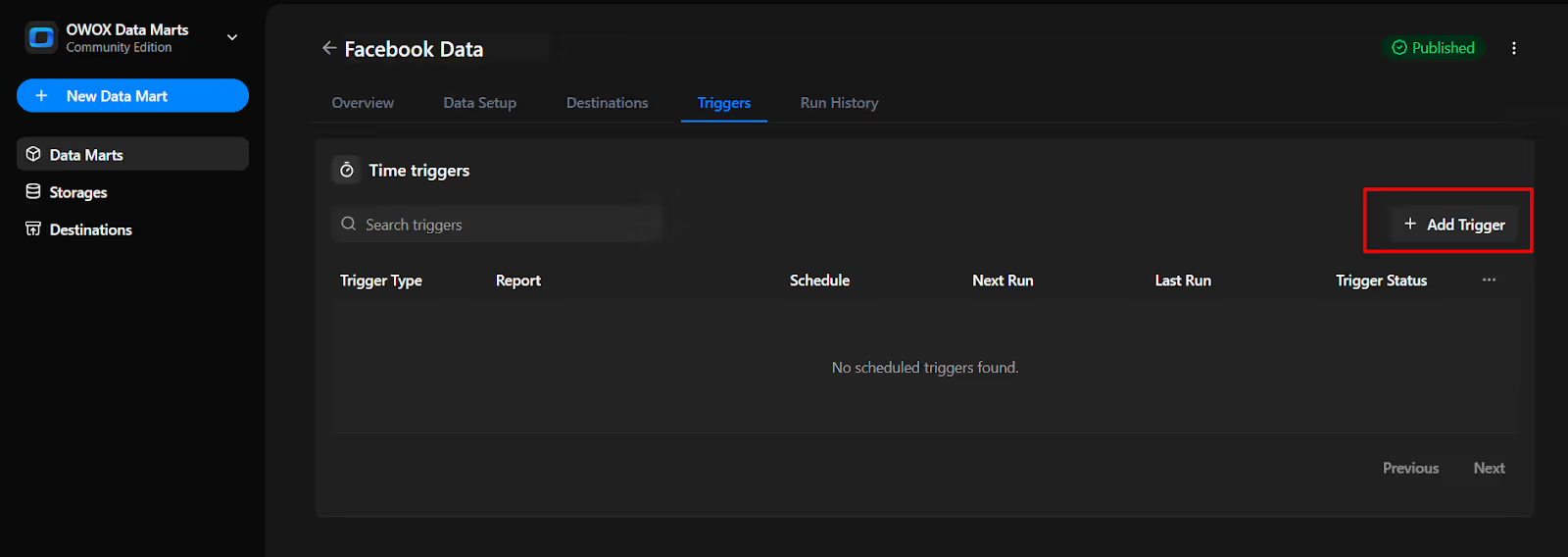
2. Configure:
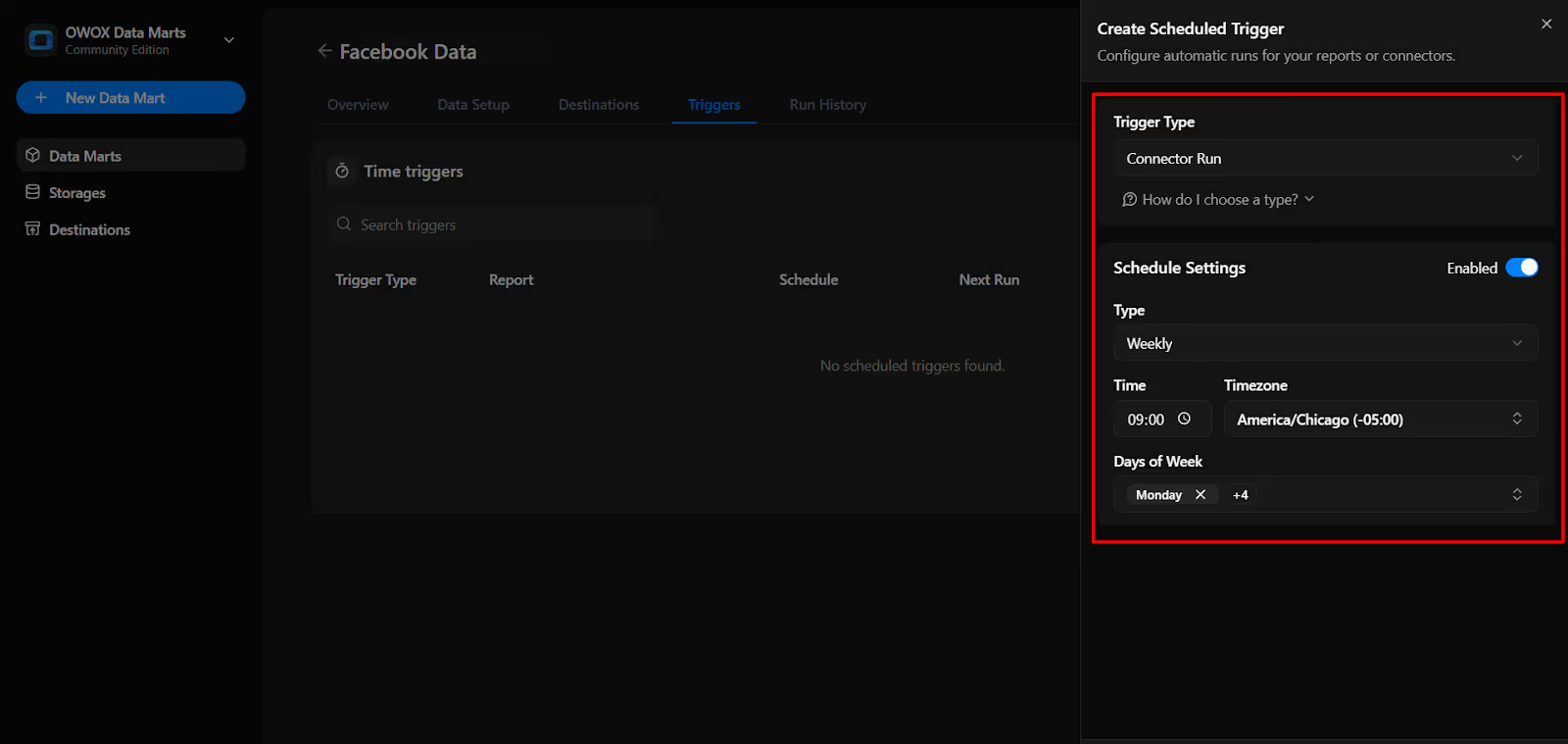
3. Click 'Create Trigger'. Your data will now refresh automatically.
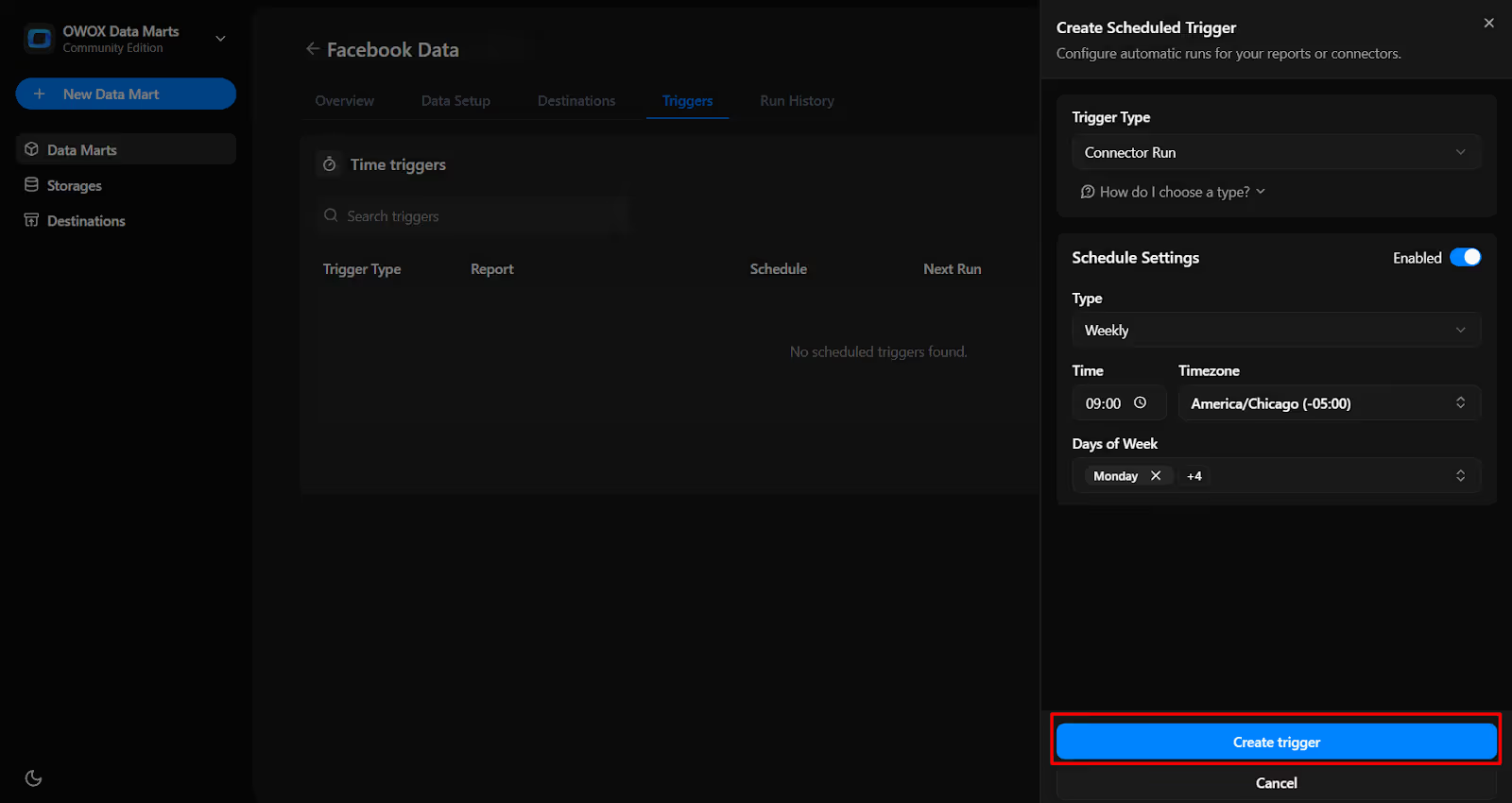
4. The trigger is now active and scheduled to run automatically on the defined days and at the defined time.
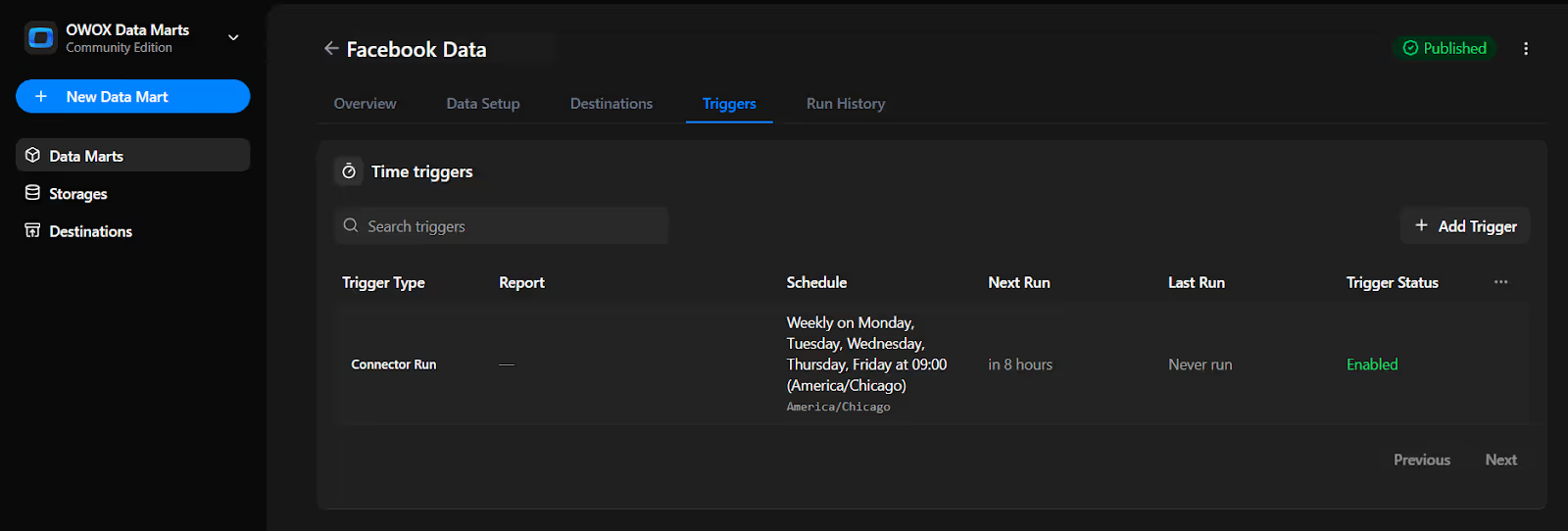
The free Facebook Ads to BigQuery connector in OWOX Data Marts continues our mission to make data ownership simple, transparent, and accessible to everyone.
Here are more resources to explore:
🔗 More free connectors – including LinkedIn Ads and Microsoft Ads Connectors for BigQuery.
🎥 Step-by-step video tutorials – so you can follow along and set everything up with ease.
📊 Prebuilt dashboard templates – designed to help you get actionable insights instantly from BigQuery faster than ever.
Check out our GitHub repo, leave us a ⭐ star, and let’s build better tools together.

Yes, the connector is completely free and open-source. There are no usage limits, hidden fees, or vendor lock-ins. You have full control over how the data is extracted, loaded, and used.

No. This solution is built with non-technical users in mind. You can use the pre-configured Google Sheets template and follow a few simple steps to set everything up, no coding required.

The connector supports all available metrics, dimensions, breakdowns, and filters provided by the Facebook Marketing API. You can fully customize what you pull into BigQuery.

You can automate updates by creating triggers in OWOX Data Marts. Schedule refreshes daily, weekly, monthly, or even at custom intervals to keep your BigQuery dataset up to date.

Yes. The connector runs entirely in your own environment. You control the Facebook access token, Google Cloud service account, and BigQuery destination. No third-party servers handle your data.

Yes. The connector is fully open-source on GitHub. You can inspect, configure, and extend the code or SQL logic to align with your specific business and reporting needs.