Running campaigns on LinkedIn Ads is straightforward. But sending that data from LinkedIn to BigQuery in a clean, structured format? That’s where things get complicated.
If you’ve ever tried moving LinkedIn Ads to Google BigQuery for reporting, you’ve likely hit roadblocks – from rigid APIs and manual export workarounds to expensive tools that restrict your field access or delay your refresh schedules.
That’s exactly why we built this.
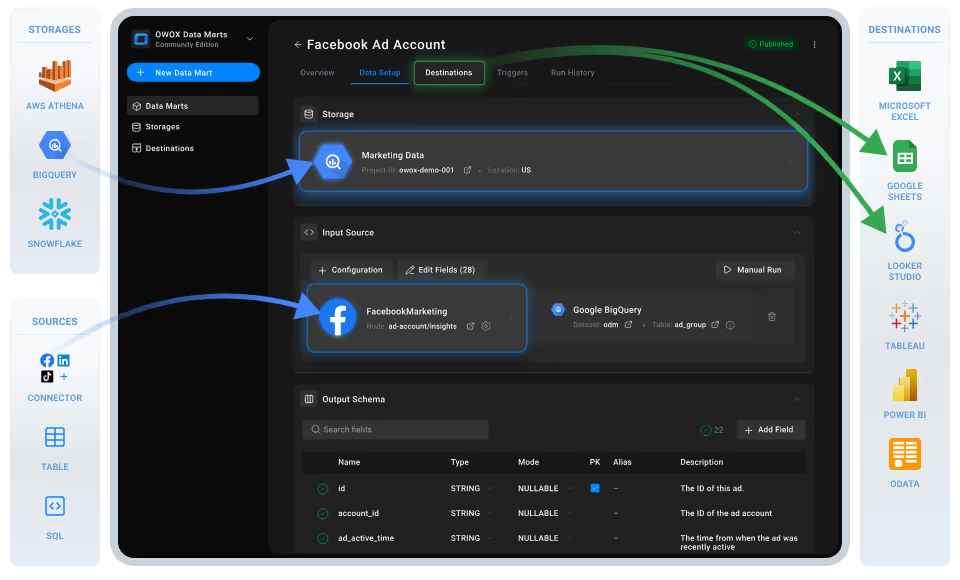
With this free, no-code connector from OWOX Data Mart, digital and marketing analysts can easily send raw LinkedIn Ads data to BigQuery – no ETL tools, no engineering support, and no vendor lock-in. You control what’s pulled, how it’s structured, and when it updates.
At OWOX, we believe your LinkedIn Ads data should work for you, not the other way around. That’s why we built this LinkedIn Ads to BigQuery connector from OWOX Data Marts and made it 100% free. No paywalls, paid tiers, no feature restrictions, and no limits on what you can extract, analyze, or automate.
Built specifically for sending LinkedIn Ads to Google BigQuery, this connector helps analysts move beyond black-box tools and regain control over how their campaign data is accessed, structured, and used. You decide what comes in, how it’s modeled, and where it goes.
Whether you’re managing reporting workflows, blending data from BigQuery to LinkedIn insights, or just tired of ETL platforms dictating your schema, this tool gives you full ownership.
We’re not just releasing a free connector – we’re inviting you to help shape the future of data and marketing analytics tools.
At OWOX, we believe that data access and transparency should be a right, not a luxury. That’s why this connector is 100% open-source – giving you full control over how it works, what it does, and how far it can go.
If you like what we do, please ⭐ star our GitHub repo to show your support – it helps us reach more analysts and grow the number of available connectors.
Also, feel free to:
We’ve built the core, the foundation – now it’s your turn to take it further.
If you’ve worked with LinkedIn Ads Manager, you know the challenges:
❌ Native LinkedIn dashboards are rigid and offer limited export capabilities
❌ CSV files and manual downloads lead to outdated, error-prone workflows
❌ Many ETL tools charge by volume and still restrict field selection
Here’s how BigQuery changes that for analysts who need scalable, structured access to campaign metrics, and how this connector makes it simple:
✅ Load raw LinkedIn Ads data into BigQuery tables for flexible, SQL-based reporting
✅ Join with data from Salesforce, HubSpot, or offline lead tracking
✅ Automate refreshes and skip the costly data pipelines altogether
With OWOX, your LinkedIn campaign metrics live where your models do – in BigQuery.
Explore our other free connectors
Liking the freedom of custom reports? Take it further with these plug-and-play integrations:
LinkedIn Ads → Google Sheets
Facebook Ads → BigQuery
Twitter Ads → BigQuery
Reddit Ads → BigQuery
No fees, no code—only faster, smarter reporting across every ad channel.
Most LinkedIn Ads to BigQuery tools claim to “simplify” your reporting, but they often lock you into rigid schemas, predefined field sets, or proprietary syncing methods. You’re left digging through someone else’s structure just to build the reports your team actually needs.
The OWOX connector takes a different route. It’s built for teams that want full transparency and the power to manage LinkedIn Ads data on their own terms.
This LinkedIn Ads to BigQuery connector from OWOX Data Marts gives you exactly what other tools don't – flexibility without the complexity.
It runs entirely in your own environment on an open-source framework — no extra tools, paid ETL services, or external platforms required.
Here’s what it does:
And yes, it’s 100% free – no usage limits, no locked features.
If you want to skip expensive ETL tools and own your LinkedIn Ads reporting stack, this connector is built for you.
💡Check out this quick and clear video walkthrough on setting up the free LinkedIn Ads to BigQuery connector. It shows how to automate your ad data elegantly—from setup to execution.
Set up a fully self-managed, SaaS-free pipeline to import LinkedIn Ads data directly into BigQuery using the OWOX Data Mart and a local server.
To run OWOX Data Mart locally, you’ll need to install Node.js and the OWOX CLI. This setup allows you to start a local server and work with the Data Mart effectively.
To get started, install the LTS version of Node.js from nodejs.org and use a version manager like nvm or nvm-windows to avoid permission issues. Once Node.js is set up, you can install the OWOX CLI globally and run ‘owox serve’ to launch the local server.
💡 For detailed setup instructions and troubleshooting, check the official documentation.
Set up BigQuery as your destination and link it to a new LinkedIn Ads data mart in OWOX.
1. Open your browser and go to http://localhost:3000.
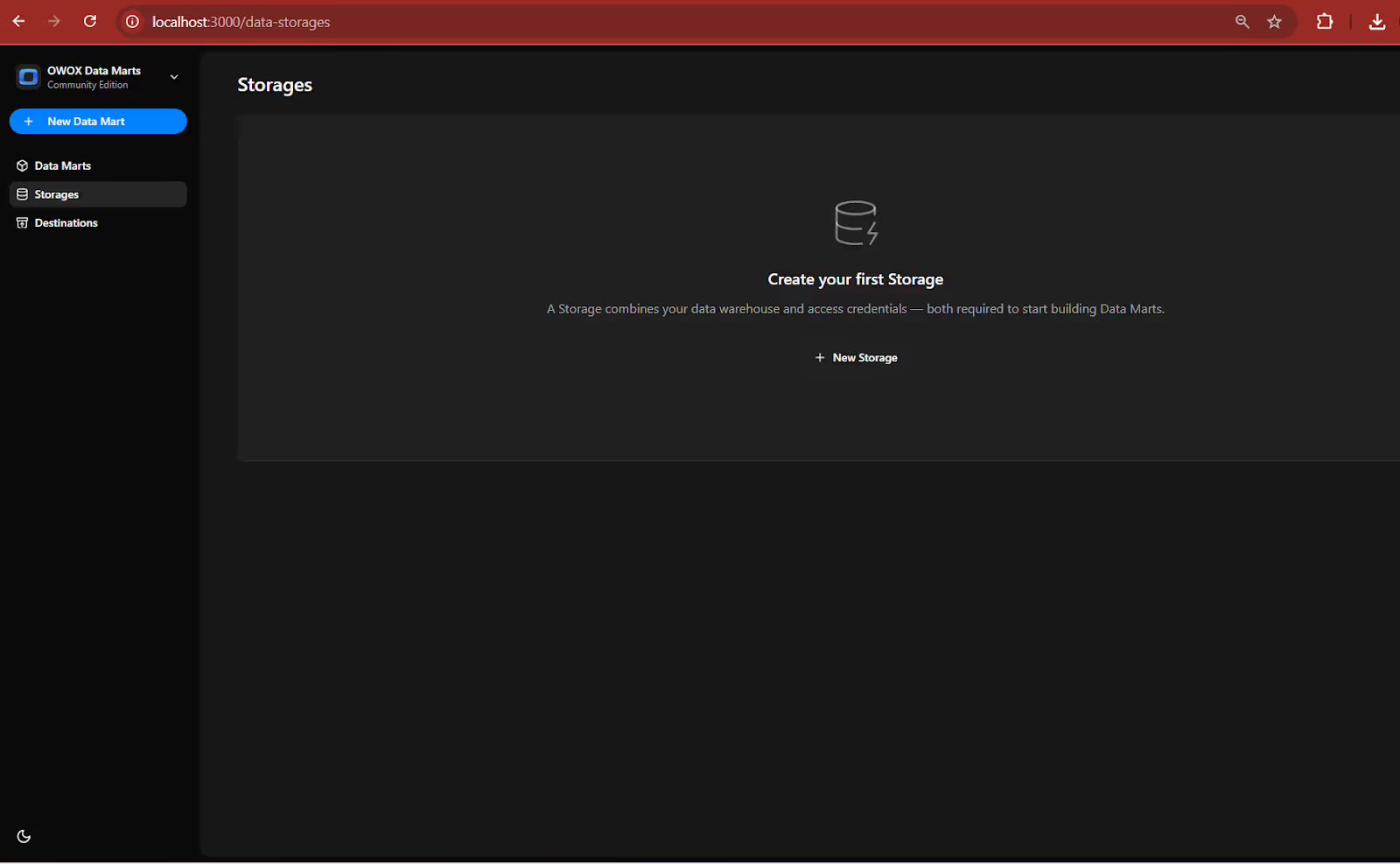
💡 Follow our guide, where you’ll find easy-to-follow instructions on how to configure your storage in OWOX Data Marts.
2. Create your Service Account JSON Key.
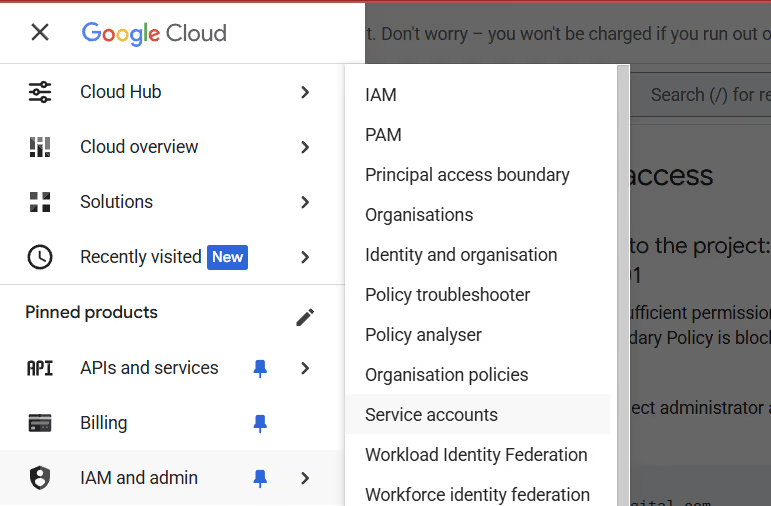
3. Paste it into the ‘OWOX Service Account JSON Field’
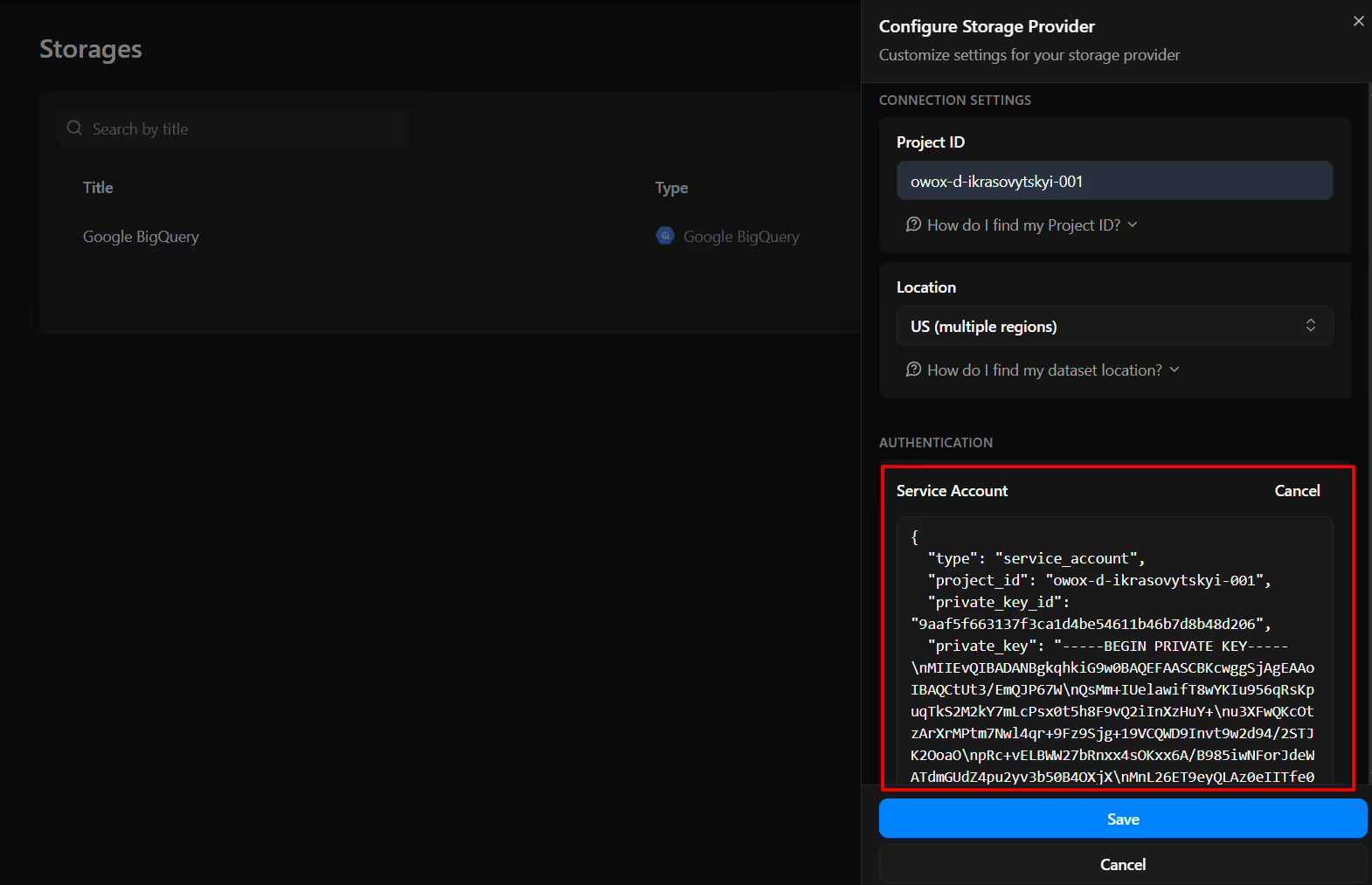
4. Create your first Data Mart
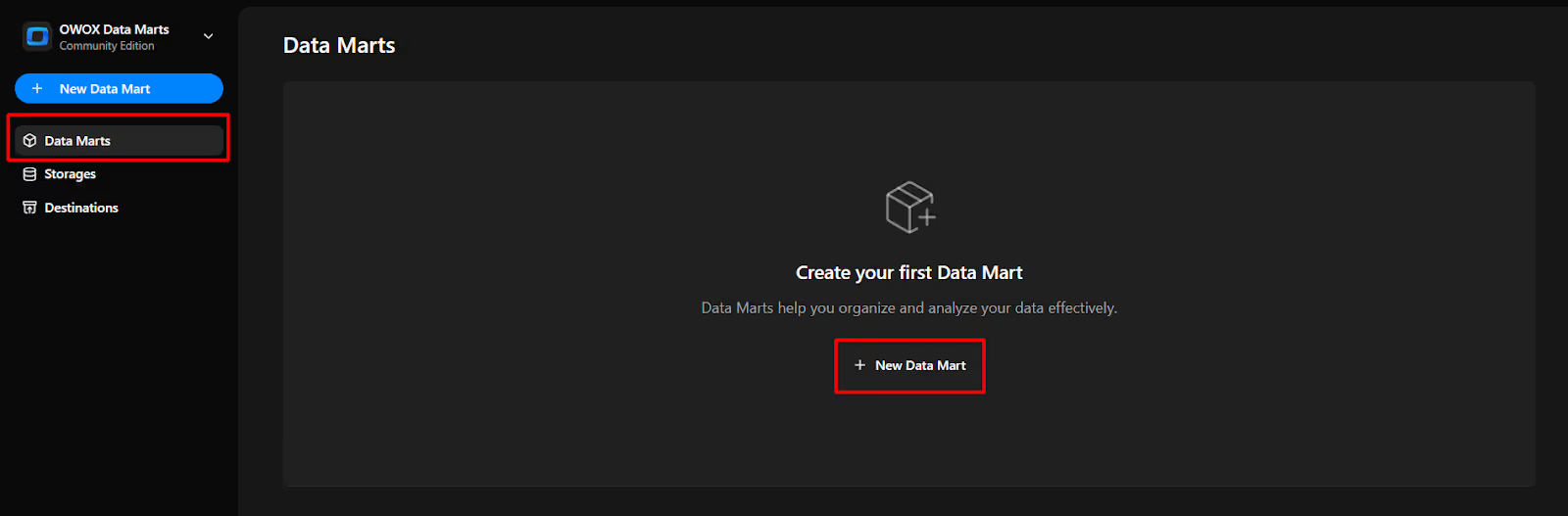
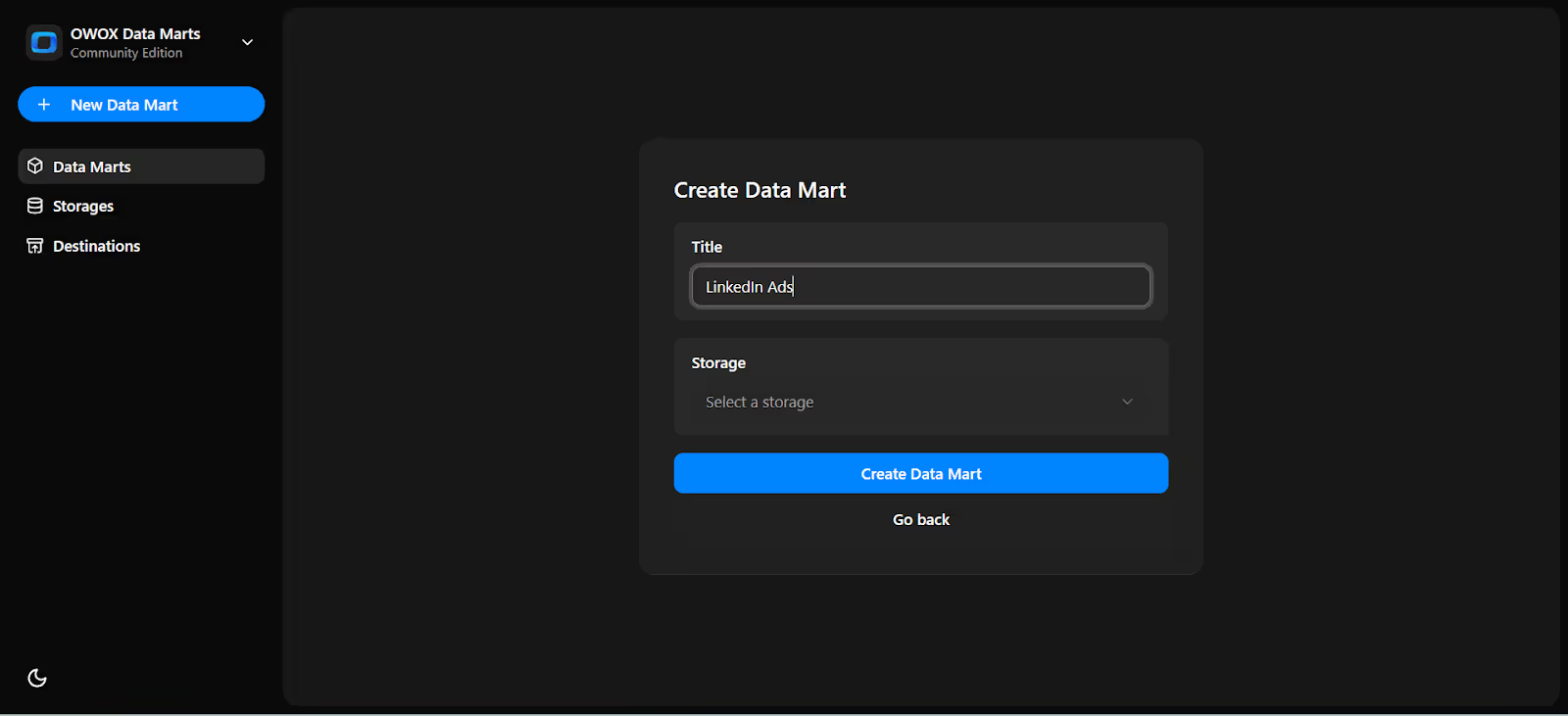
Now we will do the Data Setup
5. Setup your Data Mart
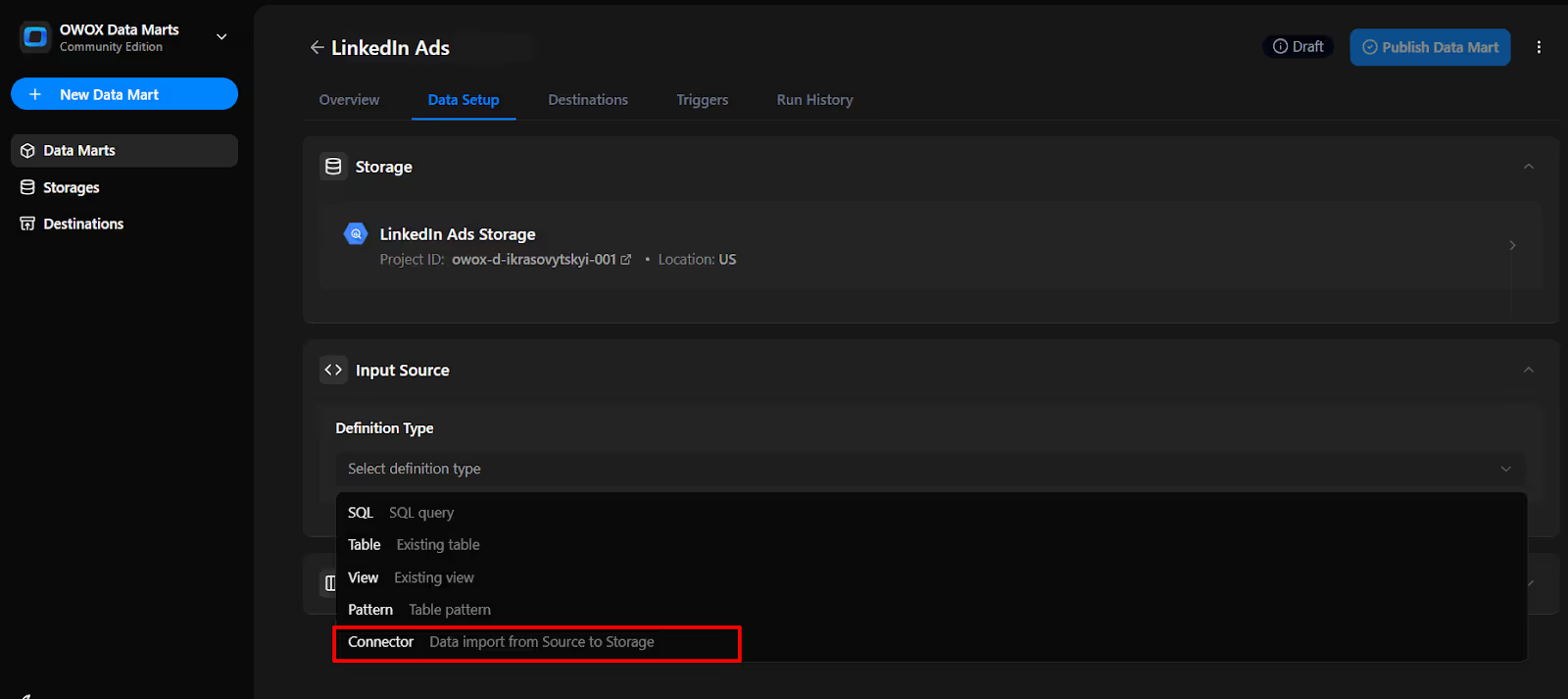
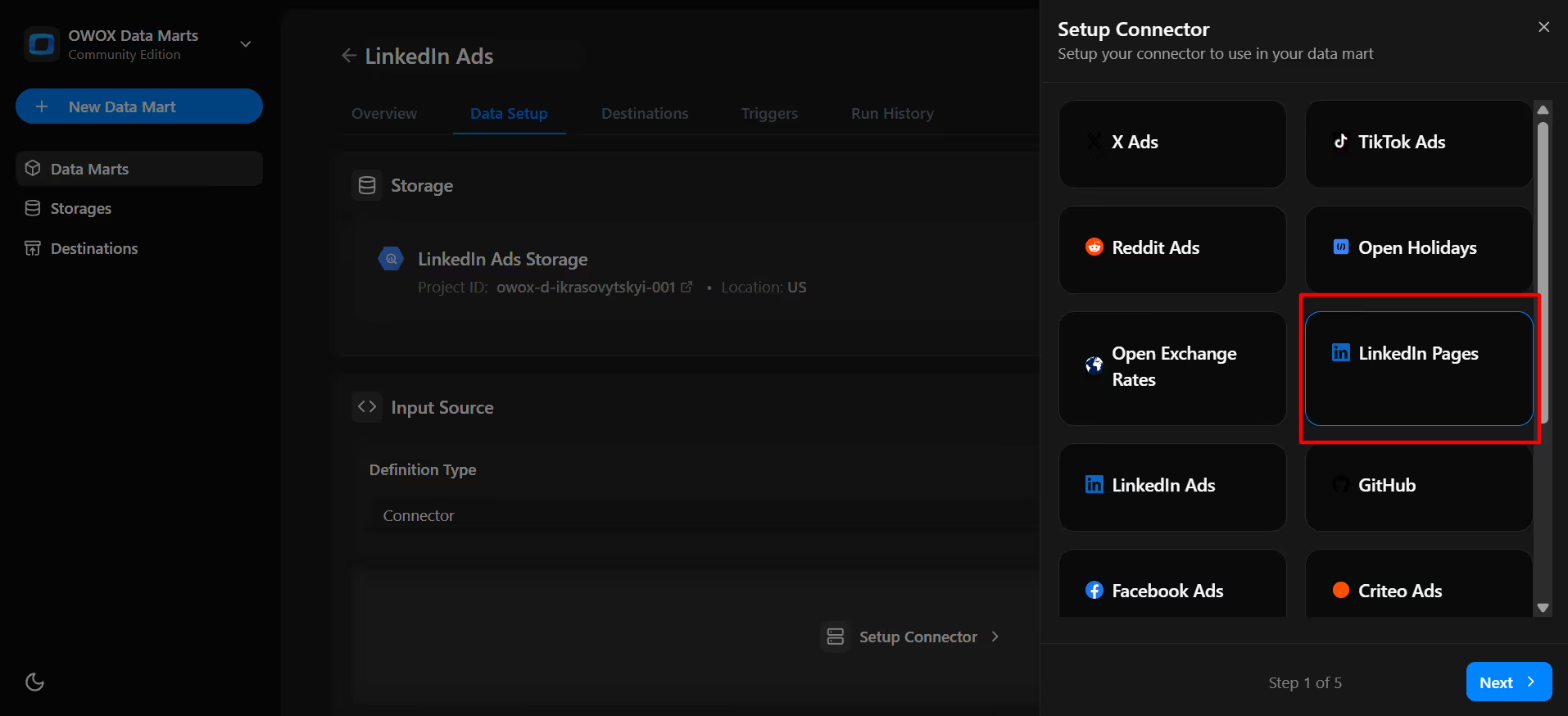
To authorize the connector, you’ll need a valid LinkedIn Ads API access token. Let’s make sure you’ve got the right access credentials in place.
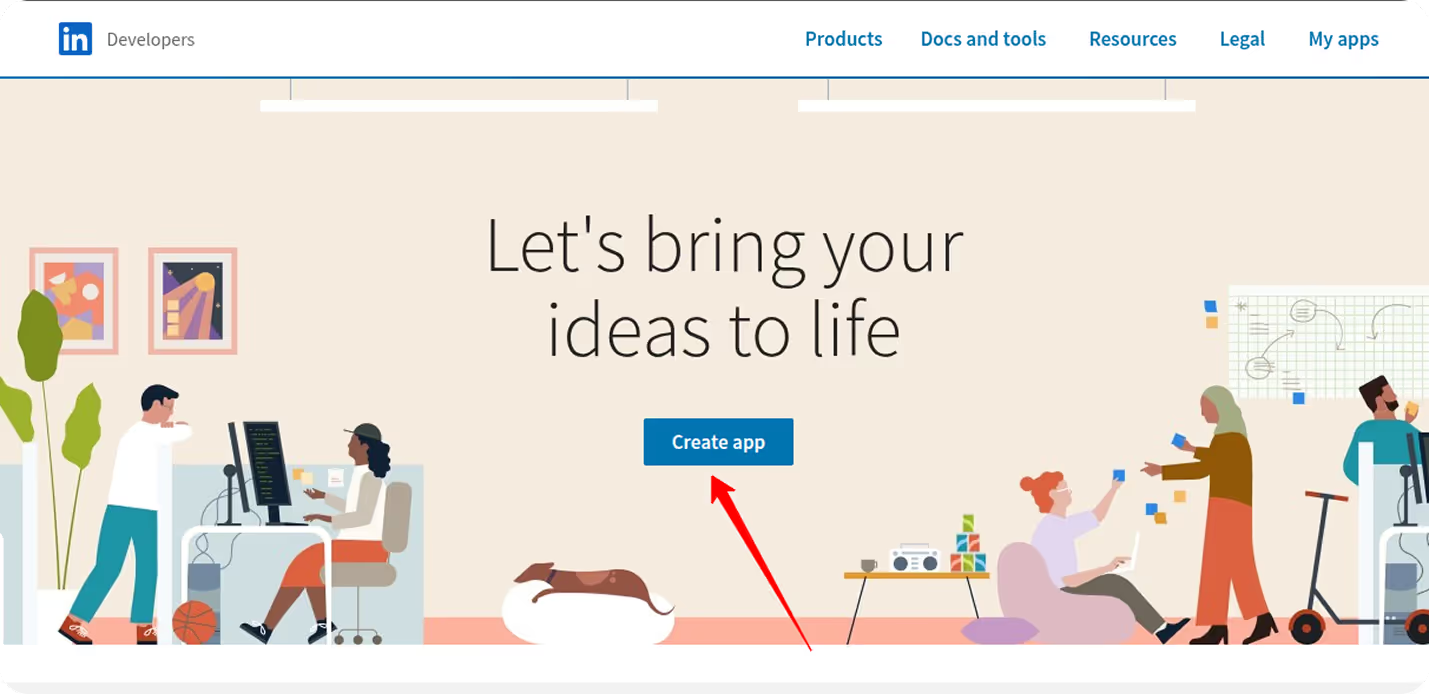
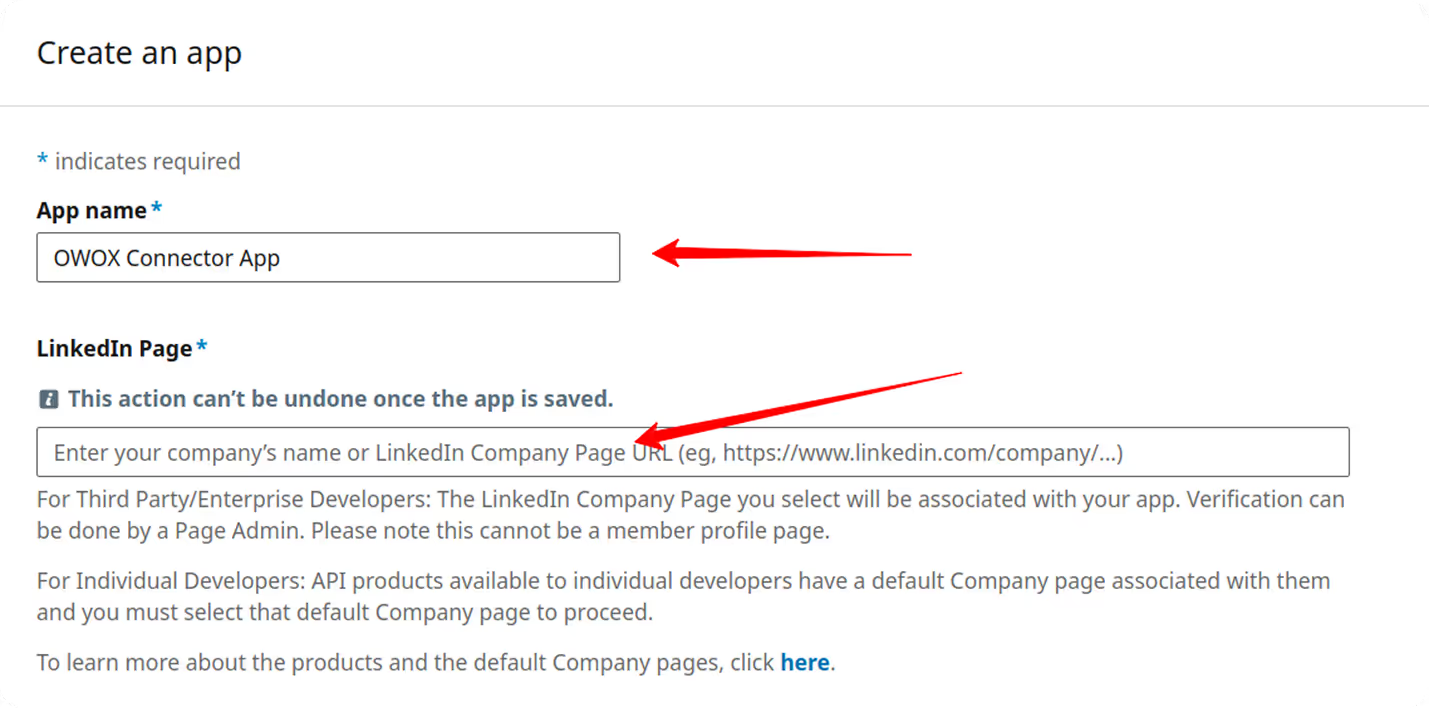

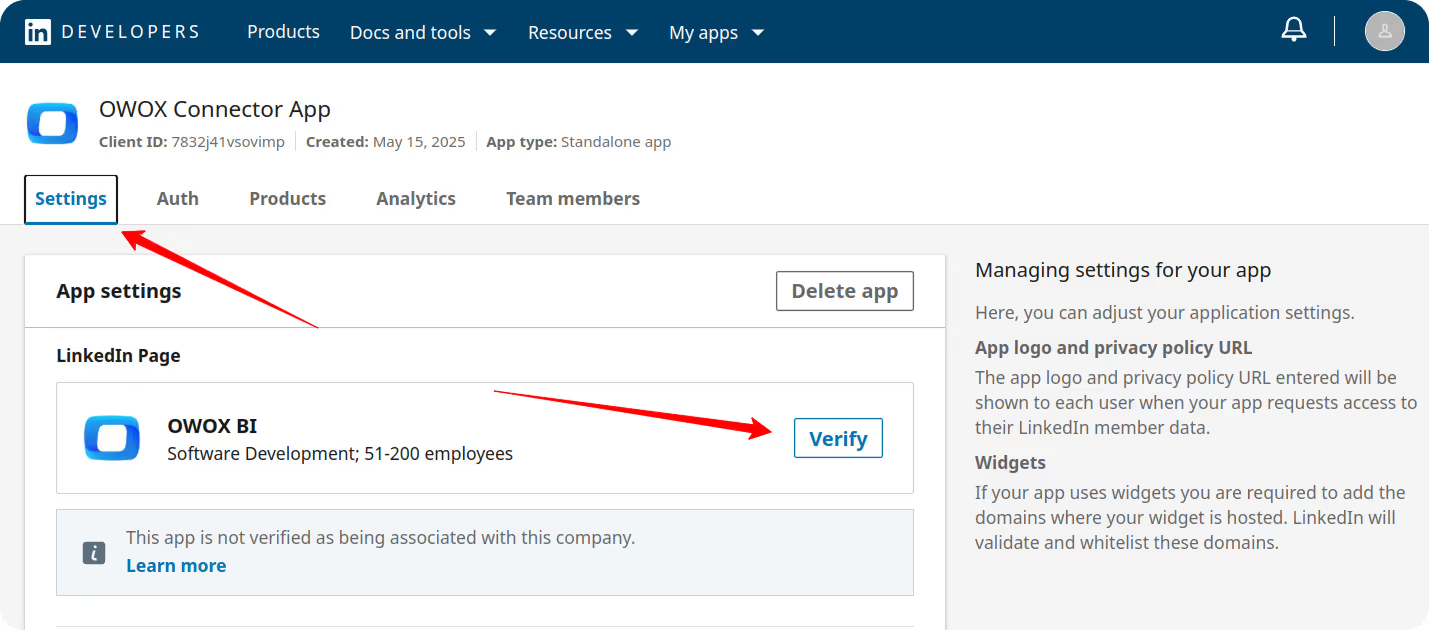
The admin of your LinkedIn company page will receive a request to approve the app.
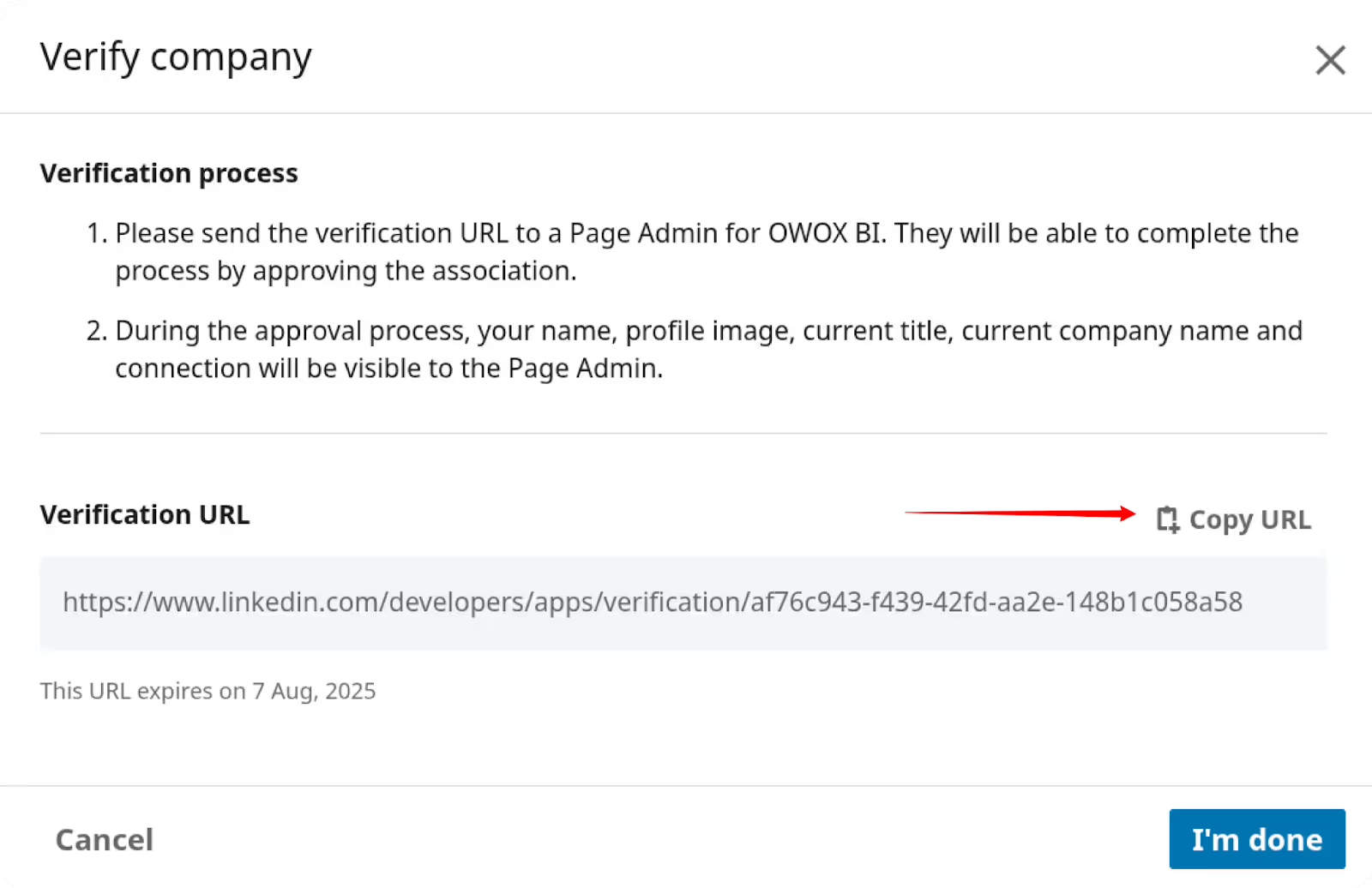
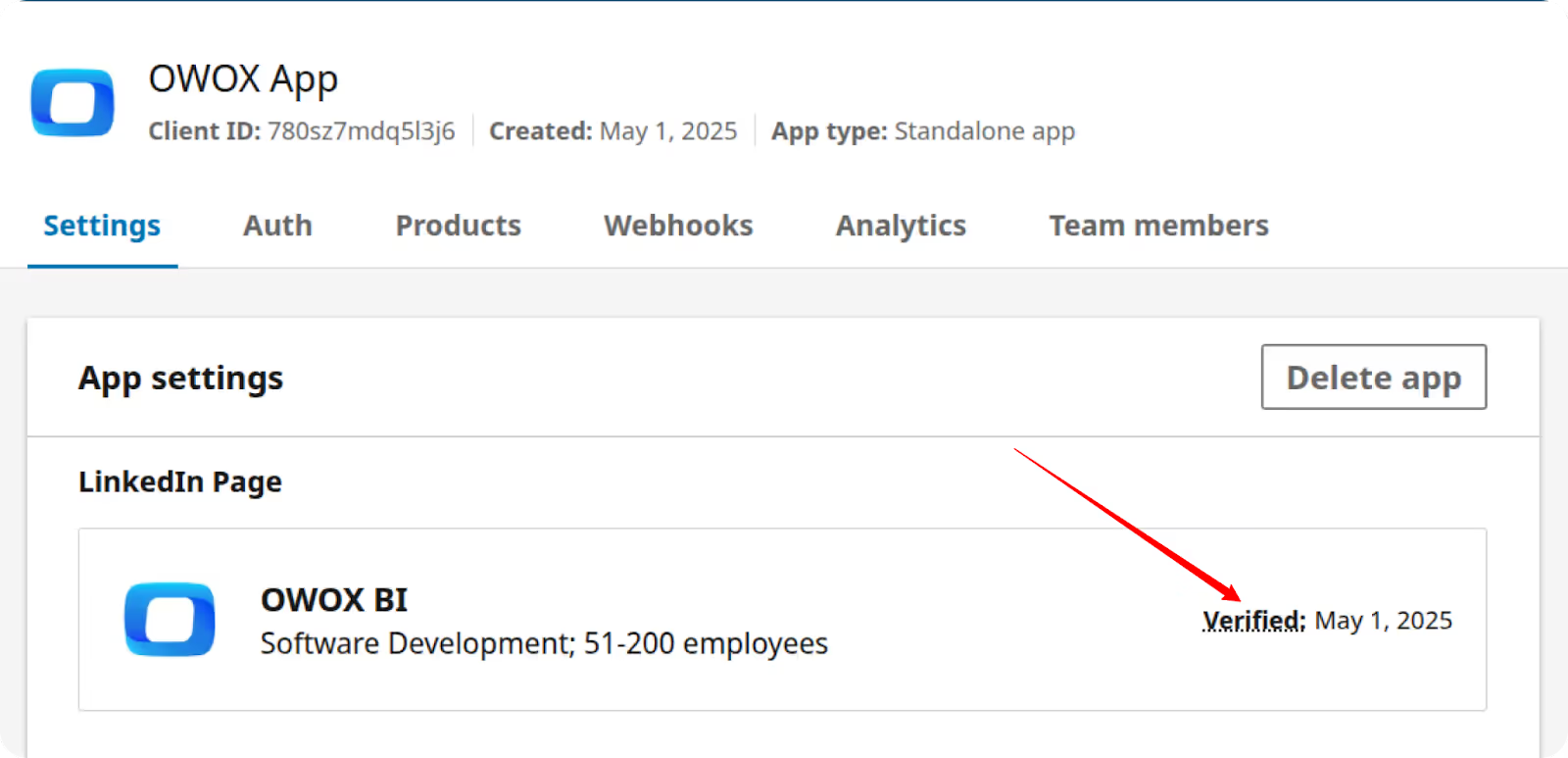
Note: This API is required if you need to retrieve campaign performance, audience insights, ad creatives, and other paid media metrics.
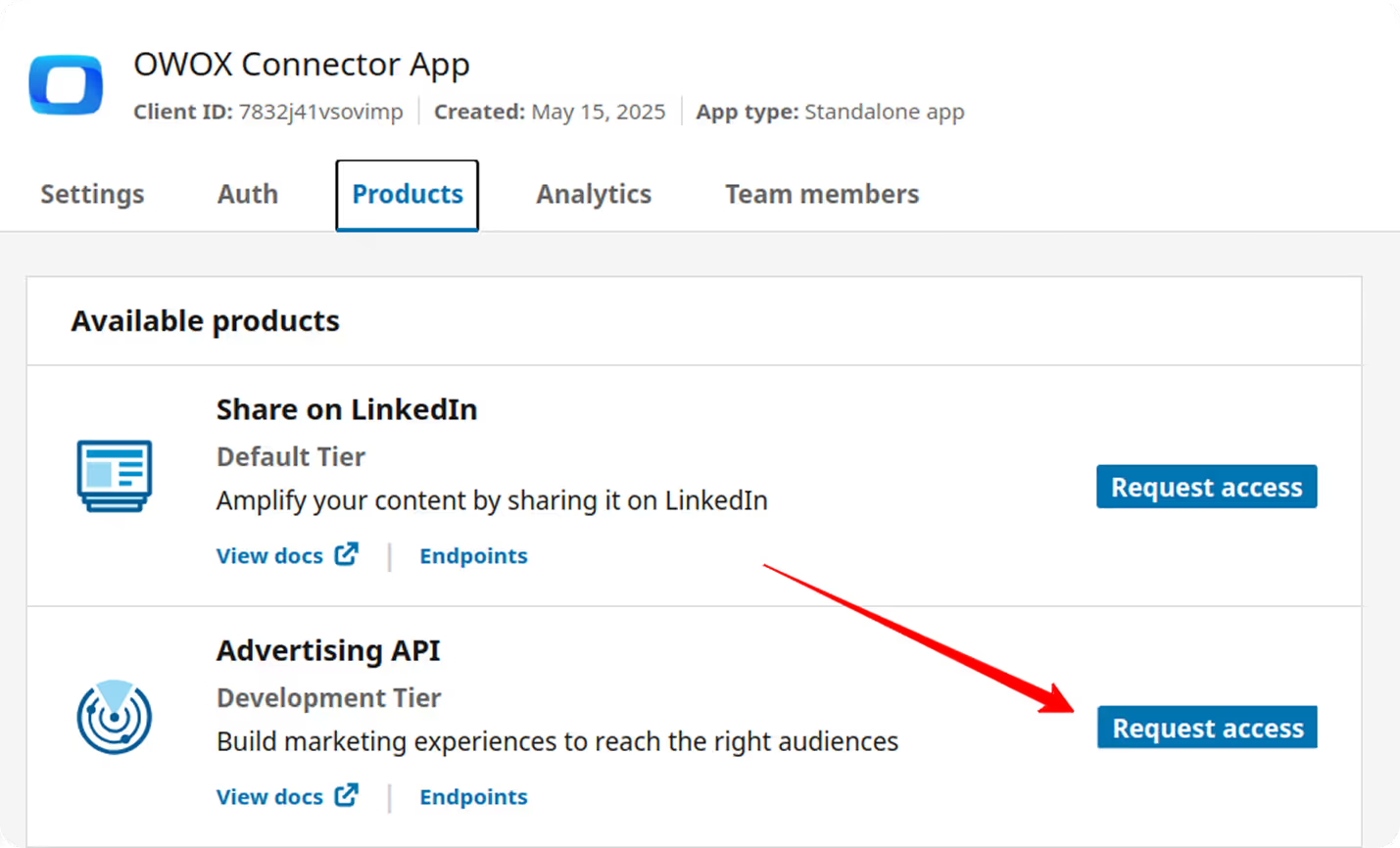
Note: Approval may take up to 24 hours. You’ll receive an email once approved.

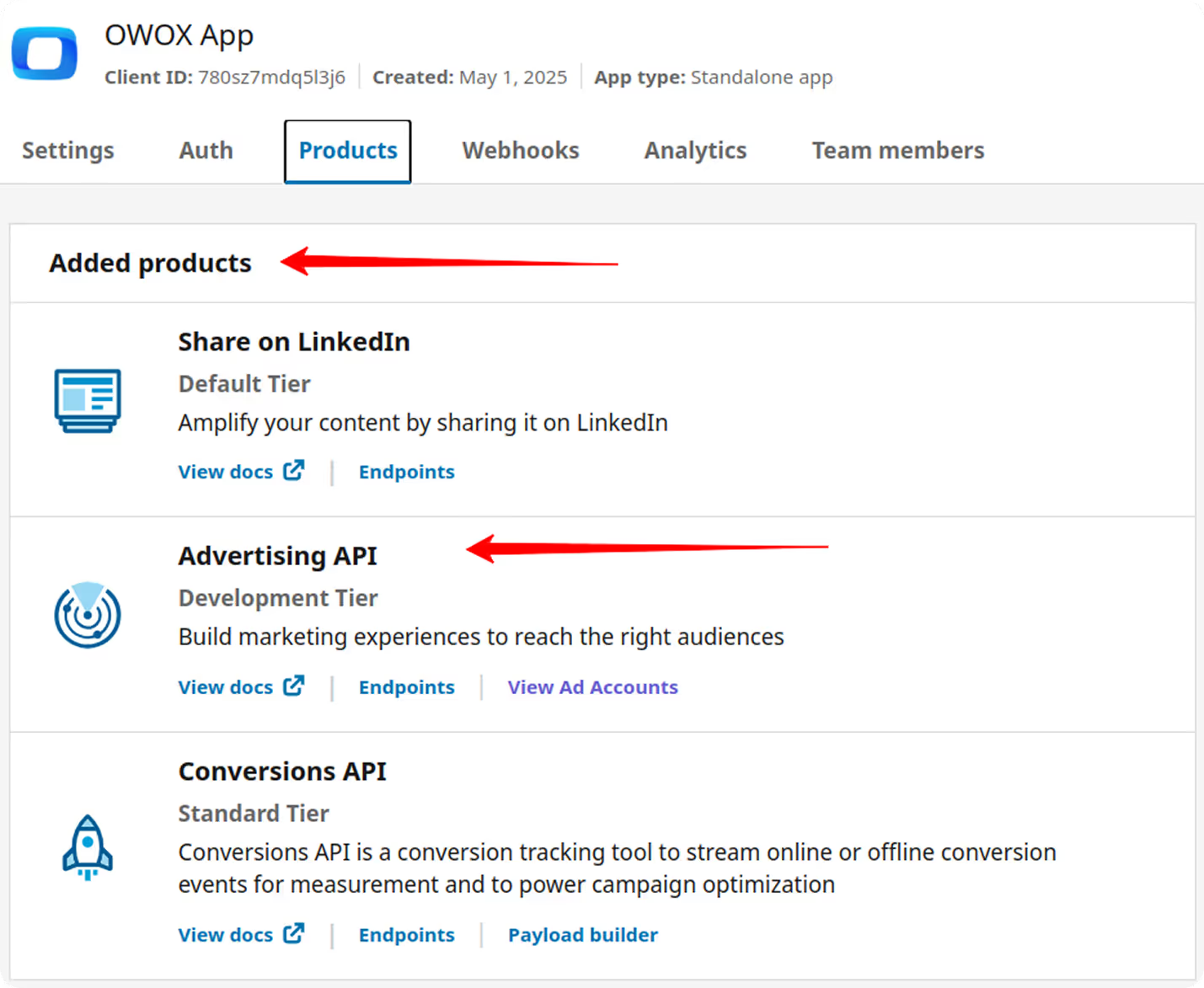
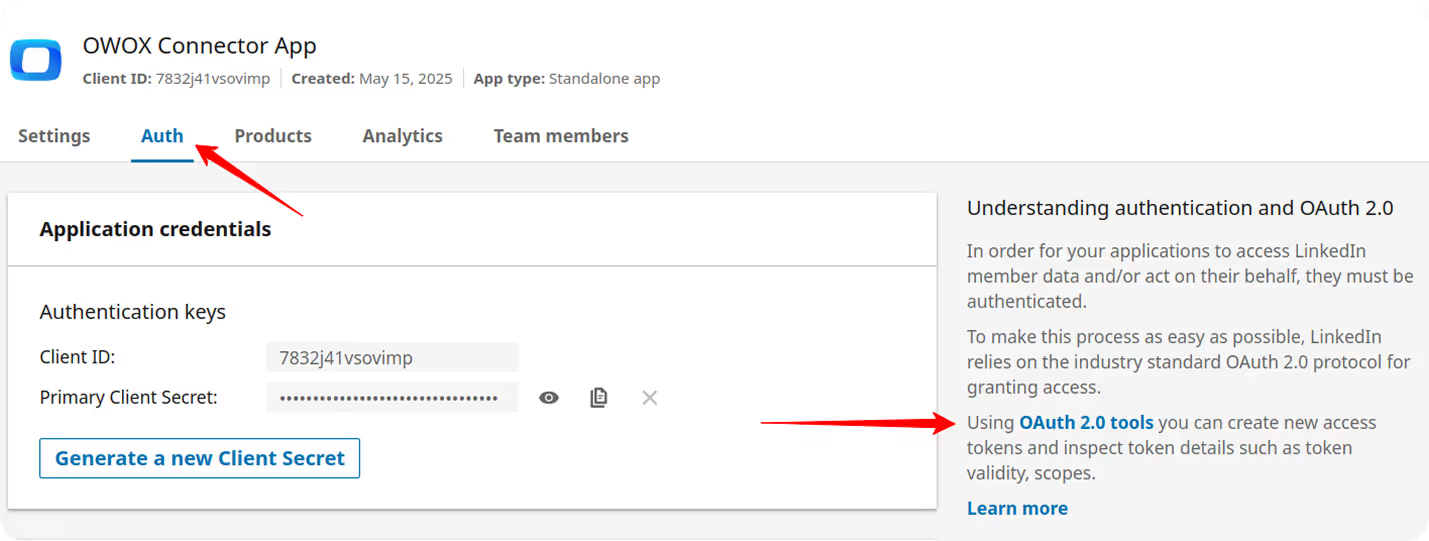
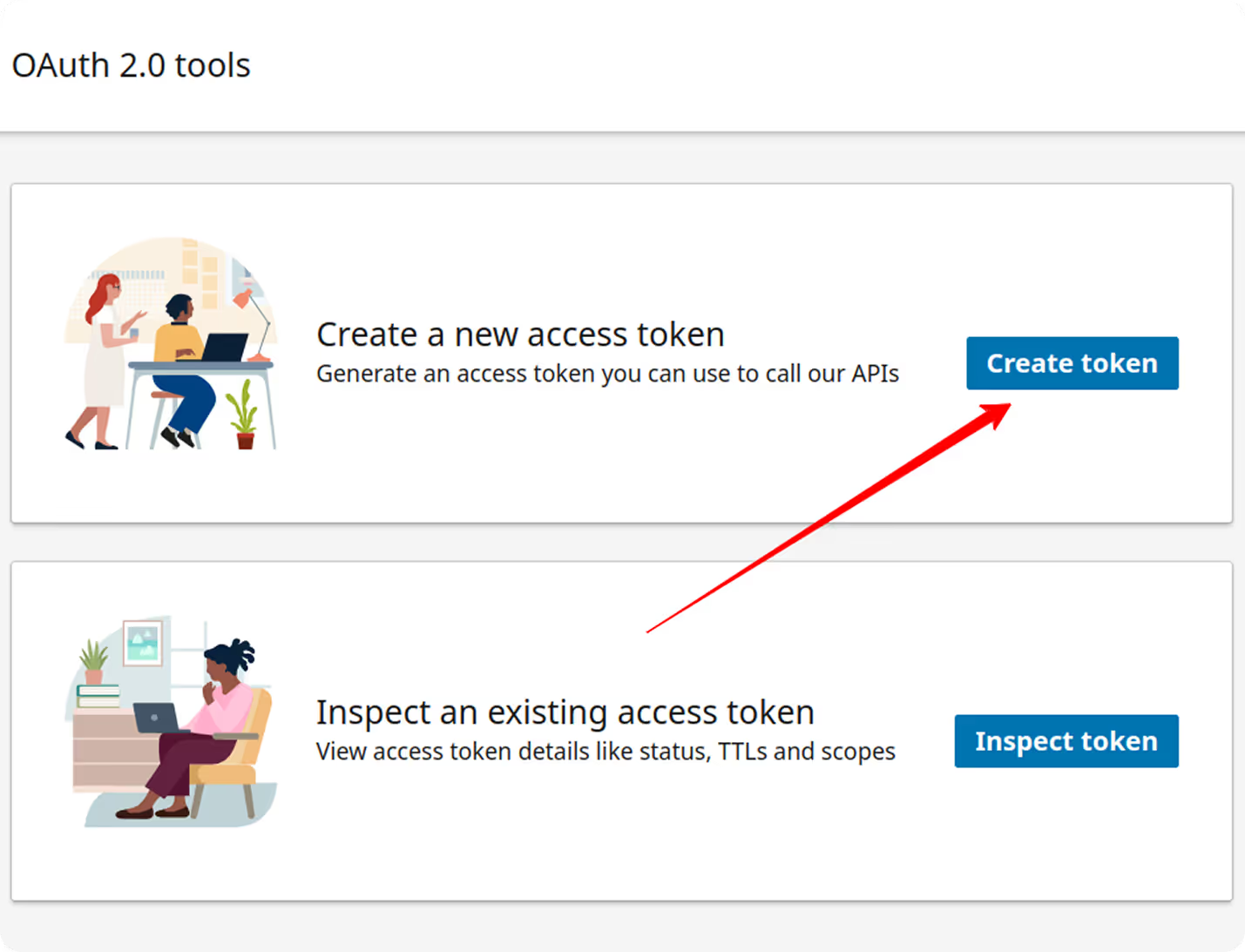
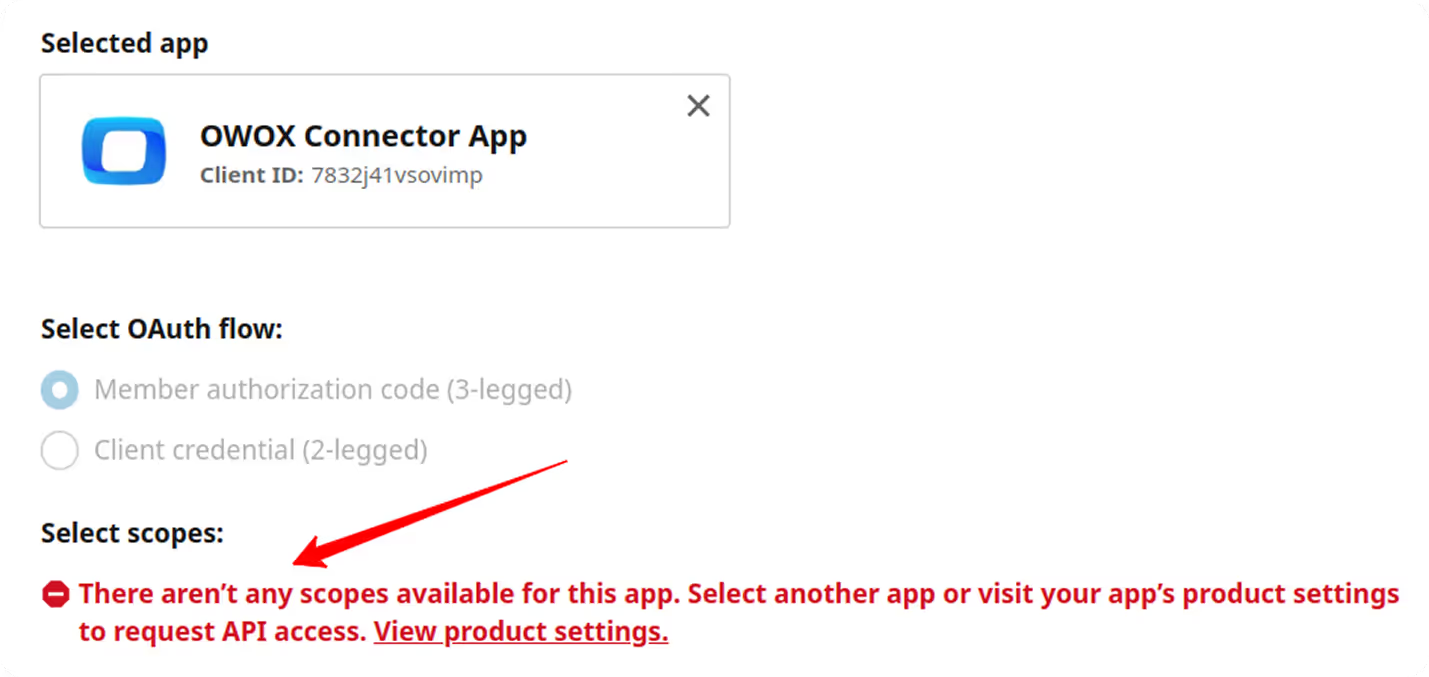
r_ads
r_ads_reporting
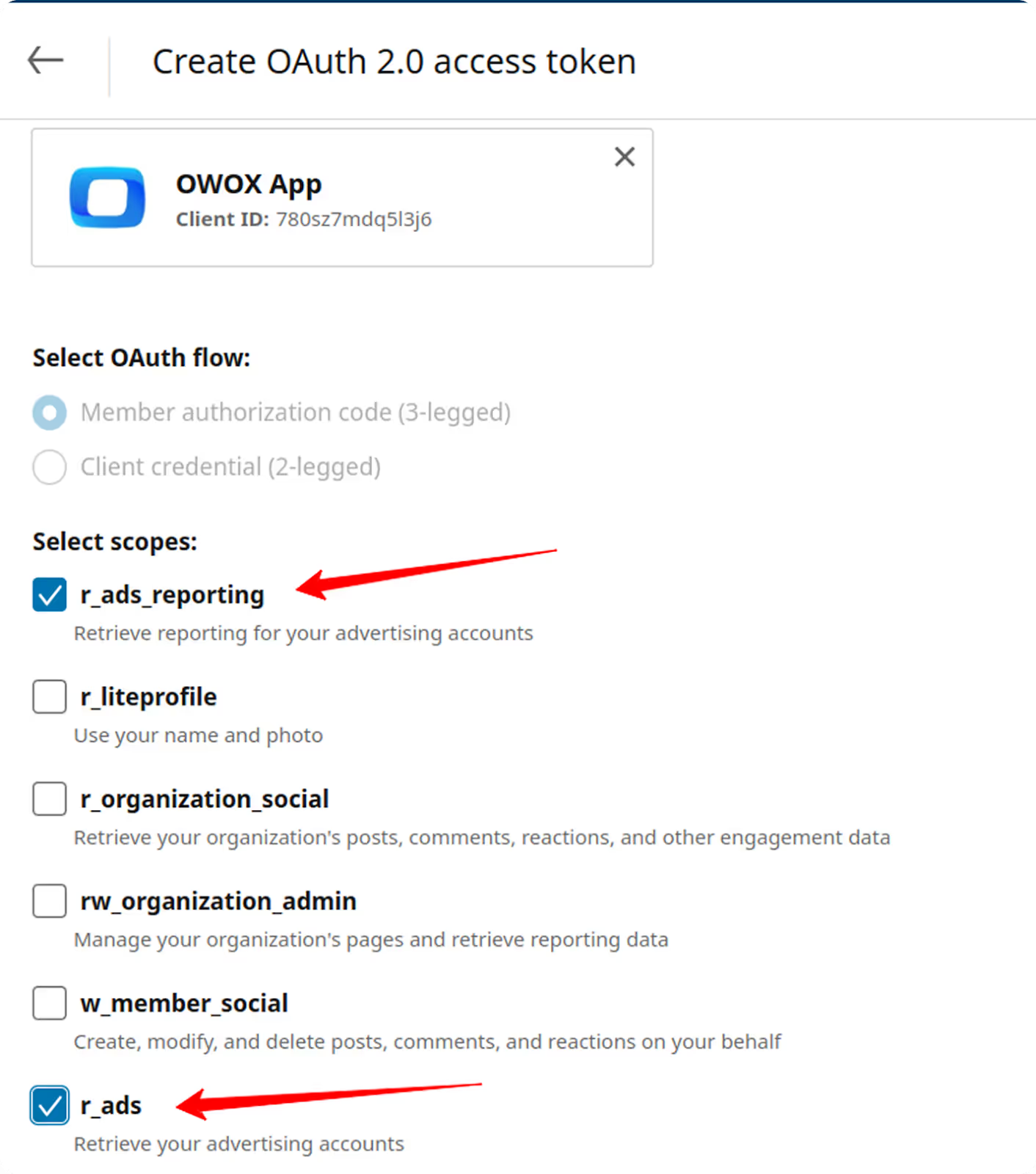
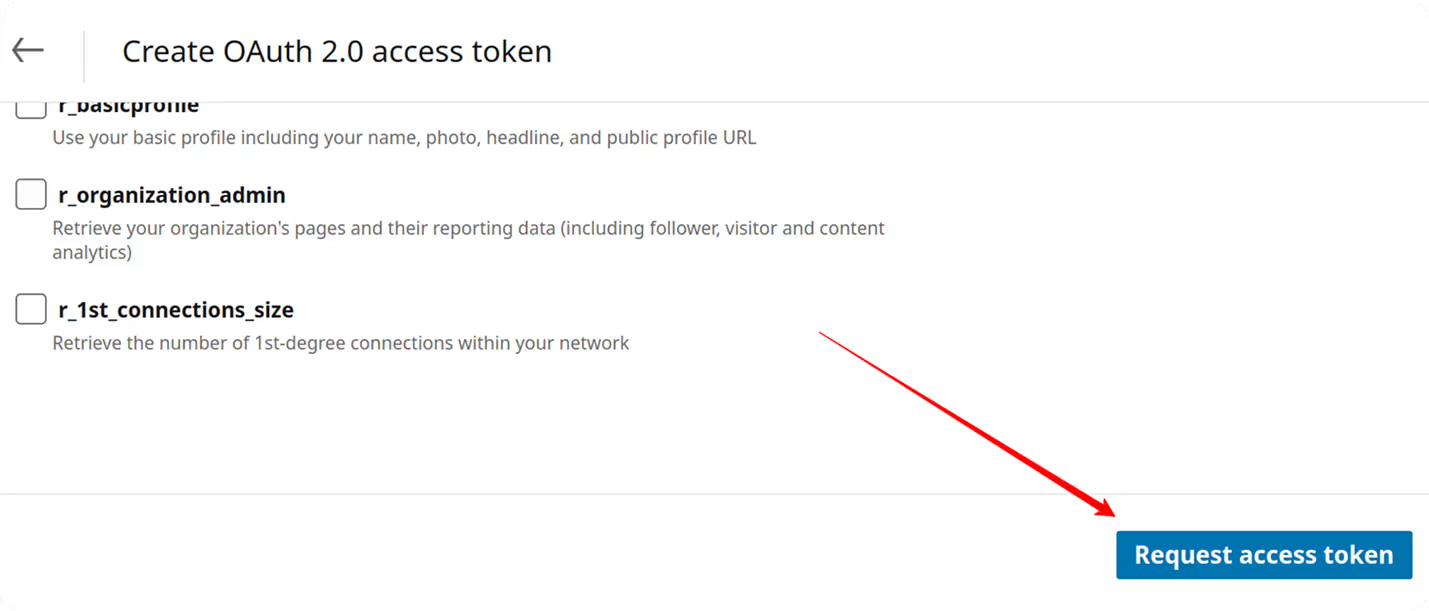
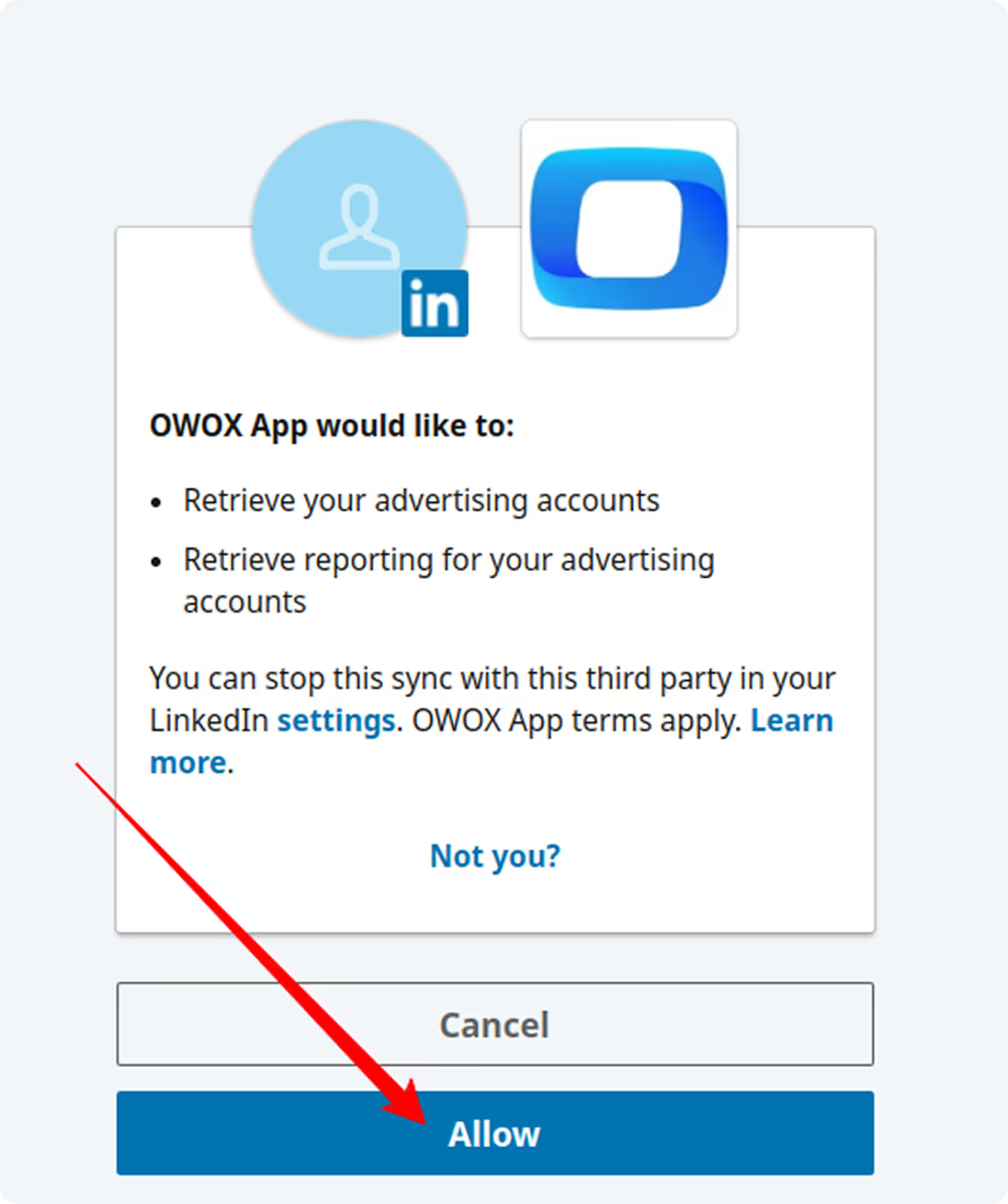
Note: Make sure you are copying the Access Token, not the Refresh Token. The Access Token is located at the top of the page.
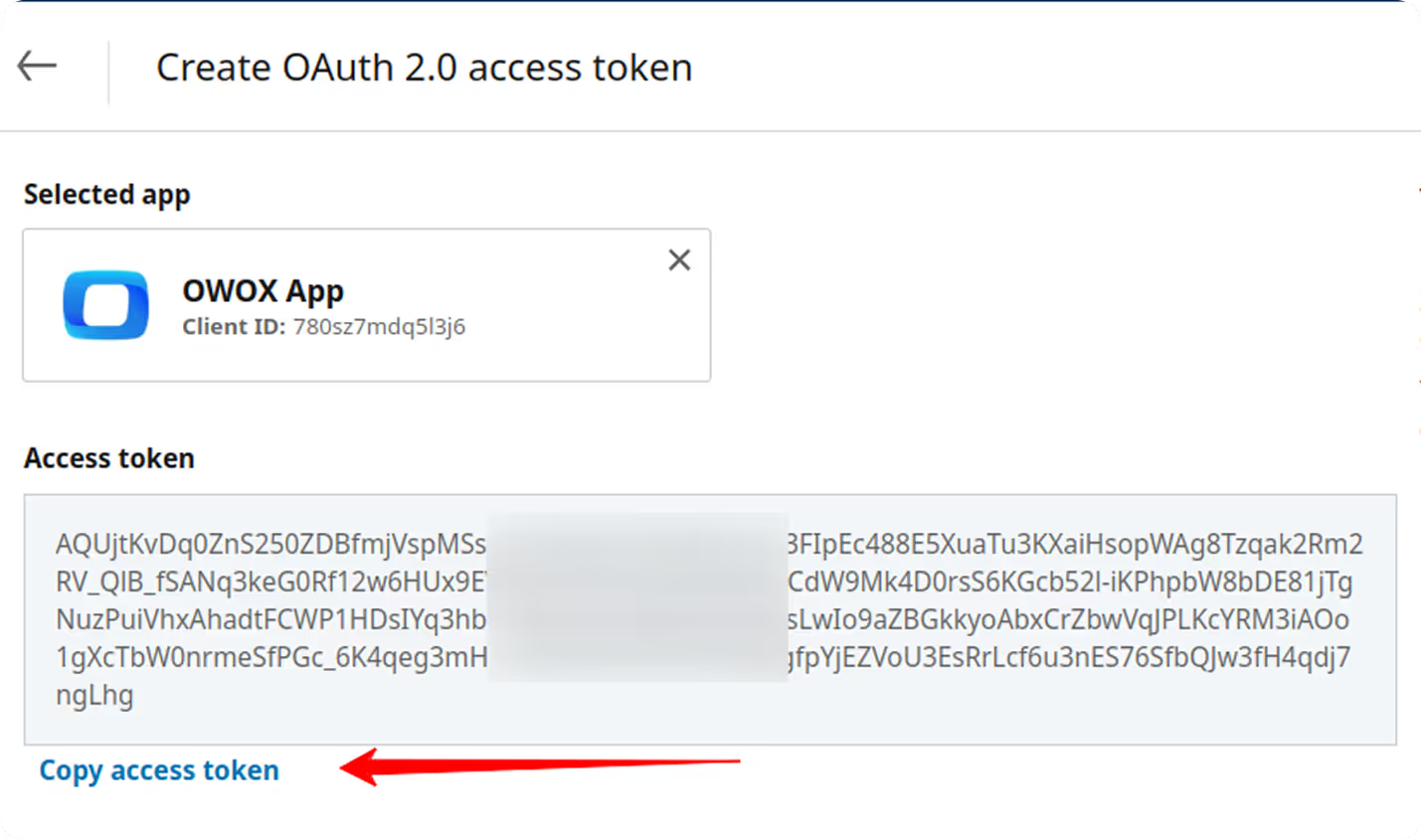
Now that you’ve retrieved your LinkedIn Ads access token, it’s time to configure the connector in OWOX.
1. Paste the Access Token
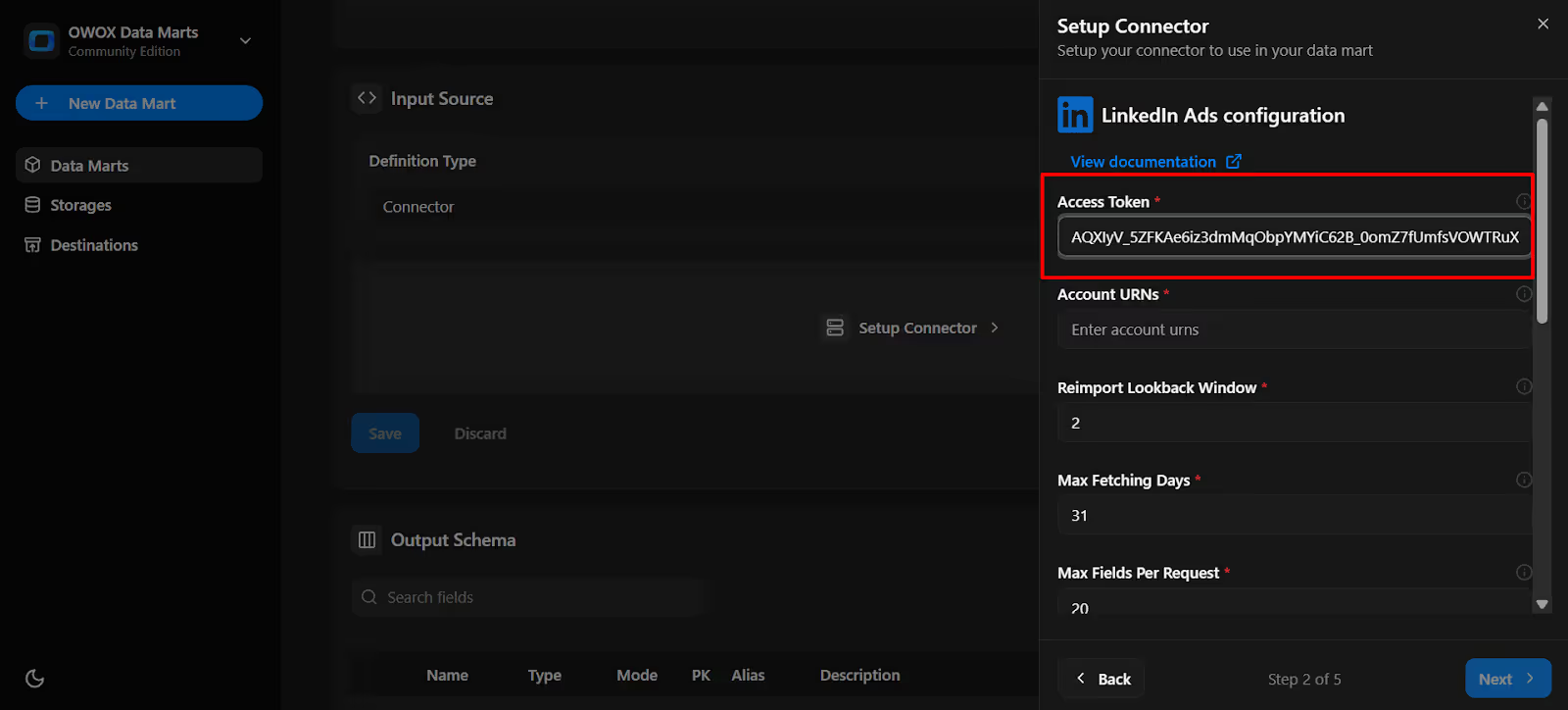
2. Find your Account URN:
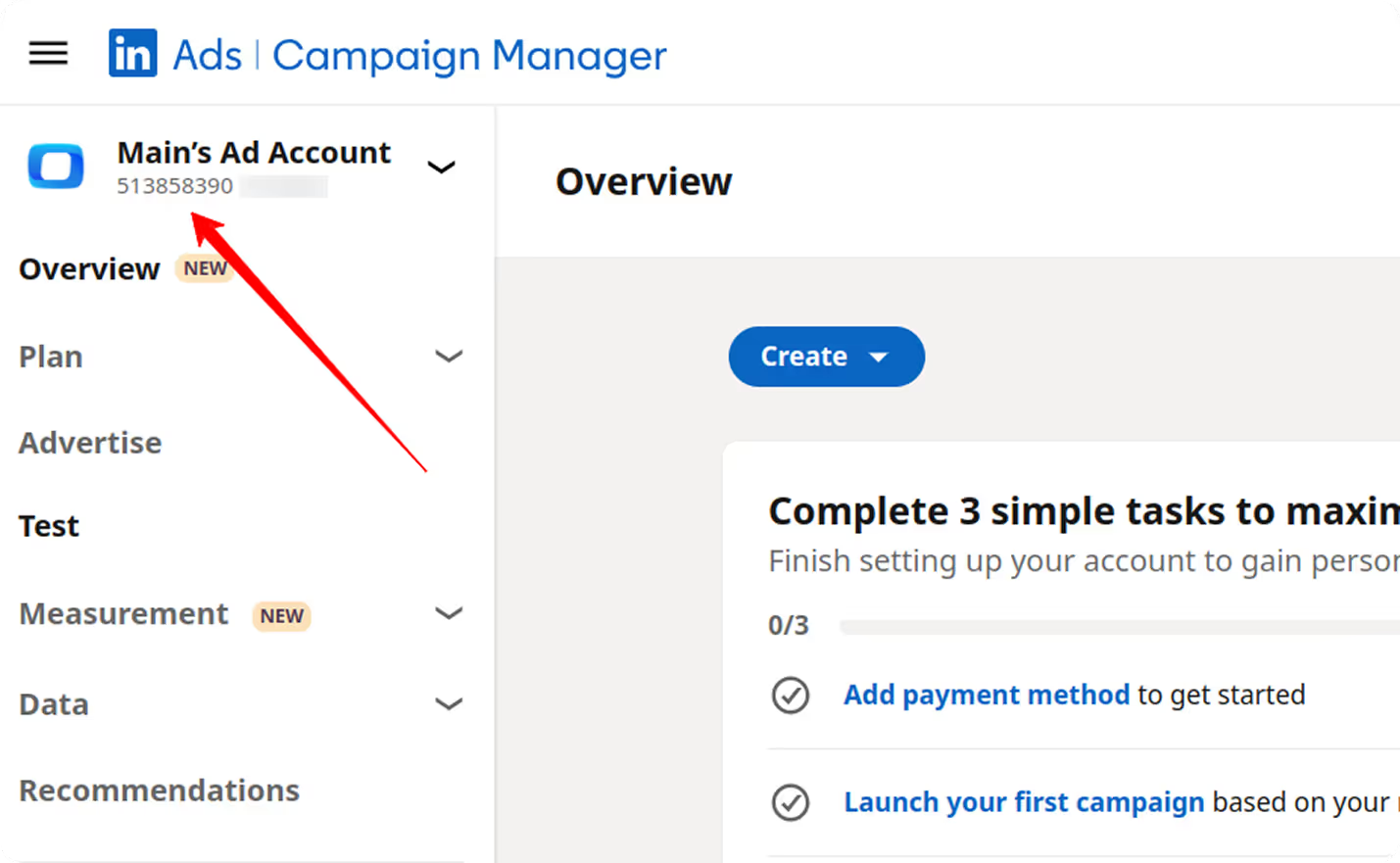
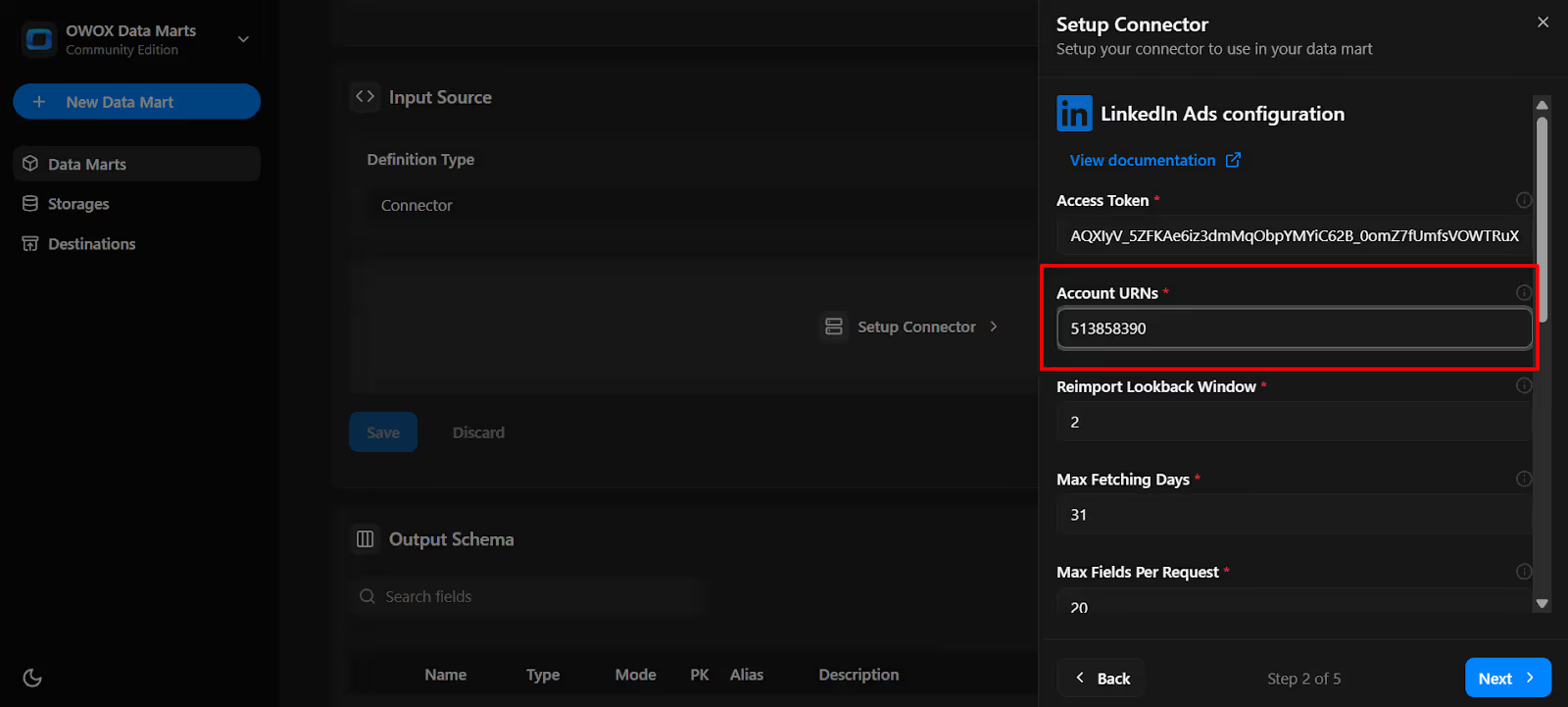
3. Start Date:

4. As you scroll down, additional parameter fields appear. For the first run, these are optional, and you can adjust them anytime later.
5. Click Next
6. Endpoint: Choose from the following valid endpoints:
👉 Tip for first-time setup: If you’re just getting started, begin with the Ad Accounts endpoint. It gives you essential account-level details like currency, status, and settings that provide a solid foundation for your reporting. Later, you can add Campaigns, Campaign Groups, or Creatives to enrich your data model with performance and targeting insights.
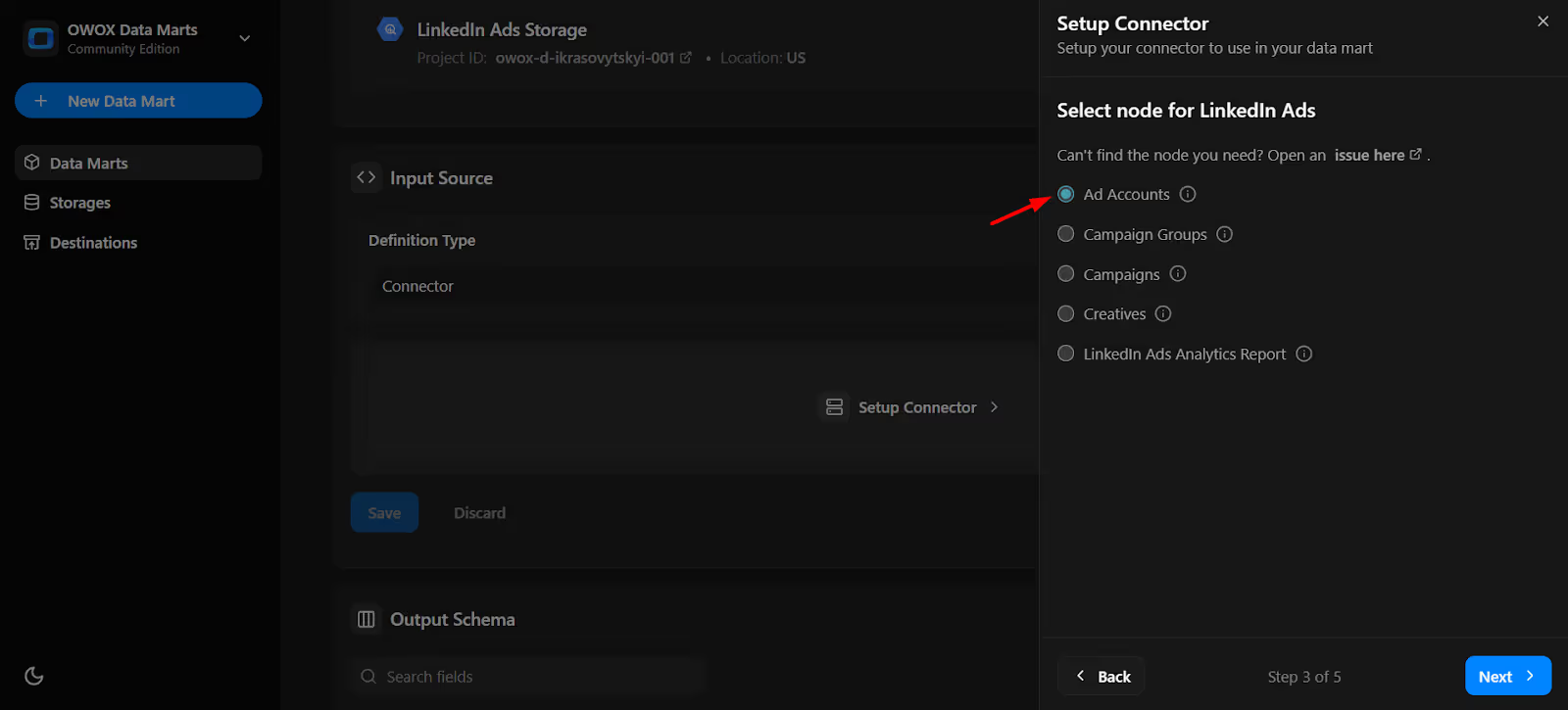
7. Select Fields for the chosen node.

8. Name the Dataset
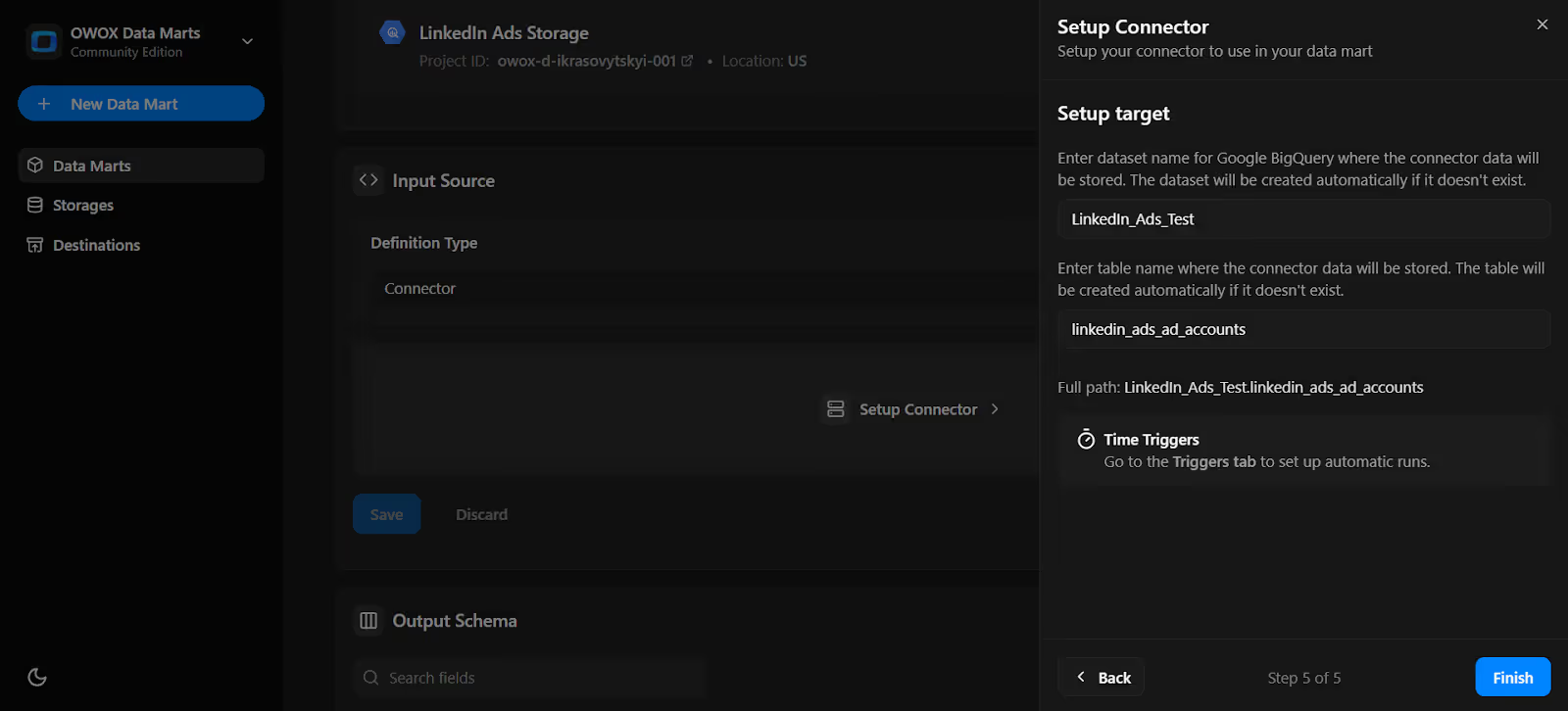
Note: If the dataset doesn't exist, OWOX will create it automatically during the import process.
9. Click 'Finish'
10. In the Data Setup Tab, Click 'Save'.

11. Click 'Publish Data Mart'.
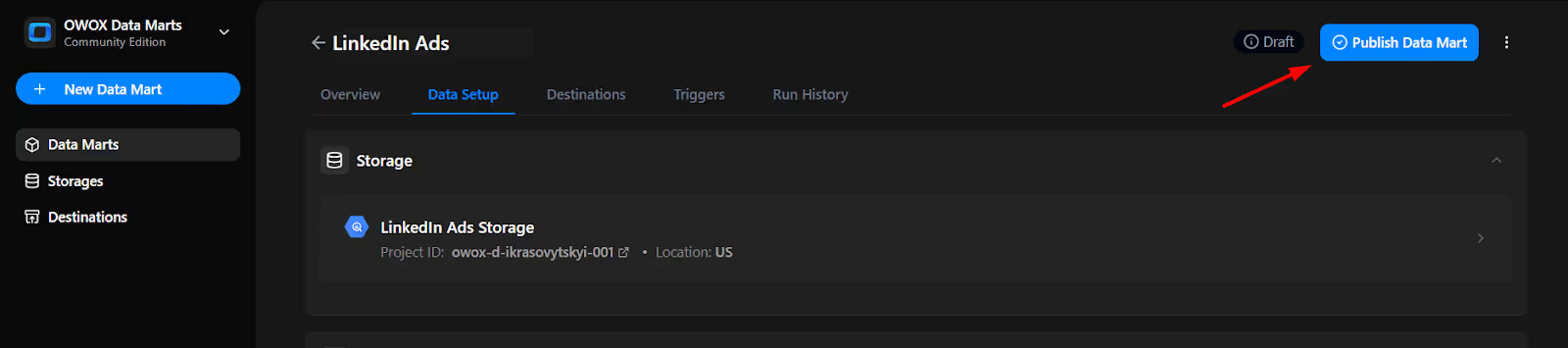
12. Click 'Manual Run' button or use the 3-dot menu.
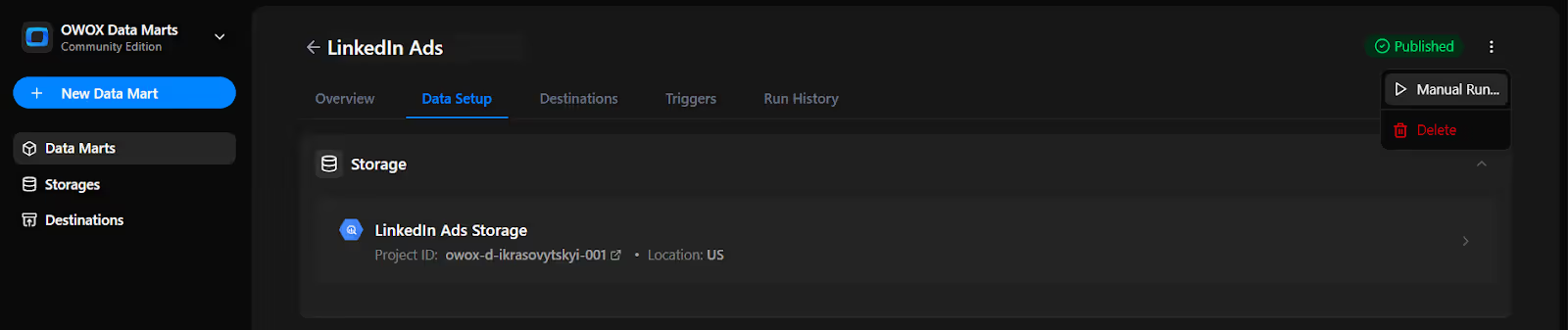
13. A configuration panel will appear to choose a Run Type. Select Backfill or Incremental Load. Then add the required start and end dates, then click Run to load the data.
Please Note: If you are setting up this connector for the first time, you need to go with the Backfill Run Type.
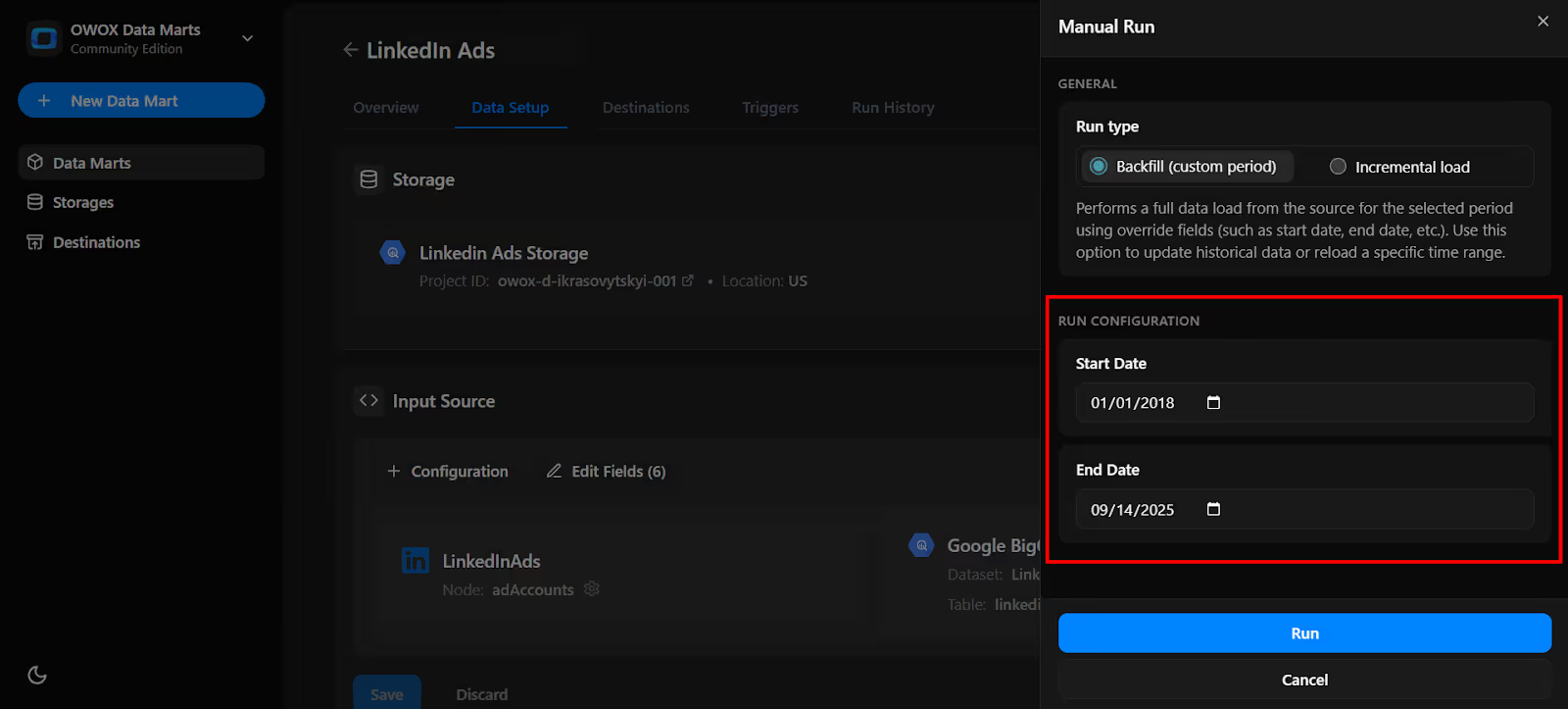
14. Go to 'Run History' and see the message: 'Success'.
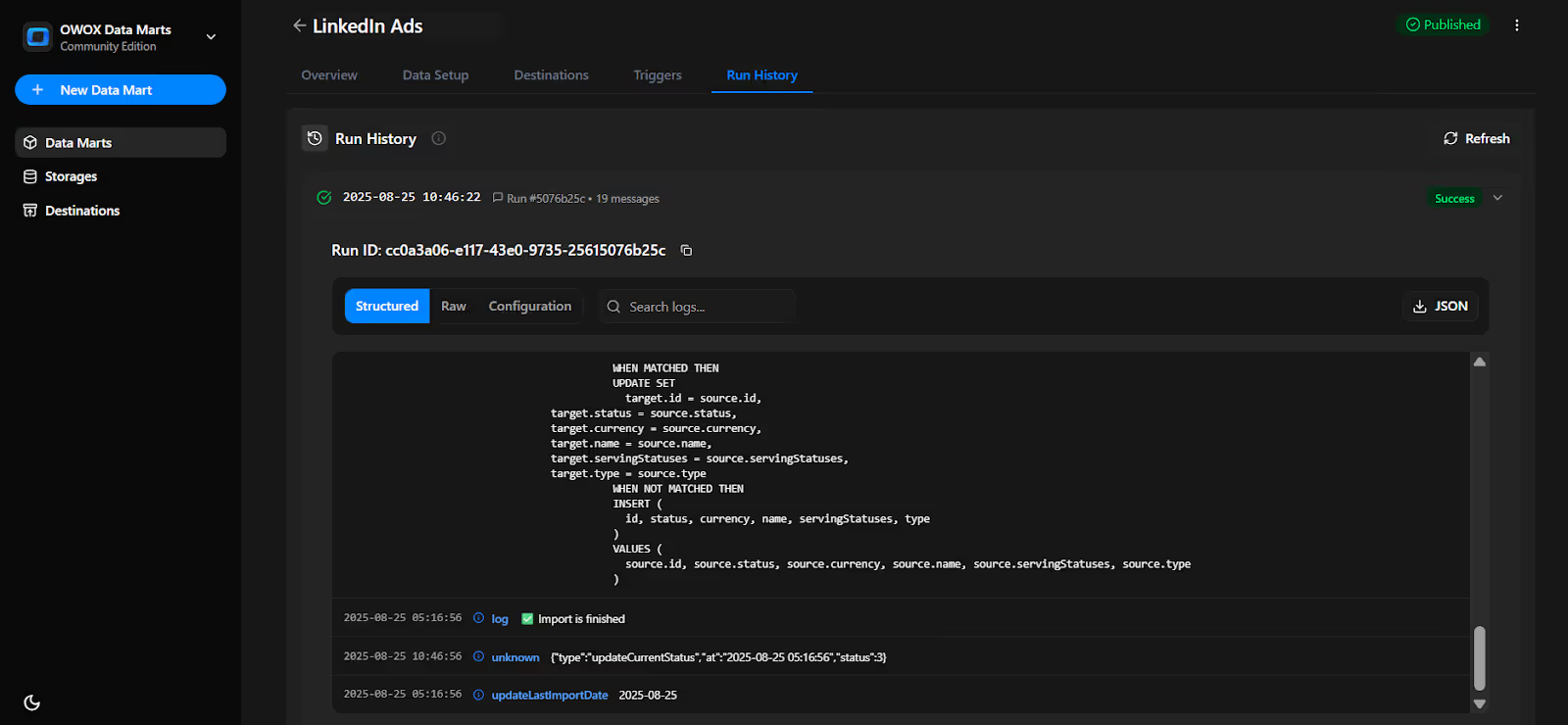
Set up a trigger to pull data on a recurring schedule.
1. Go to the 'Triggers' tab in the new Data Mart
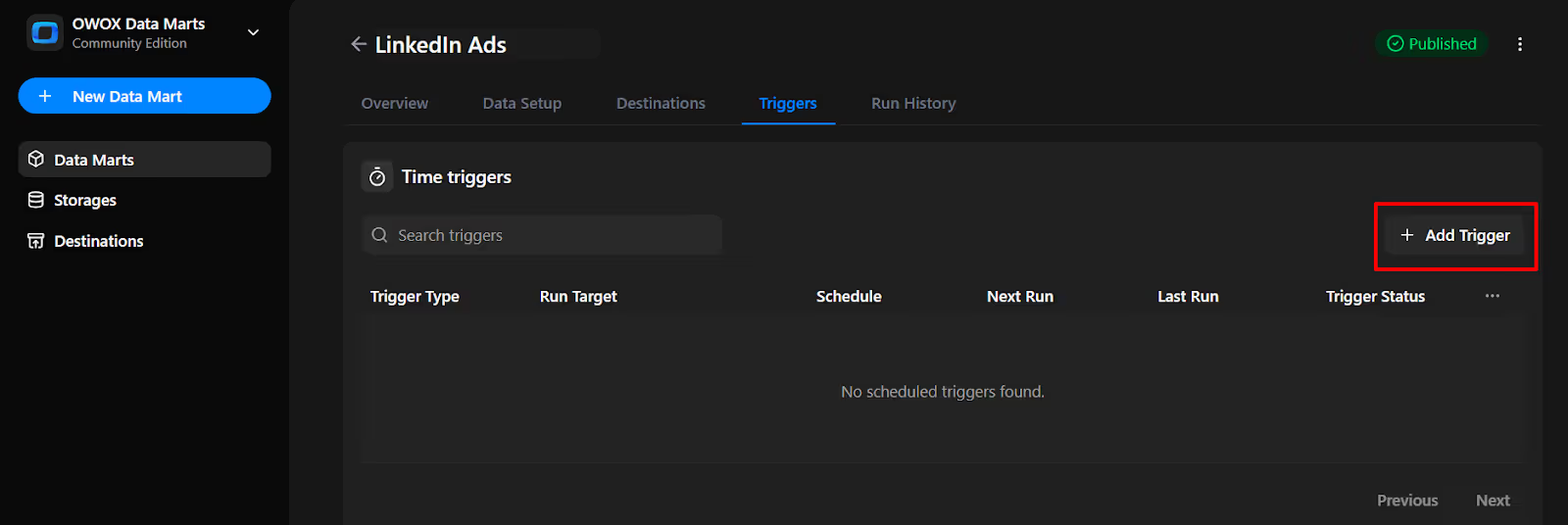
2. Configure:
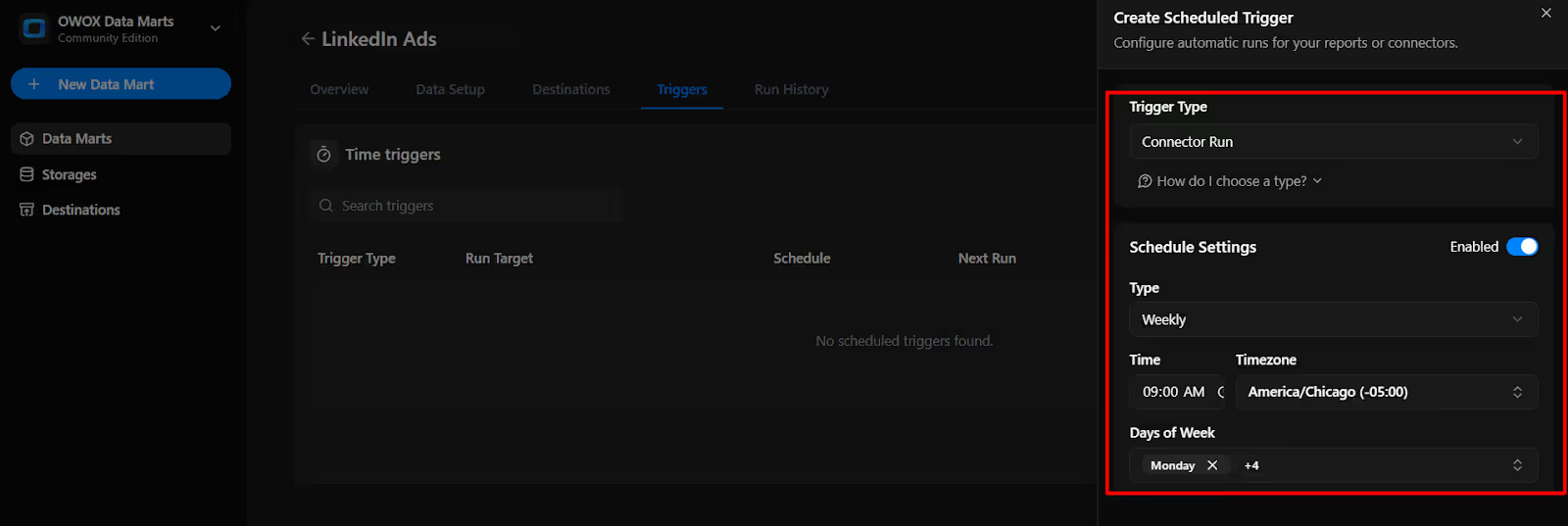
3. Click 'Create Trigger'.
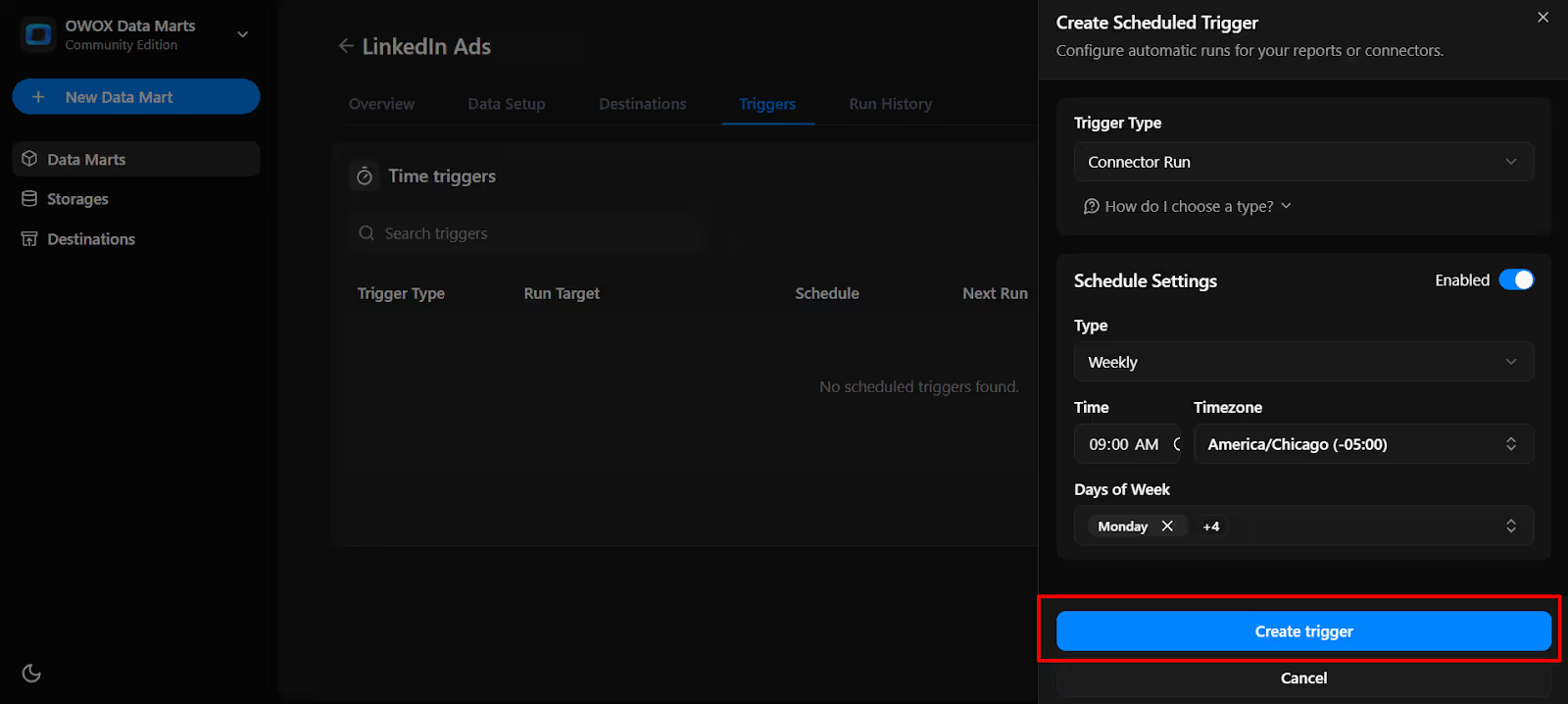
4. The trigger is now active and scheduled to run automatically on the defined days and at the defined time.

This free LinkedIn Ads to BigQuery connector from OWOX Data Marts (Community Edition) moves us closer to making data ownership simple, transparent, and accessible to all.
Explore more resources below:
🔗 More free connectors – like X (Twitter) Ads, and Reddit Ads Connector for BigQuery
🎥 In-depth video tutorials – guiding you through setup and best practices
📊 Pre-built dashboard templates – so you can get reporting insights instantly
Explore our GitHub repo, drop us a ⭐ star, and help us shape a more open and transparent future for marketing analytics.

Yes – the connector is 100% free and open-source. There are no usage limits, feature restrictions, or hidden fees.

You can import raw data on ad campaigns, accounts, creatives, campaign groups, sponsored posts, and performance metrics – with full control over fields and filters.

Data is written directly into your chosen BigQuery dataset. You specify the dataset name during setup, and OWOX Data Marts will create it automatically if it doesn’t already exist.

You can schedule automatic refreshes in OWOX Data Marts using triggers. Set them to run daily, weekly, monthly, or at custom intervals depending on your reporting needs.

No. While you need to install Node.js and run the OWOX CLI, setup is handled entirely through the OWOX Data Marts interface. No manual coding is required.

Yes. During setup, you can define a start date for backfill and adjust date ranges for future imports. Historical data rules can also be customized.