Advertising on Microsoft Ads (Bing Ads) is easy. But accessing and using that data in BigQuery? That’s where things get complicated.
If you’ve ever tried exporting Microsoft Ads data manually, you’ve felt the frustration. Manual exports slow you down - with outdated numbers, messy formatting, and no control over field selection or refresh cycles.
That changes now.
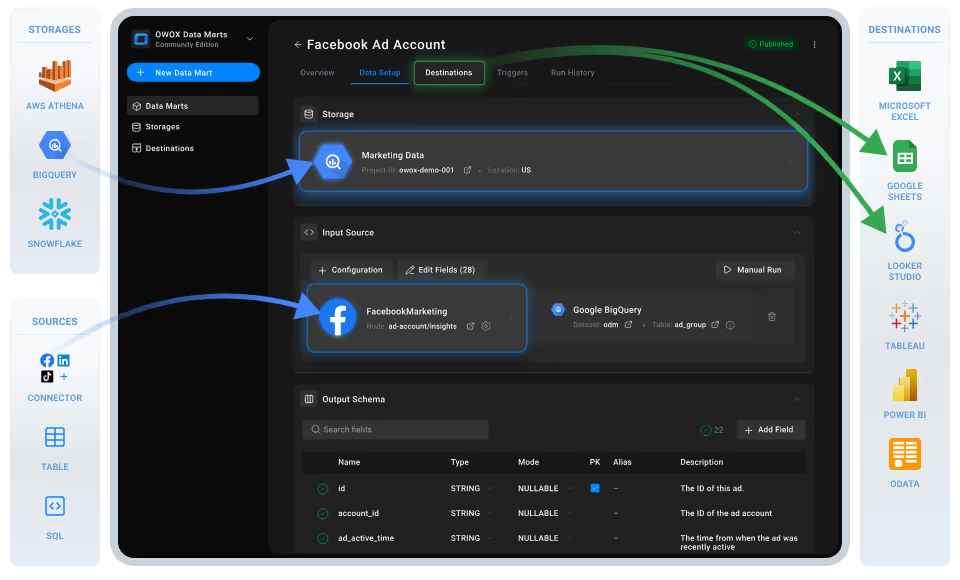
With this free, no-code connector from OWOX built on OWOX Data Marts (Community Edition), you can seamlessly import, refresh, and manage Microsoft Ads data in BigQuery in just a few clicks.
Best of all, you maintain full control over your Bing Ads to BigQuery flow: performance metrics, spend, and structure - all right inside BigQuery.
At OWOX, we believe analysts shouldn’t have to rent access to their own Microsoft Ads (Bing Ads) data or waste time wrestling with manual exports and rigid dashboards just to run performance analysis.
That’s why we built this connector and made it completely free. No subscriptions, no feature restrictions, and no hidden limits on what you can do when sending data from Bing Ads to BigQuery.
Our goal is to help data and marketing teams take full control of their reporting workflows - without relying on slow, third-party tools. With this connector, you get the transparency, flexibility, and ownership to analyze your Microsoft Ads data directly in BigQuery.
Whether you're monitoring budgets, tracking campaign performance, or fueling advanced reporting pipelines, this connector, built on OWOX Data Marts (Community Edition), gives you unrestricted access to the metrics that matter, with zero compromise.
We’re not just releasing a free connector – we’re inviting you to help shape the future of marketing analytics tools.
At OWOX, we believe that data access and transparency should be a right, not a luxury. That’s why this connector is 100% open-source – giving you full control over how it works, what it does, and how far it can go.
If you like what we do, please ⭐ star our GitHub repo to show your support – it helps us reach more analysts and grow the number of available connectors.
Also, feel free to:
Most data tools claim to simplify Microsoft Ads integrations, but under the surface, they often restrict access, obscure processes, or rely on closed systems you can't fully trust or modify.
The OWOX connector is different.
It’s built for data analysts, digital marketers, and reporting teams who need clarity, precision, and autonomy over how Microsoft Ads data lands in BigQuery.
Whether you're troubleshooting performance issues, feeding BI pipelines, or fueling multi-source attribution, this connector gives you more than access; it gives you ownership.
If you've ever tried digging into Microsoft Ads performance beyond native dashboards, you know the struggle:
❌ Rigid reporting formats with limited customization
❌ No simple way to merge Microsoft Ads data with, CRM, or other platforms
❌ Expensive ETL tools that increase your costs as you scale
That’s where BigQuery becomes a game-changer — and this free connector makes the integration seamless:
✅ Send raw Microsoft Ads data directly into BigQuery for flexible, SQL-powered analysis
✅ Join it with data from Salesforce, internal tools, or offline conversions
✅ Build refreshable dashboards and pipelines without manual exports or third-party tools
Connecting Bing Ads to BigQuery gives you full ownership — scalable, transparent, and built for custom reporting.
And with the OWOX connector, it’s 100% free and requires zero coding.
Check out our other free connectors:
Already loving the freedom of custom reports? Don’t stop here. You can also connect:
Microsoft Ads → Sheets
Facebook Ads → BigQuery
LinkedIn Ads → BigQuery
Twitter Ads → BigQuery
No fees, no code—only faster, smarter reporting across every ad channel.
This Microsoft Ads to BigQuery connector delivers what most tools leave out — full flexibility without the overhead.
It runs entirely in your own environment with OWOX Data Marts (Community Edition), built on open-source code, with no third-party services or platforms involved.
Here’s how it works:
Completely free, no hidden fees, no locked features, and no usage restrictions.
If you want to bypass costly ETL tools and take control of your Microsoft Ads reporting in BigQuery, this connector is built for you.
💡Check out this video for a clear, step-by-step walkthrough of the free Microsoft Ads to BigQuery connector. It shows how to automate your ad data setup quickly and effortlessly.
Set up a fully self-managed, SaaS-free pipeline to import Microsoft Ads data directly into BigQuery using the OWOX Community Edition and a local server.
To run OWOX Data Mart locally, you’ll need to install Node.js and the OWOX CLI. This setup allows you to start a local server and work with the Community Edition effectively.
To get started, install the LTS version of Node.js from nodejs.org and use a version manager like nvm or nvm-windows to avoid permission issues. Once Node.js is set up, you can install the OWOX CLI globally and run ‘owox serve’ to launch the local server.
For detailed setup instructions and troubleshooting, check the official documentation.
Set up BigQuery as your destination and link it to a new Microsoft Ads data mart in OWOX.

💡 Follow our guide, where you’ll find easy-to-follow instructions on how to configure your storage in OWOX Data Marts.
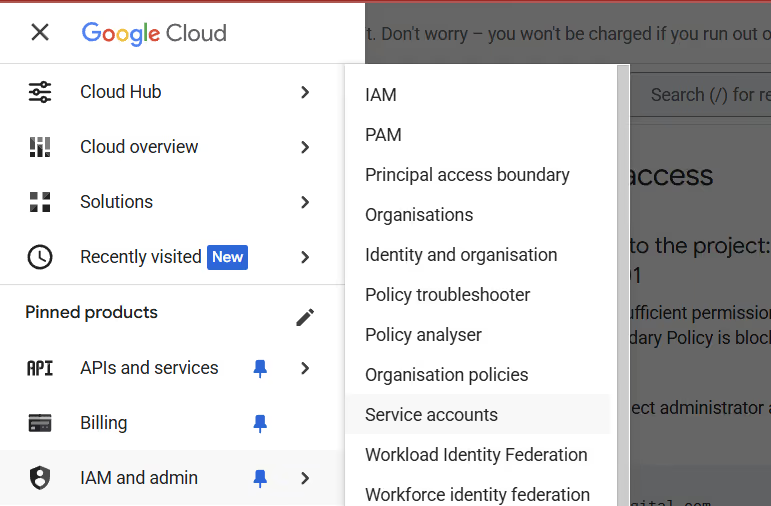
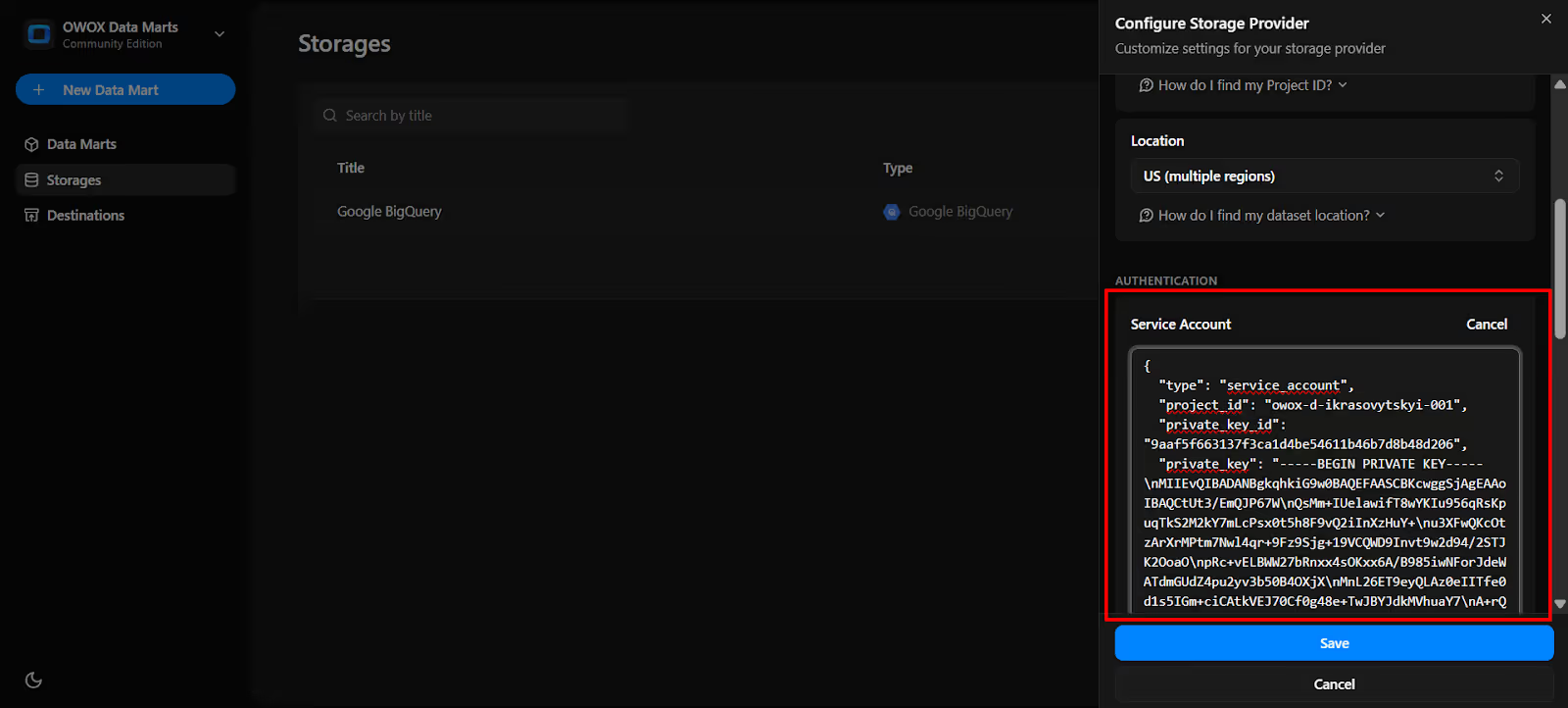

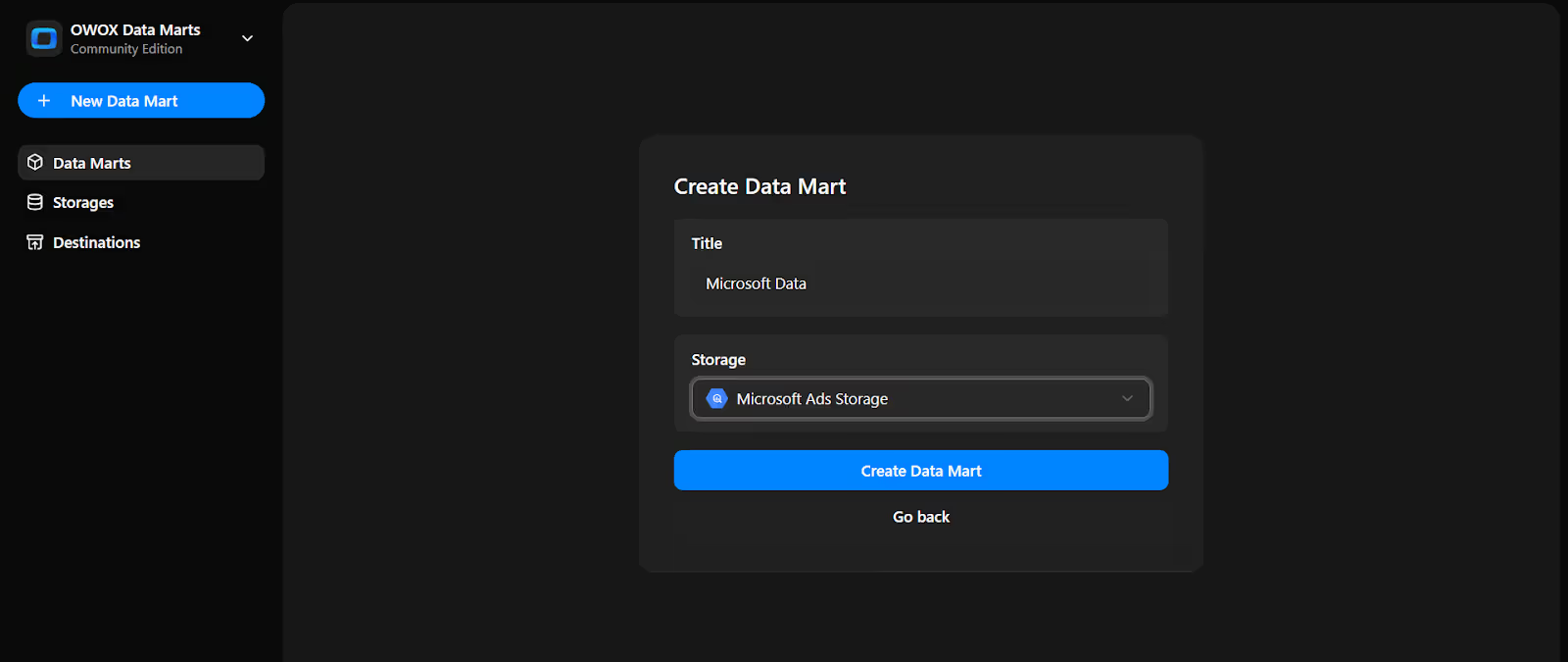
Now we will do the Data Setup.
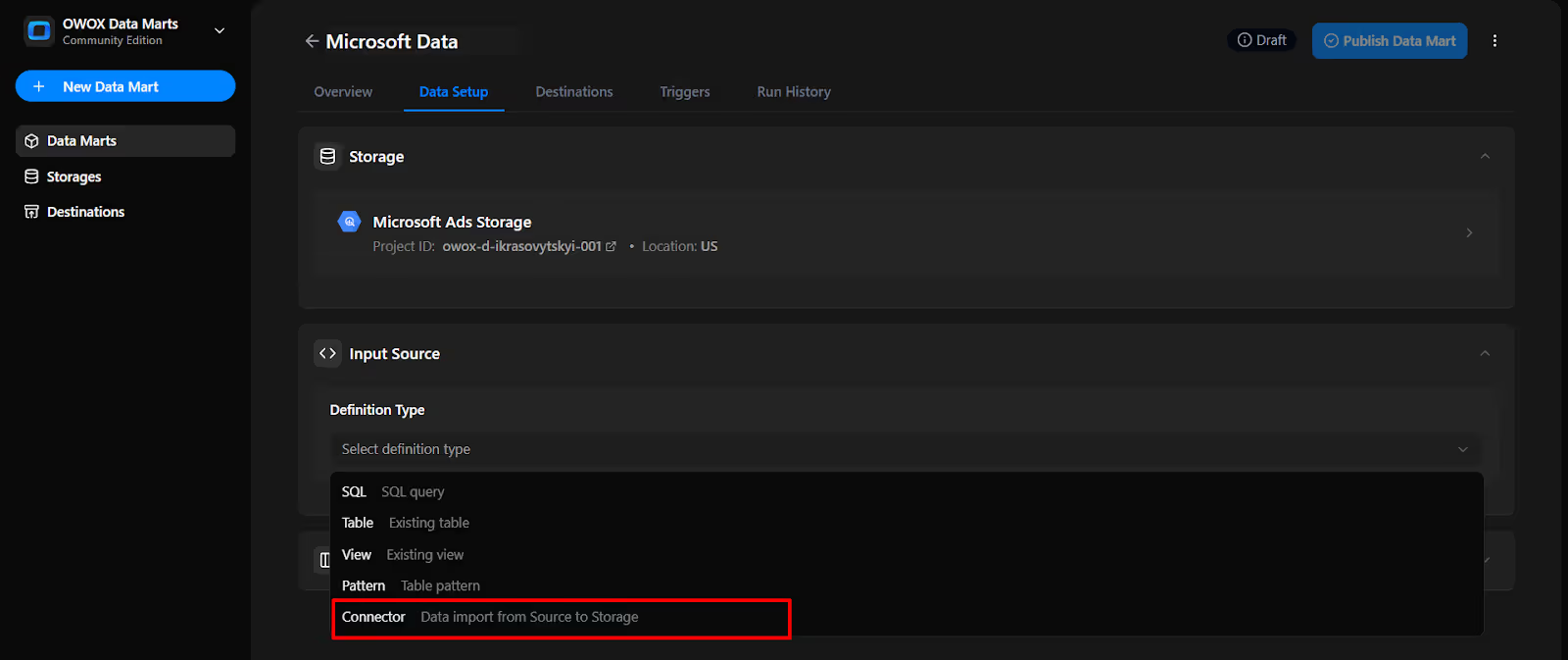
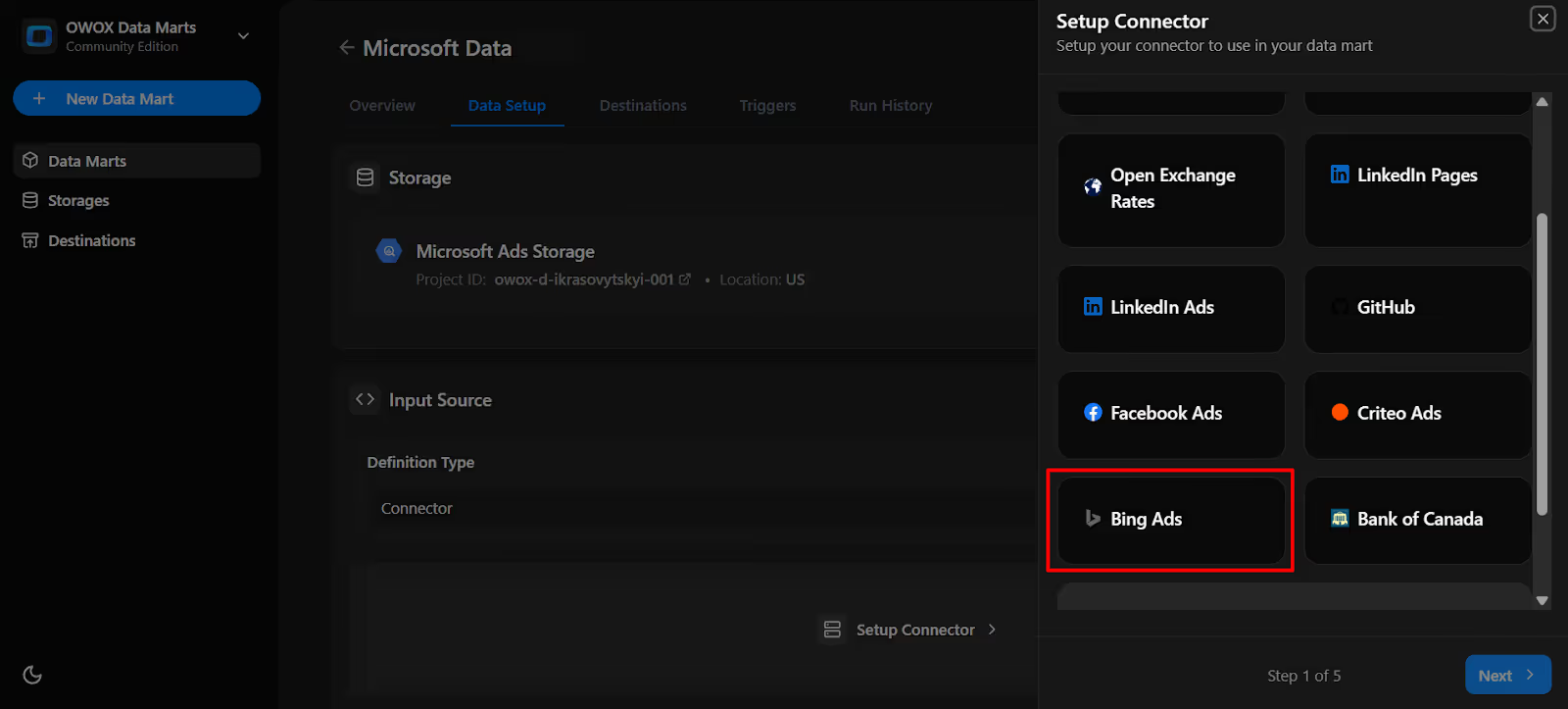
Let's follow the steps to get the Microsoft Ads Access Token:
To authorize the connector, you’ll need to generate the following Microsoft Ads credentials:
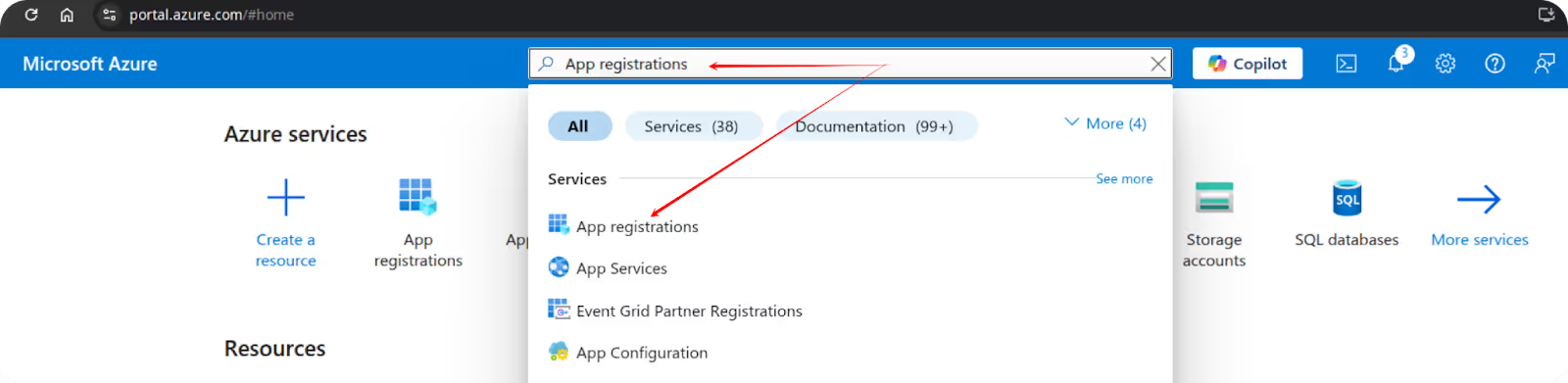
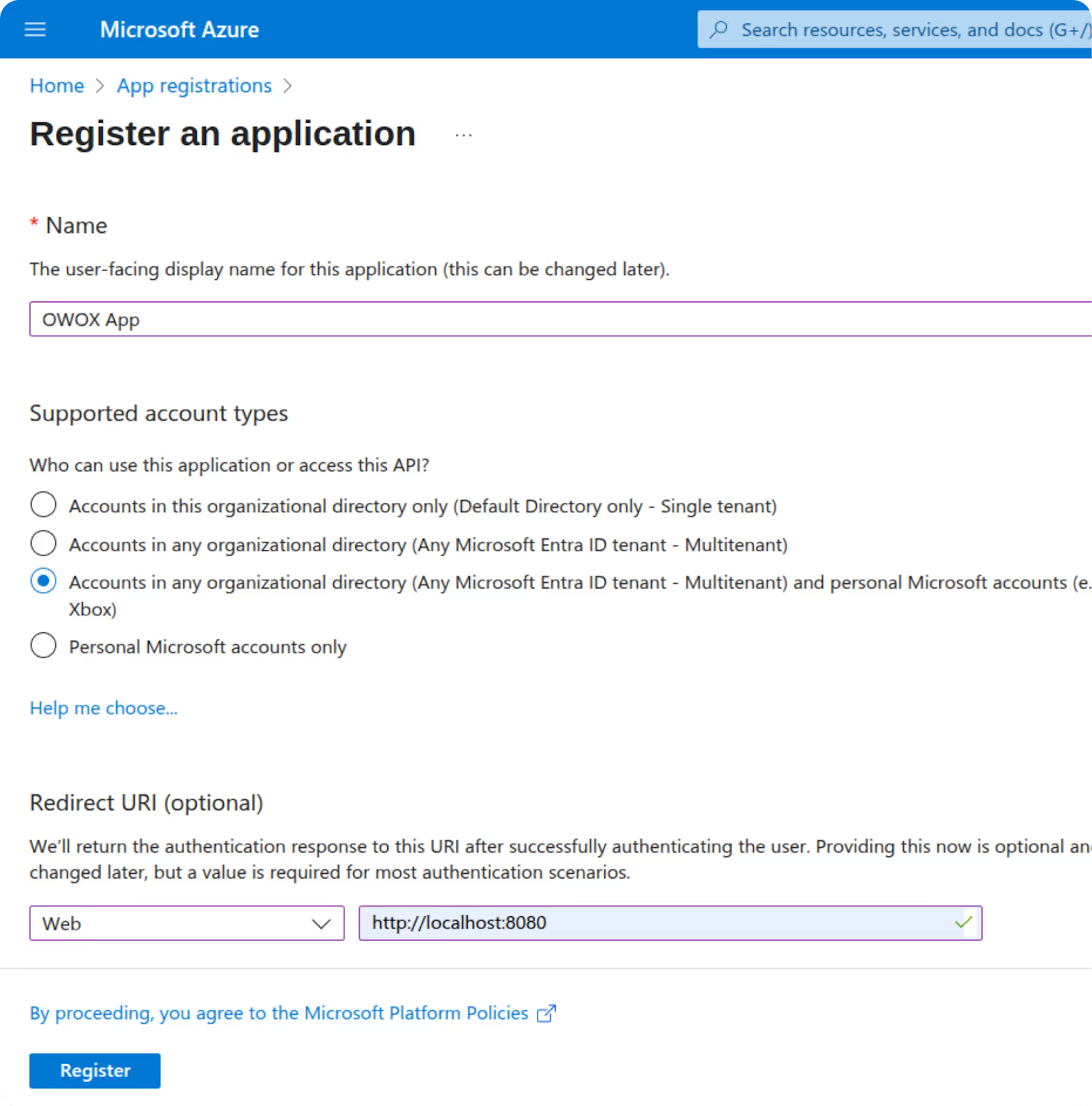
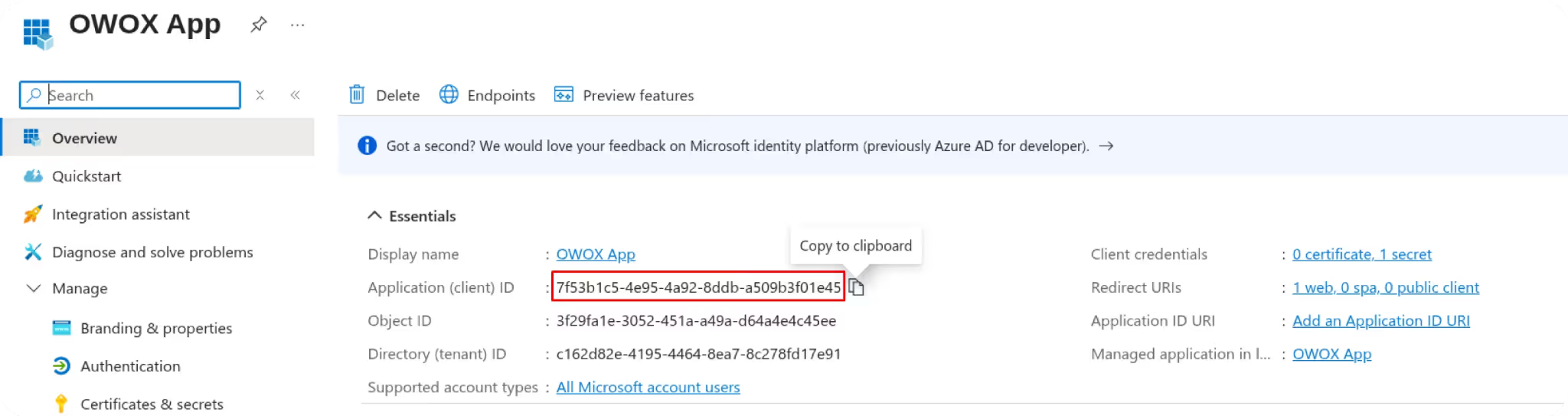
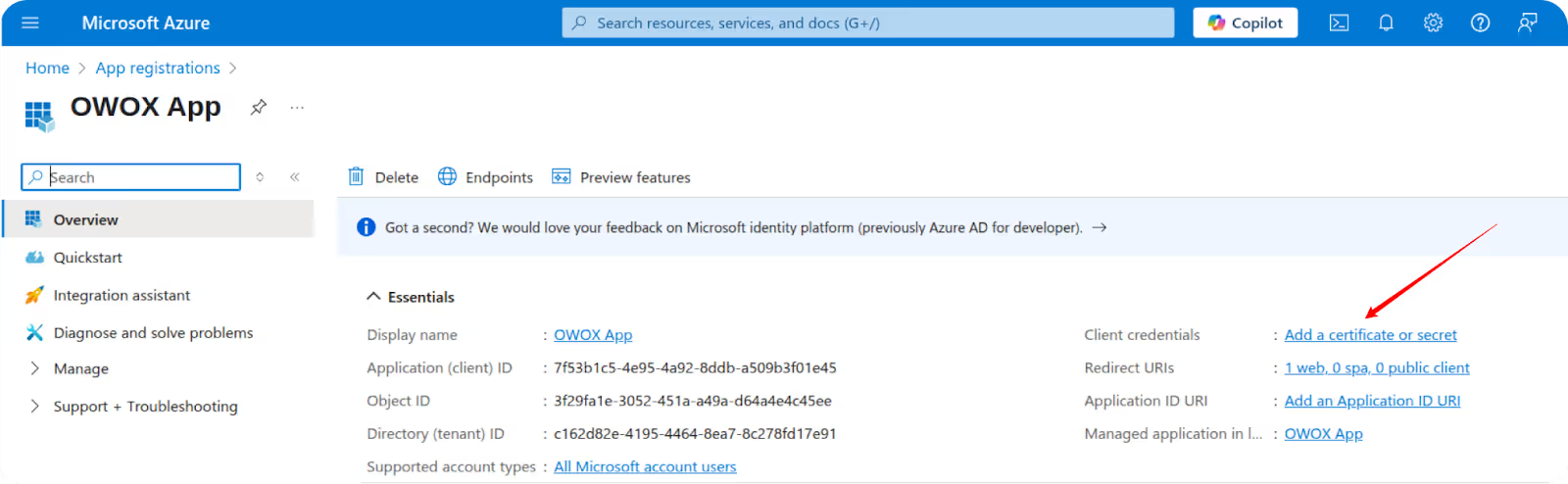
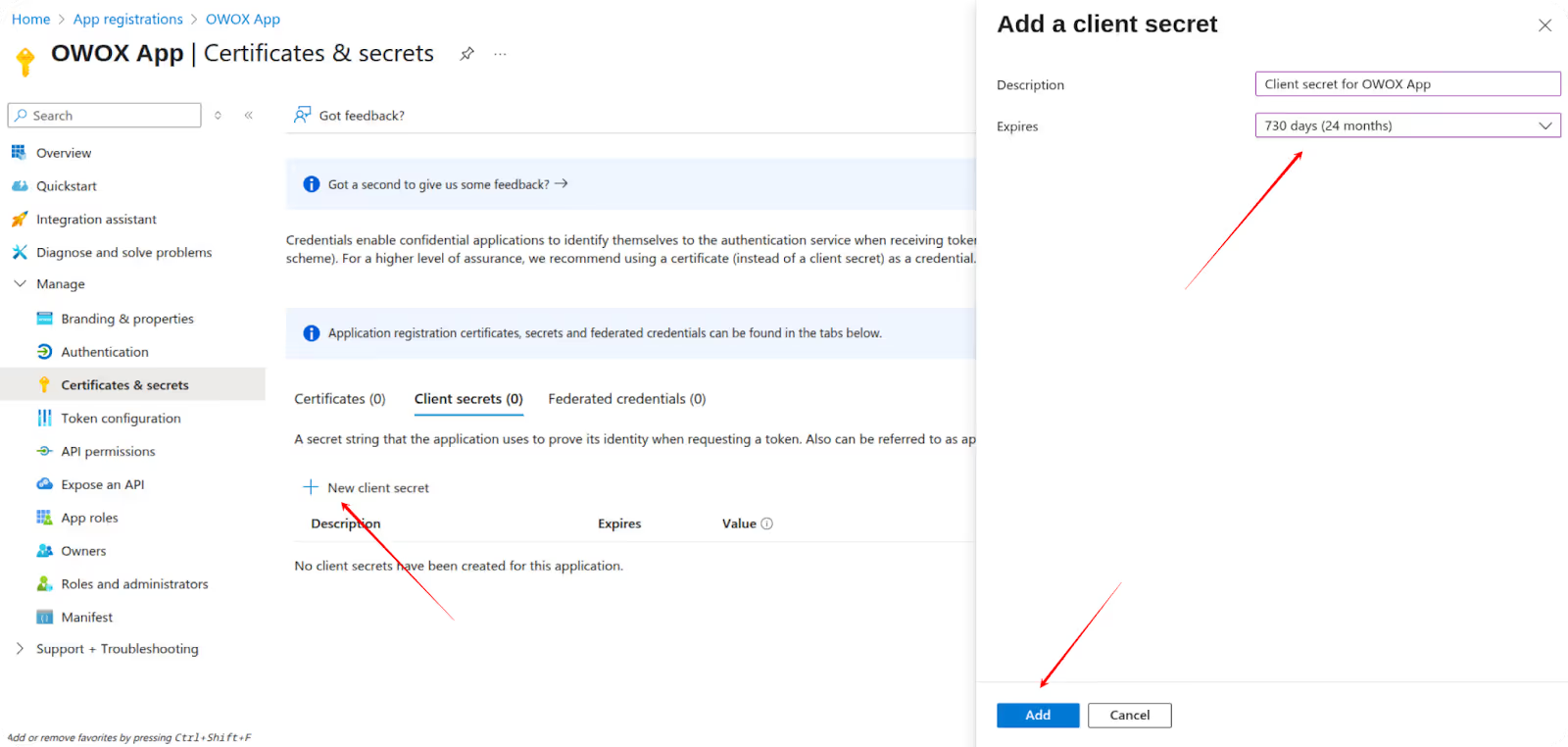
⚠️ Important: Copy and save the secret now. You won’t be able to retrieve it later.
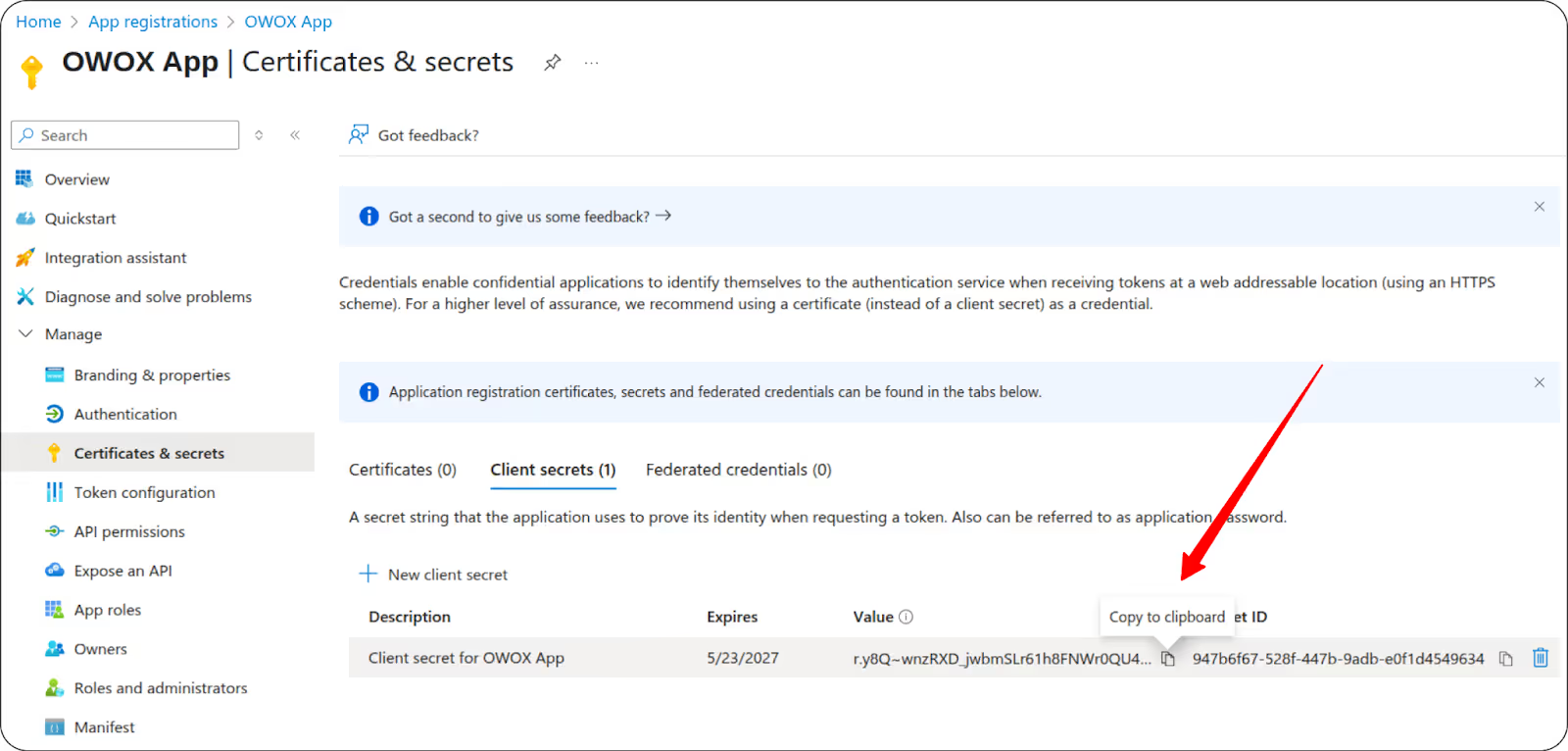
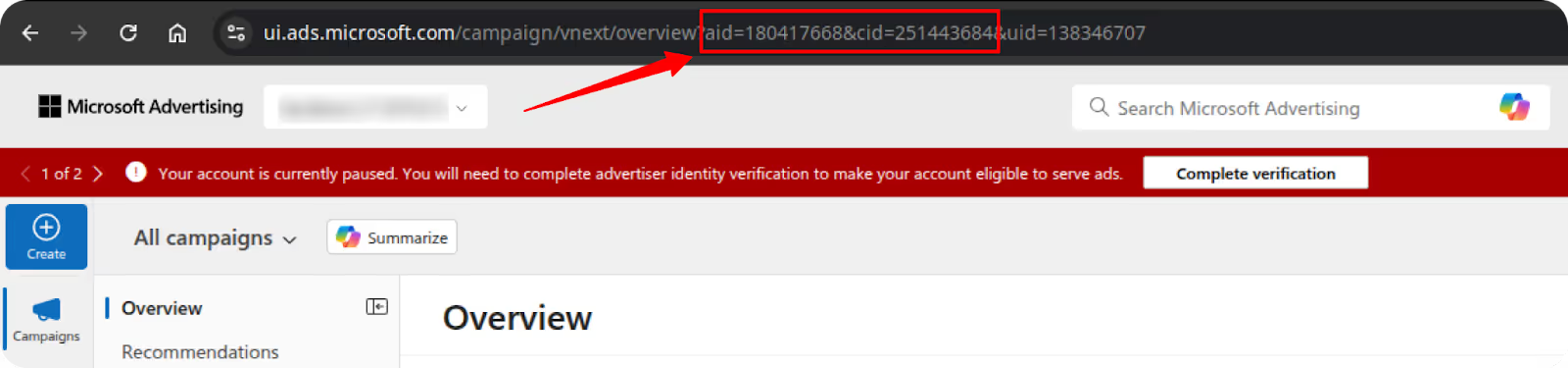
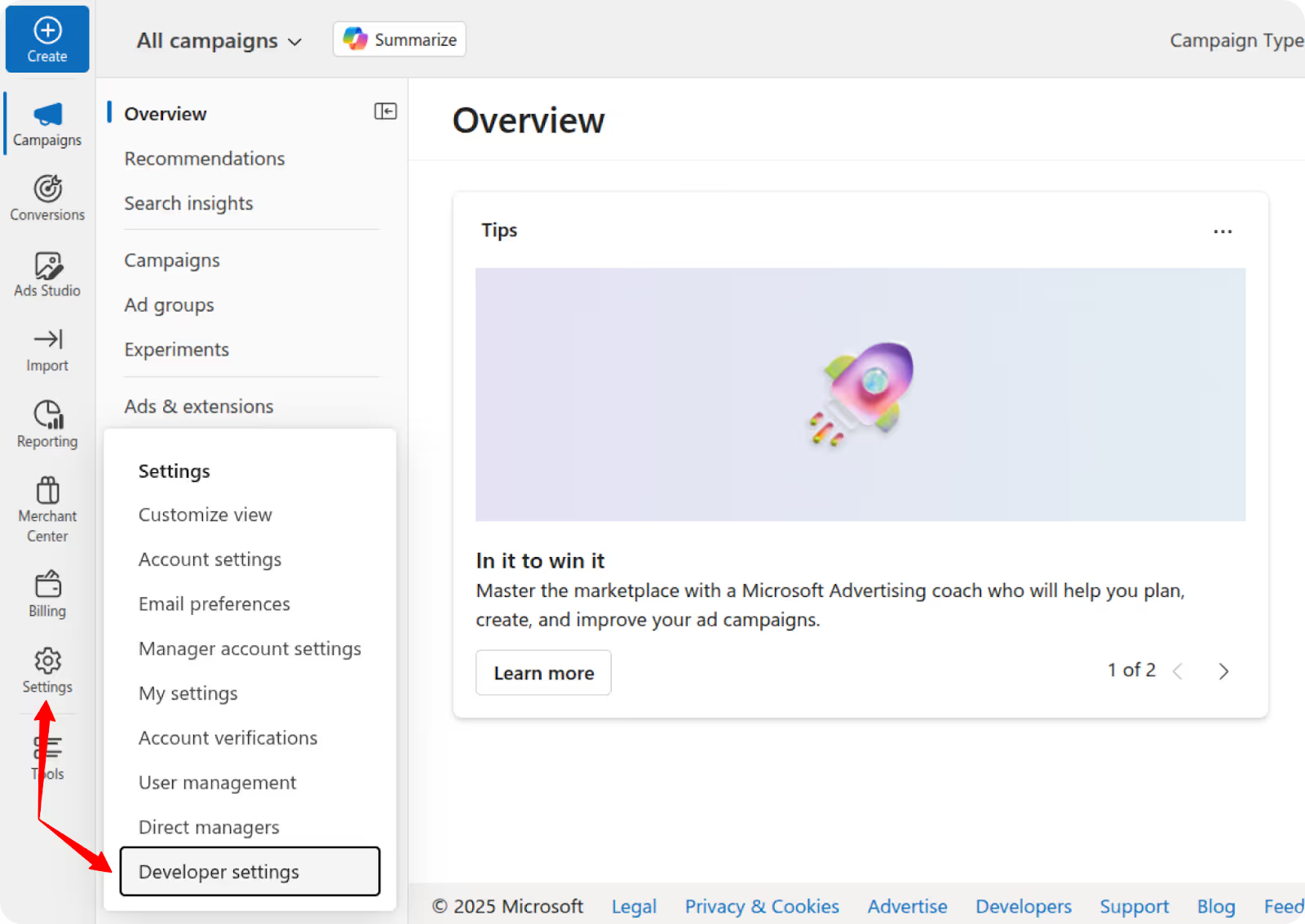
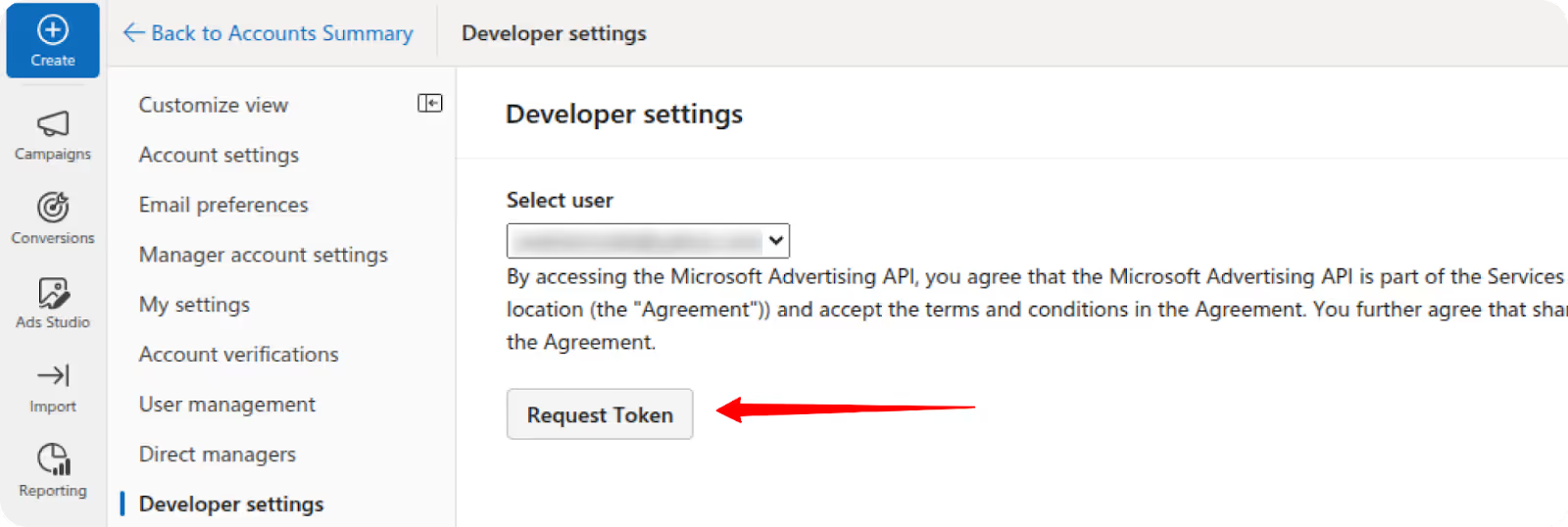
https://login.microsoftonline.com/common/oauth2/v2.0/authorize?client_id=CLIENTID&response_type=code&redirect_uri=http://localhost:8080&scope=https://ads.microsoft.com/msads.manage offline_access
M.C519_BAY.2.U.0a895e39-774a-e677-b4bb-8589ce3e0beb
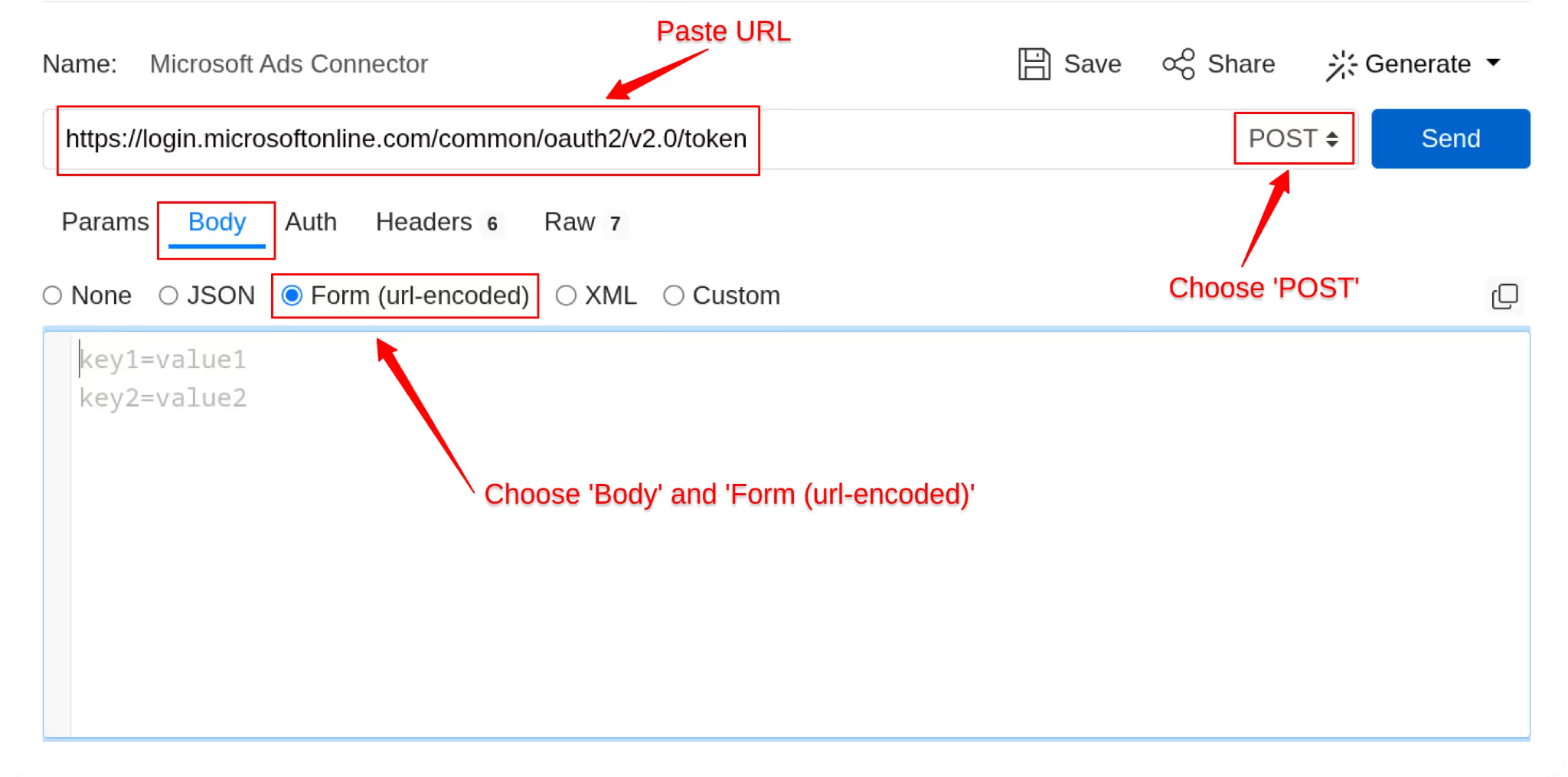
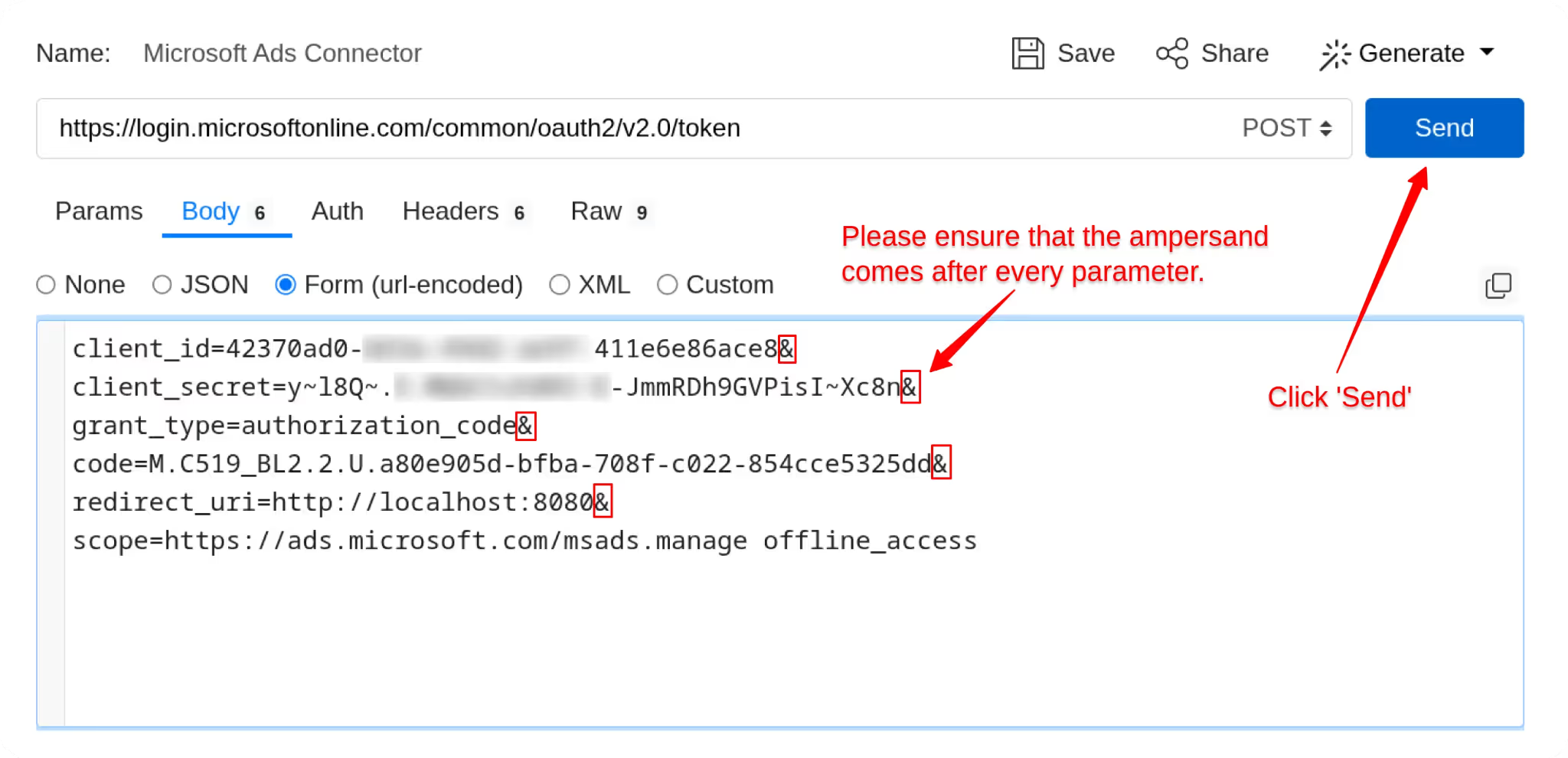
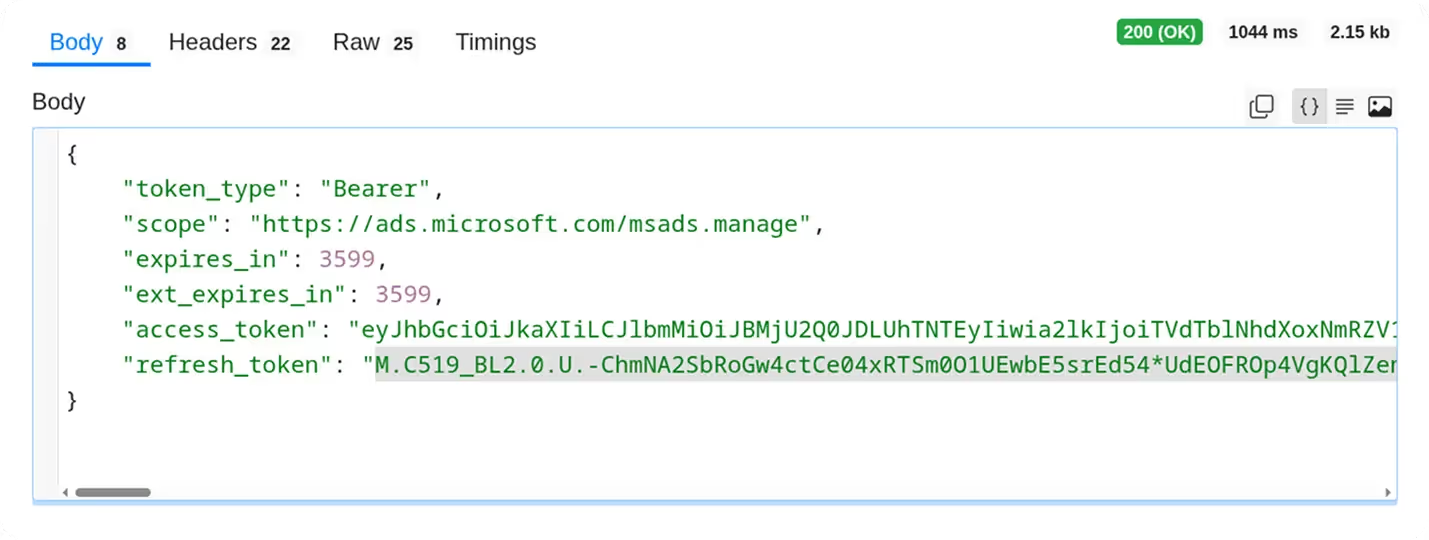
If you face issues while obtaining the refresh token, review the following common errors, causes, and solutions:
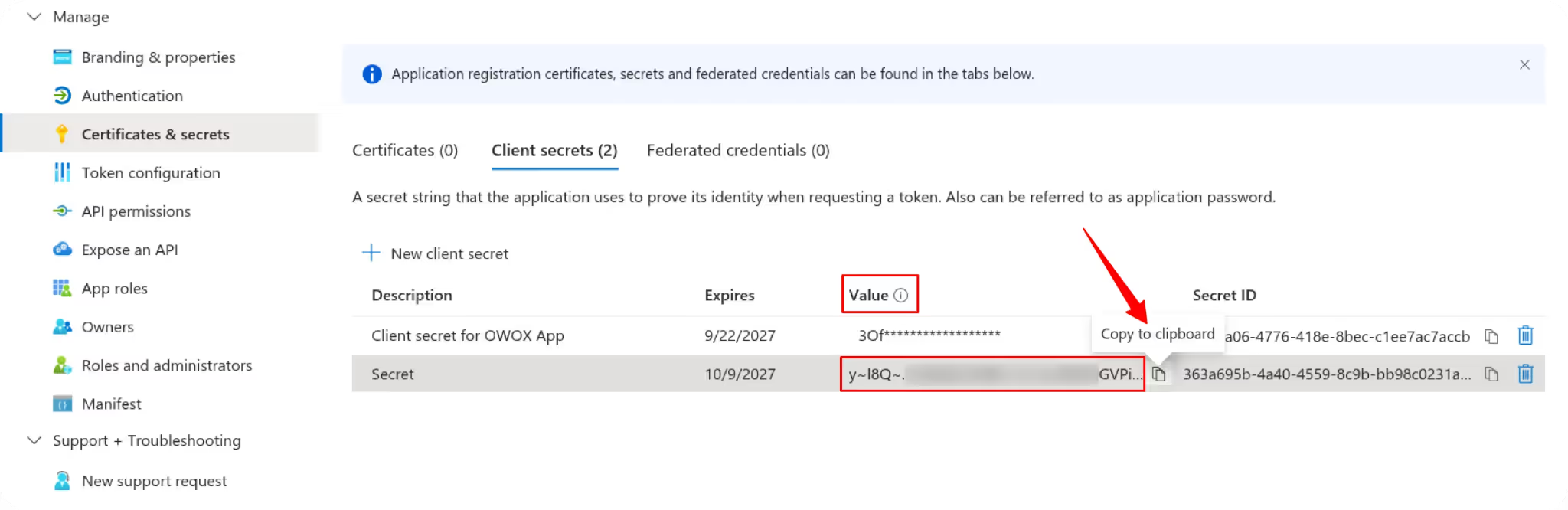
✅ Tip: Always use the authorization code right after generating it to avoid expiration issues.
Now that you’ve retrieved your Microsoft Ads developer token, it’s time to configure the connector in OWOX.
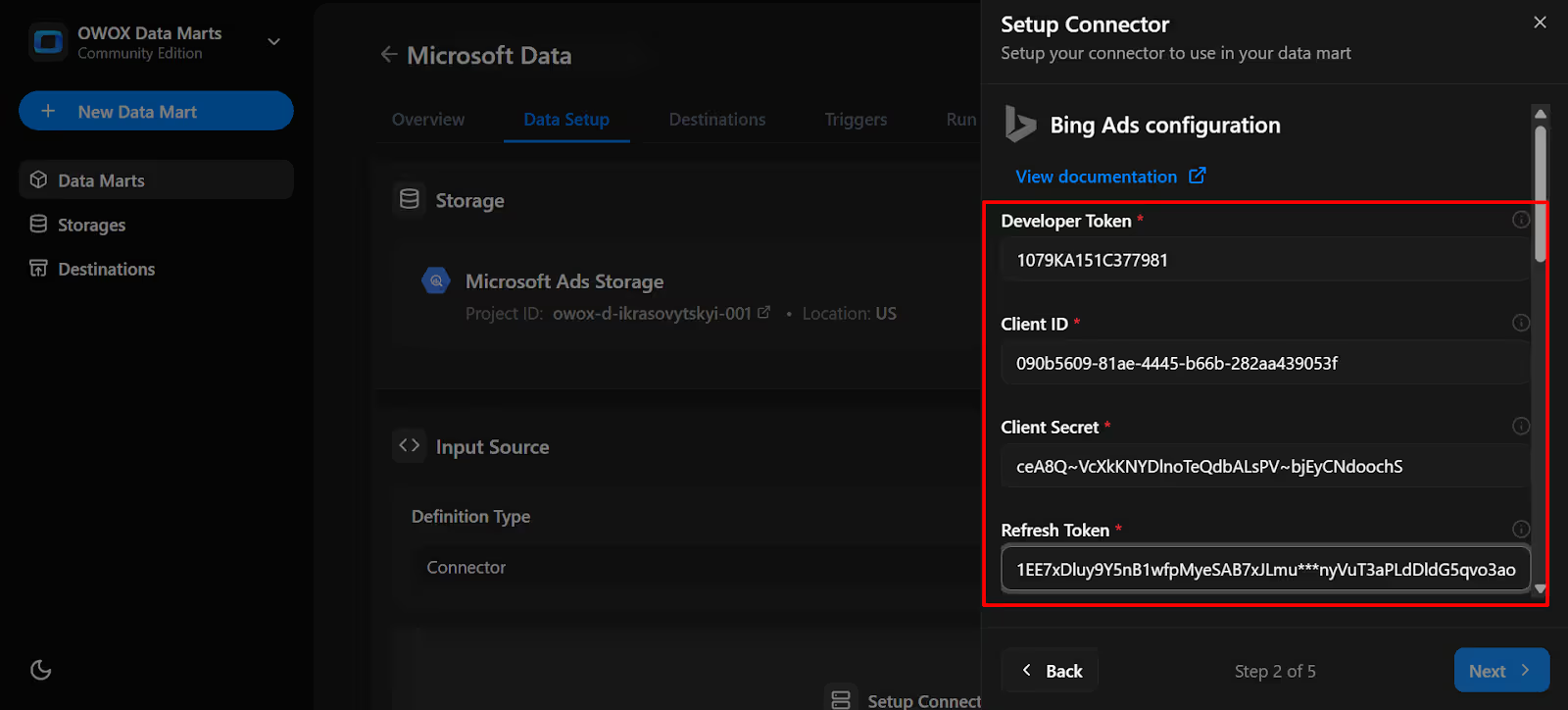
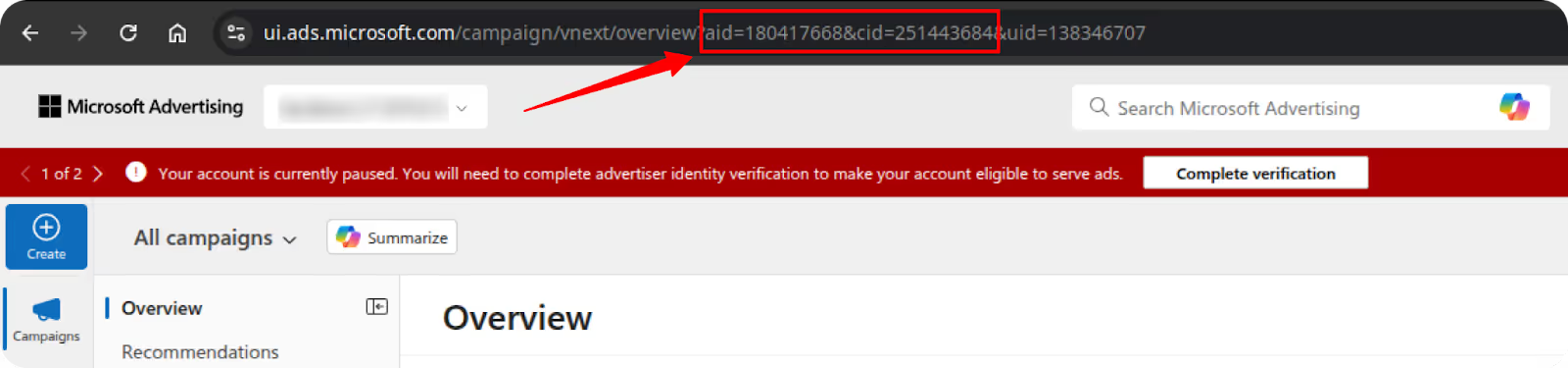
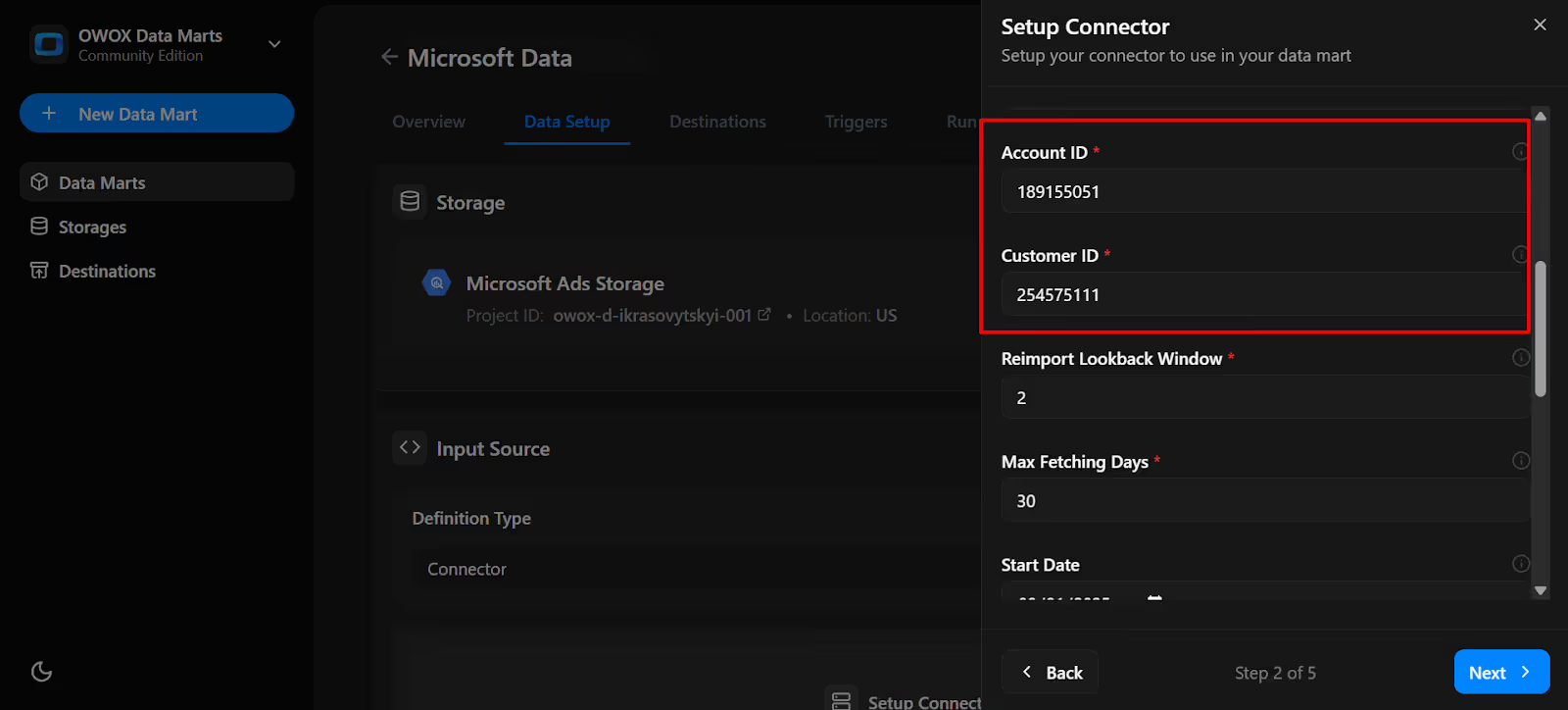
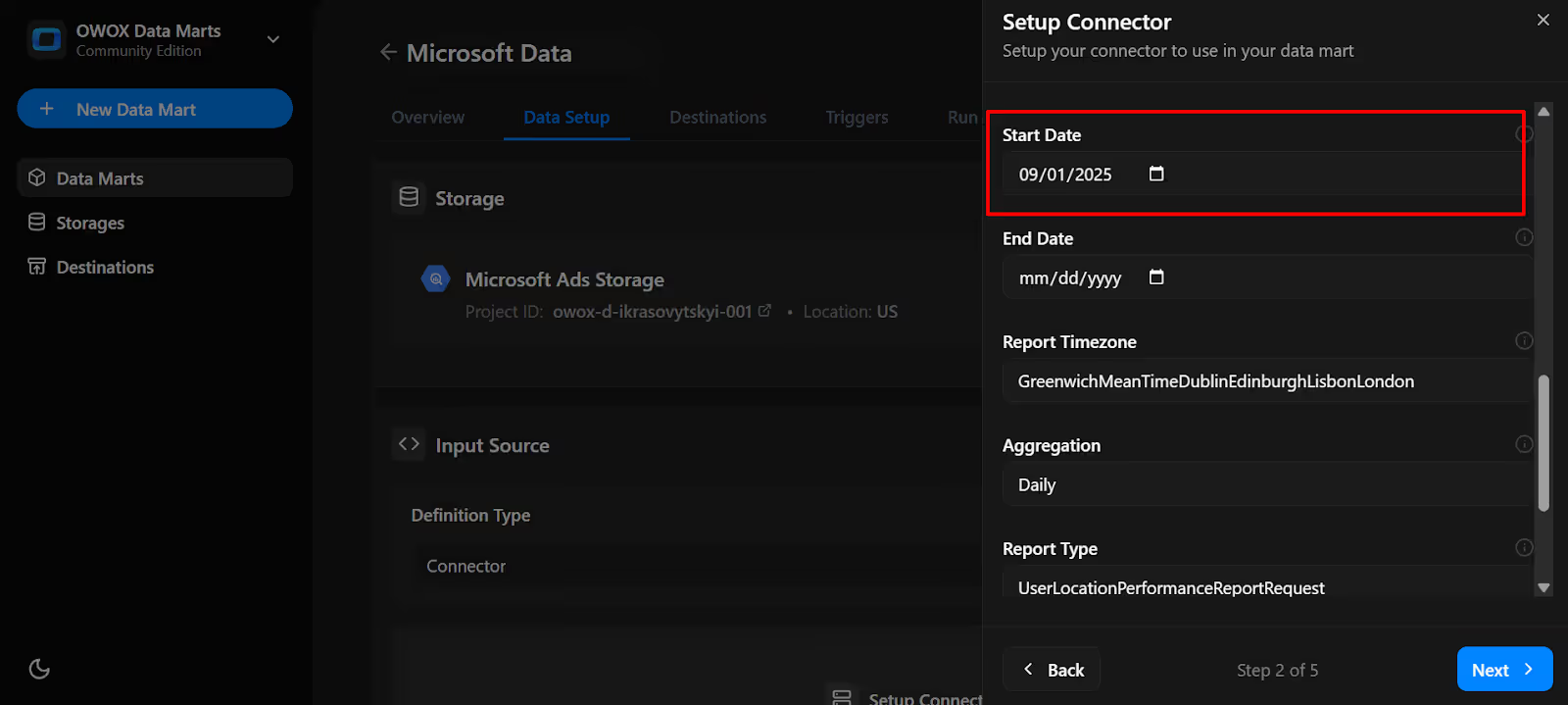
👉 Tip for first-time setup: If you’re new to Bing Ads integration, start with the Bing Ads Performance Report endpoint. It offers a comprehensive yet manageable view of your advertising data, covering spend, clicks, conversions, targeting, and delivery performance.
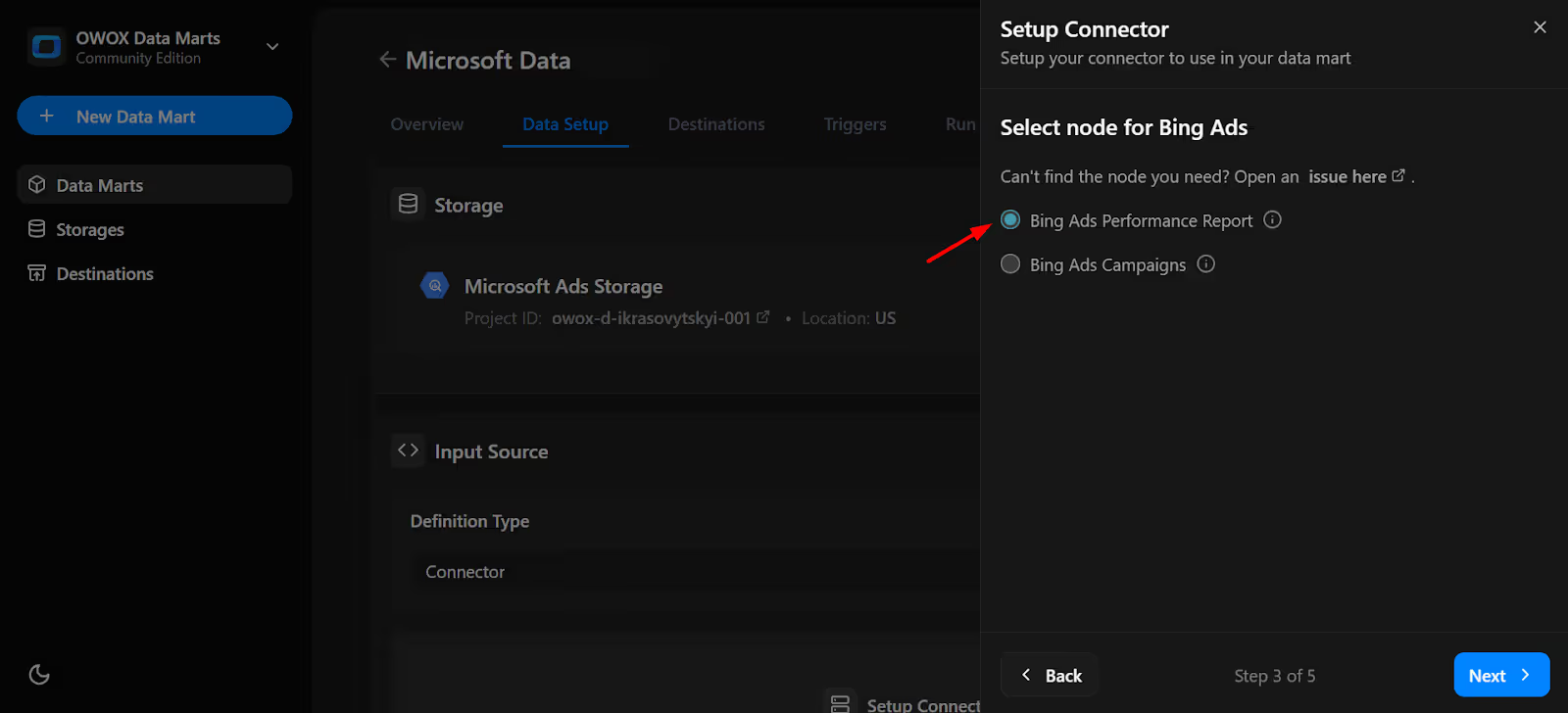
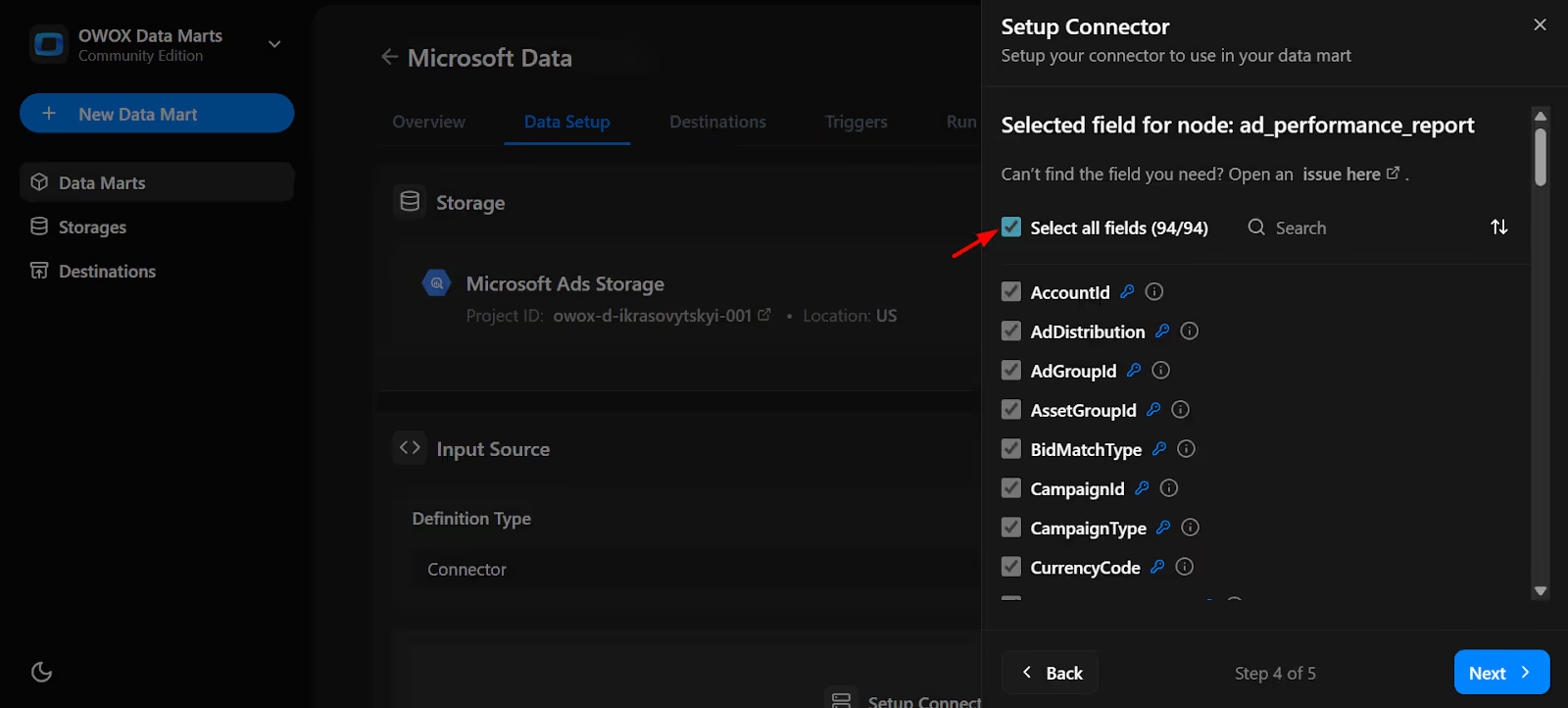
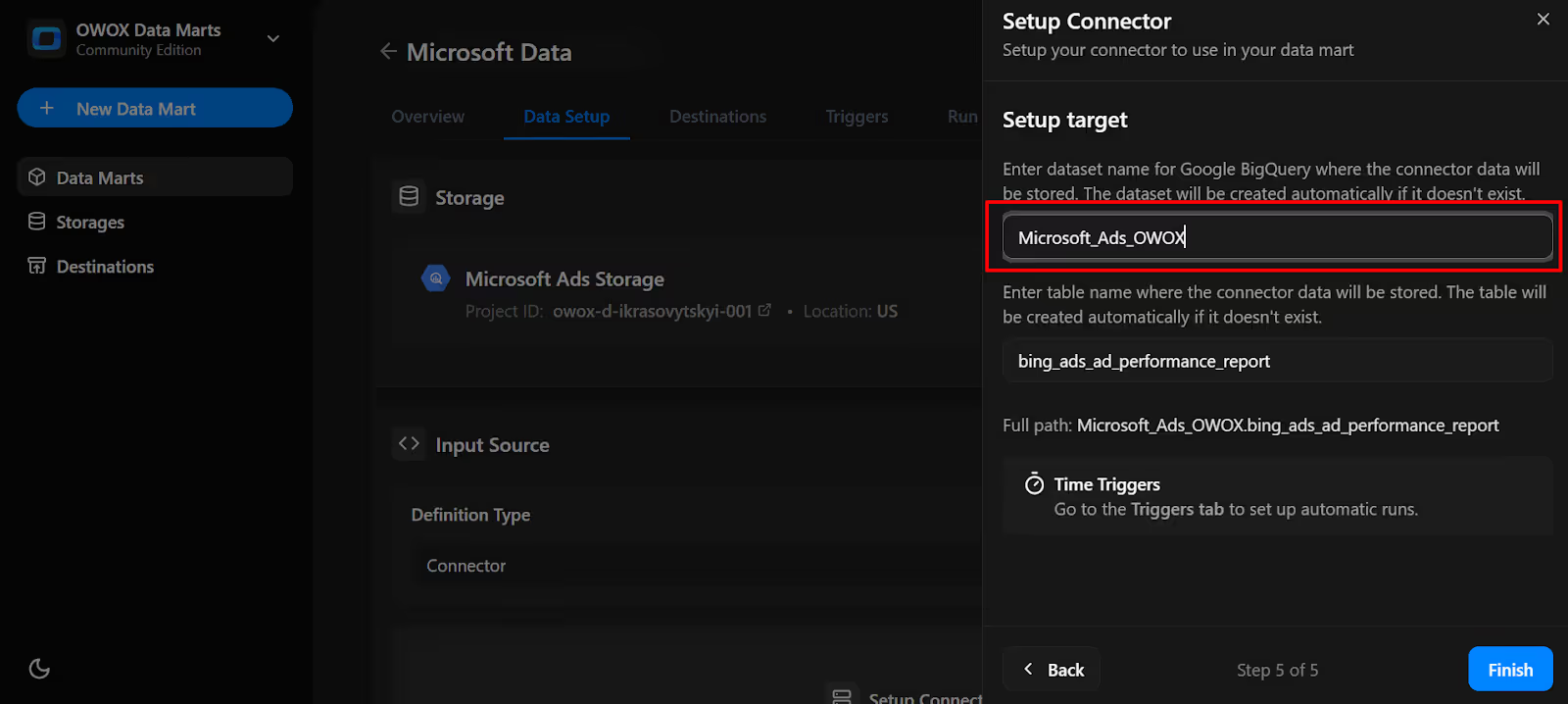
Note: If the dataset doesn't exist, OWOX will create it automatically during the import process.
10. In the Data Setup Tab, Click 'Save'.
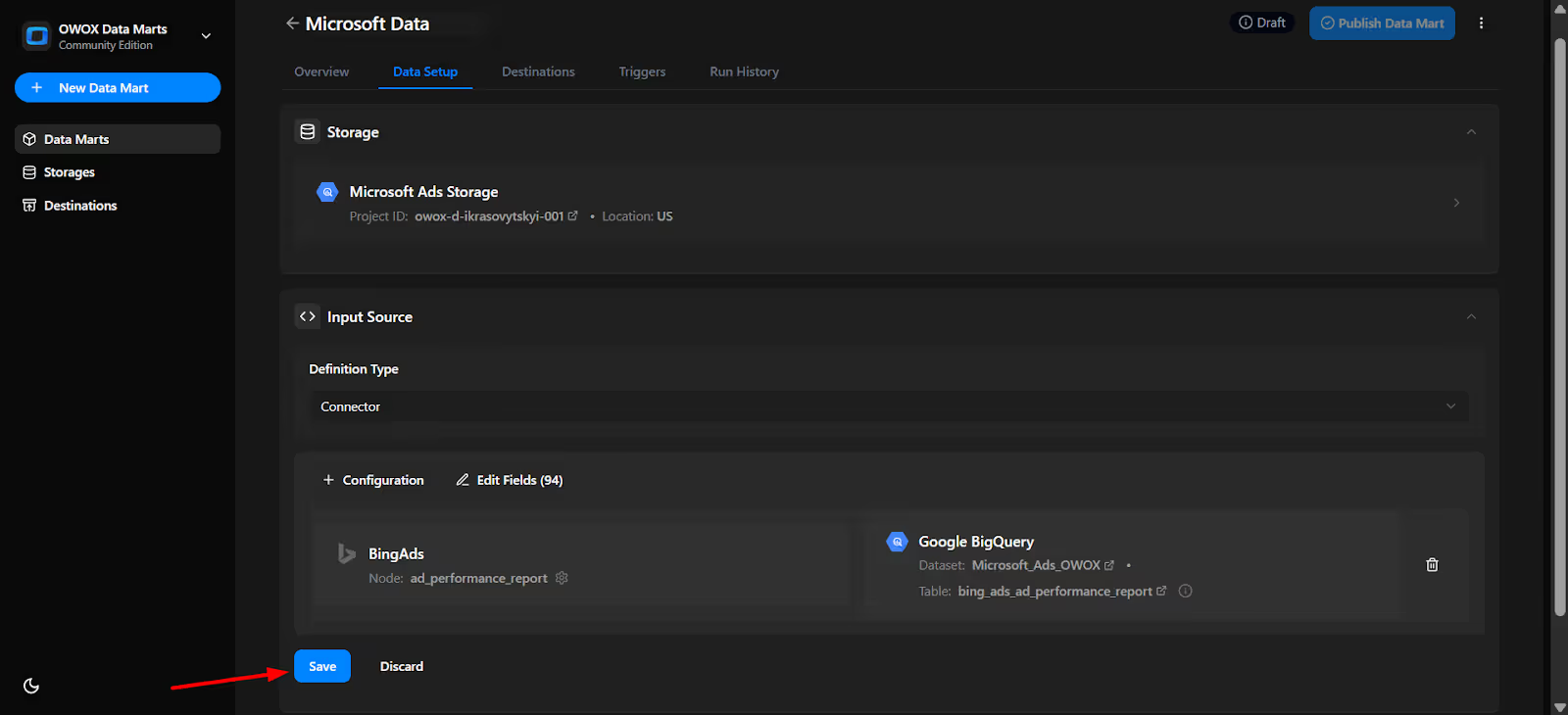
11. Click 'Publish Data Mart'.
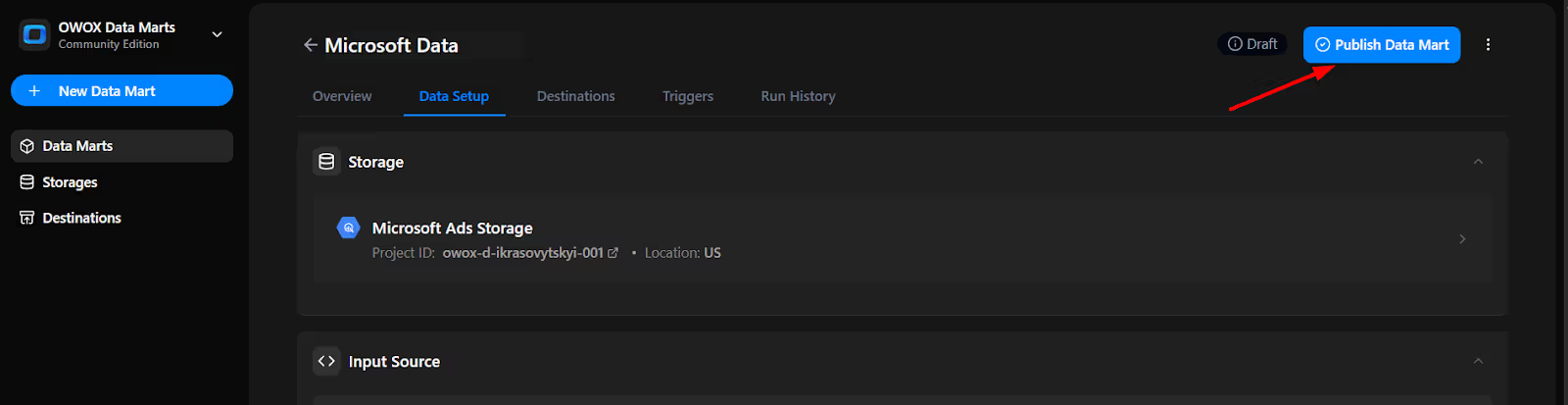
12. Click 'Manual Run' or use the 3-dot menu.
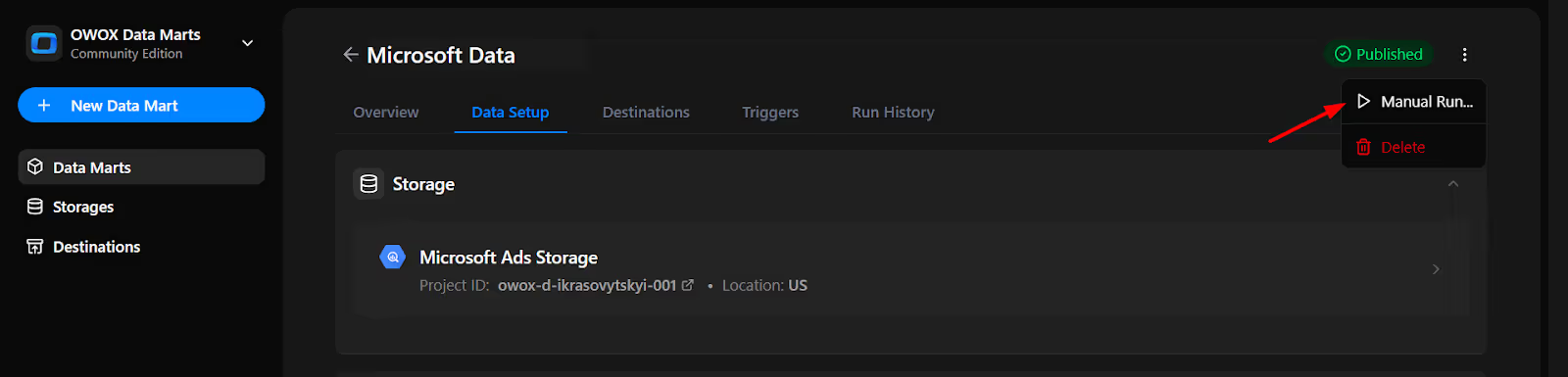
13. A configuration panel will appear to choose a Run Type. Select Backfill or Incremental Load. Then add the required start and end dates, then click Run to load the data.
Please Note: If you are setting up this connector for the first time, you need to go with the Backfill Run Type.
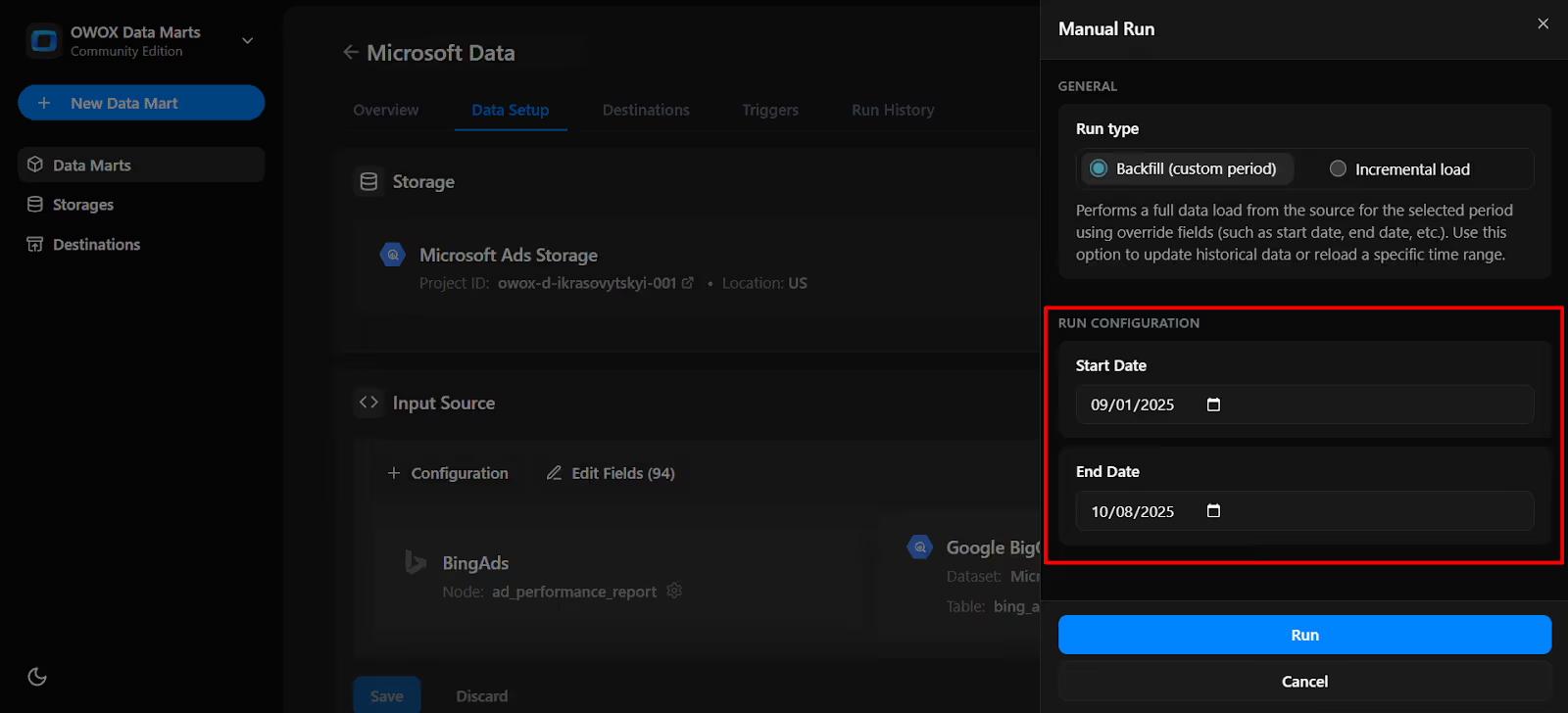
14. Go to 'Run History' and confirm the message: ‘Success’.
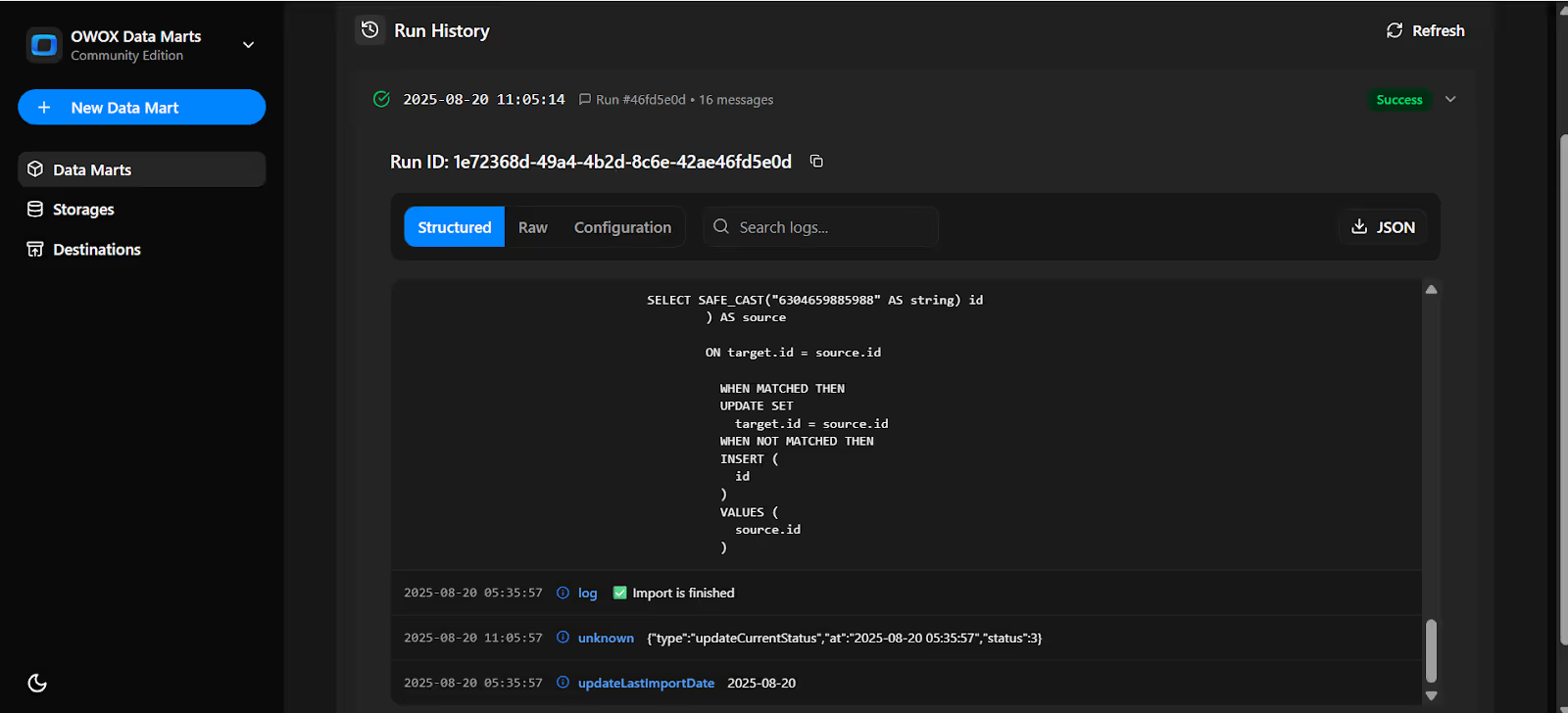
Set up a trigger to pull data on a recurring schedule.
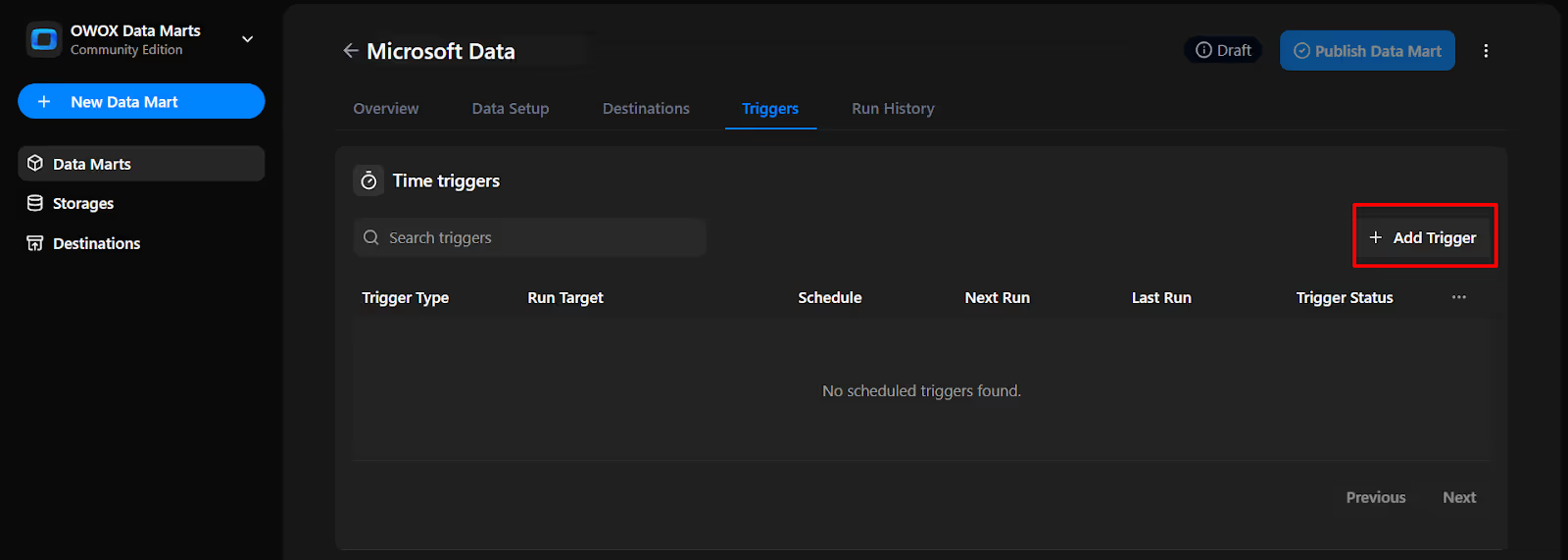
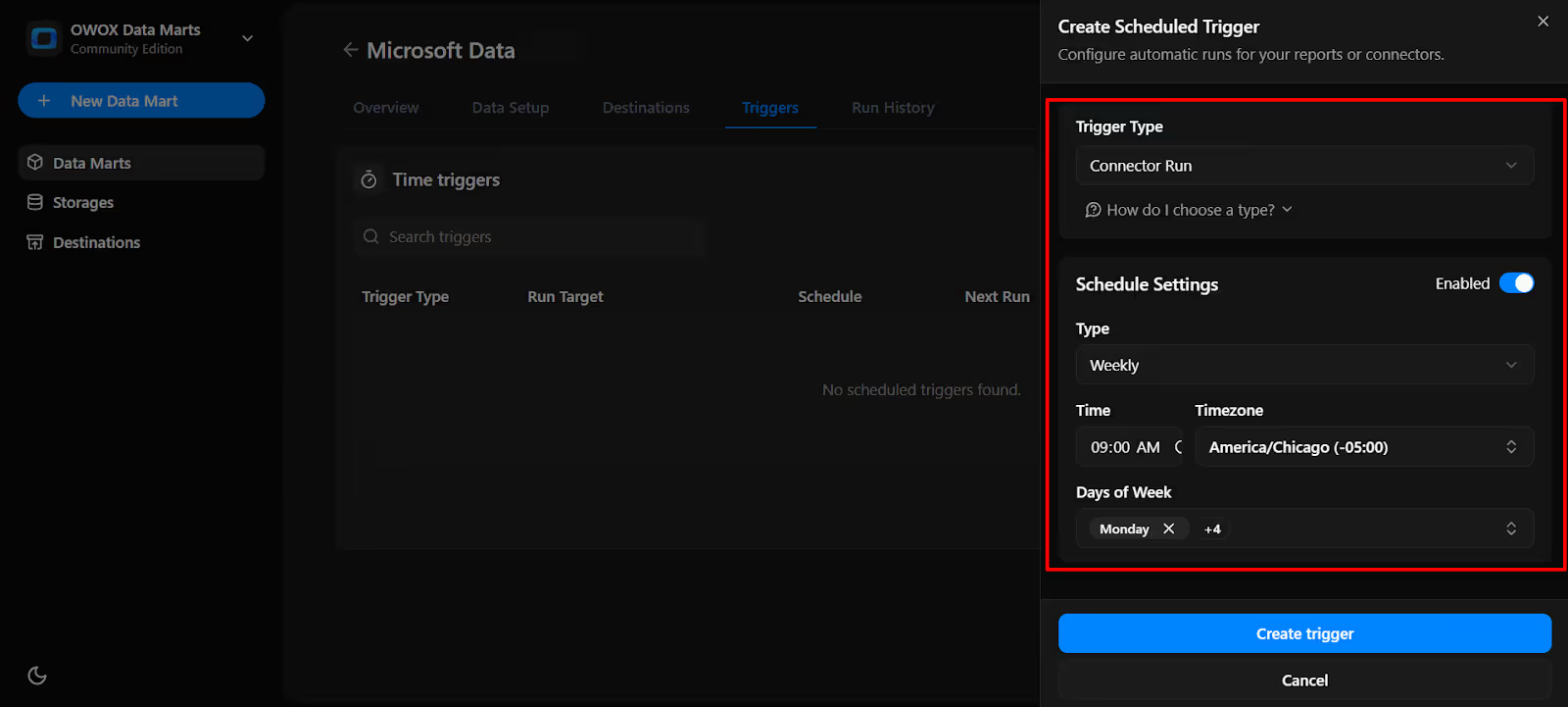

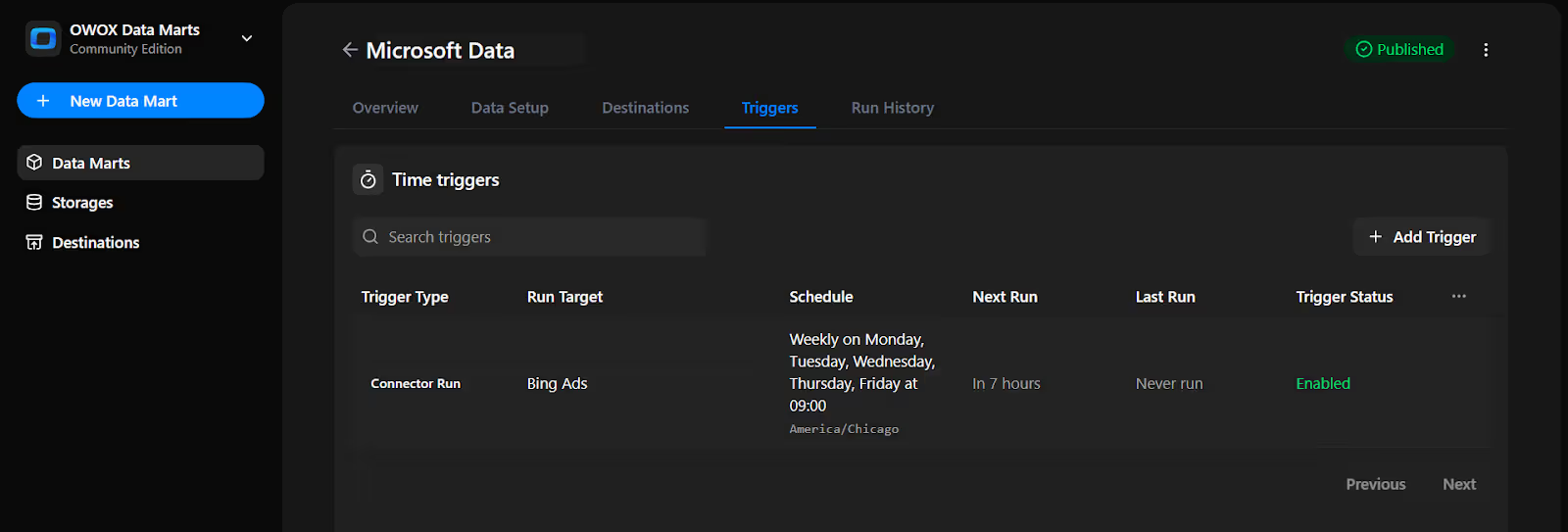
The free Microsoft Ads to BigQuery connector in OWOX Data Marts continues our mission to make data ownership simple, transparent, and accessible to everyone.
Here are more resources to explore:
🔗 Additional free connectors – including Criteo Ads, TikTok Ads Connector to BigQuery, and other top platforms
🎥 Easy-to-follow video tutorials – to guide you through every setup step
📊 Ready-made dashboard templates – deliver BigQuery data to popular destinations like Google Sheets and Looker Studio, so teams can access insights faster and with less effort.
Explore our GitHub repo, drop us a ⭐ star, and help us shape the future of open marketing analytics.

Yes. The connector is 100% free and open-source. There are no subscription fees, usage limits, or hidden restrictions. You can import, refresh, and analyze Microsoft (Bing) Ads data in BigQuery at no cost.

You can import both catalog data (e.g., advertisers, campaigns, ad groups, ads) and time series performance data (e.g., impressions, clicks, cost). The connector allows flexible field selection and supports different levels of aggregation (daily, weekly, etc.).

Yes. Once your Microsoft Ads data is in BigQuery, you can join it with other datasets like GA4 exports, CRM systems (e.g., Salesforce), or offline conversions using SQL. The connector helps unify your marketing data stack for advanced reporting.

With Community Edition, you can refresh Microsoft Ads data automatically using triggers. Schedule updates daily, weekly, monthly, or at custom intervals, ensuring your BigQuery dataset always stays accurate and up to date.

To enable data imports, you’ll need to register an app in Microsoft Azure and generate the following credentials: Client ID, Client Secret, Developer Token, Refresh Token, Account ID, and Customer ID. Our step-by-step guide walks you through generating and entering these credentials in the required fields, no technical background required.