Criteo is one of the most effective non-Google platforms for retargeting and display advertising, but tracking its performance inside Google Analytics 4 (GA4) isn’t as straightforward as with Google Ads. To get full visibility into your marketing ROI, you need to bring Criteo’s cost data into GA4 and analyze it alongside clicks, conversions, and customer behavior.

In this article, we explain how to import cost data for Criteo campaigns into Google Analytics 4 for display ads and e-commerce tracking, including tracking for your online store, using two methods: automatically with OWOX BI and (previously) manually. We also explain why this setup matters and how it helps you make better marketing decisions.
When using multiple advertising services with UTM-tagged links, Google Analytics 4 (GA4) can effectively track the resulting traffic. However, to truly understand profitability and compare the effectiveness of different channels, integrating cost data is essential.
For platforms like Google Ads, cost data flows in automatically when linked. But for others like Criteo, the import must be handled separately, either through automated syncing using OWOX BI or, in legacy workflows, via manual CSV uploads (no longer recommended).
Note: This post was originally published in June 2019 and was completely updated in July 2025 for accuracy and comprehensiveness.
Criteo is well-known in the digital advertising space for its smart, personalized display ads. These ads are designed based on a user’s browsing habits and interests, which helps make campaigns more relevant and effective. Since Criteo uses a cost-per-click model, it’s especially useful for retargeting people who’ve already visited your site and encouraging them to return.
Criteo offers more than just display ads. It includes tools for driving traffic and a self-serve platform for retail media, giving advertisers more control over their campaigns. With a focus on performance and transparency, Criteo has become a go-to solution for marketers who want to reach the right audience efficiently.
Criteo campaigns are utilized by a diverse range of businesses, from e-commerce giants to small local stores, aiming to enhance their online presence and sales. These campaigns leverage advanced machine-learning techniques to provide personalized ad experiences to users across various digital platforms. Retailers, travel agencies, automotive dealers, and financial service providers are among the key sectors that benefit from Criteo's targeted advertising solutions.
By analyzing vast amounts of data, Criteo helps advertisers reach potential customers with high precision, improving the effectiveness of their marketing efforts and boosting return on investment. Criteo campaigns reach 2 billion active monthly users worldwide. Whether it's increasing brand awareness or driving conversions, Criteo serves a wide array of industries seeking to optimize their digital advertising strategies.
Furthermore, Criteo's appeal isn't limited to industry giants; it's also embraced by emerging online businesses and digital marketers looking for scalable, performance-driven advertising solutions. Its platform is designed to support businesses of all sizes, enabling them to tap into extensive networks of publishers and access premium ad inventory. This inclusivity means that startups, niche marketers, and even non-profit organizations can leverage Criteo campaigns to reach their specific audiences effectively.
Criteo has made itself a catalyst for business growth, transcending the boundaries of various key domains of the digital marketing landscape. Its sophisticated platform leverages data analytics, AI, and machine learning to optimize advertising campaigns, making it an invaluable asset for businesses aiming to navigate the complexities of the modern digital ecosystem. Advertisers using Criteo have seen up to 13x return on ad spend. Further, we'll describe how Criteo influences business growth across these domains.
Criteo's targeted advertising campaigns utilize deep learning algorithms to predict user behavior, ensuring that ads are served to the right audience at the right time. This precision in targeting enhances brand visibility and engagement across various digital channels, enabling businesses to cut through the noise and connect with their potential customers more effectively. Increased engagement leads to higher brand recall, setting the stage for improved conversion rates and sustained business growth.
What truly sets Criteo apart is its ability to help businesses attract new customers and retain them over time. By showing personalized ads that match people's interests, Criteo makes it easier to capture attention and build long-term customer relationships.
Focusing on both acquiring new customers and keeping existing ones is key for businesses that want to grow while building loyalty, and it plays a big role in driving long-term revenue.
Criteo's analytics and optimization tools provide businesses with actionable insights into their advertising campaigns, enabling them to maximize their marketing ROI. By identifying high-performing strategies and eliminating underperforming ones, businesses can allocate their budgets more effectively, ensuring that every dollar spent contributes to tangible growth outcomes.
Optimizing marketing spend is crucial for businesses seeking to achieve scalable growth in a cost-effective manner.
Within the realm of e-commerce, Criteo's impact is particularly profound. Its commerce media platform offers targeted solutions that not only enhance the visibility of e-commerce brands but also improve customer acquisition and retention through personalized advertising.
Criteo's use of purchase and intent data, combined with AI-driven ad optimization, significantly increases sales and ensures a better return on advertising spend.
Moreover, Criteo's excellence in e-commerce tracking provides businesses with deep insights into consumer behavior and campaign performance. This capability allows for the fine-tuning of marketing strategies based on real-time data, from monitoring key performance indicators like click-through and conversion rates to optimizing advertising spend.
The integration of e-commerce tracking ensures that businesses can make data-driven decisions to enhance their online presence and sales performance effectively.
The importance of integrating Criteo Ads tracking with Google Analytics 4 (GA4) extends to varied sectors, offering valuable insights and strategic advantages to a broad spectrum of businesses aiming for online success. Tracking conversion rates in GA4 is essential for evaluating sales performance and optimizing marketing spend. It gives businesses visibility into how users behave on their websites and which campaigns lead to meaningful actions.
In the next few sections, we’ll explore how this GA4 integration fuels business growth and success across industries.
Criteo Ads tracking in GA4 provides a detailed view of consumer interactions across digital platforms. This in-depth analysis of user behavior provides businesses with valuable insights into how various audiences interact with their content, services, or products, enabling a deeper understanding of consumer needs, preferences, and pain points.
Such insights are invaluable for tailoring offerings and marketing messages to meet consumer demands more effectively.
The integration allows for precise measurement of the effectiveness of advertising efforts across all online channels. By tracking the performance of Criteo Ads in GA4, businesses gain a clear understanding of their return on investment (ROI), enabling them to quantify the direct impact of targeted ads on their specific goals, such as lead generation, brand awareness, or content engagement.
With the insights gained from GA4, companies can identify which Criteo Ads campaigns deliver the highest returns. This critical analysis enables strategic reallocation of marketing budgets towards the most effective channels and campaigns, ensuring that advertising spend contributes directly to business growth and efficiency.
The data from Criteo Ads tracking in GA4 empowers businesses to refine their targeting and personalization strategies. By understanding which aspects of their campaigns resonate with different segments of their audience, companies can craft more personalized and relevant advertising messages. This targeting capability leads to higher engagement rates, improved customer satisfaction, and ultimately, increased conversions.
GA4's advanced tracking and attribution models offer an accurate picture of the customer journey, highlighting the role that Criteo Ads play in driving conversions. Whether the goals are to increase sign-ups, encourage downloads, or promote service inquiries, businesses can assess and attribute success to specific campaigns, optimizing their strategies for better outcomes.
The ability to analyze performance trends and adapt marketing strategies in real-time is a crucial advantage. Criteo Ads tracking in GA4 allows businesses to stay agile, adjusting their campaigns in response to emerging trends, seasonal shifts, and changing consumer behaviors. This agility ensures that marketing efforts remain effective and aligned with market dynamics.
Insights from Criteo Ads tracking can inform decisions around website design, content strategy, and user engagement tactics. Understanding how different elements of the user journey contribute to conversion enables businesses to optimize their digital properties for a better user experience, fostering higher engagement and loyalty.
Note: Setting Up Your GA4 Property for Criteo Tracking: Before importing Criteo campaign data, make sure your Google Analytics 4 (GA4) property is properly set up for your website or app. This includes enabling data streams and basic site tracking. With your GA4 foundation in place, you can focus on integrating cost data and analyzing Criteo campaign performance effectively.
In GA4, the performance of advertising campaigns, including the various reports, are available for tracking and analyzing from Criteo:

When tracking Criteo campaigns, this report will reveal the user engagement, transaction volume, and revenue generated specifically from Criteo, compared against other sources like Twitter or Microsoft Ads (formerly Bing Ads). This data is crucial in understanding which platforms are driving more effective user engagement and sales. Cost data can be utilized in custom reports in Google Analytics 4 to analyze various metrics such as cost-per-click and return on ad spend.

This report is particularly useful for Criteo campaigns, as it lets you analyze cost-effectiveness by comparing key metrics like clicks, impressions, cost, CPC, and ROAS. It helps in determining how well Criteo performs in terms of investment returns compared to other channels.

For Criteo campaigns, this report will show the conversion effectiveness. It allows you to see how many conversions are attributed to Criteo, providing a clear picture of its contribution to your overall marketing efforts.

This is crucial for understanding Criteo's role in the user's journey to conversion. It helps in evaluating whether Criteo acts as an initial touchpoint, a middle influencer, or a final decision factor in the conversion path.
Custom reports in GA4 can be configured to focus specifically on Criteo's performance metrics. You can create reports to compare the ROAS of Criteo campaigns against other paid campaigns, offering a tailored view of its overall efficiency and impact on your marketing strategy.
Each of these reports can provide valuable insights into the performance of Criteo campaigns, allowing for a more informed and data-driven approach to your digital marketing strategy.
To optimize Criteo campaign tracking in Google Analytics 4, incorporating UTM tags into your ad links is essential before importing cost data. These tags, which are snippets of code appended to URLs, provide valuable data about the source, medium, and specific campaign driving traffic to your site.
For Criteo campaigns, it's crucial to include at least these 3 parameters:
Beyond basic tracking, leveraging dynamic URL parameters with tools like OWOX UTM Builder can significantly enhance your insight into campaign performance. This approach allows for the dynamic generation of detailed parameters at different levels of your campaigns, thereby enabling more granular tracking and analysis in GA4.
For platforms like Microsoft Ads (formerly Bing Ads), the final URL suffix feature is analogous to UTM parameters, allowing for detailed tracking of ad performance. Here, auto-tagging features can be utilized to simplify the process, automatically appending tags like utm_source, utm_medium, and others to your URLs, ensuring comprehensive tracking without the need for manual input.
By effectively employing these UTM and URL parameter strategies, you can achieve deeper insights into your Criteo campaign performance in GA4, aiding in data-driven decision-making and optimization efforts.
To prevent mistakes and make it easier to create tags, you can use the Campaign URL Builder from Google.

With OWOX BI Pipeline, you don't need to create CSV files and format data in them, as you do when manually loading expenses. Just set up a stream once and the cost data will automatically be transferred from the advertising service to Google Analytics 4 and updated daily.
In addition, OWOX BI automatically updates already uploaded Google Analytics 4 data for the previous period (if it has changed) and converts cost data into the currency of your Google Analytics account. In OWOX BI, you can also download spending data for the past six months. Regardless of which import method you use, the first thing to do is to create a data stream in Google Analytics 4 to which you will load the cost data.
To integrate cost data from Criteo into Google Analytics 4 using OWOX BI, begin by logging into your Google Analytics account and navigating to your GA4 property. In the GA4 interface, access the "Admin" section and click on "Data Streams" under the "Property" column.

Here, you can select an existing web data stream or create a new one for importing cost data. It's important to note down the details of your data stream, such as the "Measurement ID", as this information may be necessary for the subsequent integration process with OWOX BI.
To set up automatic importing of cost data, start by signing up for OWOX BI using your Google Account. Then log in to OWOX BI, open the Pipeline tab, and click "Create Flow". Click on the Criteo logo:

Now grant access to your Criteo account. To do this, click "Add":

In the window that opens, enter the Client ID and Client Secret ID. To get them, generate a new user access API in the Criteo interface.

Next, provide access to your Google Analytics 4 account, select a resource and a data stream into which you will upload cost data, and click "Next". Specify the date from which to start importing cost data. Then select the required Google Analytics 4 view and your OWOX BI project and click Create Flow.
Cost data from Criteo will appear in Google Analytics 4 reports within 36 hours (up to 12 hours for data processing on the OWOX BI side + up to 24 hours for processing in Google Analytics 4). For a free OWOX BI Starter plan, data processing on the OWOX side can take up to 36 hours.
To import expenses through the Google Analytics 4 interface, you can now use a more efficient method through Google Sheets, removing the need for repetitive CSV uploads. This reduces manual effort and allows for easier cost data updates. While the CSV method is still available, the native Google Sheets import (currently in beta) is the recommended approach.
Setting up e-commerce tracking in Google Analytics 4 (GA4) for Criteo campaigns, or any other non-Google advertising services, involves a few steps. Here’s a step-by-step guide on how to import cost data into GA4 using Google Sheets.
Set up a Google Sheet with your Criteo cost data. The following fields are required:
You can also include these optional but recommended fields:
Ensure these match exactly with your Criteo UTM tagging to allow GA4 to align sessions correctly.
Go to the Admin panel in your GA4 property. Under the “Property” column, click on "Data Import".
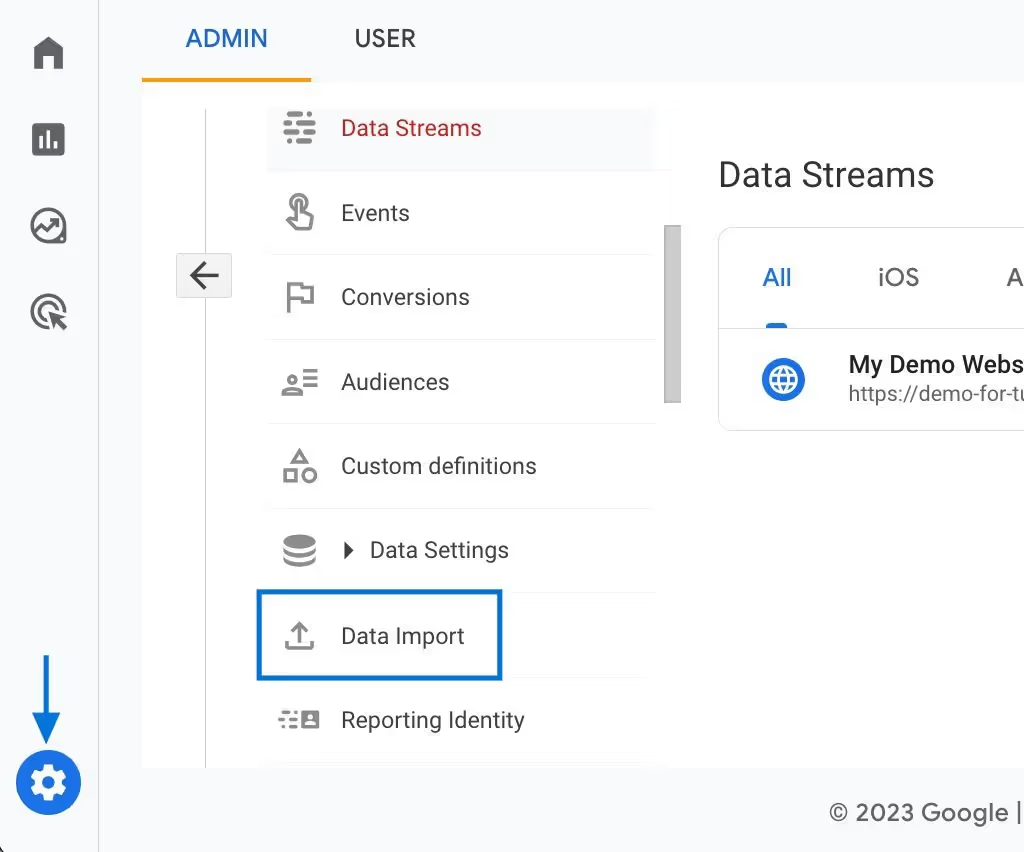
And then click on "Create data source."
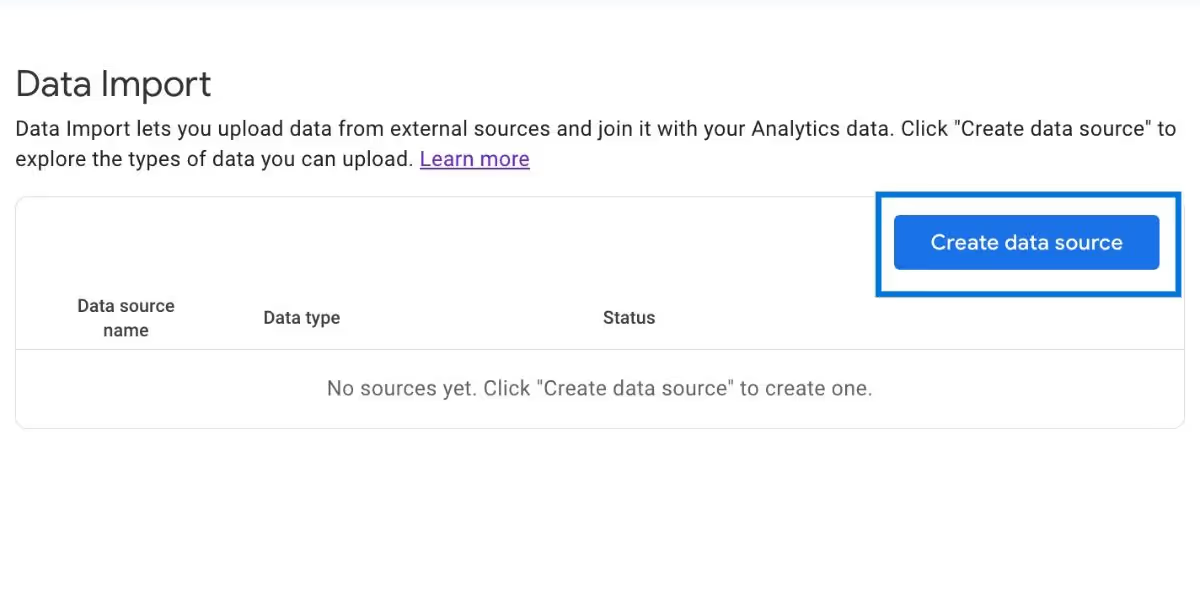
Provide a name for your data source. Select Cost Data as the Data Type and choose Google Sheets as the Import Source.
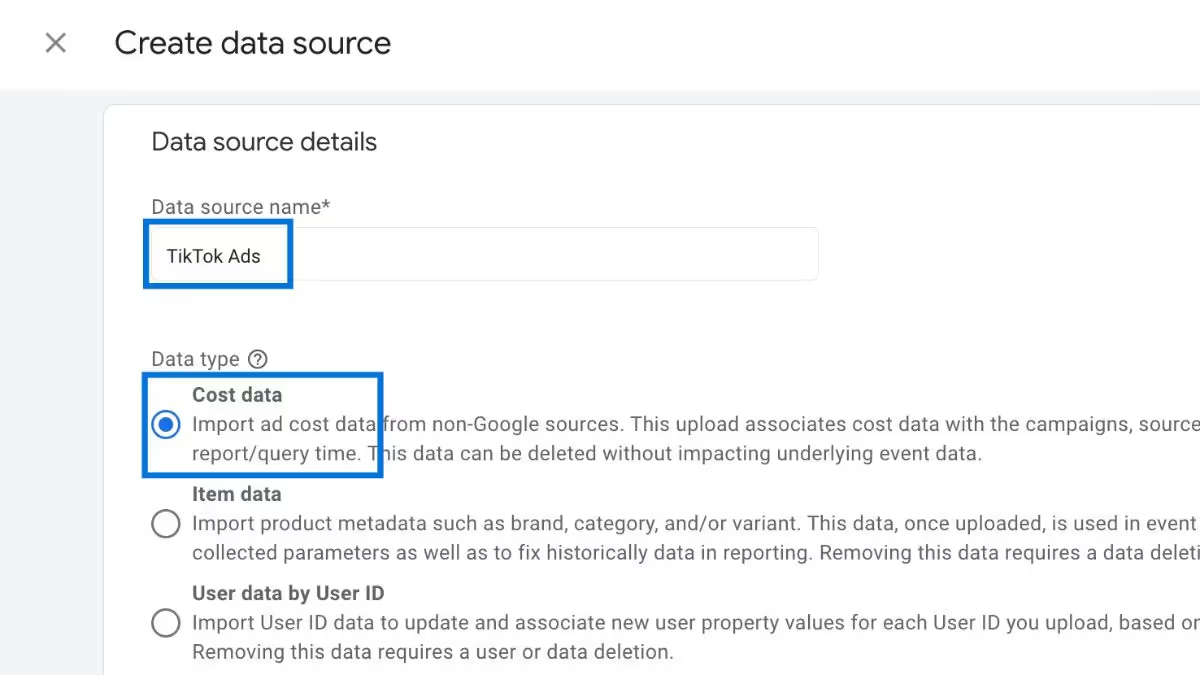
You’ll be prompted to connect your Google account and select the relevant Sheet containing your prepared cost data.
After linking the Google Sheet, GA4 will automatically read the column headers and prompt you to map them to the corresponding GA4 fields. Review the mapping carefully to ensure fields like:
Once confirmed, complete the setup and run the import. You can either run the import manually or set it to update automatically on a regular schedule.
Once the import is complete, the cost data will be available under “Reports” in the “Acquisition > Traffic acquisition” section. If everything is set up correctly, you’ll see Criteo campaign data populated alongside user and session metrics. This includes clicks, cost, impressions, and CPC data.
You can also use the imported cost data in the Explorations section of GA4. This allows you to build custom reports to track key metrics such as ROAS, CPC, and compare the performance of Criteo campaigns against other traffic sources.
Optional: Manual CSV Upload (Legacy Method)
If you are not using Google Sheets, you can still upload cost data using a CSV file. The CSV must include the following columns:
This file should include the following parameters:
To upload, go to the GA4 Admin panel, click on “Data Import,” and create a new data source using “Manual CSV upload.” After uploading your file, map each column to its matching GA4 field. Once imported, the data will be reflected in the same reports and explorations.
For marketers running campaigns across multiple platforms, analyzing both Google Ads and Criteo campaign performance in a single GA4 property is essential for a holistic view of marketing ROI. By importing cost data for Criteo and linking your Google Ads account to GA4, you can view metrics like ad spend, conversions, and revenue from both platforms in one place.
Using consistent UTM tagging, GA4 enables side-by-side analysis of campaign performance, helping you understand user behavior across channels and devices. Having everything in one place makes it easier for marketers to compare CPC, ROAS, and engagement trends, so they can make smarter decisions about budgets and targeting.
Automating your Criteo and Google Analytics 4 (GA4) workflow is essential for marketers managing multiple ad platforms and reporting channels. By using tools like OWOX BI, you can set up a fully automated pipeline that imports Criteo ad spend and performance data directly into GA4. This eliminates the need for repetitive CSV uploads, ensures greater data accuracy, and saves valuable time.
With a consistent data import schedule and built-in currency conversion, OWOX BI helps keep your Criteo campaign data up to date in GA4, so you can monitor cost, clicks, impressions, and return on ad spend (ROAS) in one place. While GA4 does not natively integrate with Criteo, this automated solution bridges the gap, making side-by-side reporting with platforms like Google Ads simple and scalable.
Automating this workflow not only reduces manual errors but also empowers your team to focus on strategic optimization. You gain access to timely, actionable insights across campaigns, enabling better decision-making, more efficient budget allocation, and a stronger return on your marketing investment.
Importing cost data from Criteo to Google Analytics 4 is an important step – but not the last step in evaluating your online advertising. If you want to analyze your entire sales funnel and take into account all points of contact with the customer both online and offline (chats, calls, offline meetings, email, etc.), you need to set up end-to-end analytics. In Google Analytics 4, you can check uploaded cost data in a non-Google cost report section.
You can combine all your data in Google BigQuery cloud storage using OWOX BI to build reports with any metrics you need.

A Criteo campaign in Google Analytics 4 refers to a marketing campaign run through Criteo, a retargeting and advertising platform, which is tracked and analyzed in GA4. This integration allows for detailed insights into how these campaigns influence website traffic, user behavior, and conversions.

To track Criteo campaigns in GA4, add UTM parameters (such as utm_source, utm_medium, and utm_campaign) to your Criteo ad URLs. GA4 will then recognize these parameters and track traffic and conversions accordingly. You can also import cost data using tools like OWOX BI for complete performance analysis.

Yes, you can measure the ROI of your Criteo campaigns in GA4 by analyzing the conversion data and comparing it against the campaign costs. GA4 provides detailed reports on conversions, revenue, and other metrics that can help in calculating the ROI.

In GA4, you can analyze Criteo campaign performance by navigating to the "Acquisition" reports and examining the data under the channels or source/medium sections. Here, you can view metrics such as sessions, conversion rates, and revenue attributed to your Criteo campaigns.

GA4 allows you to track various user behaviors from Criteo campaigns, including page views, event completions, e-commerce transactions, time on site, and bounce rates. This information helps in understanding how users engaged by Criteo ads interact with your website.

Yes, GA4 is designed to track users across devices and platforms, offering a more holistic view of the user journey. This means you can analyze how Criteo campaigns perform across different devices and platforms, providing a comprehensive understanding of their effectiveness.