Running Criteo Ads is simple. Accessing raw, usable data for reporting? That’s where things get tricky.
If you’ve ever tried to analyze your Criteo campaign data, you know the hurdles: outdated CSV exports, missing fields, or expensive tools that limit your access and flexibility.
That changes now.
.avif)
With this free, no-code connector from OWOX Data Marts (Community Apps Script Edition), you can transfer detailed Criteo Ads data into Google Sheets quickly, securely, and without hidden costs.
Best of all? You own the data, not the platform.
Criteo offers powerful performance advertising tools, but accessing its raw data for custom analysis often feels unnecessarily complex.
At OWOX, we believe marketers should never have to wrestle with CSV exports or overpay for rigid analytics tools just to access their data. That’s why we built this free Criteo Ads connector as part of the OWOX Data Marts (Community Apps Script Edition).
No subscriptions. No locked features. Just open, flexible access to your ad campaign data in Google Sheets, where you can work with it.
Whether you’re optimizing retail campaigns, analyzing return on ad spend, or building dashboards across platforms, this connector gives you full control over what data you pull and how you use it.
We’re not just releasing a free connector, we’re inviting you to help shape the future of open marketing analytics tools.
At OWOX, we believe that data access and transparency should be a right, not a luxury. That’s why this connector is 100% open-source, giving you full control over how it works, what it does, and how far it can go.
If you like what we do, please ⭐ star our GitHub repo to show your support – it helps us reach more analysts and grow the number of available connectors.
Also, feel free to:
We’ve built the core, the foundation; now it’s your turn to take it further.
Criteo Ads offers marketers advanced retargeting and commerce-focused ad campaigns; however, it’s not designed for flexible analysis or sharing. That’s where this connector unlocks a major advantage.
❌ You’re stuck inside the Criteo dashboard with rigid filters and static exports
❌ There’s no simple way to compare Criteo's performance with data from Google Ads or Facebook
❌ Existing reporting tools often lack transparency or charge per account, field, or update
✅ With Google Sheets, you take full control: explore campaign data your way, without preset constraints
✅ Blend Criteo insights with performance data from analytics tools, product feeds, or CRM systems
✅ Build and share custom reports with your team – no special tools or logins needed
Connecting Criteo Ads to Google Sheets with this free OWOX connector means fewer restrictions, better visibility, and zero vendor lock-in.
Most Criteo-to-Sheets solutions come with compromises: limited field access, premium upgrades, or rigid platforms that restrict your options. The OWOX connector takes a different path, built for marketers and analysts who want full ownership, without friction.
Here’s what sets it apart:
If your goal is to build a transparent, scalable Criteo reporting workflow, without code, fees, or surprises, this is the connector that finally delivers.
Check out our other free connectors:
Already enjoying custom Criteo reporting? You can also connect:
Criteo Ads → BigQuery
Microsoft Ads → Google Sheets
LinkedIn Ads → Google Sheets
Facebook Ads → Google Sheets
No subscriptions. No coding. Just smarter workflows across your ad stack.
At OWOX, we designed this connector to give you complete control over your Criteo Ads data, without relying on external tools or paid platforms.
Built with analysts and marketers in mind, it runs entirely inside Google Sheets and is powered by OWOX Data Marts (Community Apps Script Edition).
Here’s how it works under the hood:
You get full visibility into the code, logic, and structure – and the freedom to modify or extend it for your team’s unique reporting needs.
It’s not just a connector, it’s a foundation for building your own lightweight, transparent Criteo data pipeline, inside the tool you already use every day.
💡 Follow along with this video to connect your Criteo Ads account to Google Sheets using OWOX. It’s a quick and clear walkthrough for setting up your first data sync.
In just a few quick steps, you can start pulling structured Criteo Ads data into Google Sheets, no manual exports, no coding, and no third-party platforms.
Let’s walk through the setup:
To streamline the setup process, use our pre-configured Google Sheets template – no need to build from scratch.
Set up your desired parameters for importing Criteo Ads data, it takes just a few clicks.
On the Config sheet, choose when data collection should begin.
Note: Selecting a long date range may prevent data from downloading due to volume limits.
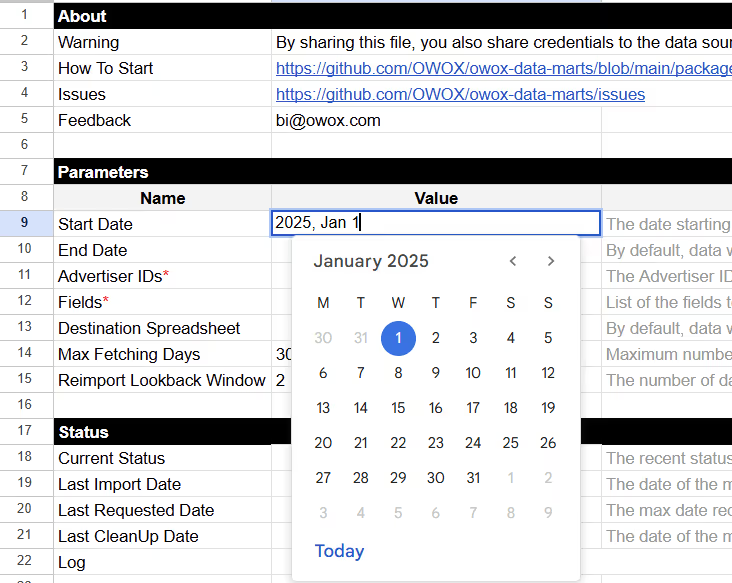
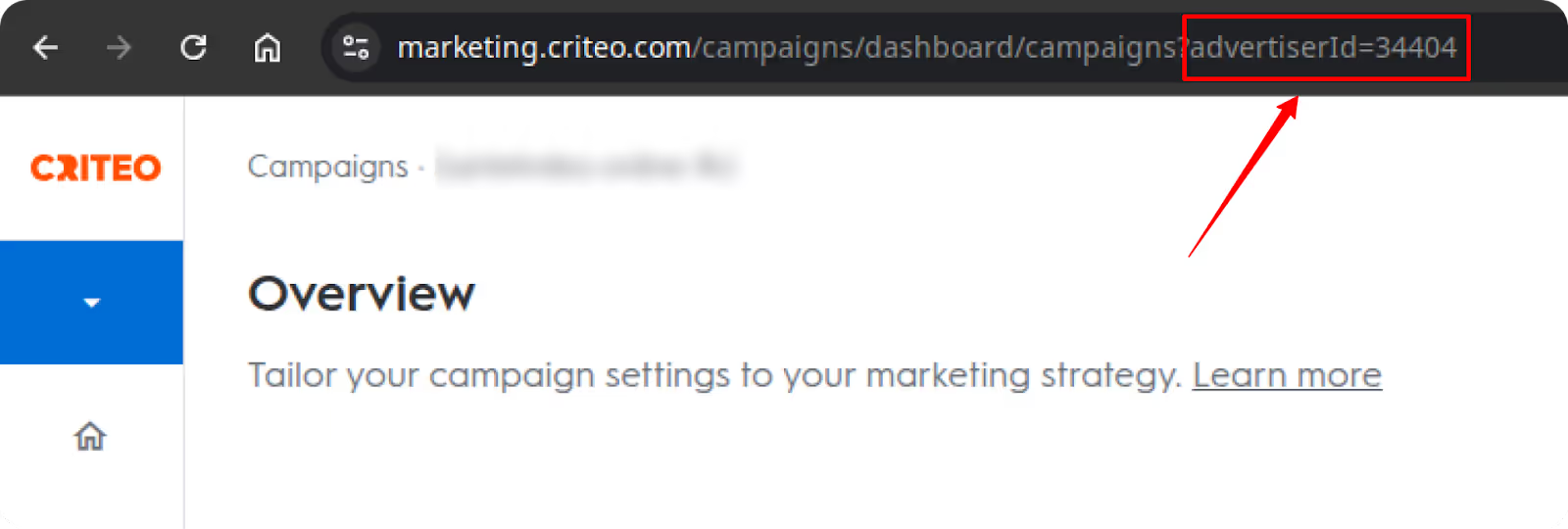
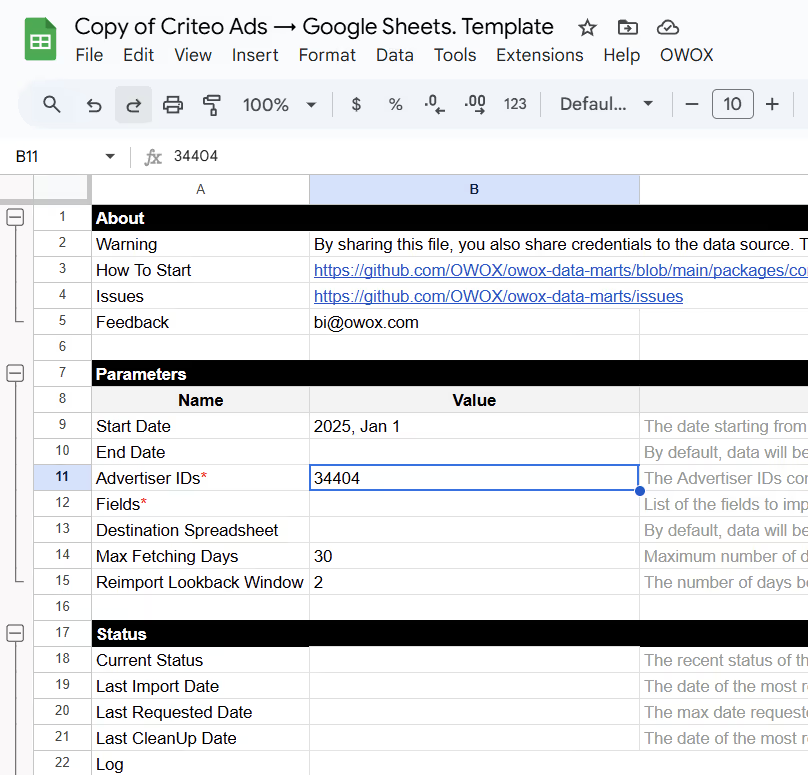
These fields help track the traffic source in downstream analytics.

Further, Specify the Fields with the Following Parameters:
To authorize your connector and fetch data from Criteo Ads, you’ll need to generate an access token using your Criteo developer account.
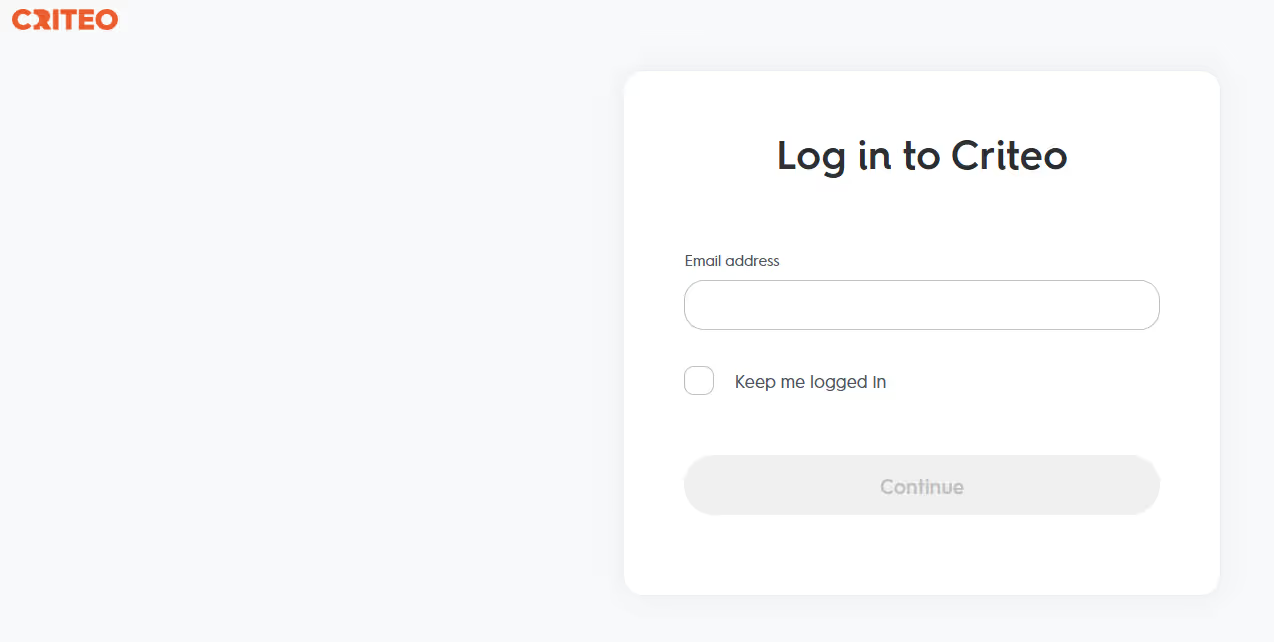
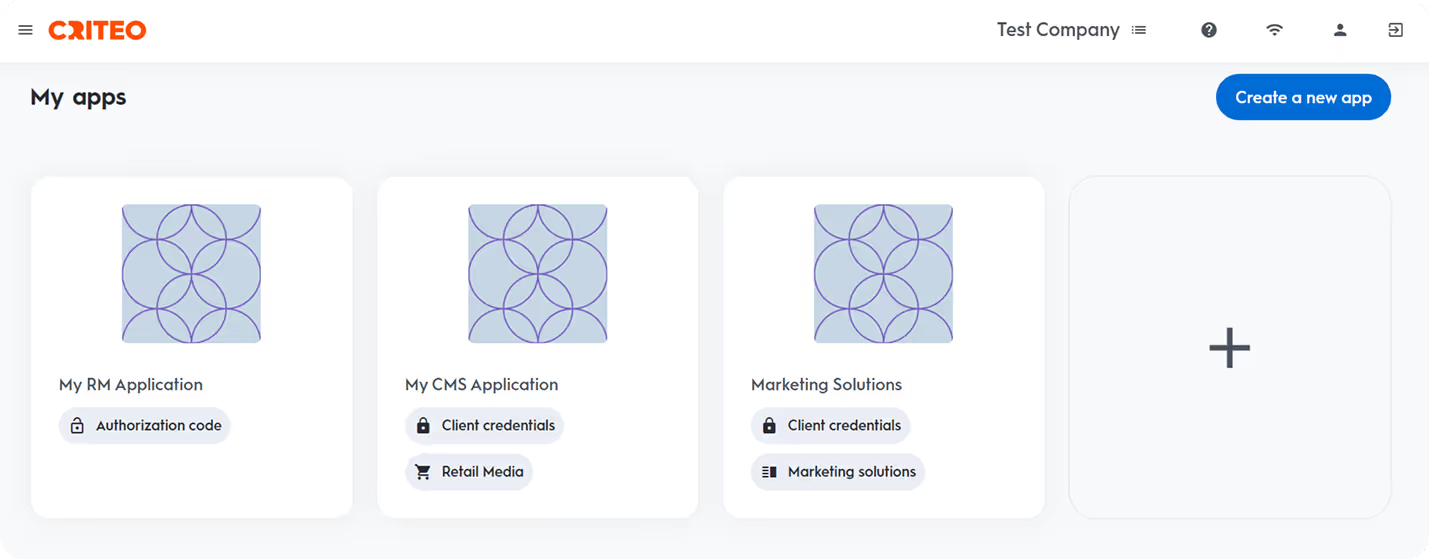
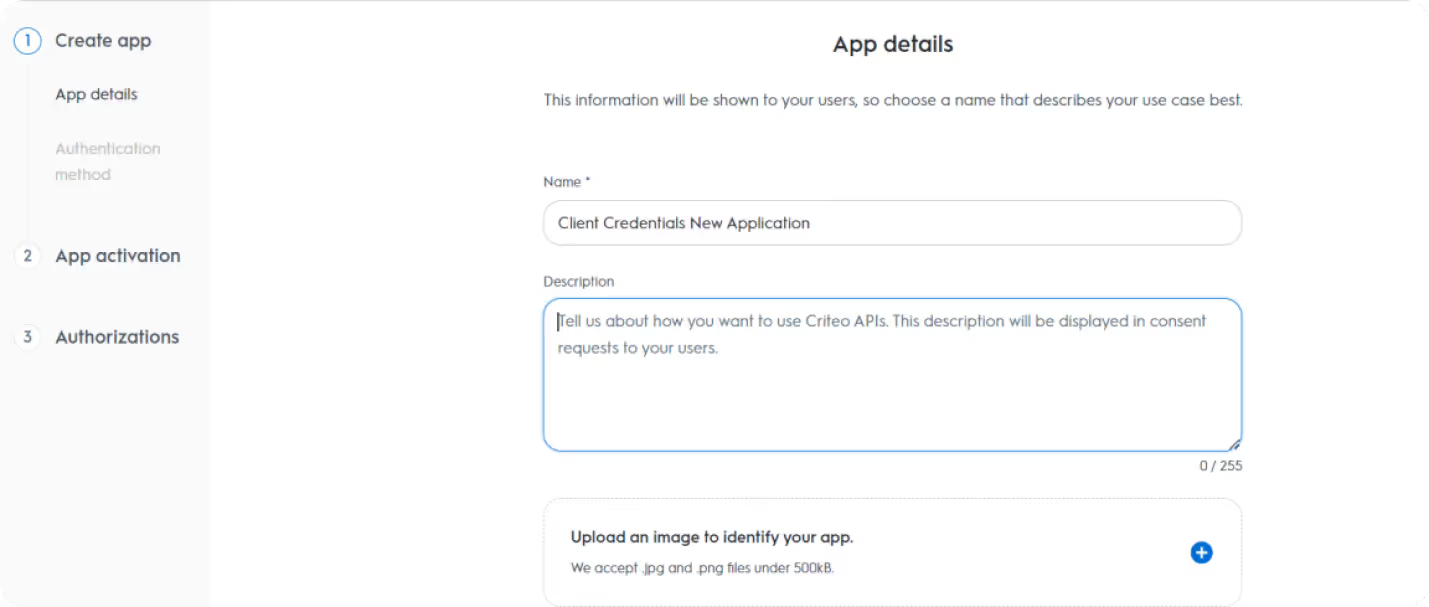
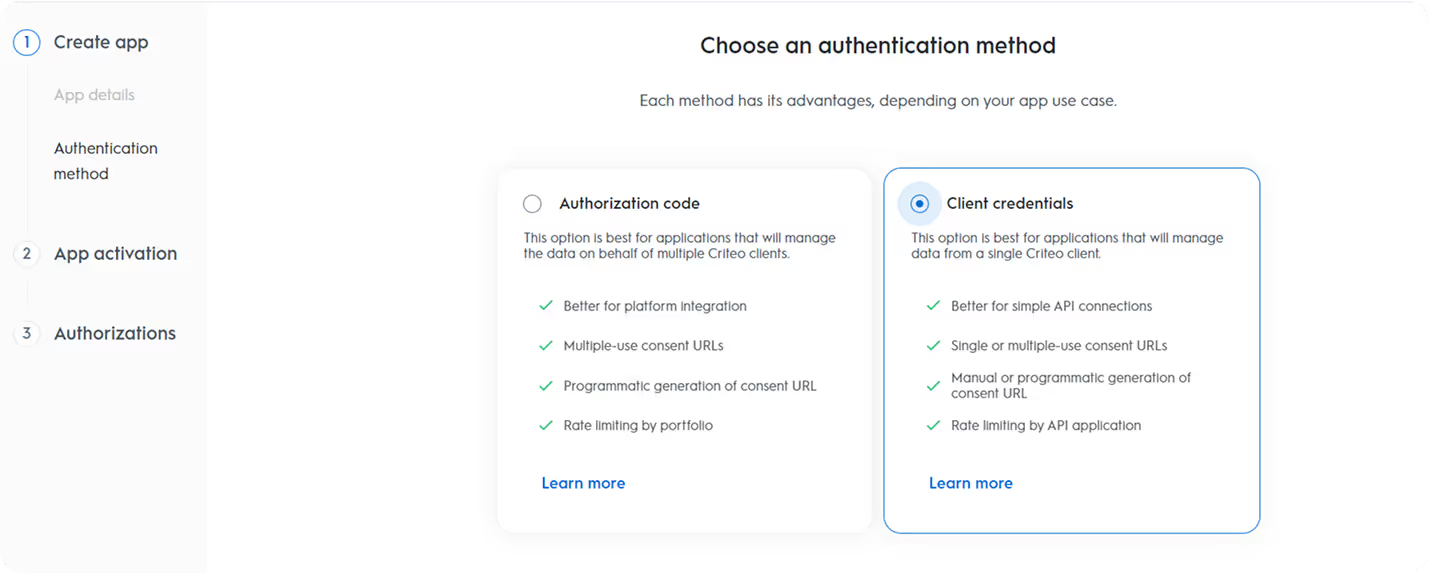
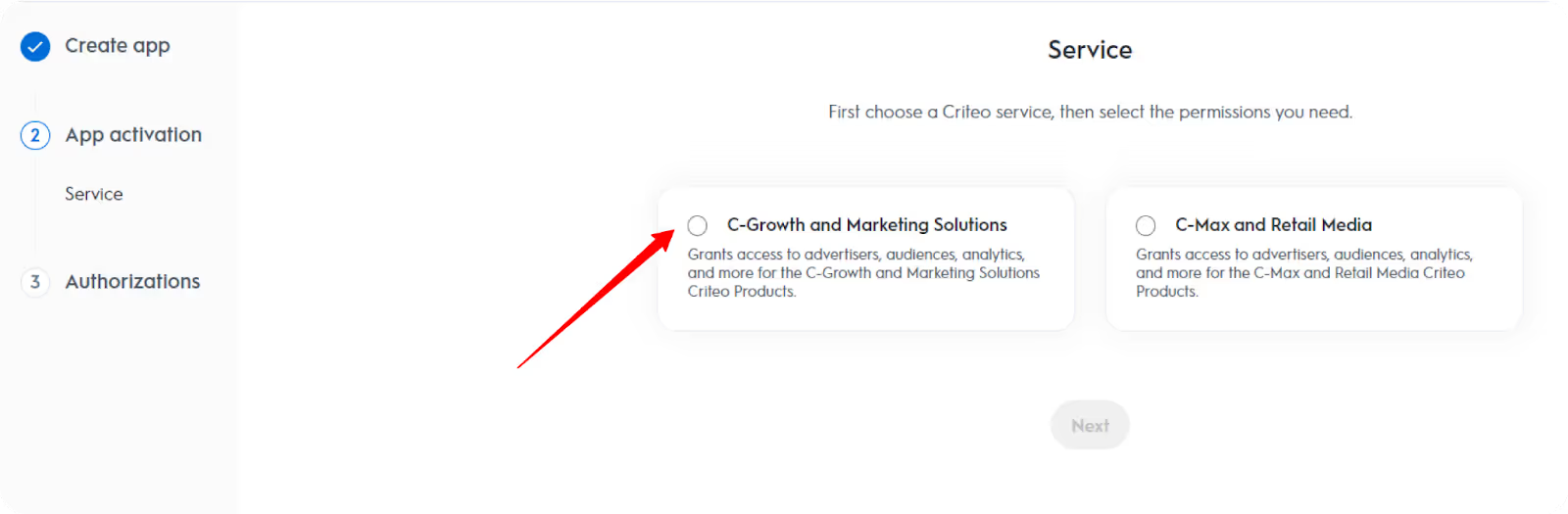
Check the following permissions to enable full access to reporting data:
Note: You won’t be able to edit these settings once the app is activated.
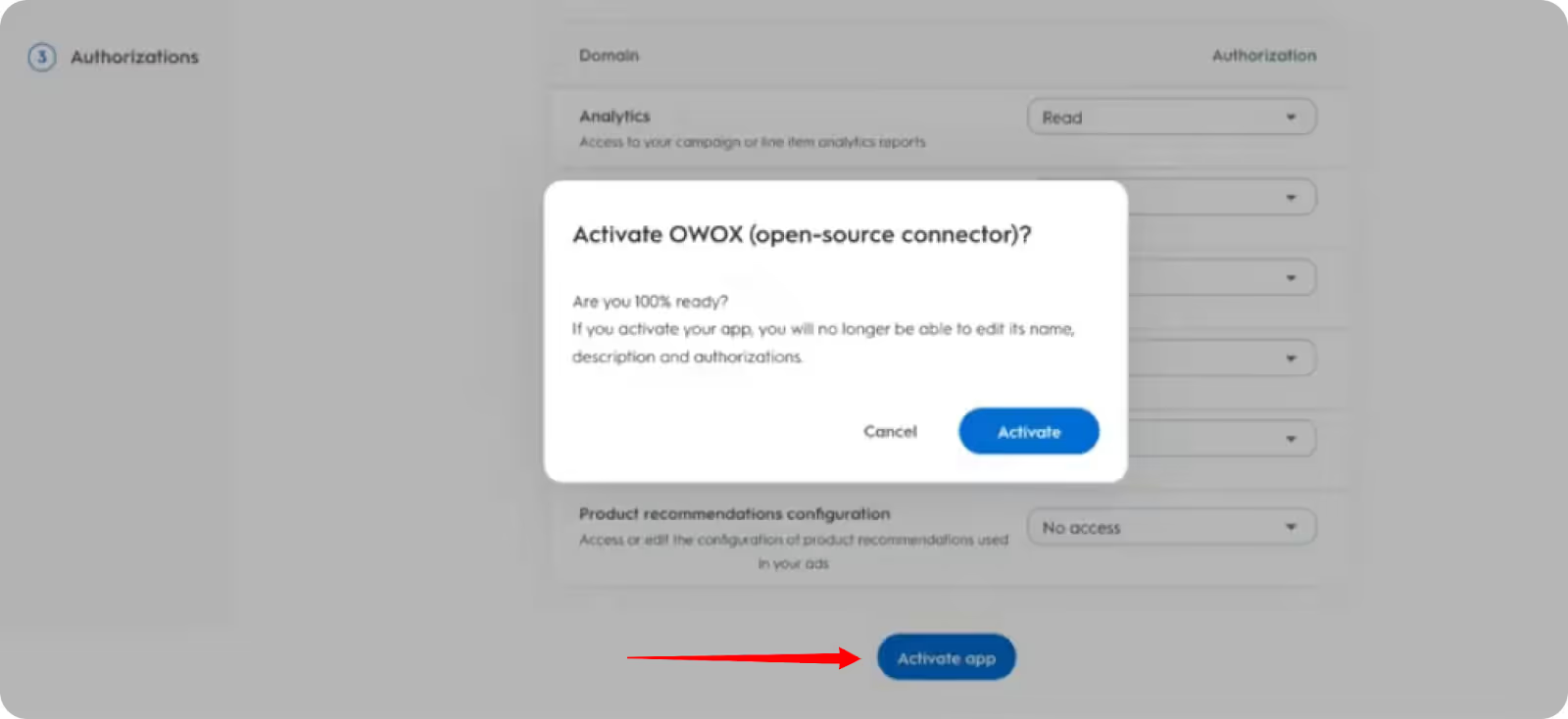
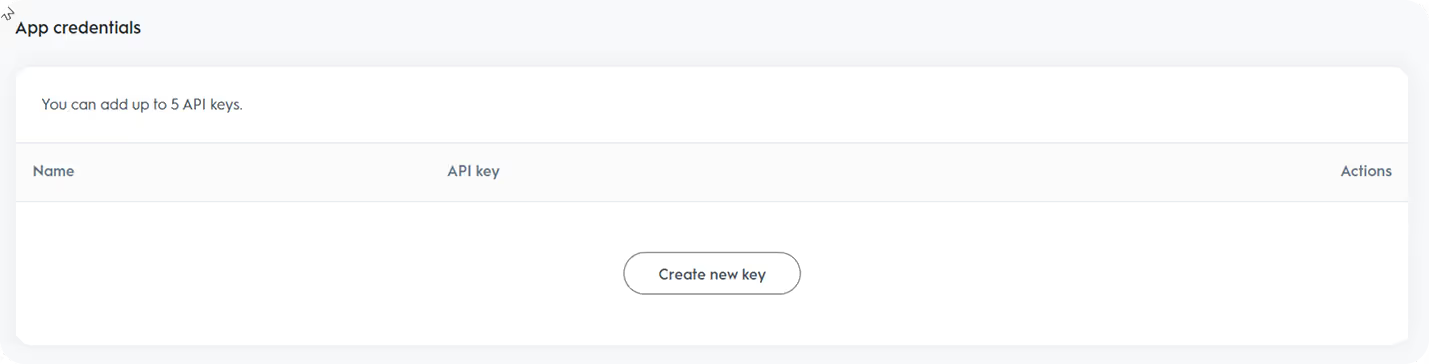

Once access is granted, you now have everything you need to proceed.
Once you've generated your Criteo credentials, it’s time to connect them to the template.
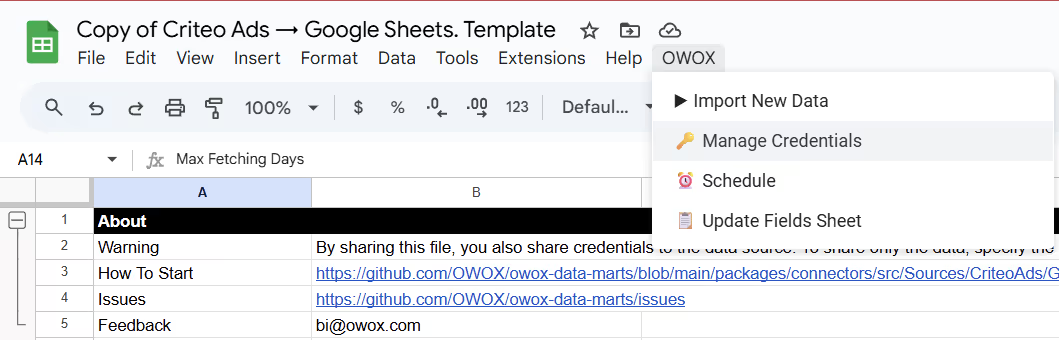
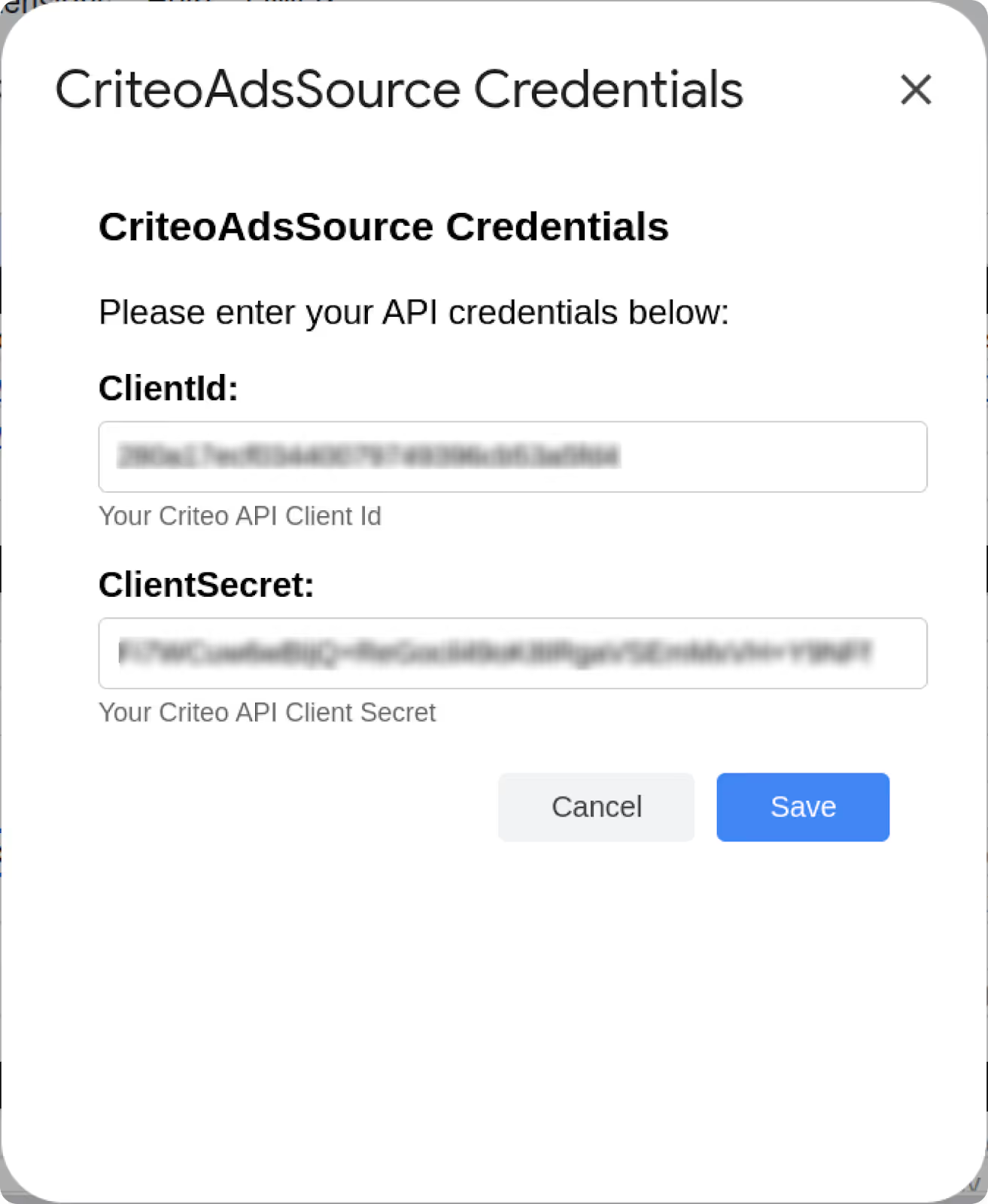
You’re now ready to start importing your Criteo Ads data into Google Sheets.
With your credentials set, you’re ready to bring Criteo Ads data into your spreadsheet.
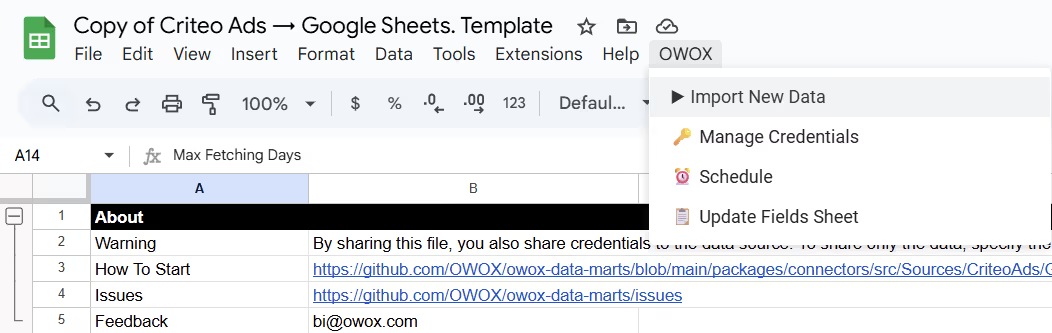
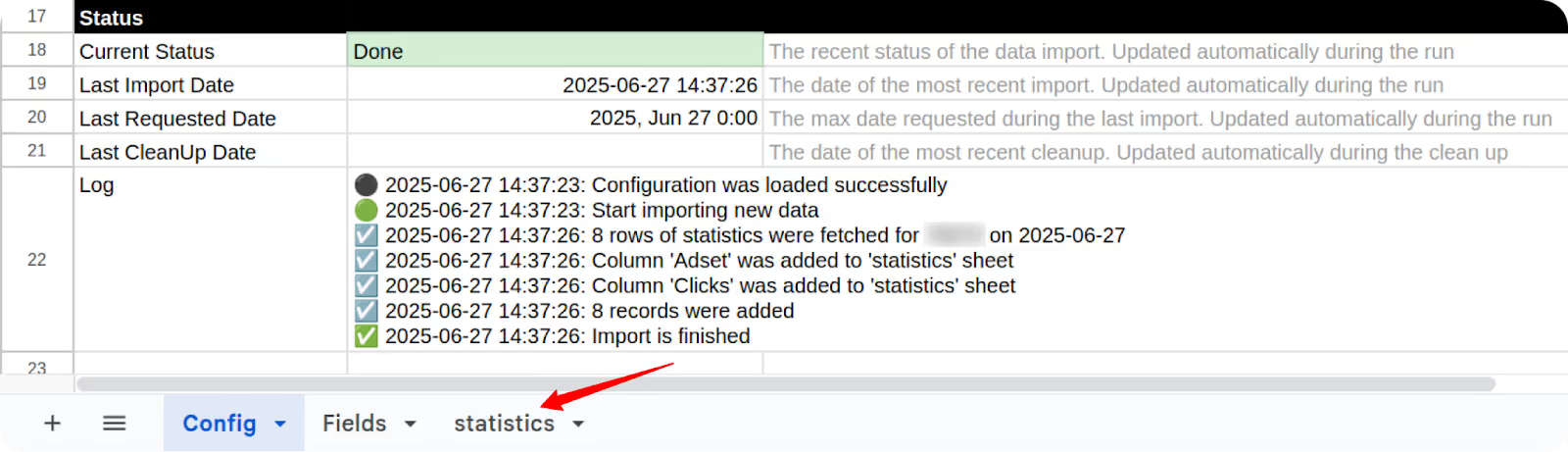
3. To Include More Fields or Change the Date Range

Getting your Criteo Ads data into Google Sheets is just the start. The real value shows up when you start analyzing it, in seconds, not hours.
With the OWOX Reports Extension for Google Sheets, you can instantly transform your raw Criteo campaign data into clean pivot tables and charts. No manual formatting. No clunky formulas. Just fast, flexible insights, ready when you are.
Use OWOX AutoCharts to:
📊 Build pivot tables and visual reports in 1 click
📈 Track Criteo Ads performance by campaign, creative, or device
🔍 Identify trends, outliers, and budget leaks across audience segments
🔁 Refresh visualizations automatically as new data is imported
Whether you're optimizing bids, monitoring conversions, or comparing creatives, OWOX AutoCharts makes it easy to stay on top of your Criteo Ads performance.

This free Criteo Ads to Google Sheets connector is another step toward making marketing data ownership practical, accessible, and transparent.
Explore other resources here:
🔗 More free connectors – including Twitter Ads and LinkedIn Pages Connectors for Google Sheets and many more.
🎥 Step-by-step video walkthroughs – to help you set up and troubleshoot with ease
📊 Prebuilt dashboard templates – to speed up insights and performance tracking.
Explore the full list of tools on our GitHub repo, drop us a ⭐ star, and help shape the future of open analytics with OWOX Connectors.

No coding is required. The connector operates on Google Apps Script, utilizing a prebuilt template and point-and-click menus. You just fill in your Criteo credentials and start importing data.

You’ll need your client_id, client_secret, and consent approval from a Criteo developer app. These are generated by creating an app inside your Criteo Partners dashboard. We walk you through it step-by-step in the setup guide.

Yes. You can specify the object types (e.g., campaigns, creatives) and choose exactly which fields to retrieve by modifying the configuration tab inside the template.

Yes. You can configure automatic refreshes using Google Apps Script triggers. It also supports incremental fetching, so only new or updated data gets pulled on each run.

The script is built to handle token refresh logic automatically. If a failure occurs, the log tab will show the exact error, and you can re-run the import with updated parameters.

Absolutely. Since your Criteo data lands in Google Sheets, you can combine it with other connector imports (e.g., Meta, Google Ads, LinkedIn) to build blended dashboards or unified reports.