Data, when organized well, tells a compelling story. Sorting data in Google Sheets is more than just arranging rows and columns- it’s a powerful way to uncover trends, streamline workflows, and make smarter decisions.
Whether you’re analyzing sales figures, managing inventory, or tracking campaign performance, mastering sorting techniques can save time and eliminate errors, giving you more control over your data.
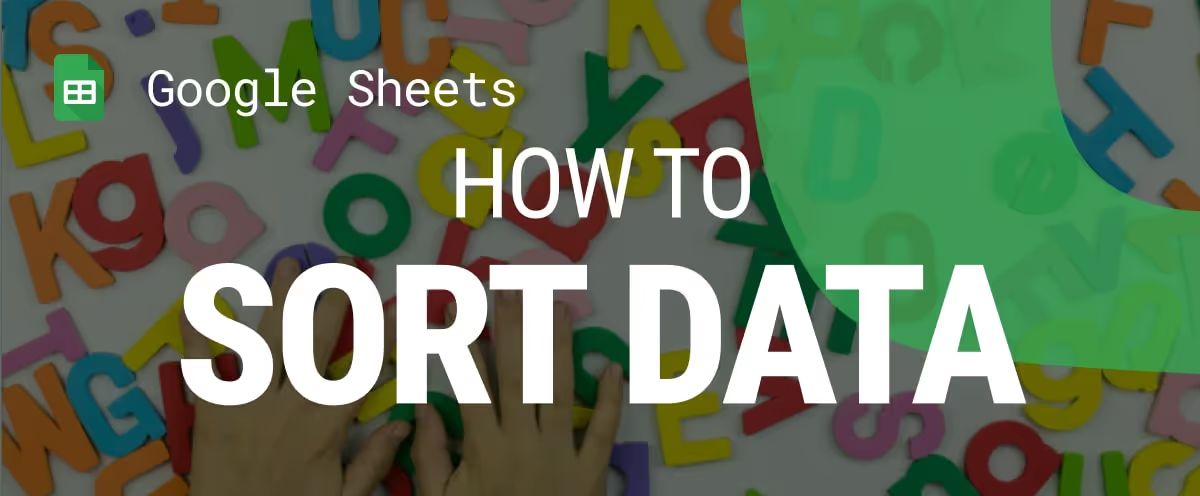
Imagine quickly alphabetizing customer lists, sorting by highest sales, or organizing project timelines by deadlines - all with a few clicks. This guide will take you from basic sorting methods to advanced automation techniques, ensuring your data stays organized and actionable. Let’s explore how to make Google Sheets your go-to tool for efficient data management.
Sorting data in Google Sheets is an essential skill for keeping your spreadsheets organized and easy to analyze.
Whether you're managing customer lists, tracking sales, or organizing campaign data, sorting ensures your information is clear, structured, and ready for action.
Here are the key benefits of sorting data in Google Sheets:
Basic sorting techniques in Google Sheets is key to organizing your data effectively. Whether you need to arrange information alphabetically, by date, or by numerical value, these methods provide a strong foundation for managing datasets.
Sorting data alphabetically in Google Sheets is a fundamental technique for organizing text-based data. Google Sheets provides two primary options: sorting the entire sheet or sorting a specific range. Each method caters to different organizational needs while preserving the integrity of your data.
Types of Sorting:
Example of Sort Sheet:
In this example, we'll alphabetically sort the entire dataset by the Customer Name column, ensuring all information in each row stays intact.
Steps to Sort the Sheet:
.avif)
.avif)
.avif)
.avif)
The entire dataset will be sorted alphabetically by customer names, keeping all rows intact.
Sort Range Example:
Now, let's sort only a specific range of data (e.g., the Customer Name and Region columns).
.avif)
.avif)
.avif)
In the dialog box:
.avif)
7. Click Sort to apply the sorting.
.avif)
Only the selected range will be sorted alphabetically by customer names, while the rest of the sheet remains unchanged.
When your dataset includes a header row, freezing it ensures that the headers are excluded from sorting. If the header row isn't frozen, it may get sorted along with the data, leading to confusion. Freezing the header row keeps column labels intact for clarity.
Example of Sorting Data with a Header Row:
In this example, we’ll sort the dataset by Customer Name alphabetically while ensuring the header row remains fixed.

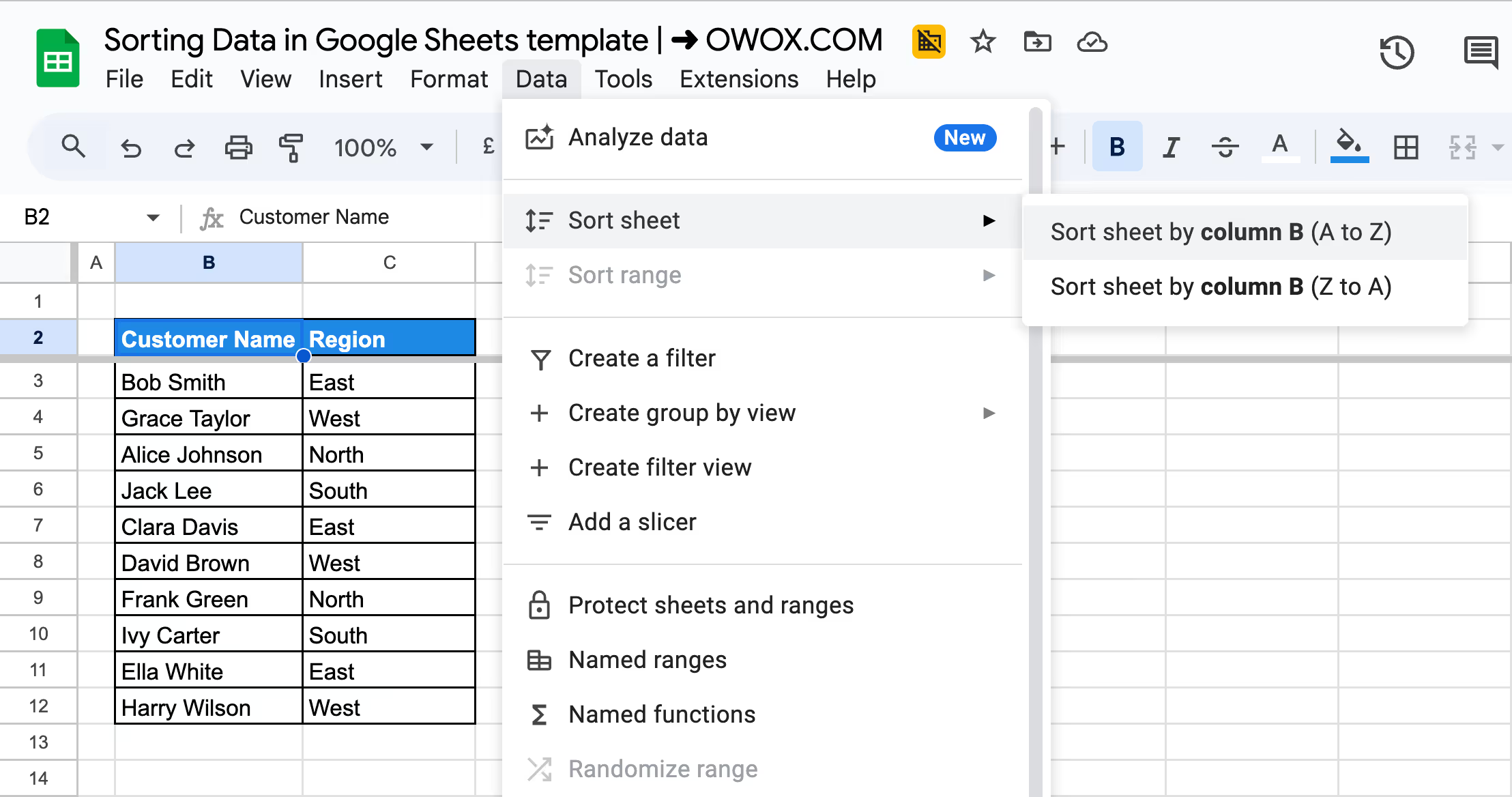
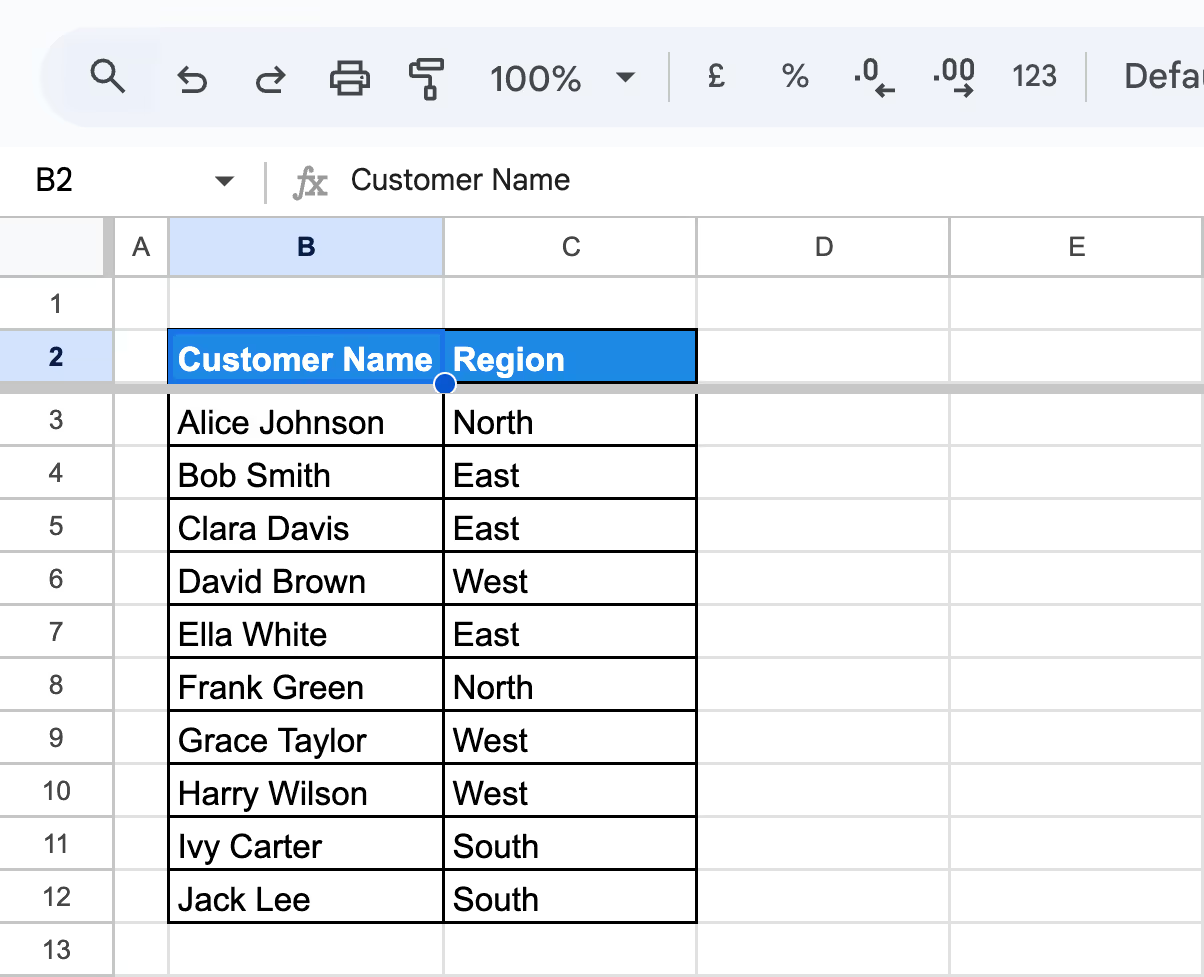
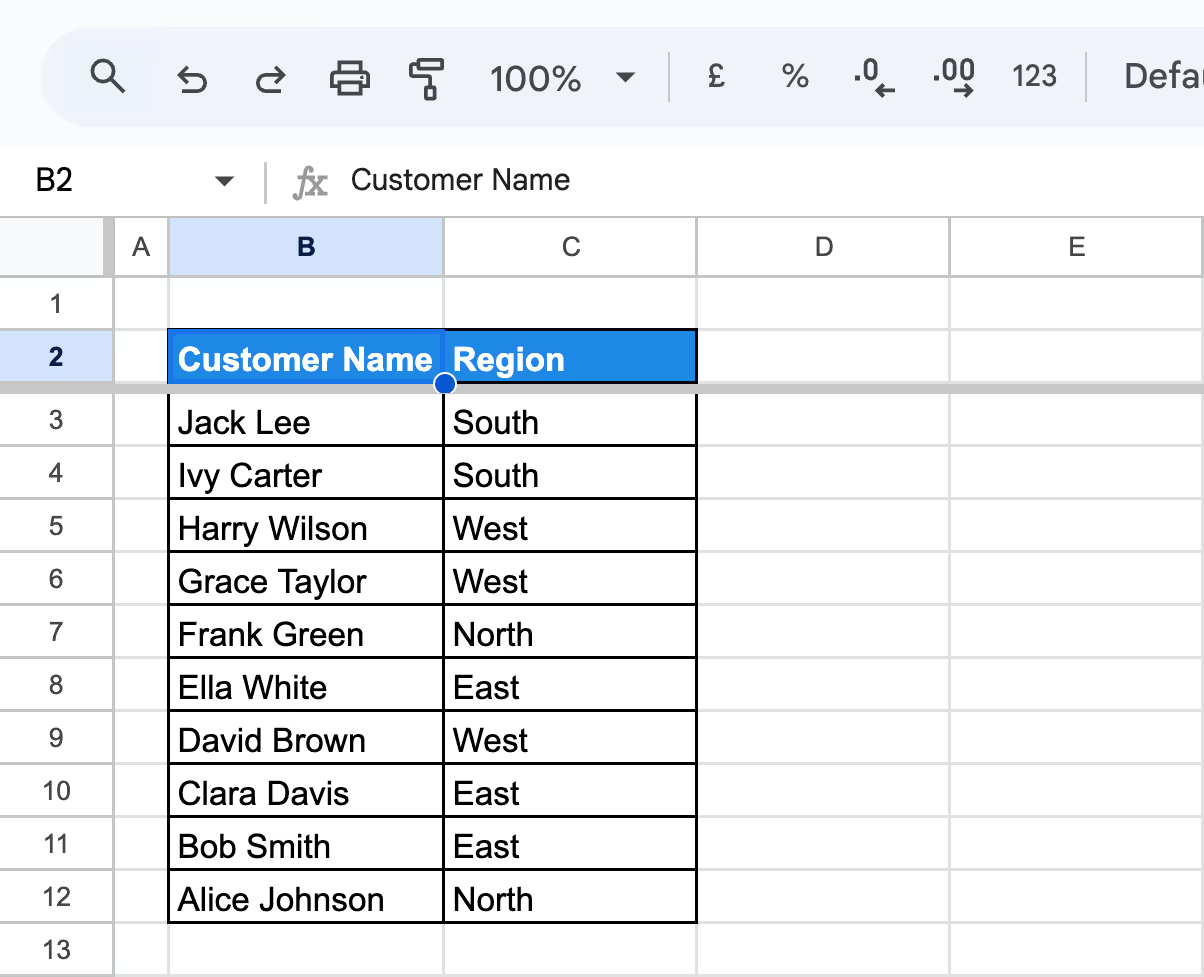
Sorting data by date helps you arrange records chronologically, making tracking events, analyzing timelines, or managing schedules easier.
Example: Sorting the Dataset by Order Date
In this example, we’ll sort the dataset by the Order Date column in ascending order, ensuring the orders are arranged chronologically. This is particularly useful for tracking sales progression over time.
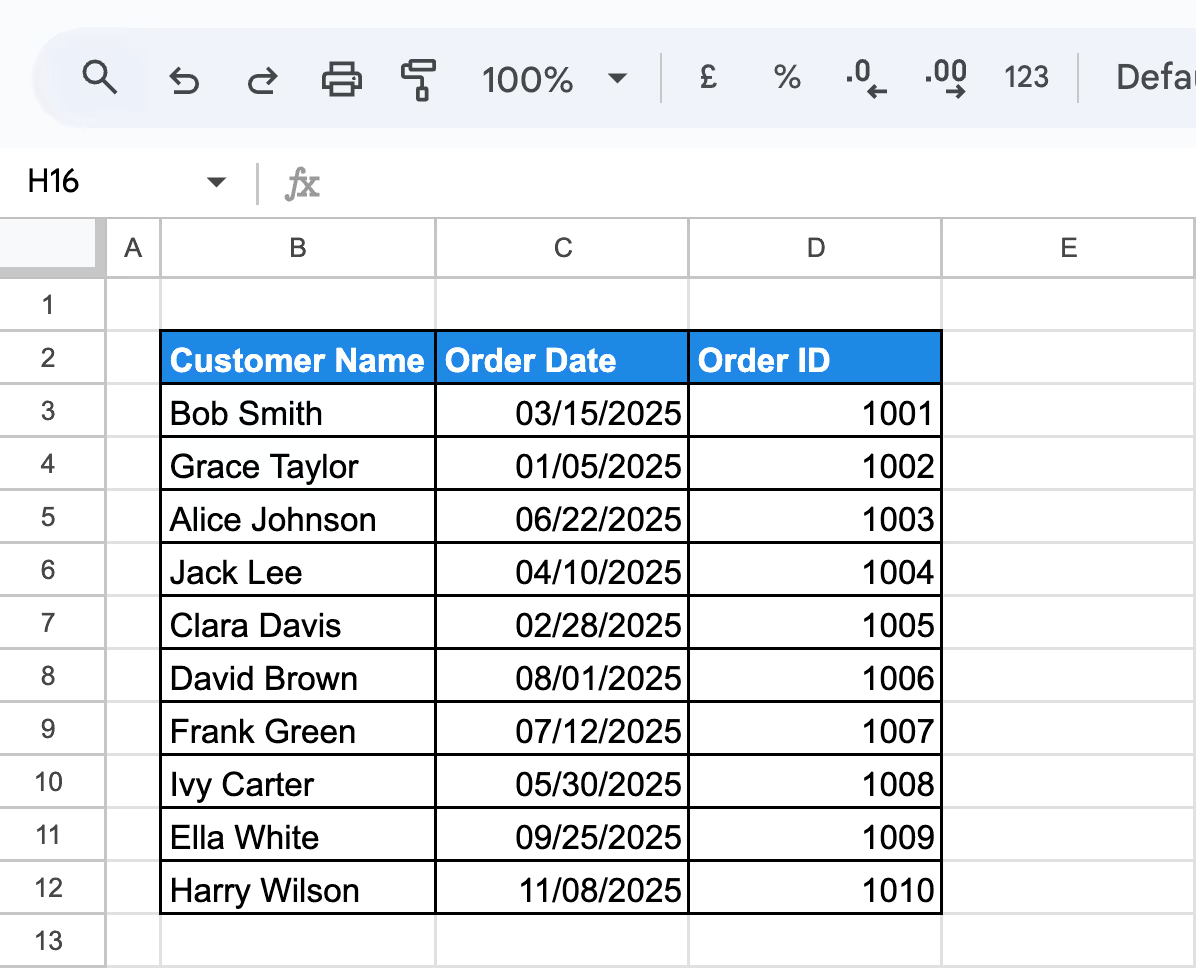
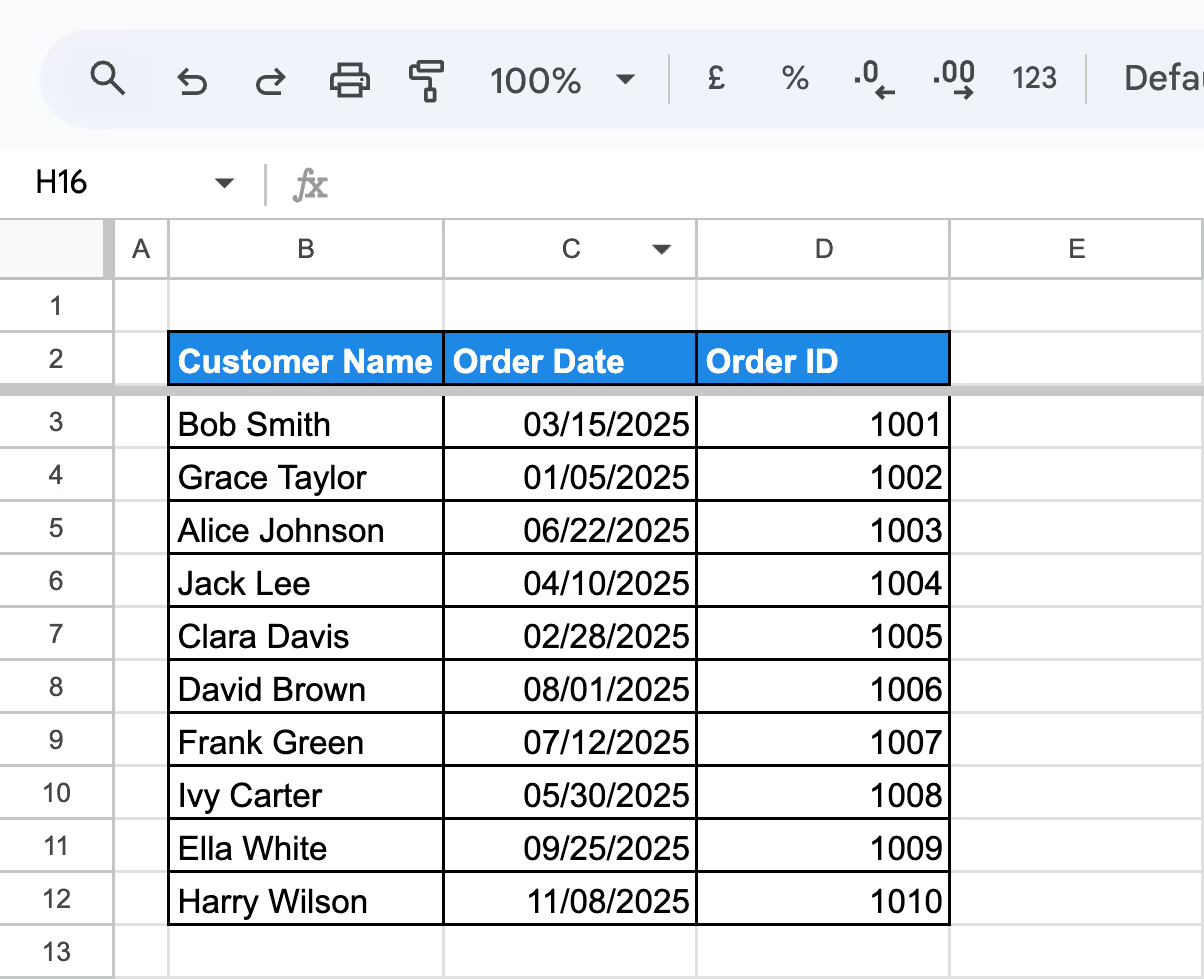
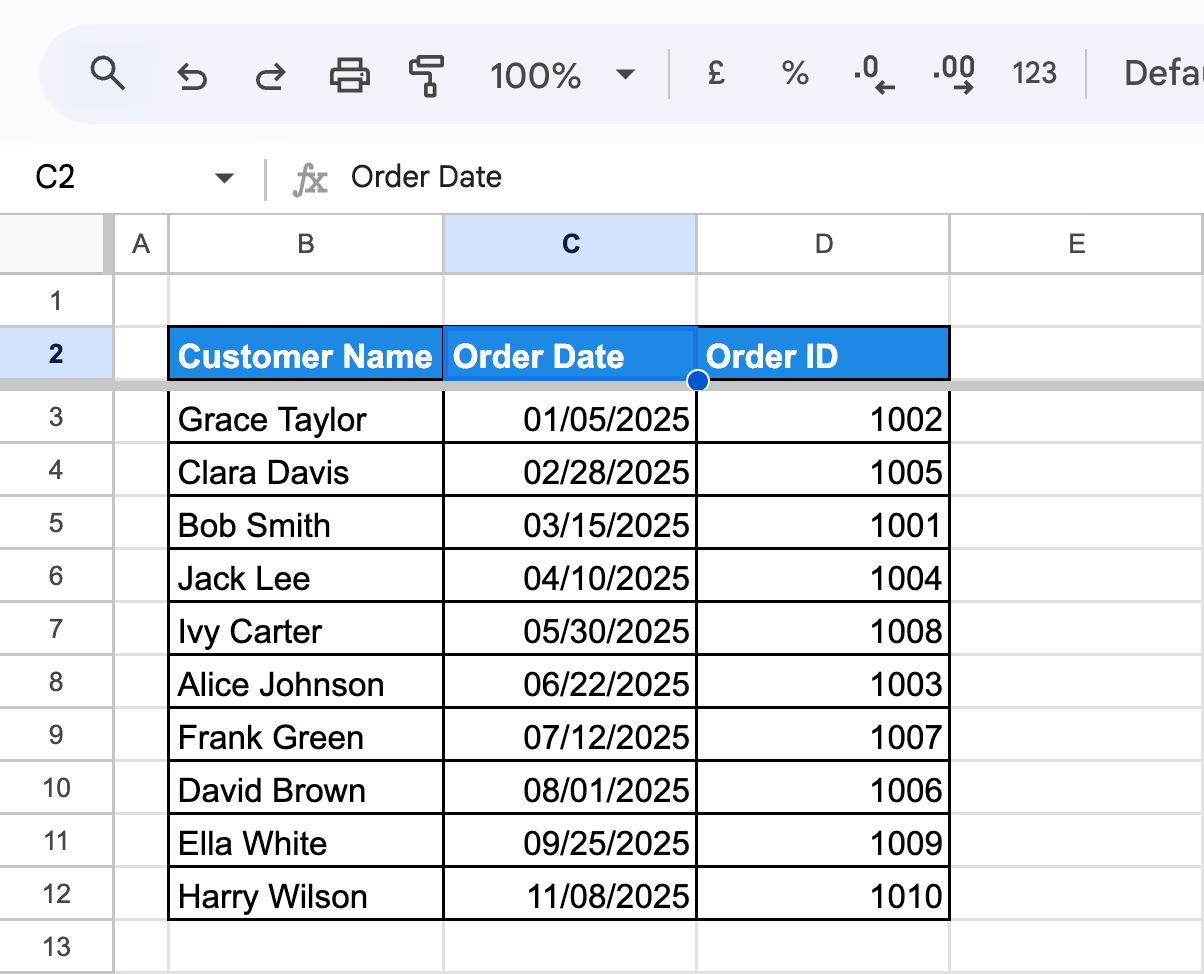

Sorting data by numerical value in Google Sheets helps you organize datasets based on quantities, prices, or any numerical metric. This technique is ideal for identifying trends, comparing values, or prioritizing key data points effectively.
Sorting data from lowest to highest organizes numerical values in ascending order, helping you identify the smallest values first.
Example: Sorting by Price per Unit ($)
In this example, we’ll sort the dataset by the Price per Unit ($) column to display the products from the lowest price to the highest.
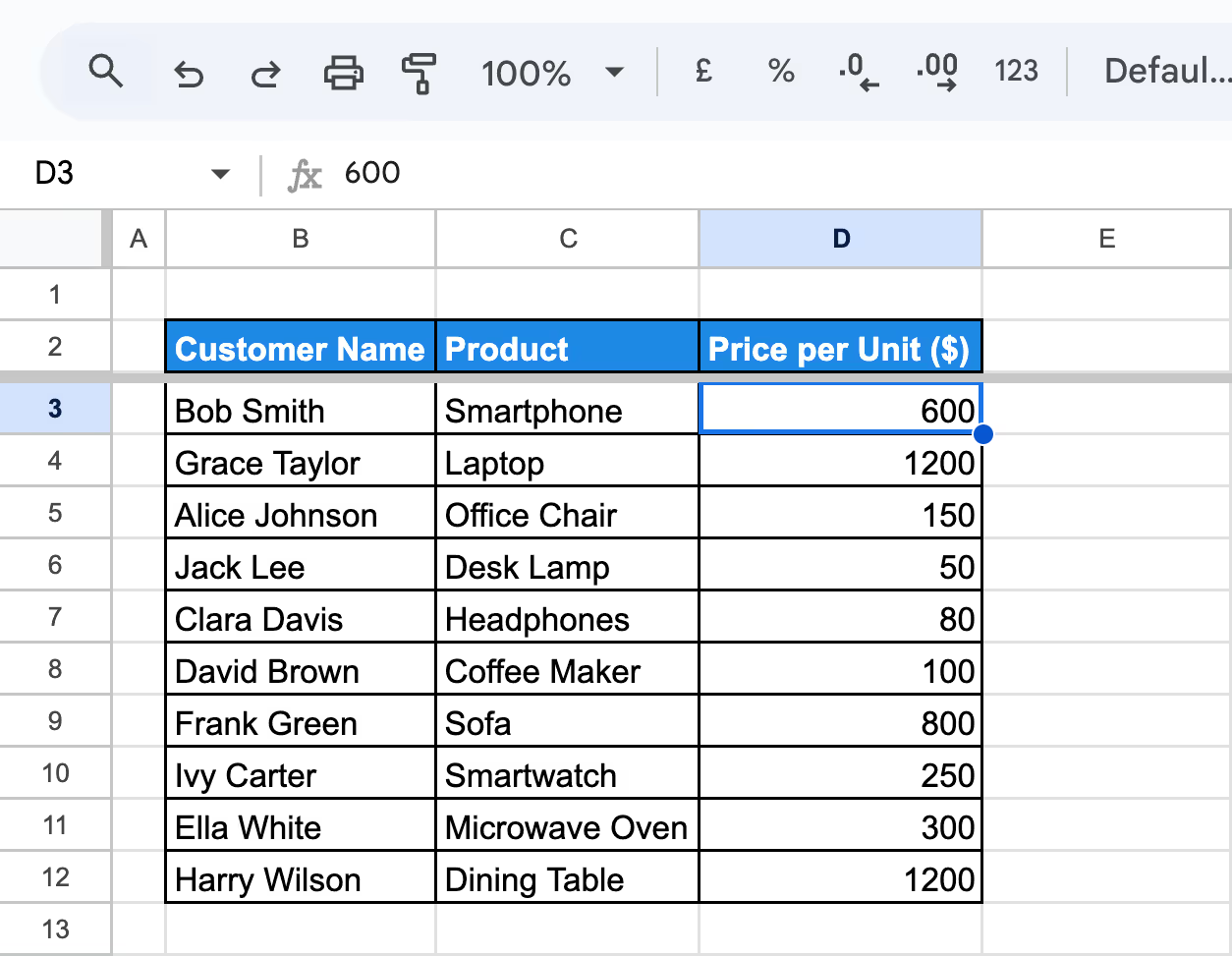
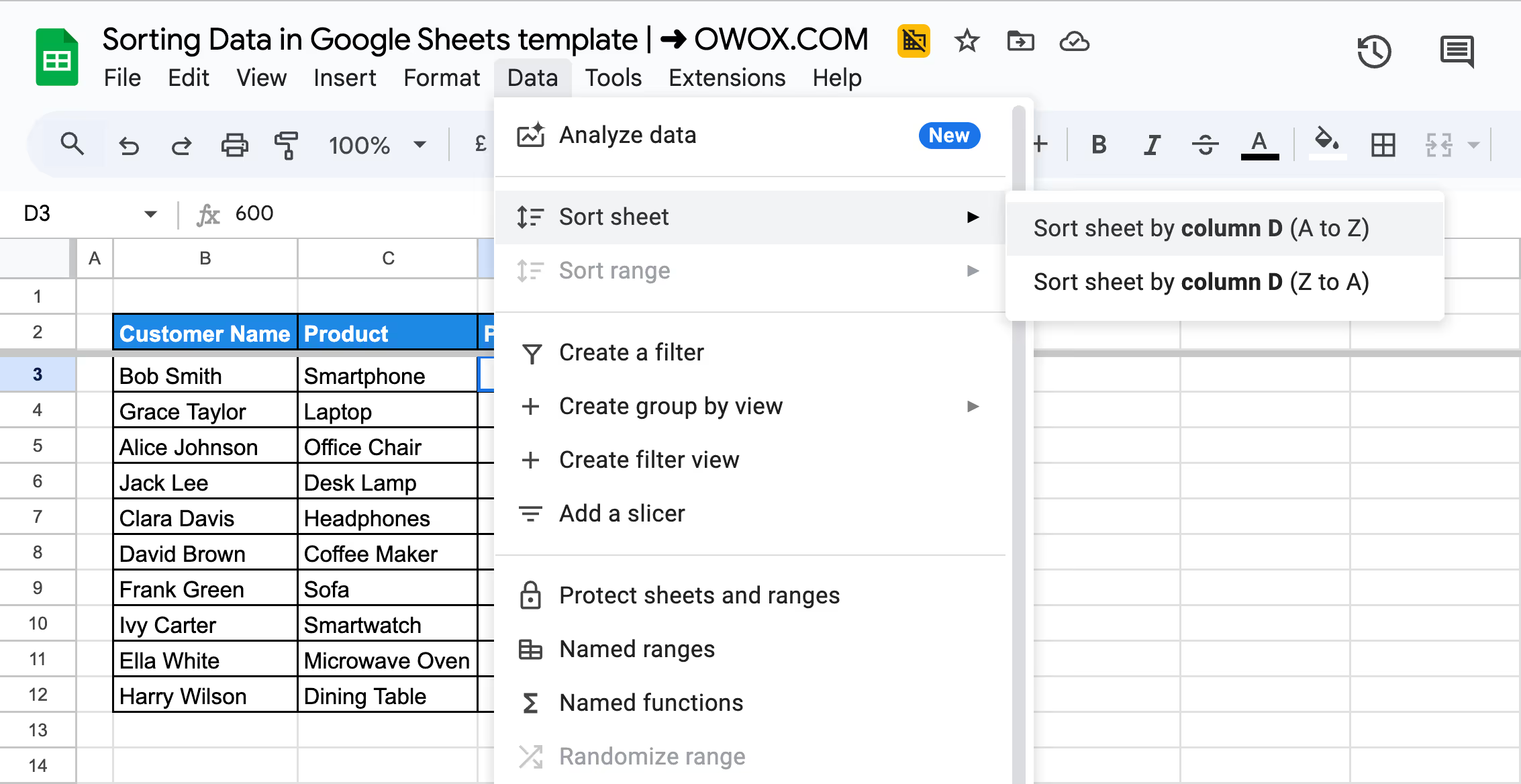

Sorting data from highest to lowest organizes numerical values in descending order, making it easy to identify the largest values first.
Example: Sorting by Price per Unit ($)
In this example, we’ll sort the dataset by the Price per Unit ($) column to display products from the highest price to the lowest.
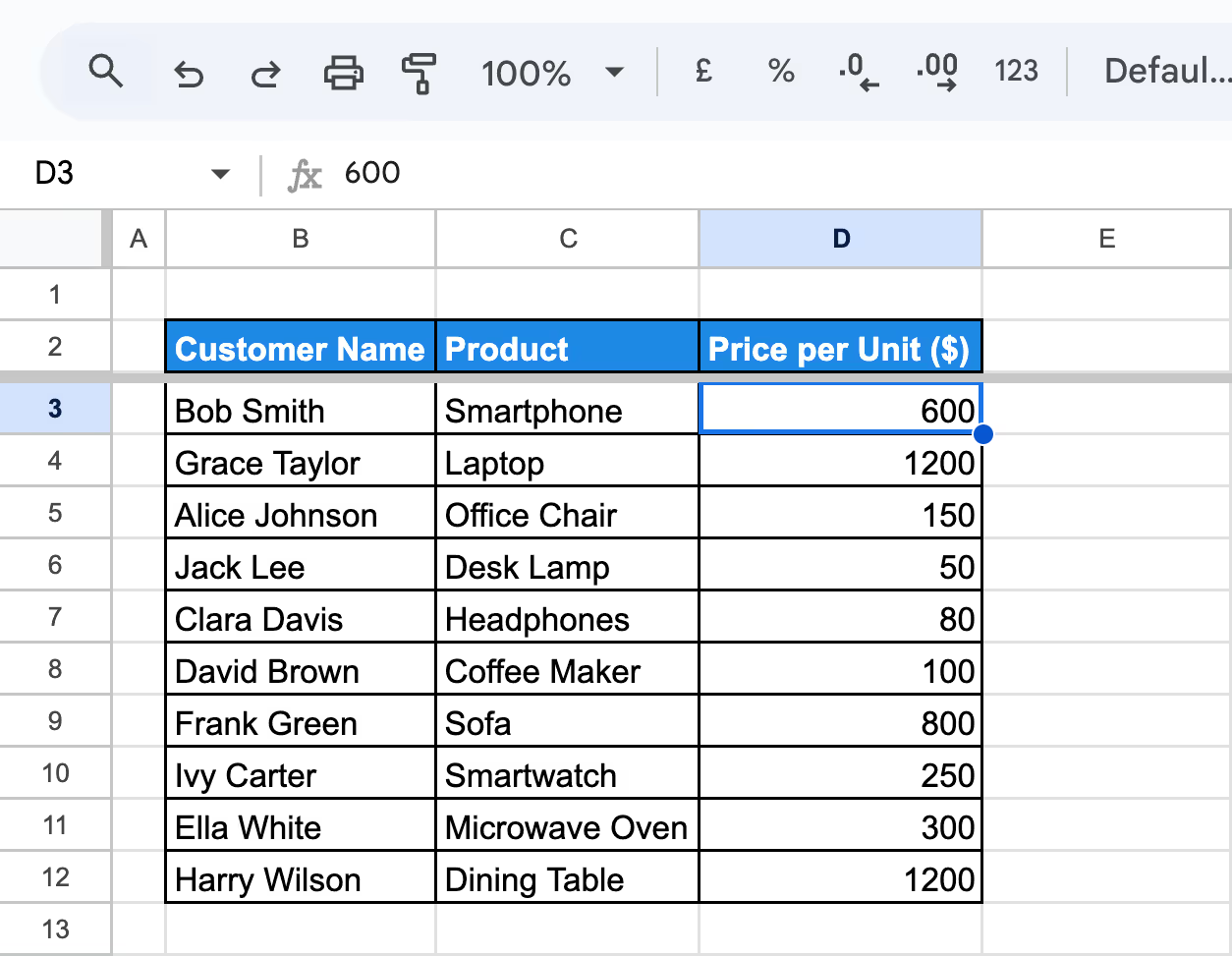
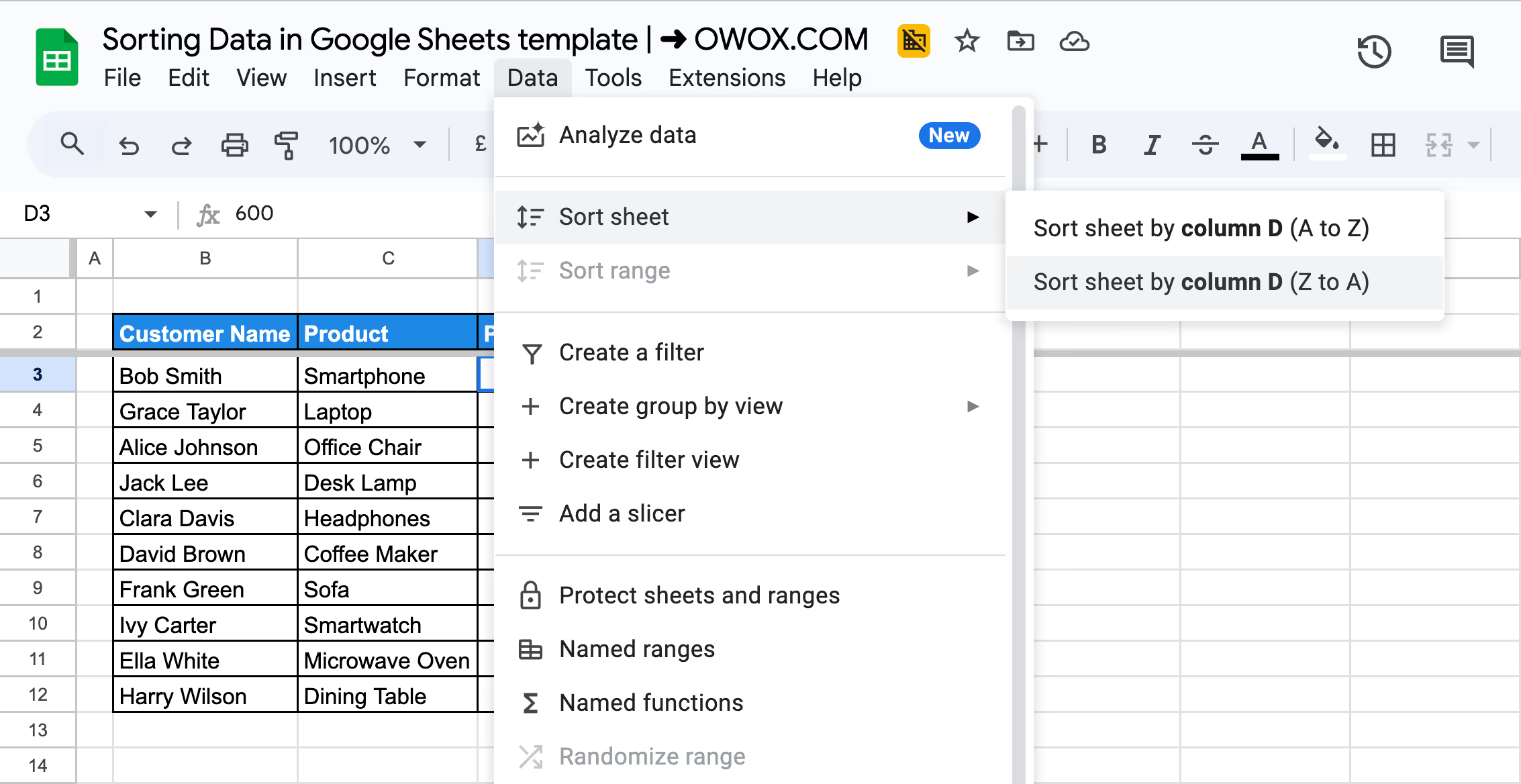
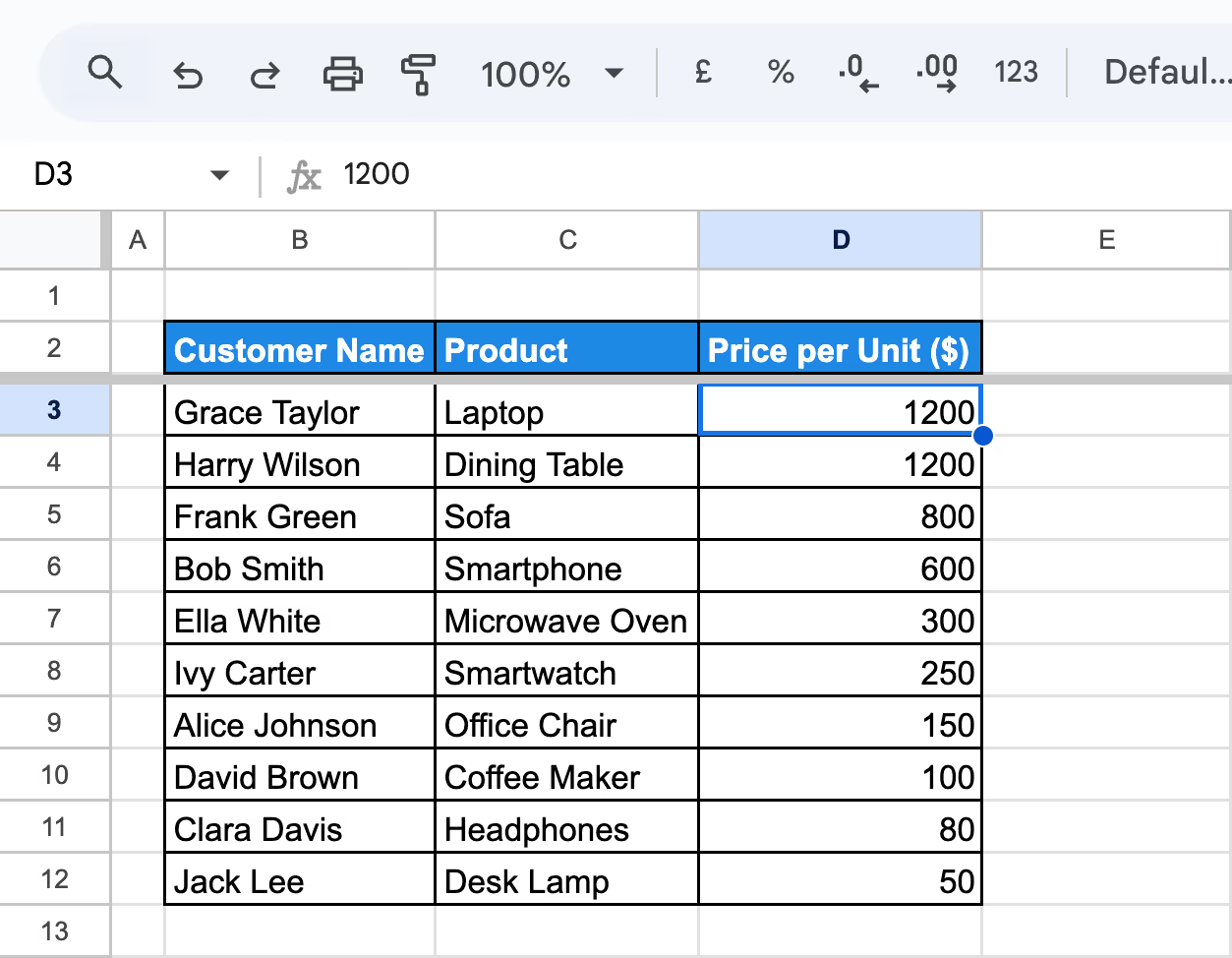
Advanced sorting techniques in Google Sheets allow you to go beyond basic sorting. These methods enable you to organize data more effectively, uncover deeper insights, and tailor sorting to complex datasets with ease.
Sorting and filtering are often confused, but they serve different purposes. Sorting arranges data in ascending or descending order, while filtering hides unnecessary data to focus only on specific values.
Example 1: Filtering by Region
In this example, we will filter the dataset to show only rows with the East Region.

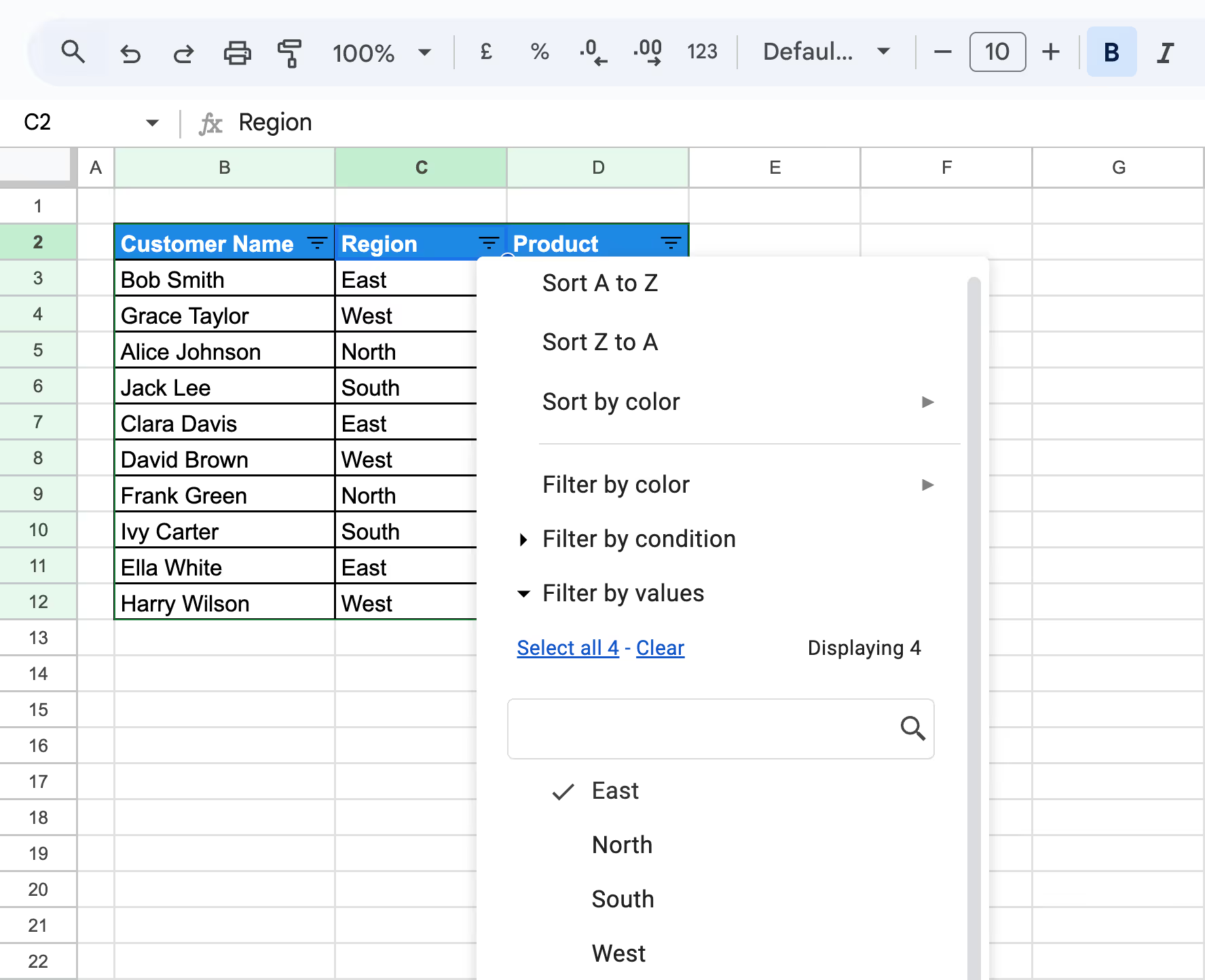

Example 2: Cumulative Filtering for East Region and Product
Now, we’ll replace the “Product” column with the “Category” column and filter the dataset to show only records from the East region with categories related to Electronics.
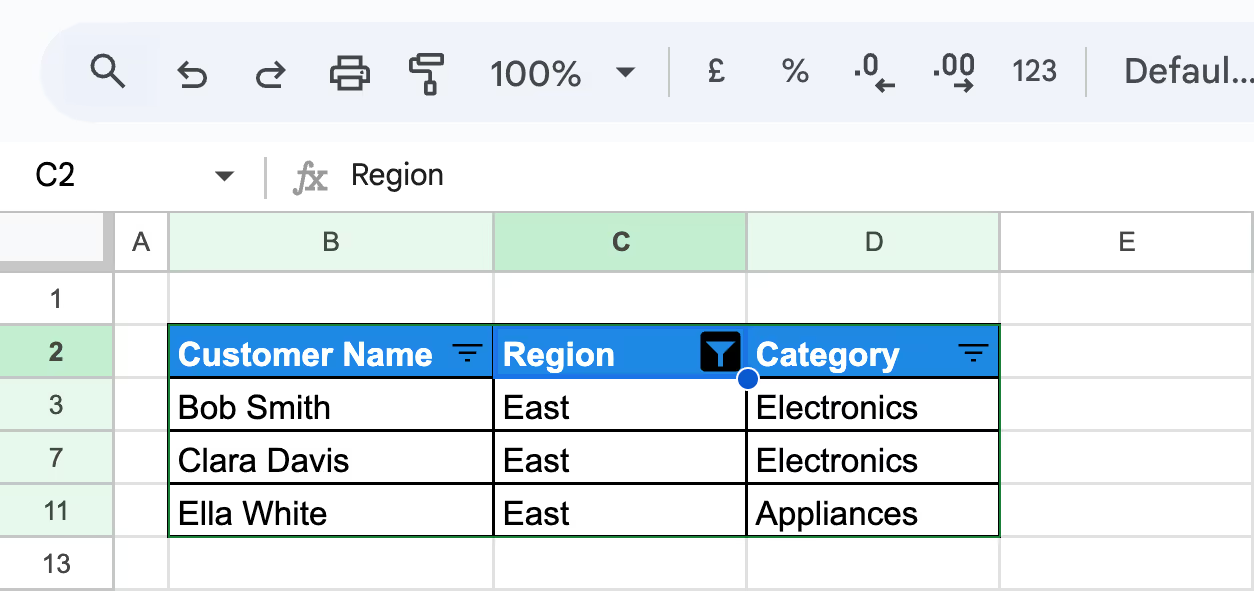
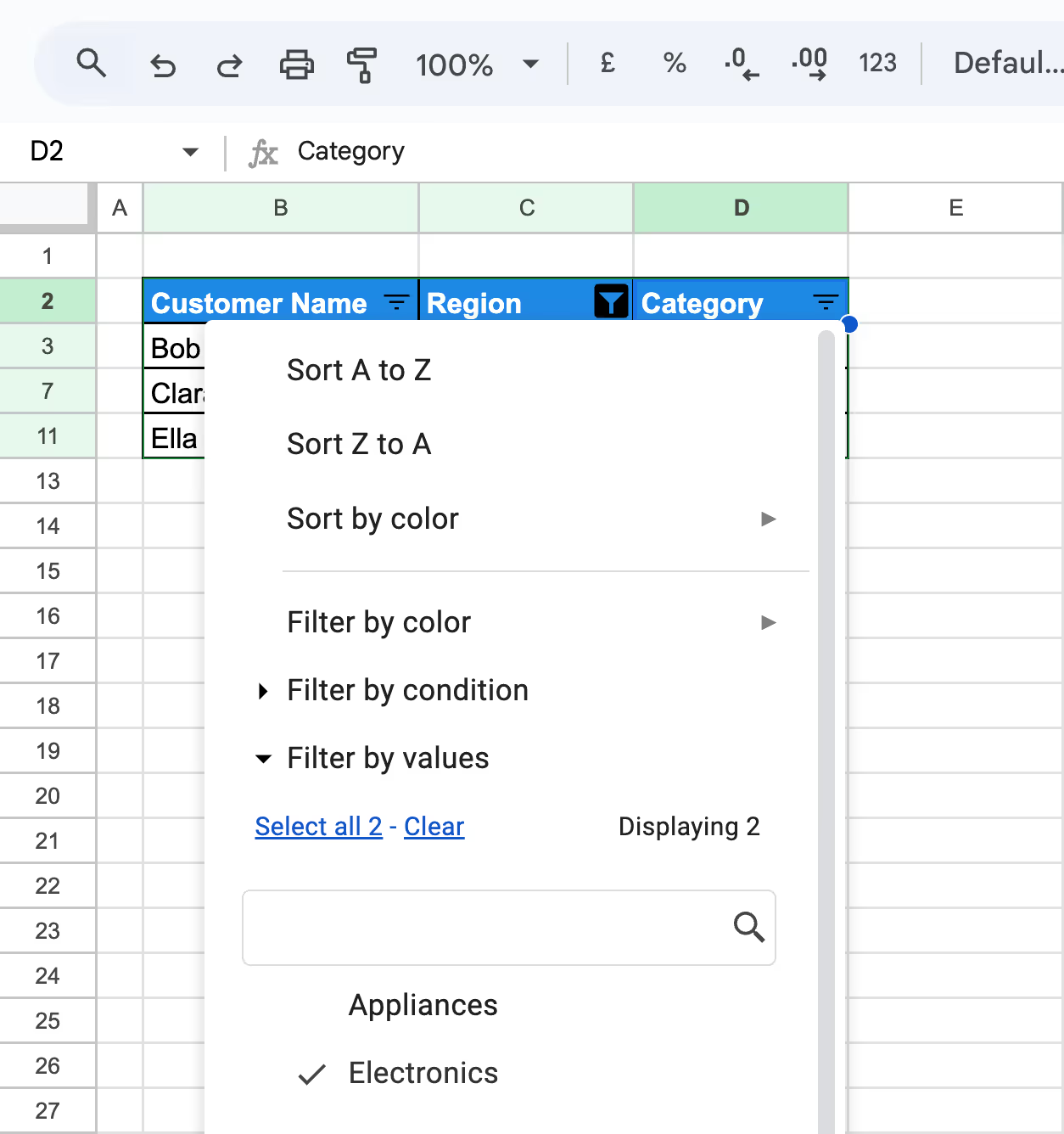
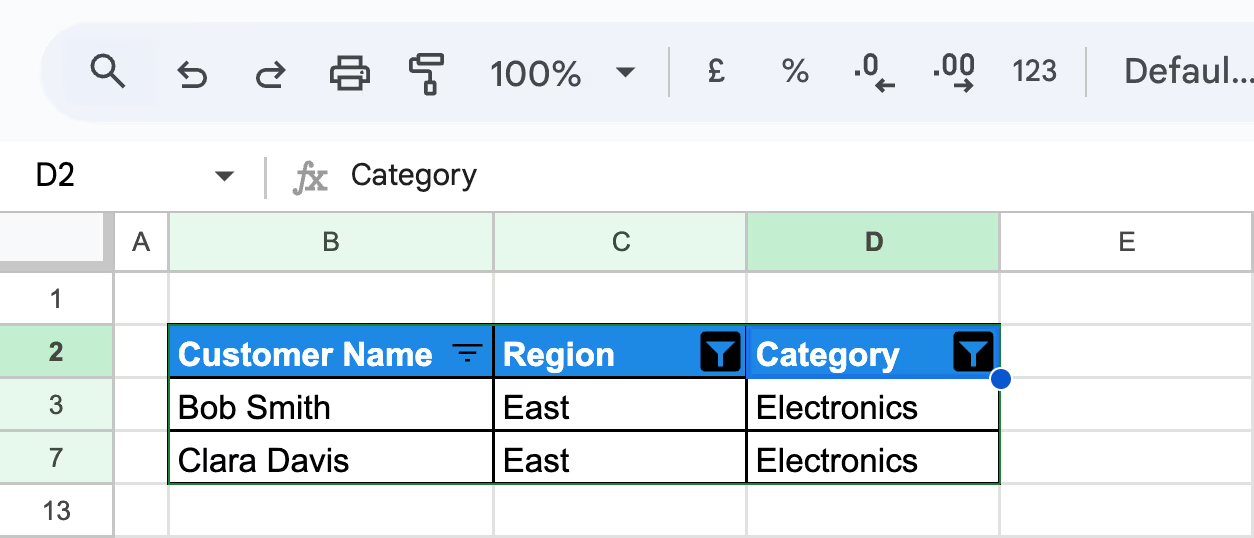
💡 Master the FILTER function in Google Sheets to refine and analyze your data effortlessly. Check out this comprehensive guide for step-by-step instructions and examples: Google Sheets FILTER Function.
A Filter View in Google Sheets allows you to sort and filter data temporarily without affecting the original dataset. This feature is ideal for collaborative projects where multiple users must analyze data differently without interfering with one another’s views.
Example:
In this example, we’ll alphabetically sort the dataset by the Product column using a Filter View. This allows for temporary sorting that doesn’t impact the original structure.
Step 1: Set up the dataset.
Step 2: Select the entire dataset or columns you want to work with.
Step 3: Go to Data > Create Filter View.
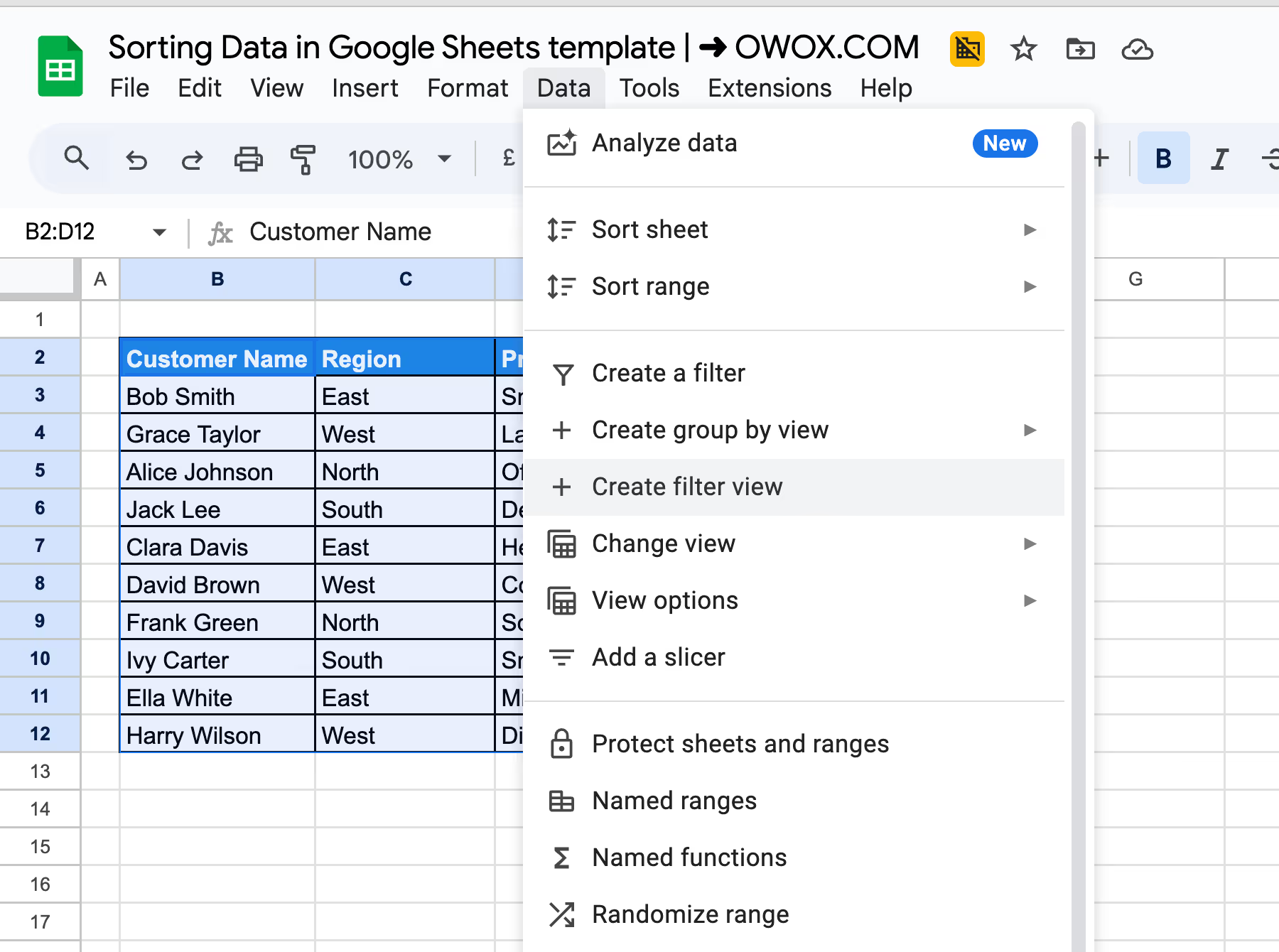
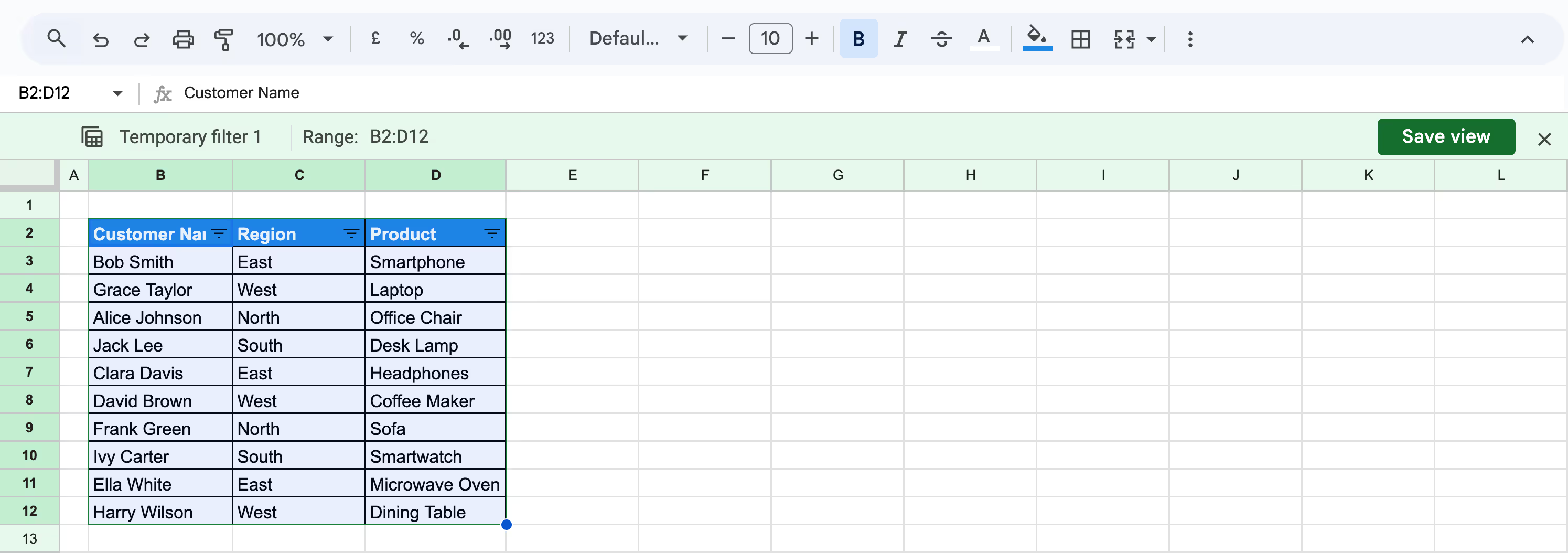
Step 4: In the drop-down menu, choose Sort A to Z to arrange the products alphabetically (in ascending order).
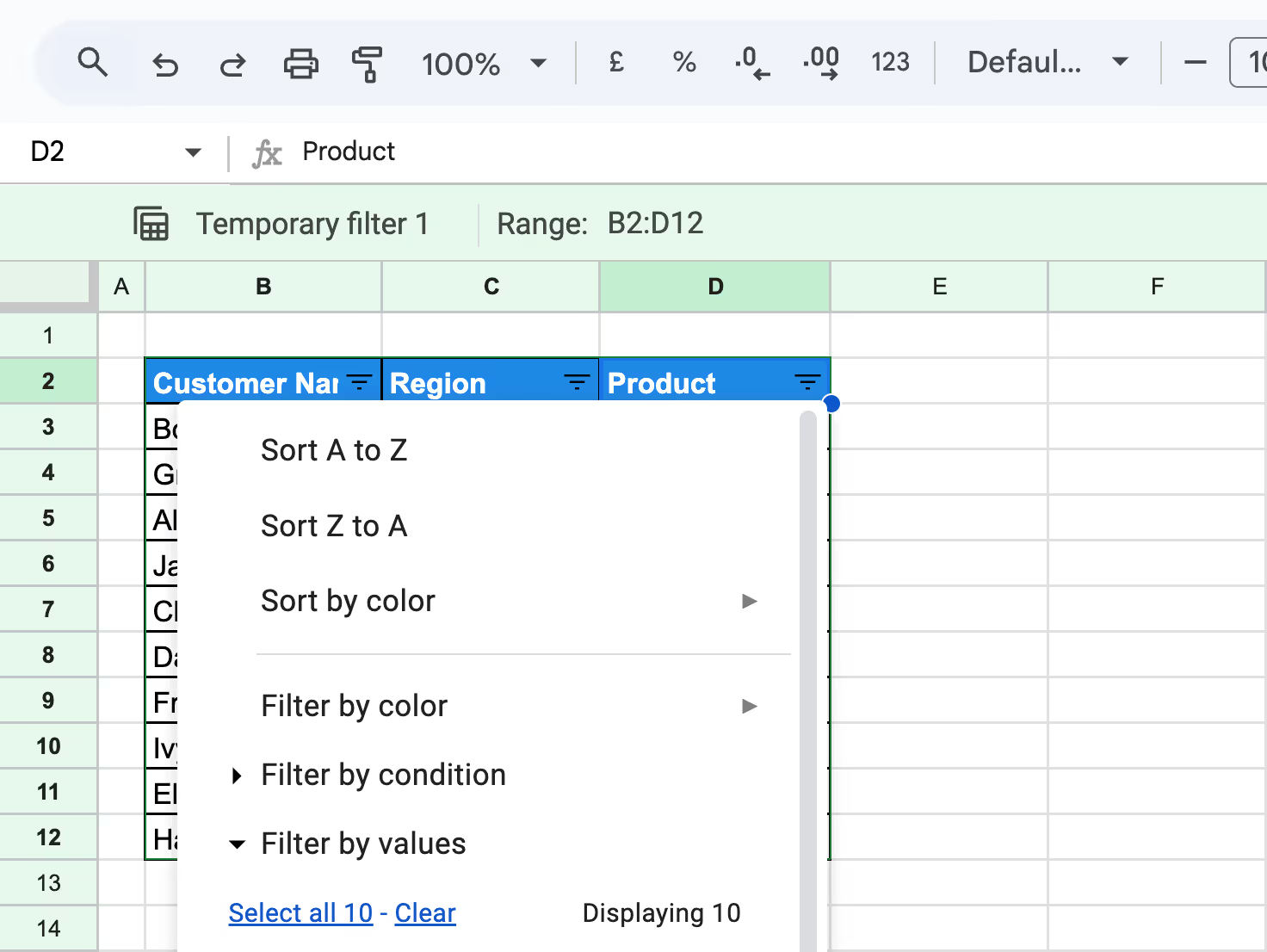
The data in the Product column will now appear sorted within the Filter View without altering the original dataset outside of this view.
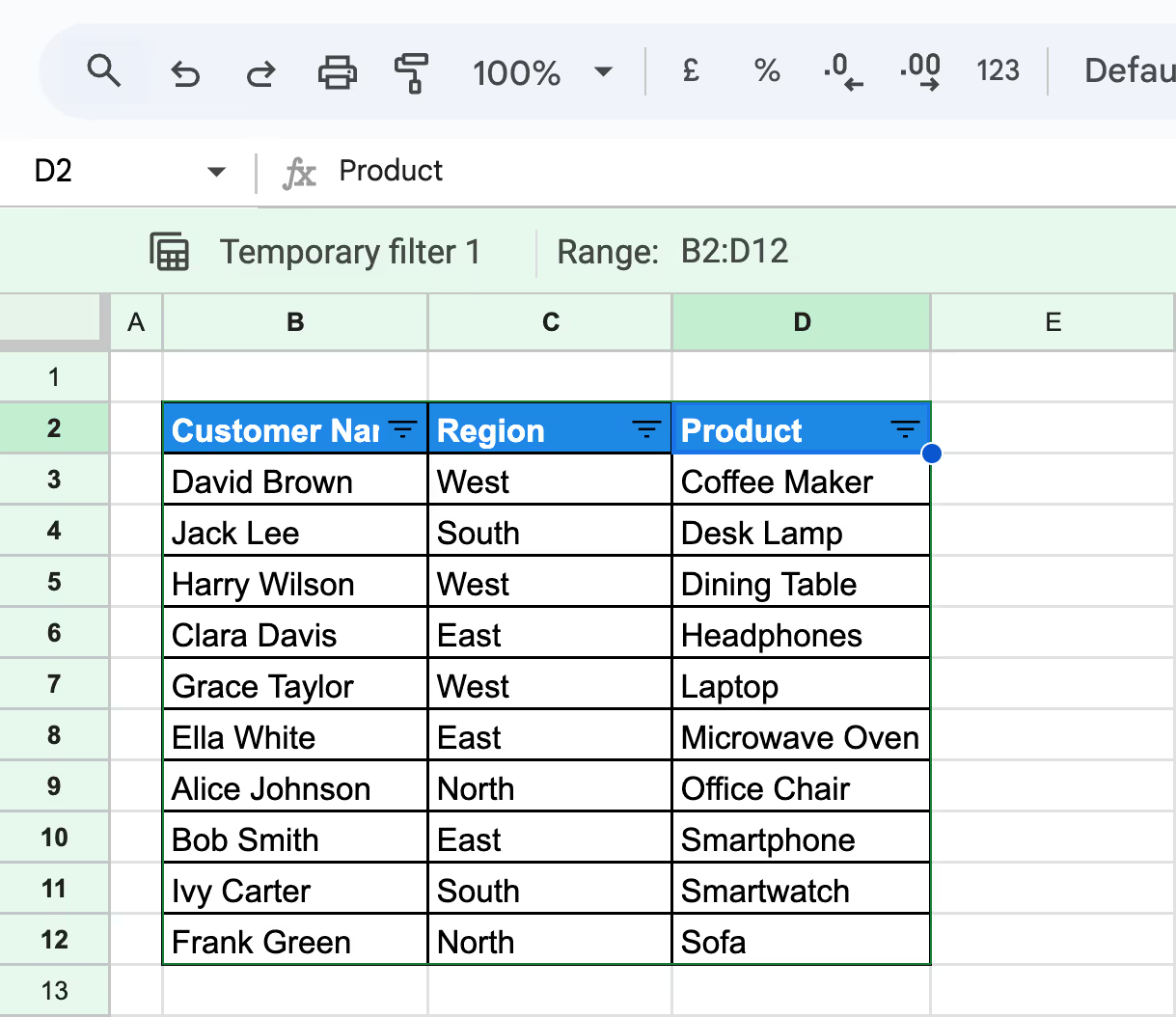
Sorting data by multiple columns in Google Sheets allows you to organize your dataset with layered criteria. This method benefits large datasets where sorting by a single column may not provide sufficient clarity.
Example: Sorting by Region and Product
In this example, we’ll sort the dataset by the Region column alphabetically and then by the Product column alphabetically within each region.
Step 1: Set up the dataset.
Step 2: Select the range of cells to include headers.

Step 3: Navigate to Data > Sort range > Advanced range sorting options.

Step 4: Check the box for Data that has the header row to exclude the header from the sorting process.

Step 5: In the Sort by dropdown, select Region.
Step 6: Add a secondary sorting column, and click Add another sort column. In the dropdown, select Product.

Step 7: Apply the Sorting
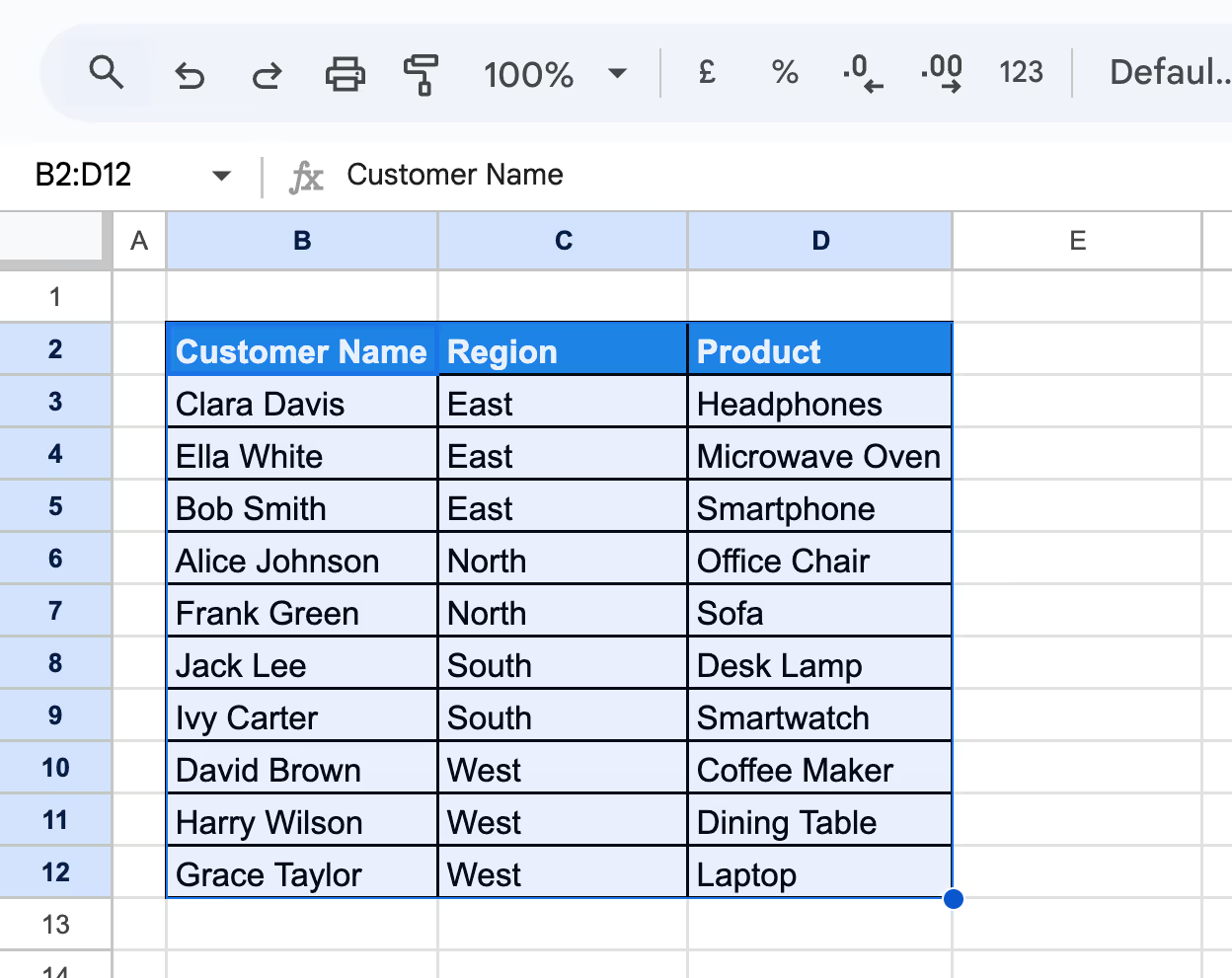
The dataset will now be grouped by region and sorted alphabetically by product within each region.
Sorting data by color in Google Sheets allows you to group rows based on fill or text color, making it easier to highlight specific categories or prioritize tasks visually.
Example: Sorting Rows by Fill Color
In this example, we’ll sort the dataset based on the fill color used in the Region column, grouping rows with the same color-coded regions together for easier analysis.
Step 1: Set Up the Dataset
Step 2: Click Data > Create a Filter to activate filters for the dataset.

Step 3: Click the filter icon in the Region column header.
Step 4: Hover over Sort by color and choose Fill color.
Step 5: Choose Green (🟩) to group rows from the East region at the top.
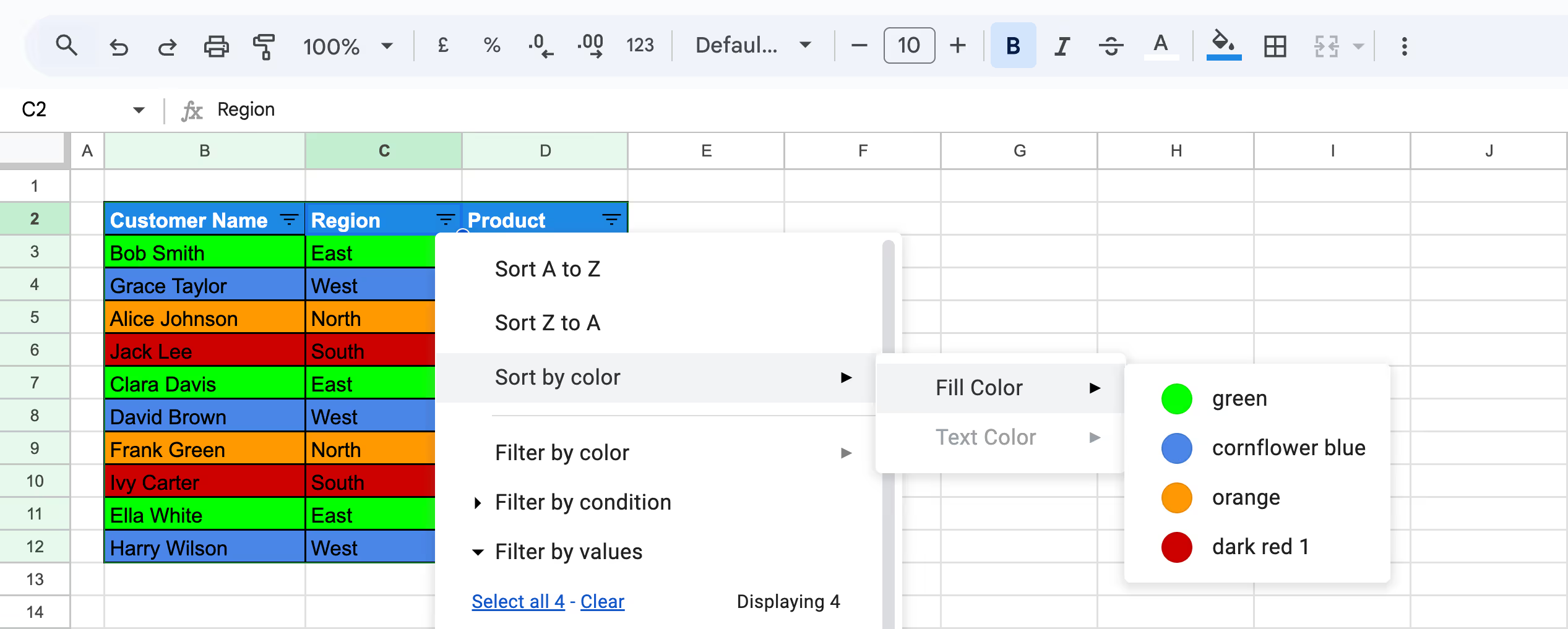
Step 6: Repeat the sorting process for other colors (e.g., blue for West, orange for North, and red for South) to group rows accordingly.
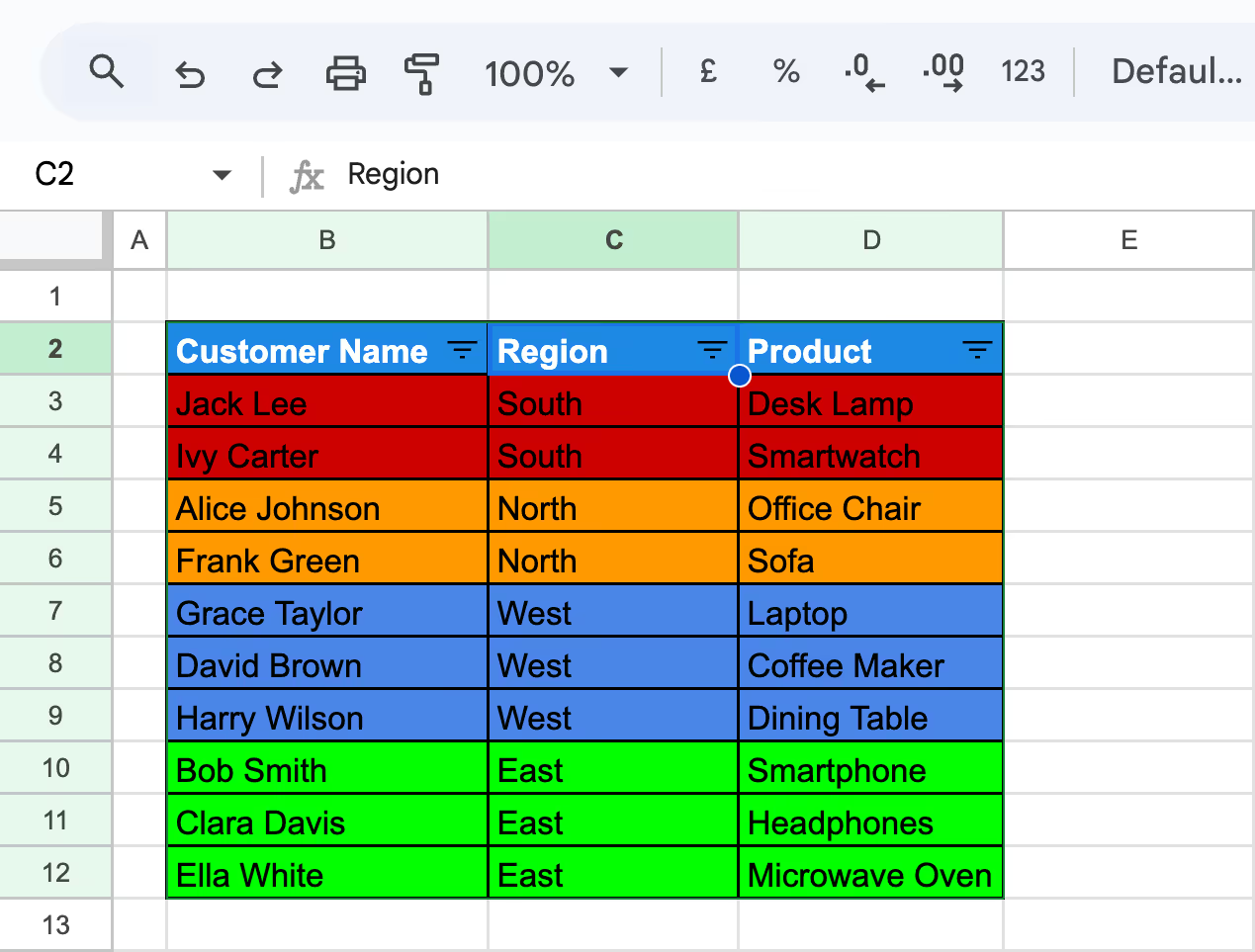
The dataset will now be sorted and grouped by fill color in the Region column.
Sorting and automation techniques in Google Sheets streamline data organization and enhance productivity. Combining sorting with powerful functions allows you to automate repetitive tasks, maintain dynamic datasets, and analyze data effortlessly.
ARRAYFORMULA calculations can be disrupted if they are placed within the dataset itself and the data is later sorted. Sorting changes the relative cell references, leading to misaligned or broken results.
To avoid this, always place ARRAYFORMULA calculations in the header section, ensuring the formula remains unaffected by sorting.
Example:
In this example, we’ll calculate the stock status for products using the Quantity column (located in column D) and ensure the ARRAYFORMULA remains intact even after sorting.
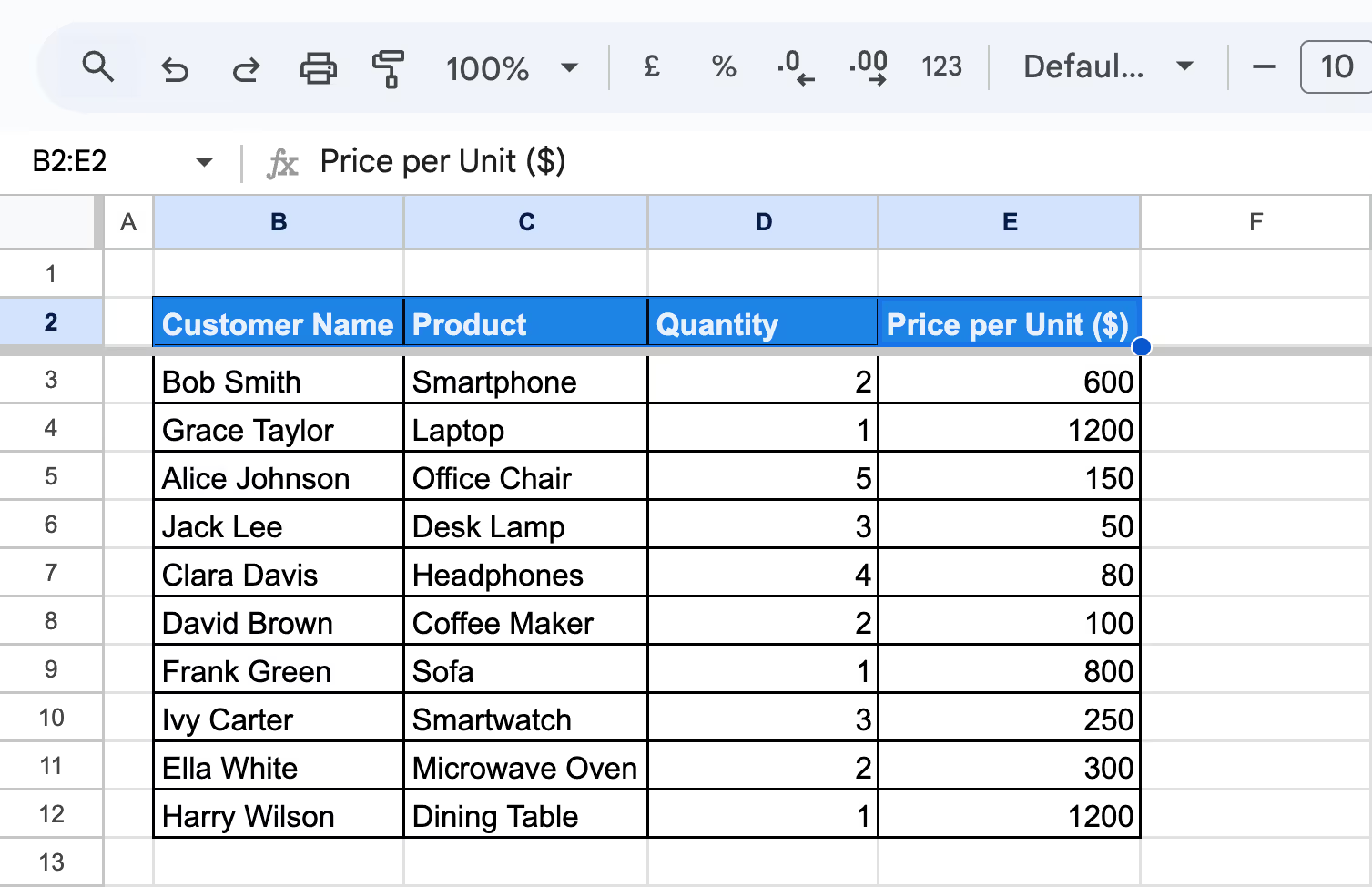
Use this formula in Column G2:
={
"Stock Status";
ARRAYFORMULA(
IF(LEN(D3:D)=0,,
IFS(
D3:D<=0,"out of stock",
D3:D<=3,"low stock",
D3:D>3,"sufficient stock"
)
)
)
}
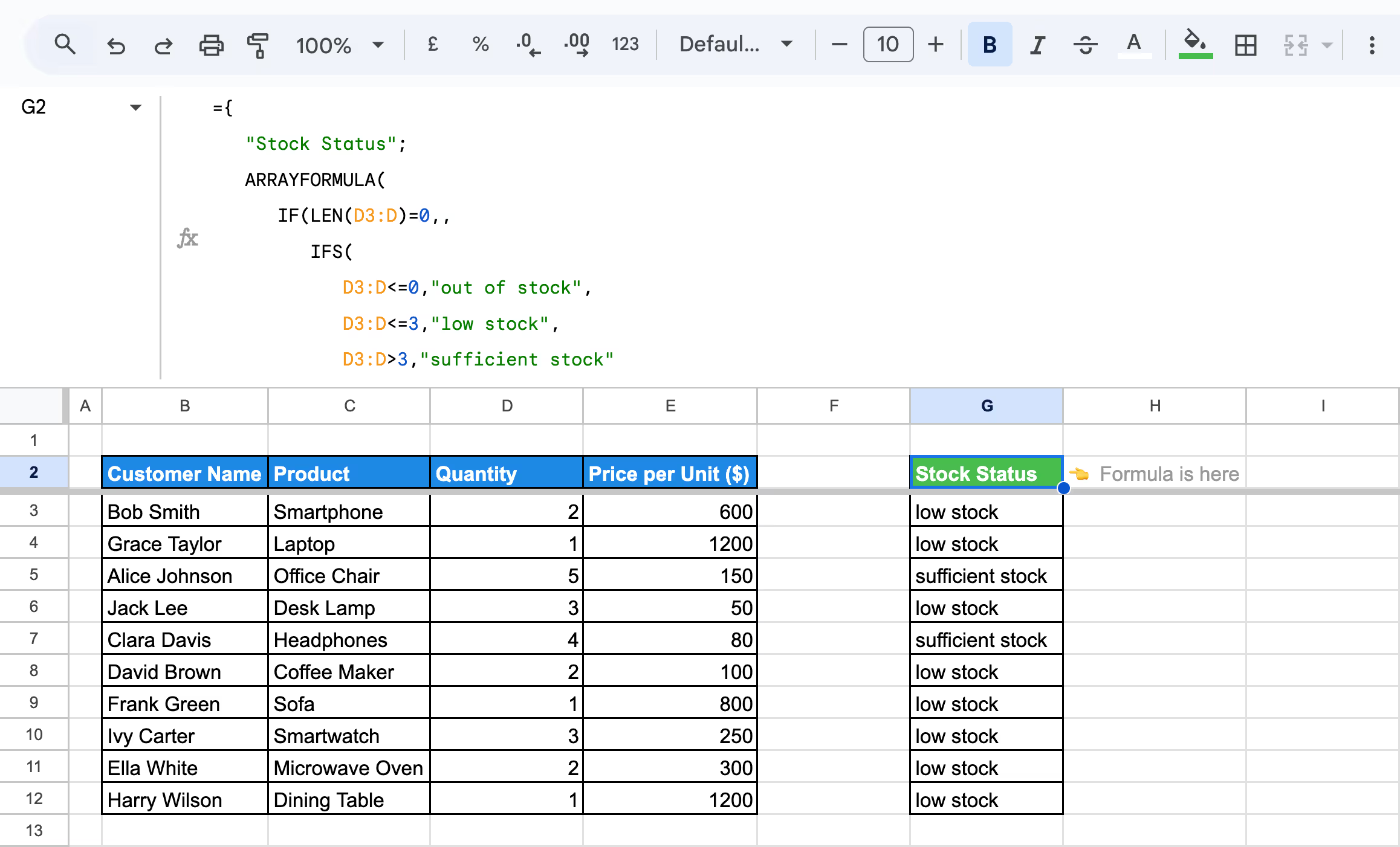
Here:
Next, Sort the data by any column (e.g., Customer Name or Product) using Data > Sort Sheet.

Placing ARRAYFORMULA calculations in the header section ensures they remain unaffected by sorting.
💡 Dive deeper into the power of ARRAYFORMULA and how it can simplify your calculations in Google Sheets. Check out our comprehensive guide here: Mastering ARRAYFORMULA in Google Sheets.
Sorting datasets in Google Sheets can disrupt calculations if static cell references are used, as the references will no longer point to the intended data. To avoid this, dynamic functions like SUMIF ensure calculations remain stable by using specific criteria rather than fixed cell references.
Example: Summing the Total Number of Furniture Products
In this example, we will calculate the total count of Furniture items using the SUMIF function. To ensure the calculation is unaffected by sorting, a helper column will be used to assign values dynamically based on the condition.
=IF(D3="Furniture", 1, 0)
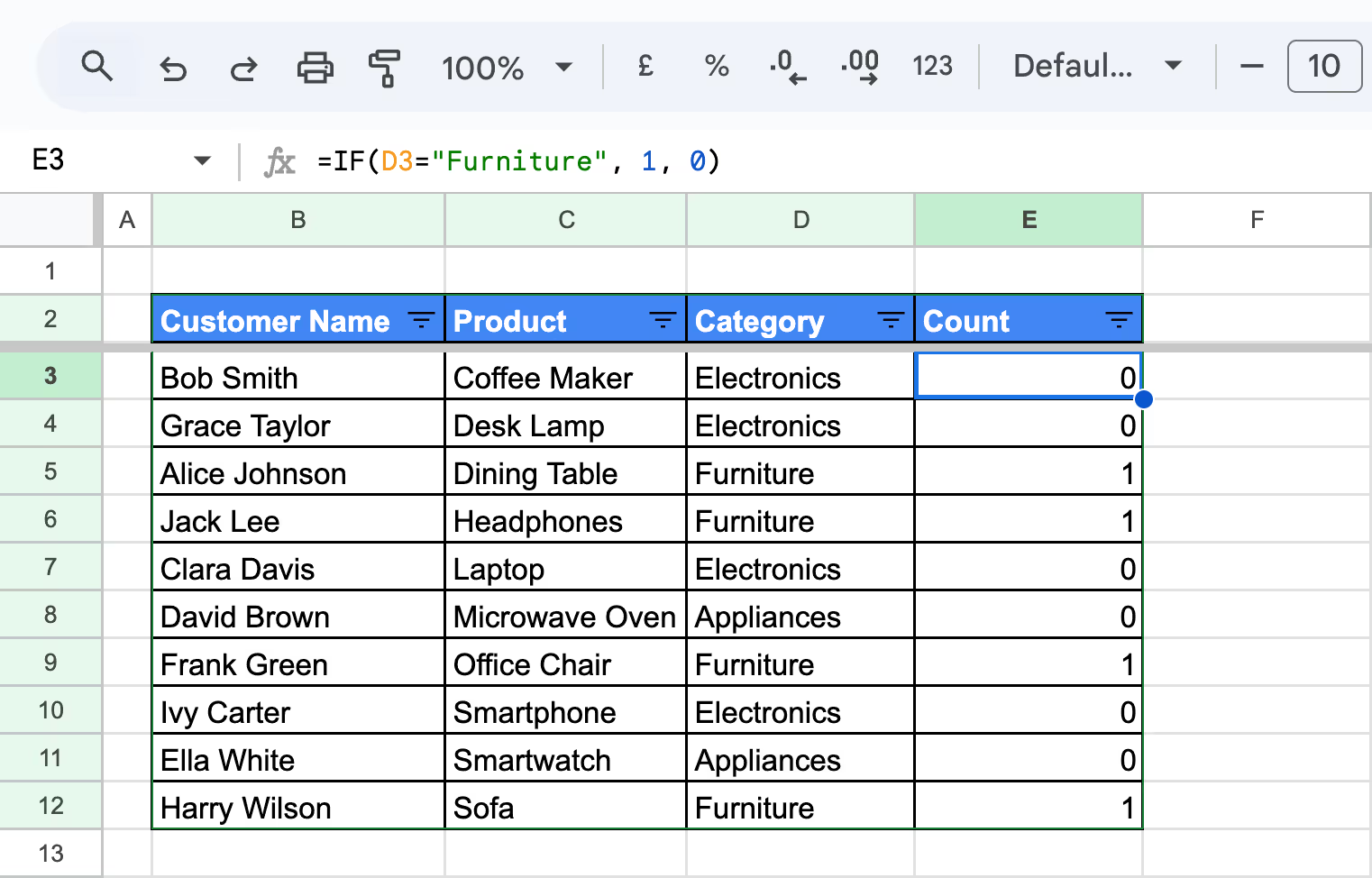
=SUMIF(D3:D, "Furniture", E3:E)
Here:

By adding a helper column and using SUMIF, you can calculate totals dynamically based on specific criteria, ensuring stable calculations even after sorting the dataset.
In Google Sheets, sorting a dataset typically moves blank rows to the bottom, regardless of whether the sort order is ascending or descending. However, with the QUERY function, you can modify the sorting behavior to keep blank rows at the top of your dataset.
Example: Sorting with Blank Rows at the Top
In this example, we’ll use the QUERY function to sort a dataset by the Products column while ensuring blank rows remain at the top.
Use the following formula in a blank cell, such as G3:
=QUERY('Using the QUERY Function to Sort with Blank Rows at the Top'!B3:D10, "select * order by C")
Here:
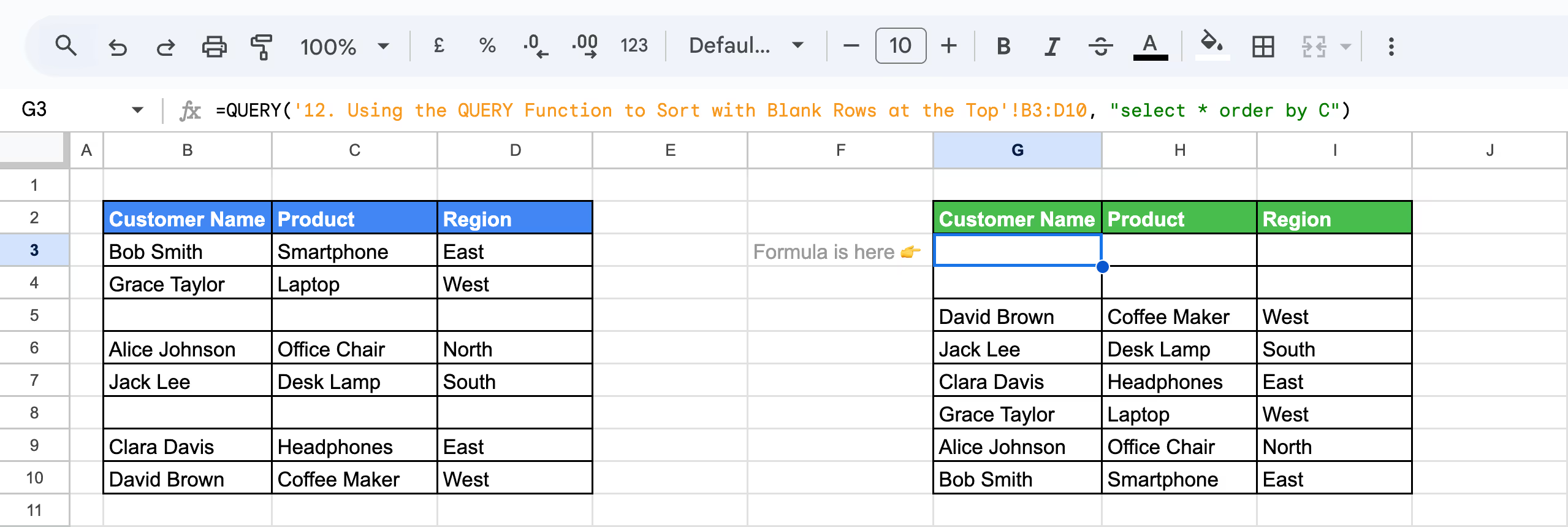
Using the QUERY function, you can dynamically sort data by any column while keeping blank rows at the top.
💡 Learn how to unleash the full potential of the QUERY function in Google Sheets. Check out this in-depth guide: Mastering the QUERY Function in Google Sheets.
The SORT function in Google Sheets offers a simple and efficient way to organize data based on specific columns dynamically. Unlike manual sorting, it updates automatically when the data changes, making it ideal for maintaining organized and up-to-date datasets without repeated effort.
The SORT function in Google Sheets allows you to arrange your data by specific columns dynamically. It eliminates manual sorting, automatically updating as your dataset changes, making it perfect for real-time analysis and streamlined workflows.
Example:
In this example, we’ll auto-sort the dataset by the Price per Unit ($) column in descending order, automatically sorting any newly added rows. The original sheet contains the dataset "Sorting Data Dynamically using SORT function in Google Sheets.”
Steps to Use the SORT Function Dynamically:
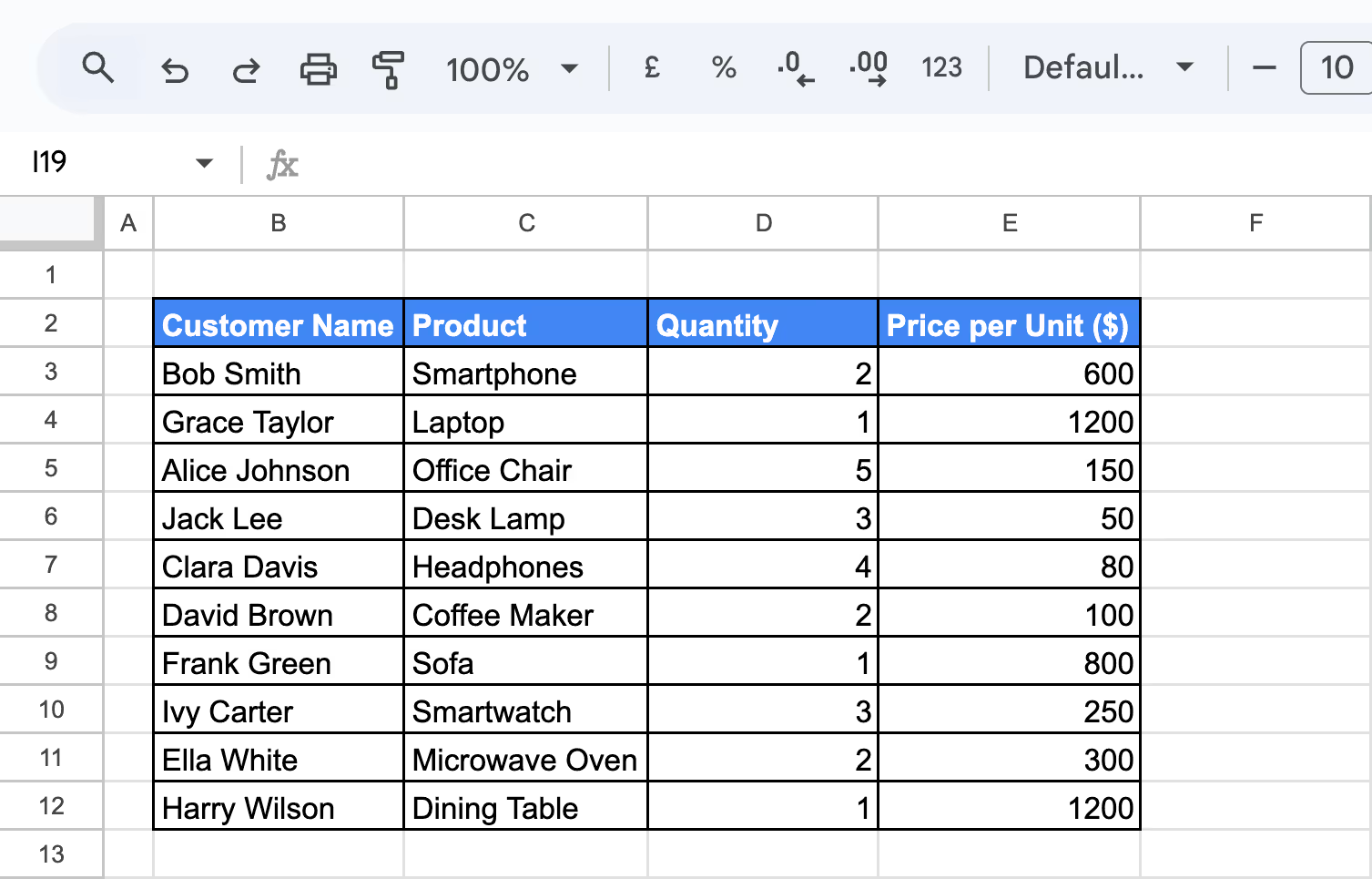
In cell B2 of the new sheet, enter the following formula:
={
"Customer Name", "Product", "Quantity", "Price per Unit ($)";
SORT('Sorting Data Dynamically using SORT function in Google Sheets'!B3:E, 'Sorting Data Dynamically using SORT function in Google Sheets'!E3:E, FALSE)
}
Here:
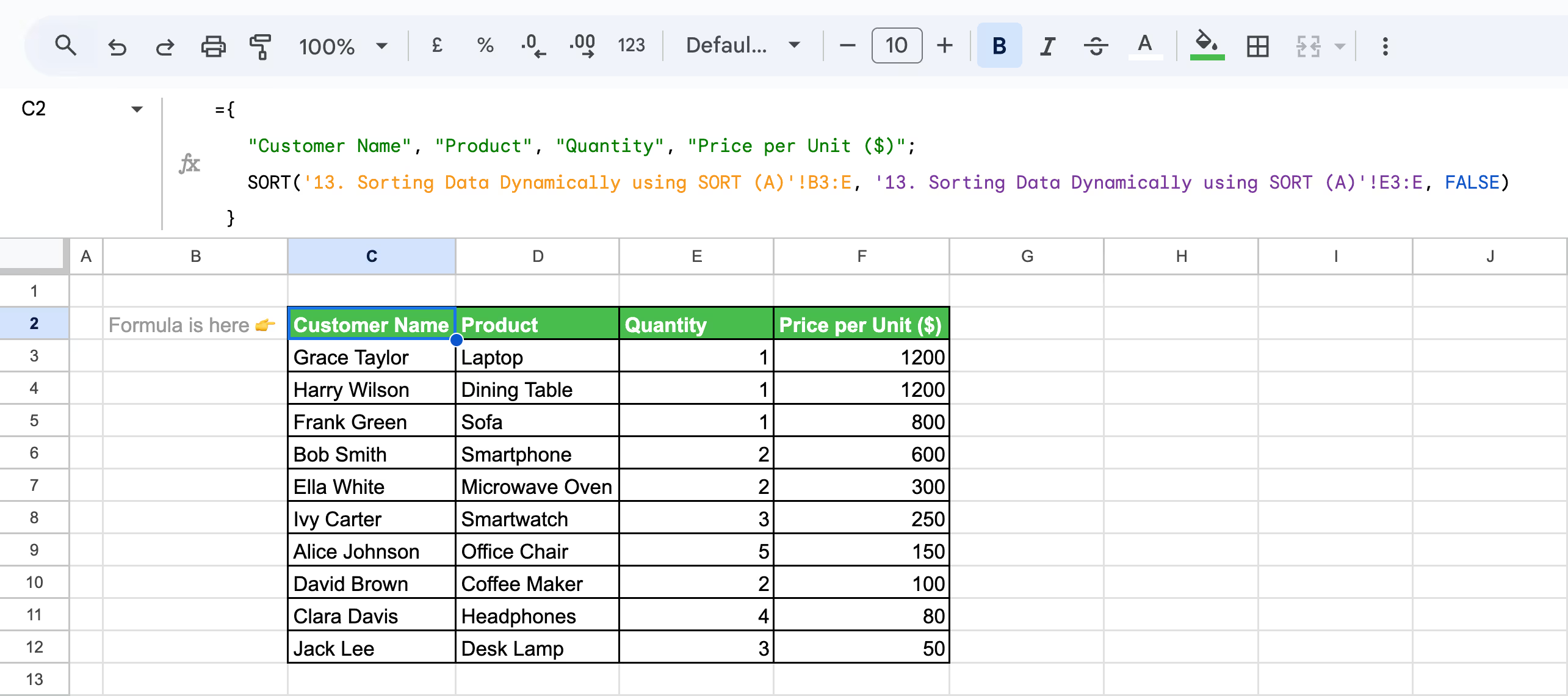
The formula dynamically sorts the dataset in descending order of Price per Unit ($).
The SORT function in Google Sheets helps organize data dynamically and split and sort data into different sheets. By specifying the data range and sort criteria for each sheet, you can manage subsets of your data more effectively.
Example:
In this example, we’ll demonstrate how to split a dataset into two chunks and dynamically sort them into separate sheets using the SORT function.
We will be using the same dataset already present in the sheet named "Sorting Data Dynamically using SORT function in Google Sheets.”
The first sheet will sort the data by Price per Unit ($) in descending order, while the second sheet will sort by Quantity in ascending order.
Steps to Split and Sort Data into Separate Sheets:
Sheet 1: Automatically Sorting Data using SORT (A)
In this sheet, we are sorting by price per unit in Descending Order.

Use the following formula:
={
"Customer Name", "Product", "Quantity", "Price per Unit ($)";
SORT('Sorting Data Dynamically using SORT (A)'!B3:E7, 4, FALSE)
}
Here:
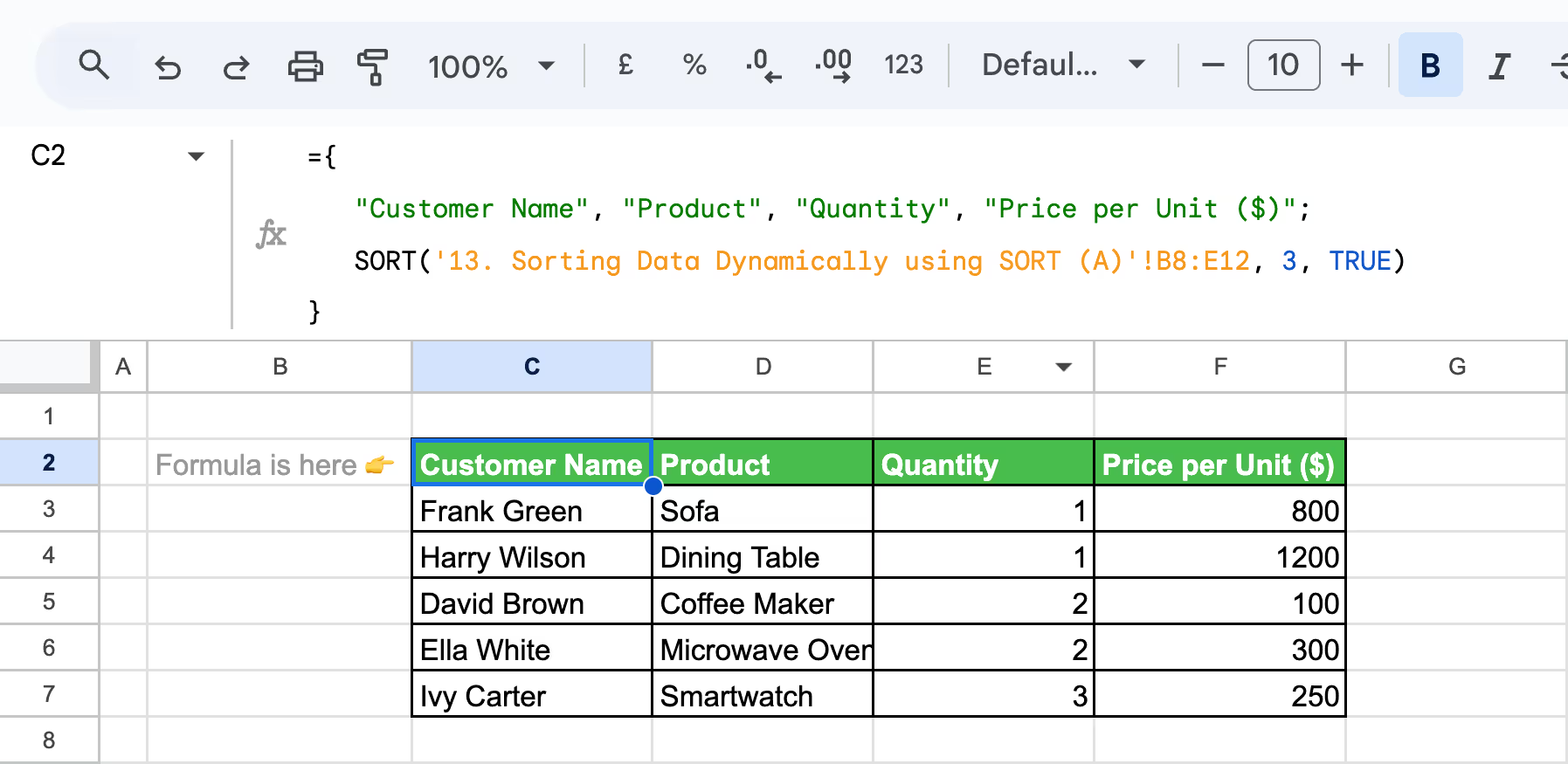
Sheet 2: Automatically Sorting Data using SORT (B)
In this new sheet, we are Sorting by Quantity in Ascending Order:
Enter the following formula:
={
"Customer Name", "Product", "Quantity", "Price per Unit ($)";
SORT('Sorting Data Dynamically using SORT (A)'!B8:E12, 3, TRUE)
}
Here:
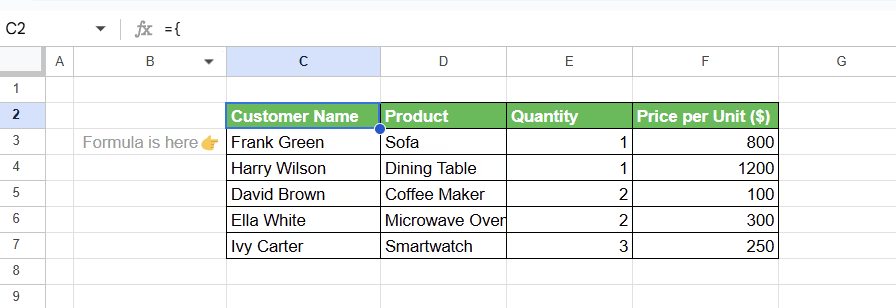
By using the SORT function, you can efficiently split and sort datasets into multiple sheets based on different criteria.
Reversing rows in Google Sheets can be achieved easily with the SORT function. If your dataset is unsorted, and you want to reverse its order without applying a specific sorting criterion, you can use this approach.
Example: Reversing Rows in a Dataset
In this example, we’ll use the SORT function to reverse the rows in a dataset, starting with an unsorted dataset.
Use this formula:
={
"Customer Name", "Product", "Quantity", "Price per Unit ($)";
SORT(B3:E12, ROW(B3:E12), FALSE)
}
Here:
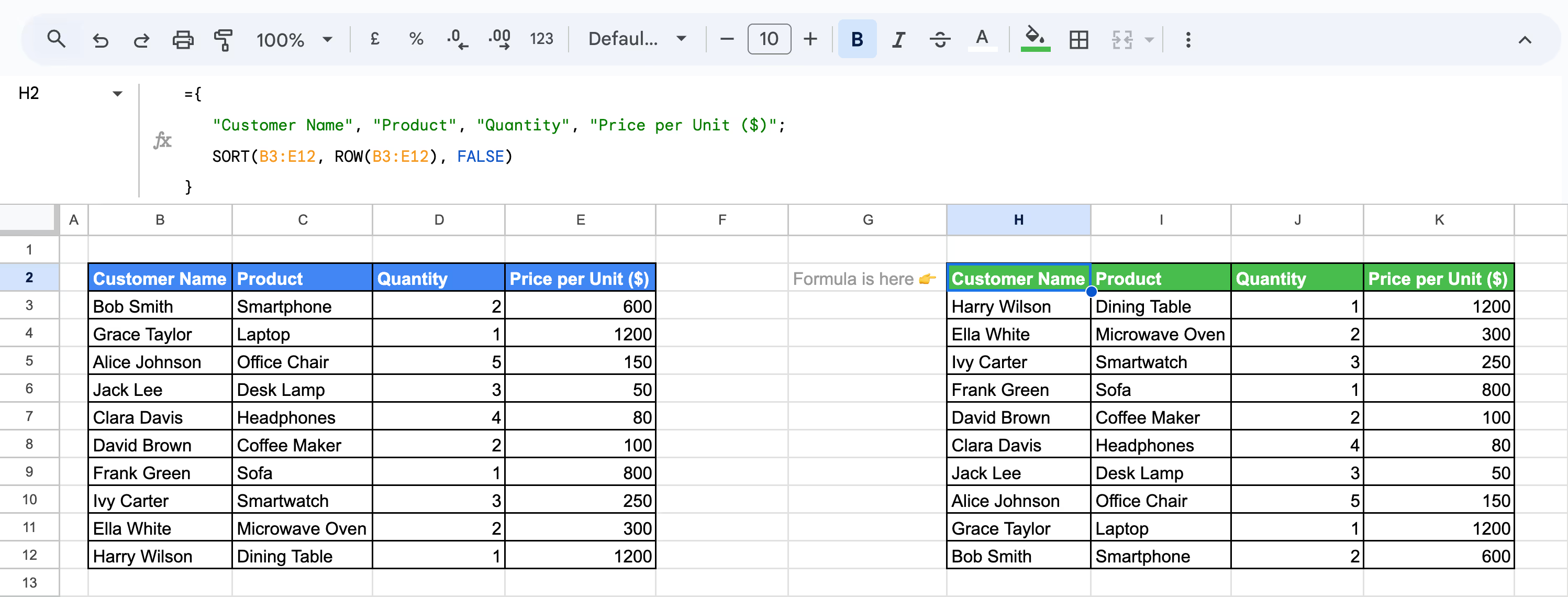
By using the SORT function with the ROW function, you can efficiently reverse the order of rows in your dataset, without applying any specific sorting logic.
The INDEX and ROWS functions provide an alternative way to reverse rows in Google Sheets. This method dynamically retrieves rows in reverse order without relying on the SORT function
Example:
In this example, we’ll use these functions to reverse a dataset row by row.
Use this formula below:
=INDEX($B$3:$E$12, ROWS(B3:$E$12))
Here:

The combination of INDEX and ROWS offers a straightforward way to reverse rows manually, row-by-row.
Sorting data in Google Sheets isn't always seamless, as issues like inconsistent data types, blank cells, or improperly sorted headers can arise. Addressing these challenges ensures accurate organization and prevents errors in your analysis.
⚠️ Error: Sorting isn’t working due to inconsistent data types. Columns containing a mix of numbers and text-like numbers (e.g., "123" and "456 units") prevent Google Sheets from sorting correctly because it cannot interpret the values uniformly.
✅ Solution: Fix this issue by using the VALUE function to convert text-like numbers into numeric values. Wrap it with IFERROR to handle potential errors during conversion.
Use this formula:
=IFERROR(VALUE(A2))
This ensures consistent data types, allowing seamless sorting in Google Sheets.
⚠️ Error: Blank cells are sorted to the top or bottom because Google Sheets treats them as having a value of 0 by default. This can disrupt the desired order of your dataset during sorting.
✅ Solution: To fix this, click on Data > Sort Sheet by and uncheck the option for "Treat empty cells as 0" in the sorting dialog. This ensures that blank cells are excluded from the sorting logic, maintaining a cleaner dataset.
⚠️ Error: Sorting is case-sensitive in Google Sheets, meaning text values like "apples" and "Apples" are treated differently during sorting. This can lead to incorrect or unexpected order in your dataset.
✅ Solution: To resolve this, use the LOWER function to standardize all text values to lowercase before sorting. Apply this formula in a helper column:
=LOWER(A2)
Once standardized, sort the dataset based on the new column for consistent, case-insensitive sorting.
⚠️ Error: Sorting by date isn’t working because the date values are inconsistently formatted or not recognized as valid dates in Google Sheets. This prevents proper chronological sorting.
✅ Solution: Standardize date formatting by highlighting the column and selecting Format > Number > Date. If your dates are generated using a formula, wrap them in the DATEVALUE function to convert them into a recognized date data type. This ensures accurate sorting based on chronological order.
⚠️ Error: Not checking for headers when sorting causes headers to be treated as regular data. This results in your column labels being misplaced within the dataset during sorting.
✅ Solution: Before sorting, select Data > Sort range > Advanced range sorting options and check the box for "Data has header row." This excludes the headers from the sorting process, keeping your dataset organized and easy to read.
⚠️ Error: Overlapping filters cause confusion in Google Sheets, as multiple filters applied to intersecting ranges can lead to unexpected behavior and incorrect sorting or filtering results.
✅ Solution: Ensure your filter ranges are distinct and do not overlap. Clear any existing filters by selecting Data > Remove filter before applying a new one. This avoids conflicts and ensures accurate filtering and sorting within the intended range.
Sorting data effectively in Google Sheets requires careful preparation to avoid errors and maintain data integrity. Following best practices ensures your datasets are well-organized, easy to navigate, and ready for analysis.
Consistent headers make sorting and filtering effortless. Use clear, descriptive titles for each column, ensuring no duplicates or vague labels. Proper headers help Google Sheets identify the structure of your data, preventing errors and simplifying the process of organizing and analyzing your dataset effectively.
Conditional formatting highlights important data points automatically, providing instant visual cues for trends, outliers, or specific conditions. Apply rules to color-code rows or cells based on values, such as top-performing products or overdue tasks. This simplifies sorting and helps identify key insights at a glance.
Freezing rows and columns ensures headers and critical data stay visible as you scroll through large datasets. To freeze, go to View > Freeze and select the rows or columns you want. This improves navigation and makes sorting or filtering large sheets more efficient and user-friendly.
Filter views let you save customized sorting or filtering preferences without altering the primary dataset. To create one, go to Data > Filter views > Create new filter view. These saved views make switching between different filtered results easy for quick data analysis.
Named ranges simplify working with formulas and improve data organization. Assign names to critical ranges via Data > Named ranges. Instead of cell references, use meaningful names in formulas, ensuring clarity and reducing errors when sorting or analyzing datasets. Named ranges also stay intact when data is updated.
Efficient data analysis in Google Sheets requires leveraging advanced formulas tailored to tackle specific tasks.
These powerful functions streamline your workflow and enable you to easily extract meaningful insights from complex datasets.
Transforming raw data into actionable insights is easier with the OWOX Reports extension for Google Sheets. This powerful tool enables you to create visually appealing reports and charts directly from your data, helping you identify trends, track performance, and make data-driven decisions. With its user-friendly interface, it’s perfect for analysts, marketers, and small business owners looking to simplify their workflows.
In addition to its intuitive design, OWOX offers advanced pivot table functionality, allowing you to organize and summarize data effortlessly. You can filter, sort, and analyze key metrics in seconds, saving time and reducing errors. Whether you're preparing a presentation or tracking KPIs, OWOX ensures your data is not only organized but also ready to impress stakeholders.

To sort data alphabetically, select the column, click Data > Sort sheet by column A-Z or Z-A. Ensure the “Data has header row” option is checked if your dataset includes headers.

Ensure the date column is formatted as Date (Format > Number > Date). Select the column, click Data > Sort sheet by column A-Z (oldest to newest) or Z-A (newest to oldest).

Use the SORT function. For example:
=SORT(A2:D, 1, TRUE)
This dynamically arranges data based on specified columns, updating automatically with new entries.

Blank cells are sorted as the smallest value. To keep them at the top, use QUERY with a condition.

Freeze the header row by clicking View > Freeze > 1 row. This ensures headers stay in place and aren’t included in the sort results.